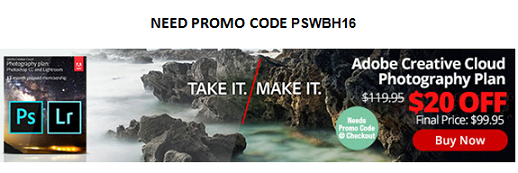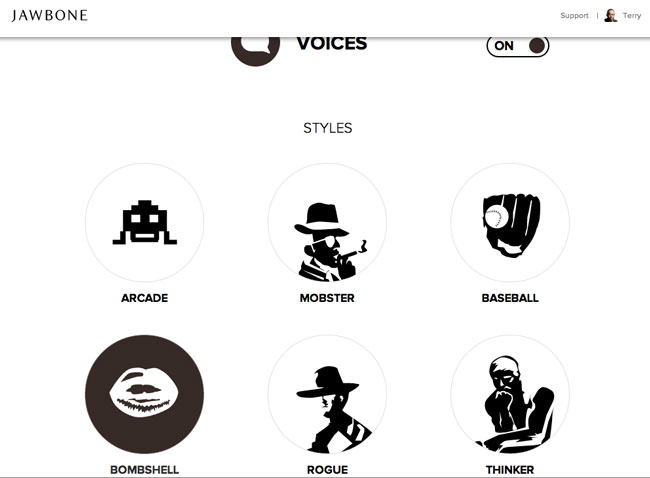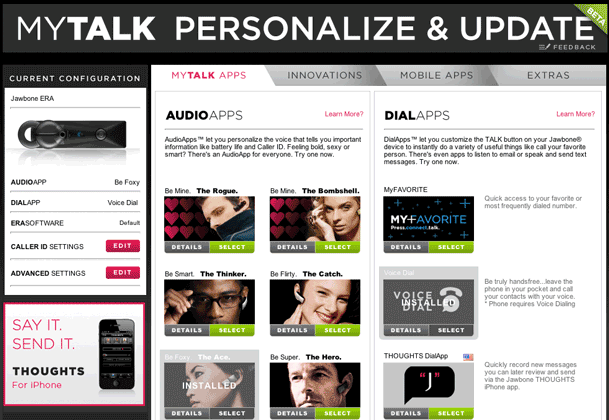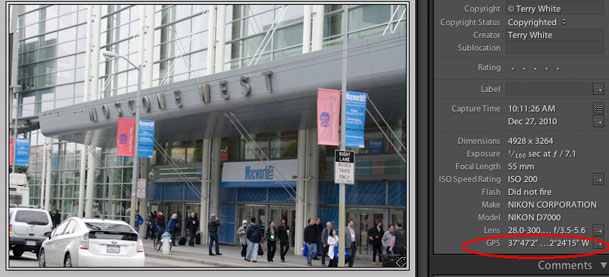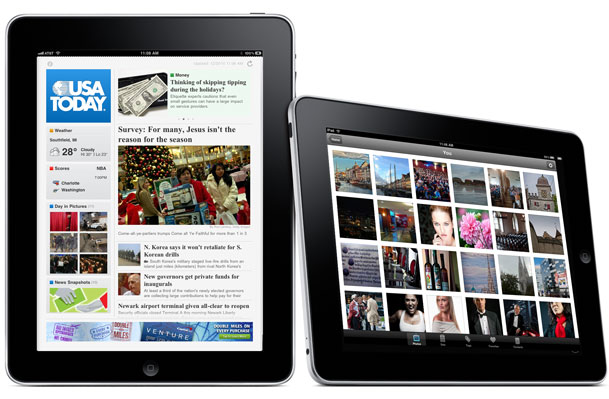I've spent quite a bit of time reviewing GPS based Geotagging solutions for my Nikon DSLR cameras. You might remember my most recent review of the blueSLR solution, which involves attaching a bluetooth module to your Nikon DSLR and using your iOS device to run their App. The folks over at Foolography saw that review and asked if I would take a look at their solution. Since I have a passion (or geeky interest) in this area I jumped at the chance.
The Unleased Dx000 is the smallest one I've seen to date

One of the issues with a GPS device on your Nikon DSLR is that it's not built-in. This means that you either have a module that attaches to the 10 pin terminal port (on the higher end DSLRs) or the GPS port on the side of the body (yes you can have one that doesn't attach and do it later in post, but I hate those solutions). These modules either attach via a cable, which means the module itself has to either sit on the hotshoe (not electronically, just for placement) or on the strap. The potential problem with these types is that as you walk around you're going to bump it and either knock it around or even possibly break the cable/port going into the module (I've done that). The Unleased Dx000 as you can see in the picture above fits very snuggly against the camera body. The only problem in the case of the D7000 is the port door hangs open.
When I first saw this product I almost jumped out of my chair until I realized that this was only one half of the solution….
The Unleashed Modules Require a Bluetooth GPS Receiver

While the module that plugs into your DSLR is in fact the smallest I've seen, there is another piece you need to actually Geotag your photos as you take them. You need a compatible Bluetooth GPS receiver. Luckily there are quite a few to choose from. I received the Holux M-1000C for review. This (Holux M-1000C) module is the actual GPS receiver. It pairs with the Unleashed Dx000 wirelessly via Bluetooth.
How does it work?

Once you pair the Unleashed Dx000 with your Bluetooth enabled GPS receiver, you then just turn on the GPS receiver and your camera. Mine came already paired and ready to go. I charged the Holux via USB and took it out to test it. Per the instructions I turned on the Holux and my D7000 with the Unleashed Dx000 attached. Once the Holux M-1000C locked on to a satellite the Nikon D7000 picked up the location from it wirelessly. At this point I put the Holux unit in my jacket pocket and started shooting.
The Bottom Line
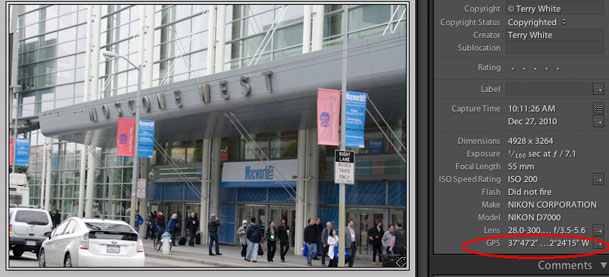
Click the above photo in Lightroom to see where this shot was taken/geotagged on Google Maps
This solution worked as advertised. The accuracy seemed a bit off but that may very well be to the placement of the Holux device in my pocket instead of out in the open. For example, when I took the shot above I was outside on the sidewalk across the street. However, when you click the shot above to see it on Google Maps you'll see that it places me (the green arrow) just inside the building. For this reason you're probably going to want the GPS module more out in the open. It would be nice if someone developed a GPS bluetooth hat 🙂
When I went inside the convention hall the module continued to transmit my last known location to the camera. However, this doesn't work indefinitely. After so long the GPS module will no longer transmit your location if it doesn't get an update. It's hard to say when it stopped, but my guess is about an hour inside. This is fine if you're ducking in and out of locations, monuments while shooting, but it's not suitable for prolonged indoor geotagging.
Battery life was great on both units. I kept the Holux on the entire day and the battery was still going strong until I turned it off for the evening. Also there was no significant drain on the D7000, which I did turn on and off as needed throughout the day.
Yes you can also attach a compatible shutter release for those long exposure shots.
Which one should you get?
There isn't a Nikon compatible GPS that I flat out don't recommend (although the Nikon branded GP-1 would be on the bottom of my list in terms of features). They all do what they say they do. It really boils down to the features you're looking for and form factors. I look at each solution as having a place depending on the kind of shooting you're going to be doing most. So here are my recommendations:
For the all day landscape shooter
If you're out and about all day then battery life will be a concern. While these newer bluetooth units offer better form factors they do pose a potential concern for the additional battery life you'll need in your iPhone/iDevice or your Bluetooth GPS receiver. So if you're out and about from sun up to sun down I would still recommend the Solmeta N2. It's my favorite all around unit that works with all of my Nikon bodies.
For the on location shooter
This is the person that will be shooting both inside and outside, but they will be shooting inside a lot! Monuments, museums, and other buildings where there isn't a clear view of the sky. For this shooter I would go with the blueSLR solution. Because it gets its GPS location data from your iPhone it stands the biggest chance of geotagging shots that the other solutions will miss! Also with the blueSLR solution you get the benefit of a wireless shutter release from your iPhone including time lapse photography.
For the photowalk photographer
If you are doing a lot of walking with your camera, say on a photowalk and you don't want to have to worry about constantly looking out for the GPS attached to your camera body, then hands down I would go with the Unleashed solution. I like the fact that you turn this on and forget about it. The flush mount design is awesome and again it's smallest on camera solution that I've seen. Prices start at 125 Euros for the Unleashed module and about 63 Euros for the Holux GPS receiver.
The good news is that you can't go wrong with any of the solutions above. Pick the one that's right for you!