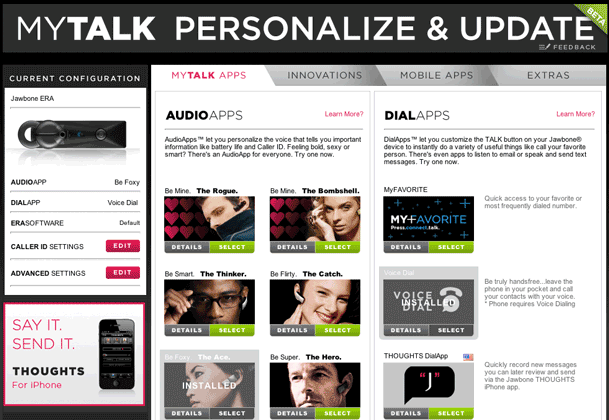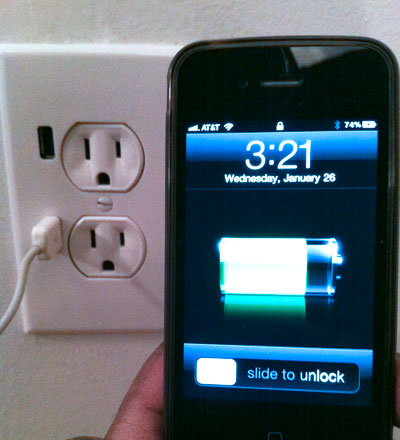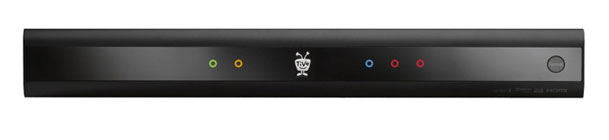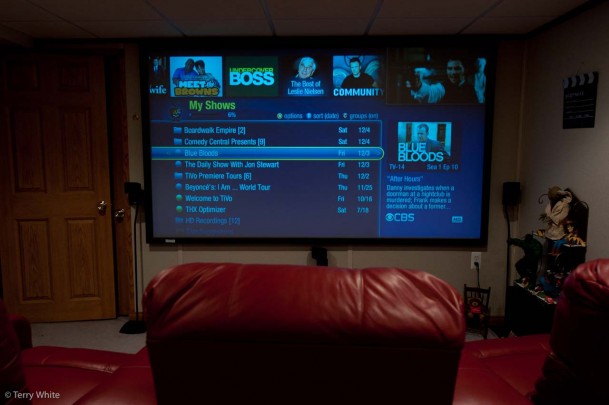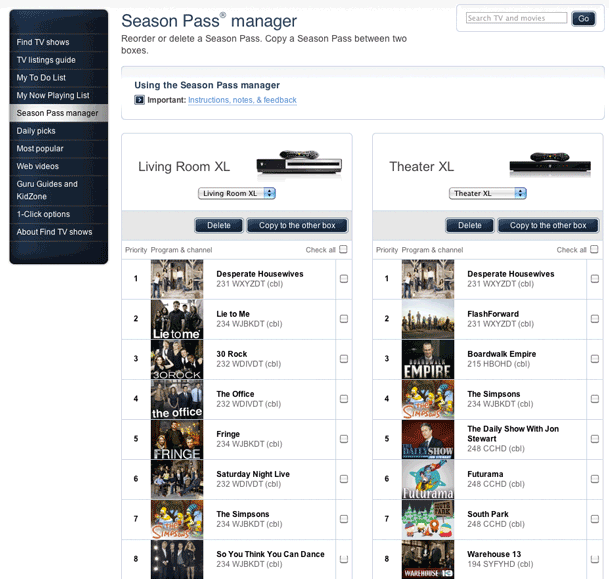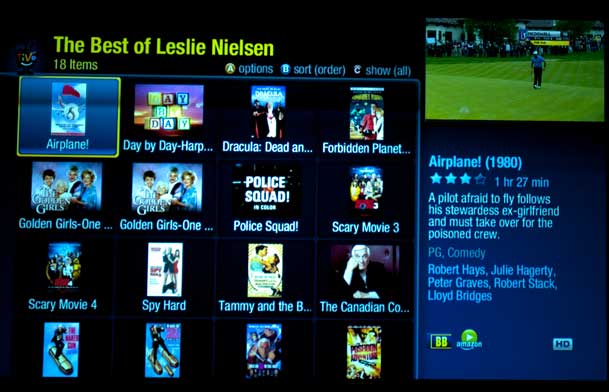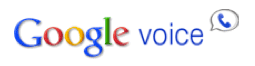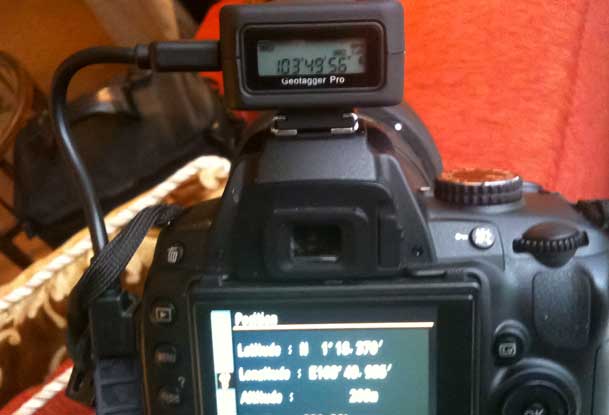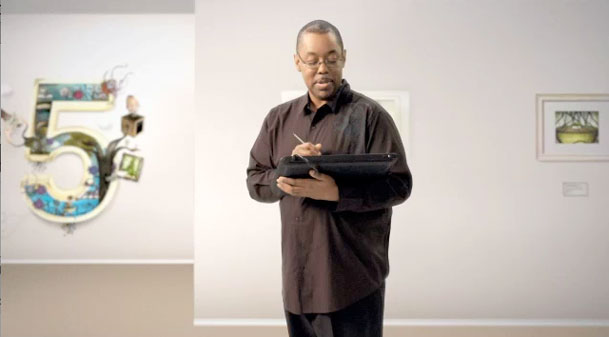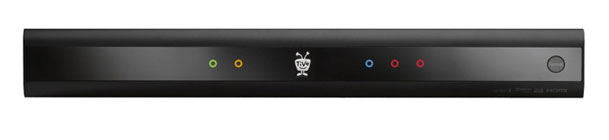
For years TiVo has been my favorite set-top box! There's no question about it I'm a TiVo fan. However, even as a TiVo fan that doesn't mean I like upgrading just for the sake of upgrading. When I upgrade ANYTHING I weigh the pros and cons and decide if the upgrade is necessary or will benefit me. I encourage EVERYONE to do that! When TiVo introduced the TiVo Premiere I looked at it and decided that there wasn't really anything there to justify an upgrade for me. My TiVo HD's were (are) working just fine and although for anyone NEW to TiVo the Premiere is a great choice, it just didn't offer "enough" things for me to spend the money. As a matter of fact the only real advantage for me would be the larger hard drive (which I could do to my existing units). See TiVo's own comparison here. If you look at that comparison you'll see that most of the differences between the new Premiere boxes and the HD boxes revolve around the user interface and searching. The New TiVo Premiere definitely has better searching and suggestion features than the older model. However, I'm not usually trying to discover "new" shows.
So what changed my mind?
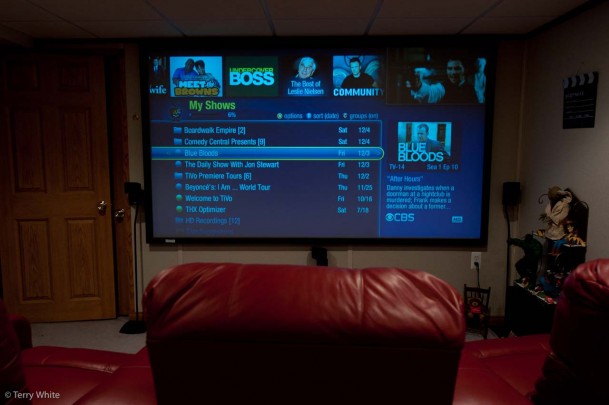
You're going to laugh! Actually I replaced one of my TiVo HD XLs with a TiVo Premiere XL because I was forced to! No I'm kidding. No one can "force" you to upgrade. However, there was something that TiVo announced that I've been wanting and waiting for for years and that's…here it comes…an iPad App!
httpv://www.youtube.com/watch?v=s6w3RUE8mhY
I was both excited and ticked off at the same time when I saw their announcement (and cool video by the way) of their upcoming TiVo iPad App. I've been beating up TiVo for a while now for not having an iOS App for scheduling, remote control, account management, etc. and when they finally announced it I cheered until I saw that it will only support the TiVo Premiere and Premiere XL. ARGGGHHHHHHHHH! While it's easy for me or anyone else to say c'mon! Really? You can't make that app work with the thousands of TiVo HD's out there? I know how these things go from a development standpoint. You want this really slick experience that takes complete advantage of your new UI on your new box, that will take twice as long and twice the development effort to make work with a box that you don't even sell anymore. Anyone who has been using a computer for more than a couple of years has faced this already. Some new OS or piece of software you want won't work on your older hardware. If you want those capabilities you "have to upgrade". So here we are! I want those capabilities and "I" decided to upgrade ONE TiVo HD to get them.
Two Upgrades for the Price of One
After I got over the emotional part of upgrading something that was working fine, I decided to plan a box swap. I have an existing TiVo HD XL with a larger drive in my theater. The XL has the larger drive which means it can hold more shows without having to delete as often. I decided to move that one to the living room (which is always running out of storage space) and eBay the TiVo HD from the living room. The New TiVo Premiere XL would go in the theater. This plan made me feel a "little" better about it as I would be solving two problems with one purchase. I would also recoup some of my money on selling the perfectly working TiVo HD. That brings me to another point. TiVo.com offers UPGRADE pricing to existing customers. This means that you don't lose out on your Lifetime subscription and you get a bit of a price break. I'm feeling even better now.
The Comcast CableCARD Factor
The other thing that always makes me think twice about a TiVo upgrade is the fact that I have to get Comcast involved. Since Comcast is my cable provider I have to get a CableCARD from them to go inside the TiVo. My experience with CableCARDs has been hit or miss. Sometimes everything works on the first try. Other times I've had to have the tech come back multiple times before it worked. The problem is that they don't deal with them often and not many reps know how to configure them on your account. I planned and scheduled my appointment for one day after the TiVo Premiere XL was to arrive and in typical (sorry but I have to say it) Comcast fashion they screwed up the appointment. Let's just say they went to the wrong house! As they called to apologize and reschedule it dawned on me that I had a CableCARD sitting in my hands. I had the one from the old (now factory reset) TiVo HD that I was going to turn in. I figured I could just swap them myself, but I've had bad experiences trying that in the past. The CableCARD must first be UNPAIRED before putting it into a different TiVo. I know that now after having to send two TiVos back in the past. Luckily since I went through the factory reset process I saw on screen where it said that it was going to unpair the cableCARD during the process. This made me feel a little safer in suggesting to the Comcast rep on the phone, "well I have a card from the old one can someone just configure this one over the phone and then you won't have to send anyone out?" She informed me that she could and away I went to the Premiere XL to plug the card in. The result: A happy ending! It WORKED! No problems whatsoever. She knew what she was doing (rare when dealing with Comcast and CableCARDs). I was up and running without having to have a tech/contractor come out . Rant alert: By the way (Comcast if you're reading this) I never understood and still don't understand why Comcast has to come out for this anyway. Why can't I pick up a CableCARD from the office? When you order a CableCARD the tech comes out and plugs it in! That's all he/she can do anyway. This brings up a dialog on screen with the necessary ID numbers. The rest has to be done over the phone anyway (by anyone that can read off numbers!) I can go to my local Comcast office and pick up a Cable Modem or Comcast DVR but not a CableCARD , which is the EASIEST thing to install. You just PLUG IT IN and READ OFF NUMBERS. End of Rant.
Online Season Pass Manager: Gotcha!
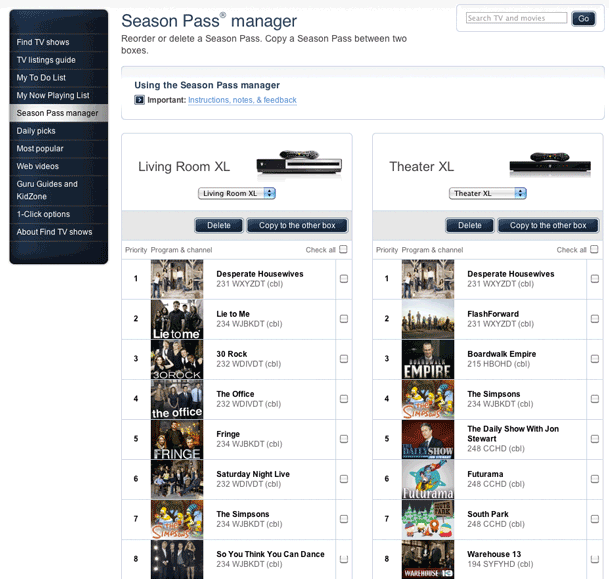
One of the recent additions to TiVo.com is the new online Season Pass Manager. One of the things that TiVo brags about during the upgrade process. They say you'll be able to easily copy over all your Season Passes (show scheduling) from the old TiVo to the NEW one. Great! Except for one problem. When I ordered the new Premiere, it was done as an upgrade. Therefore replacing one on my account. TiVo in their infinite wisdom replaces the box on your account with the New one even before it arrives at your door. When I logged into my account the new one was there and the old one (along with its Season Passes) was GONE! When I called TiVo to complain about this to their credit the tech rep was able to temporarily put the old TiVo back on my account long enough for me to copy over the Season Passes. I will admit that this feature definitely makes it much easier to upgrade, but TiVo you should think about upgraders and the way your process works now. The old TiVo should go in an inactive state so that the user can grab the info they need for the new one!
Now that I have it and it works, how is it?

The TiVo Premiere XL has a much more modern looking interface! It's hands down easier on the eyes than the previous UI (user interface). Being a visual guy, I love the movie poster art all over the place. TiVo HD already had integration with Netflix, Amazon Ondemand, YouTube and Blockbuster, but the TiVo Premiere interface brings that content closer to the surface and makes it easier to get to. I still think that the new Apple TV has the best Netflix integration, but the TiVo Netflix integration works just fine.

The "old" TiVo HD interface
A couple less ports. The Premiere drops the S-video out port, which probably won't be a big loss to many. It still has Component, HDMI, Optical audio and Composite, which are all active at the same time. There is also only one cableCARD slot so you'll definitely have to get a Multistream CableCARD. Again not a problem as there probably aren't very many single stream cards being handed out these day by the cable companies.
1080p is here! Another nice update is that the Premiere goes up from 1080i to 1080p. I'm happy to see this for sure, but not sure how often I'll see it in use. My cable service still maxes out currently at 1080i. Perhaps some of the online ondemand content will stream at 1080p at some point if not now. My old TiVo HD XL was THX certified and so is the NEW Premiere XL. This new one even comes with a set of glasses to allow you to tweak your TV for optimum THX performance during the setup process. I love the THX trailer that plays at the end! They even suggest that you "crank up your sound system" before it plays. Nice! Lastly I like the smaller physical footprint of the Premiere. The case is noticeably smaller than the HD and leaves me more room on the stand I have it on.
It is very smart! As you know famous actor/comedian Leslie Nielson recently passed away. One of the "finds" at the top of my TiVo Premiere Screen was the "The Best of Leslie Nielson". It's basically a list of every movie that he has been in. While you could go through and choose individual favorites to buy or search for recording, my favorite feature in this case was a ONE BUTTON add all to my To Do List. In other words if ANY of these movies come on TV in the future TiVo will now automatically record them. Now that is freakin' sweet!
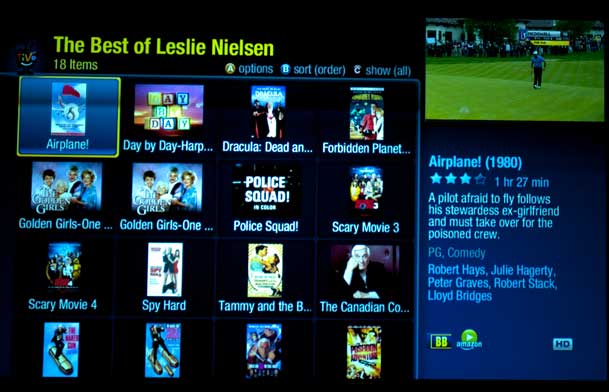
Why not just get a DVR from your service provider?
Continue reading “Review: Upgrading to a TiVo Premiere XL”