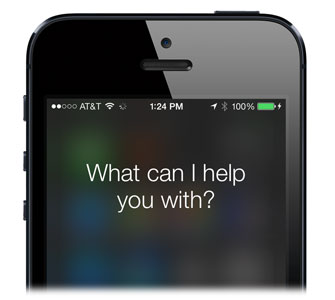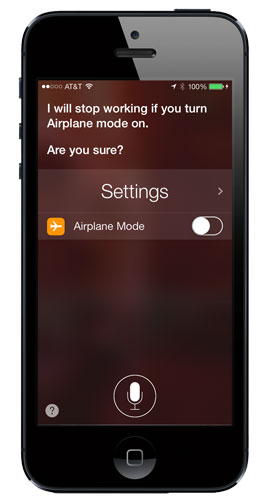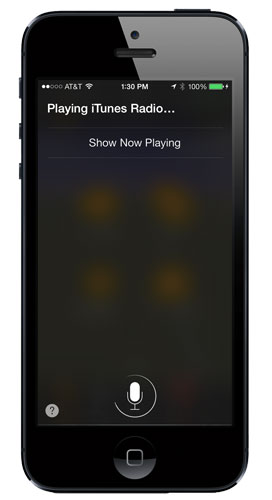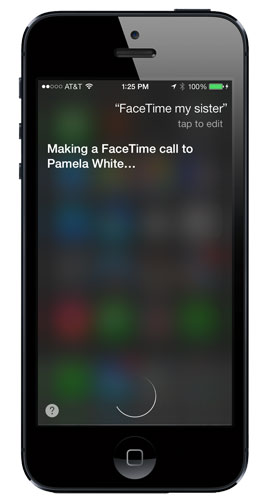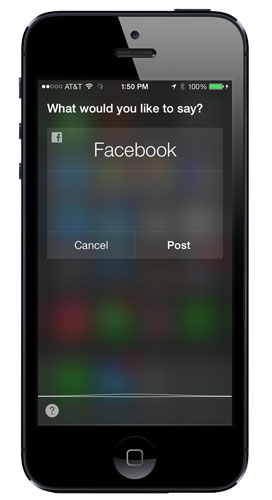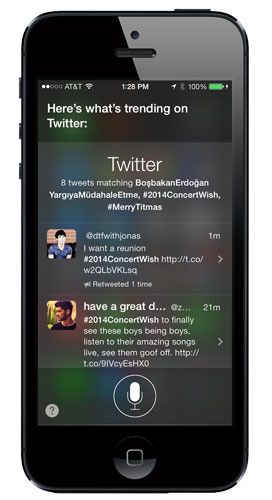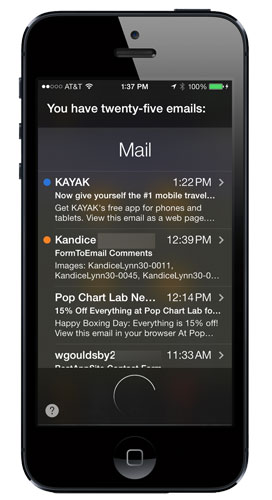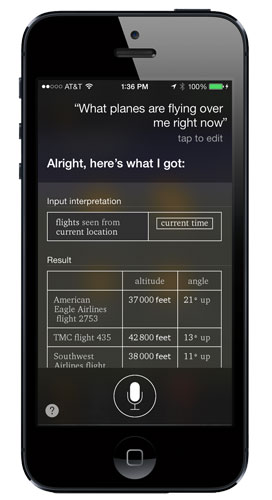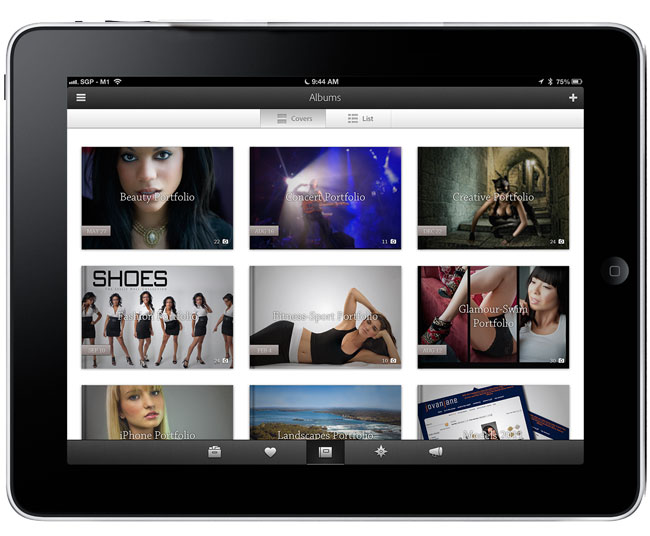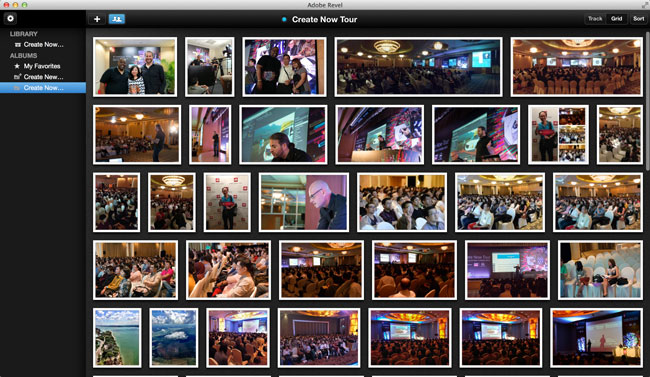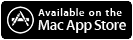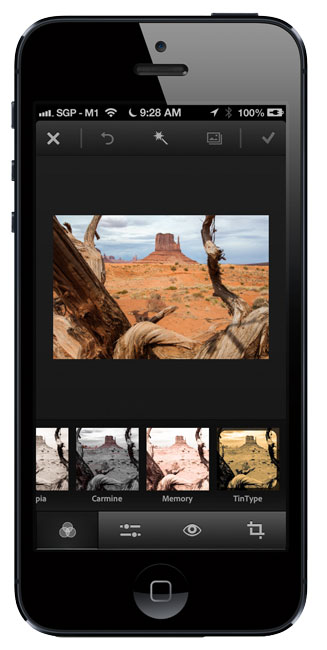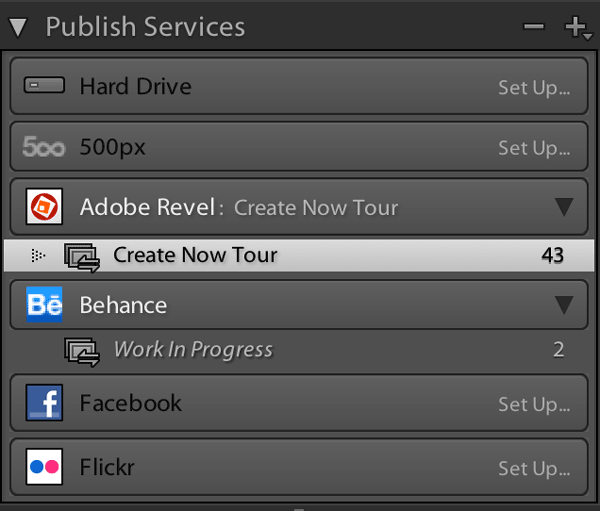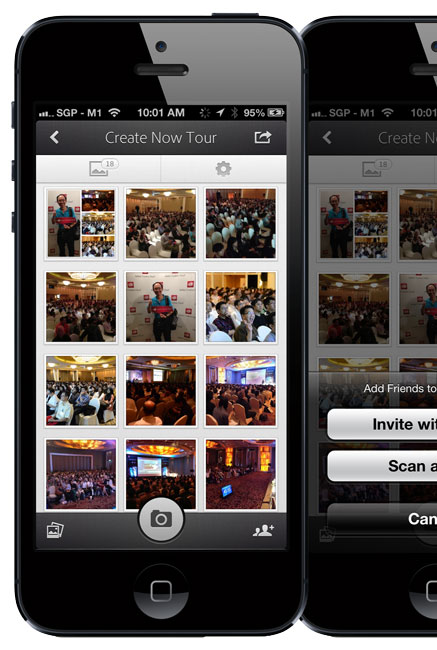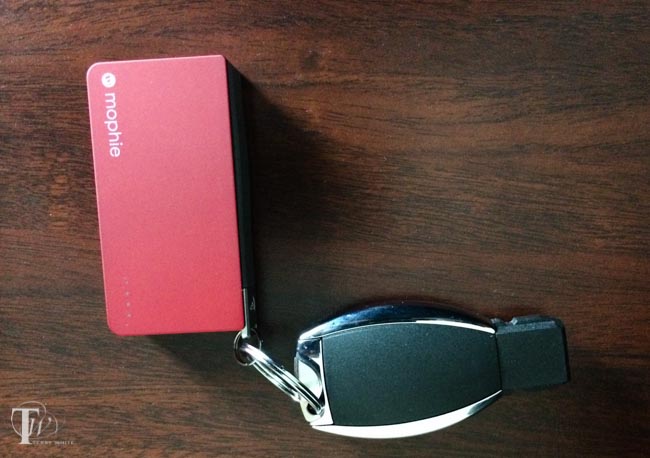
Since more and more people are using power hungry smartphones more and more each day it’s not uncommon to think about portable batteries to charge your smartphone on the go. If you’re always at your desk or in your car, this is probably less of a concern. However, if you’re a frequent traveler or simply spend several hours a day away from an outlet you can start to get nervous around 3pm as you see that you have less than 30-40% battery remaining. I seem to be amassing a collection of these batteries in all shapes and sizes. Recently the Mophie Power Reserve caught my attention. What stood out to me was the relatively small size, the fact that it attaches to your keys with a supplied keyring and it has a built-in Lightning (or Micro USB) connector. All my other batteries with the exception of the Mophie Juice Air require that I also carry a charging cable. However, the Power Reserve has the cable built right onto the side of it.
What I like about it
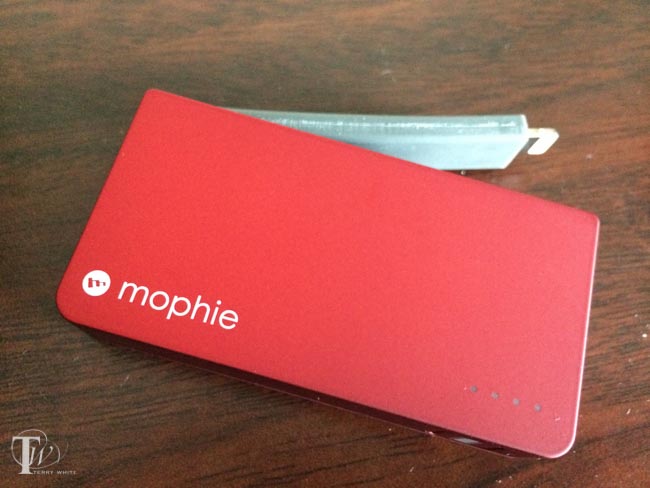
I’ve already pretty much covered the things I like about it above, but a couple more things make this a nice battery to have. Although it attaches to my keys with a built-in keyring, they were smart enough to build in a “quick release” button. Just press and hold down the button and the battery detaches from the keyring and exposes the charging cable. Very nice design. Also it’s nice having the small LED (not too bright) status lights to let you know how much juice you have left. Lastly it’s really light weight. My car key weighs more than this battery. It’s also nice to have a choice of colors: black, Product RED and white. It charges via a Micro USB port and comes with a charging cable. You have to supply the charger though (like the one you use for your phone).

What I’m not too crazy about
Like I said, I’ve got a collection of different batteries now and even my smallest one is 3,000 mAh. That means that it has enough battery in it to charge my iPhone 5s all the way up to 100% from dead/near dead. The Mophie Power Reserve only has a 1350 mAh battery in it which they claim will get you about 60% more battery. This is fine in those emergency situations where you need a charge just to get you through the rest of the day or to make that call home or emergency Facebook status update ;-). However, Mophie is charging top dollar for this battery! It’s $49.95. That’s a LOT for a battery this small (in capacity). At first I thought well maybe they have to charge more for the Lightning connector. That was until I checked and saw that the Micro USB version is the exact same price. I normally don’t complain about price in my reviews, but when I look at batteries like this one and this one, that give you a lot more juice for less than/almost half the price, I realize that with the Power Reserve you’re paying a premium for the “design” and integrated cable. The other thing is that the Power Reserve only has a 5V 1 Amp output, which means that it’s really only good for your smartphone and not your tablet. Again, not a big deal since it’s designed to be a smartphone charger, except for when you look at the price.
The Bottom Line
Overall I really like this product. I normally just carry my car key in my pocket, but now it’s a car key plus Mophie Power Reserve. I would love to see Mophie upgrade this product with a higher capacity battery even if it means adding a little more weight to it. I would want 3000 mAh minimum. If not an upgrade then simply cut the price to $24.95 and they won’t be able to make enough of them.
You can get the Power Reserve from Mophie here.



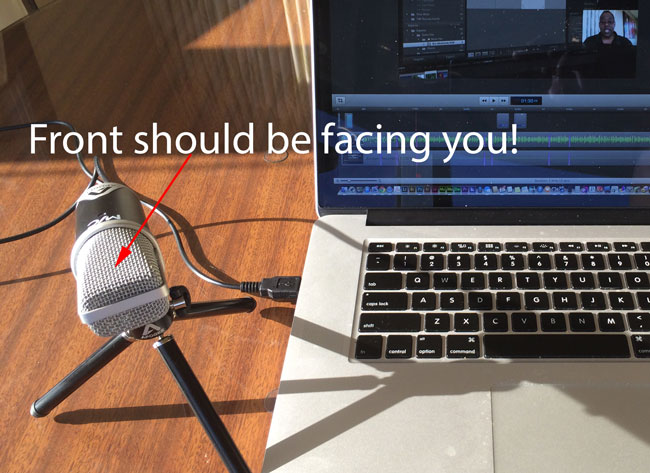









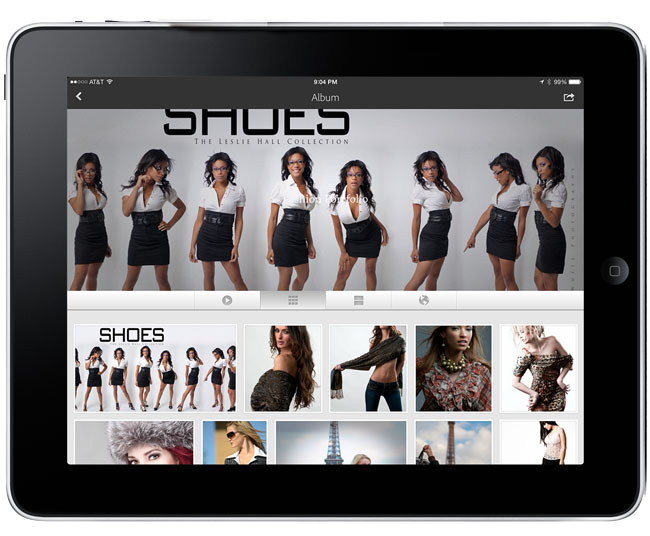
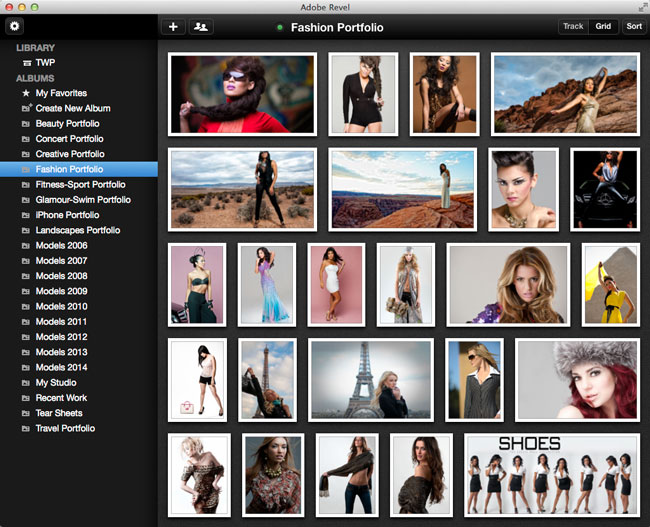
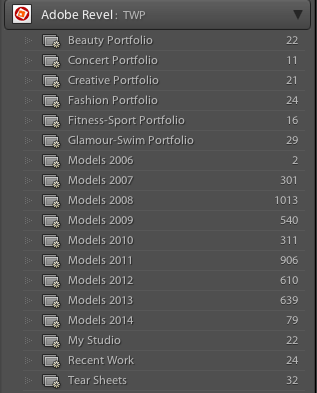
 .
.