httpv://www.youtube.com/watch?v=UrlsnQ32YhY
If you’re having problems viewing the video here is the direct YouTube link


Welcome to my technology blog!
httpv://www.youtube.com/watch?v=UrlsnQ32YhY
If you’re having problems viewing the video here is the direct YouTube link

![]()
When I named my top favorite gadgets of 2011, I also declared my Sony Google TV as the most disappointing gadget that I bought in 2011. One of the things that annoys me the most when I'm just watching TV on it is the overly complicated Input Selection implementation. Instead of simply pressing a input button and cycling through the available inputs, you get a menu on screen and then you have to cycle to the one you want and worse press the Select button to make your choice. While this isn't the end of the world using the supplied remote, it becomes a pain in the butt when trying to train universal remotes like my Harmony One or Harmony Link. The benefit of Harmony remotes is that you can press one button for the "Activity" you want and the remote will turn on/off all the appropriate gear and switch inputs. I was actually considering getting rid of this TV and replacing it with one that has regular Input selections. That's when I remembered my Octava HDMI 4×1 with Toslink switch that I use in my home theater. I wondered if Octava had an HDMI switch that would solve my problem in the room with the Sony Google TV and they did! It's their 3 Port HD Switch. Like all of their HDMI switches, it supports the latest HDMI standards, CDP, 1080p resolution and high speed for things like 3D TVs and Blu-ray players. It also come with an IR remote.
I ordered the 3 Port HD Switch and got it with a Free HDMI cable. I set it up so that the output goes to the HDMI 1 port on the TV. I connected my TiVo Premiere XL to HDMI IN 1, Apple TV 2 to HDMI IN 2 and Sony Blu-ray player to HDMI IN 3. I had to reconfigure my Harmony One and Hamony Link to know about the Octava Switch. Now I can press one button to switch Activities and the Octava Switch switches to the right source as it should!
Normally I would only use the Octava HDMI switches when I have a shortage of HDMI ports, but this time it solved another problem.
You can learn about the Octava HDMI Switches here.
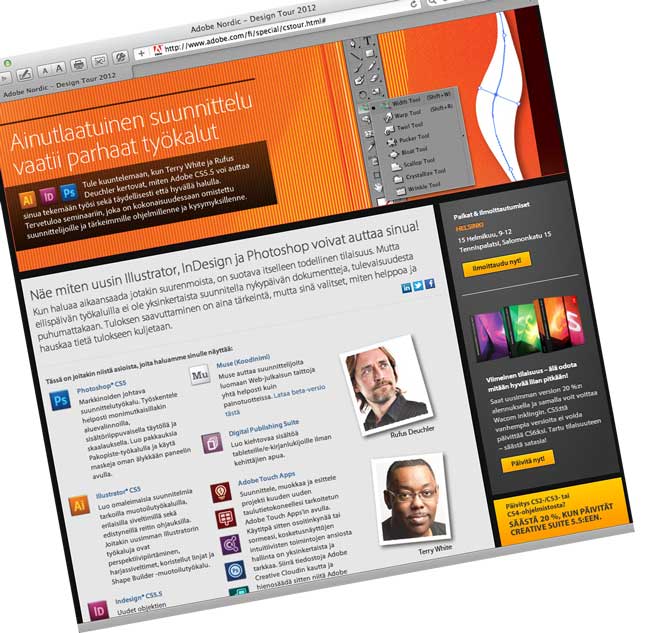
It's time to hit the road again! I'm headed to the Nordic region next week for the Adobe 2012 Design Tour. I'll be joined by fellow Adobe Worldwide Design Evangelist Rufus Deuchler. We'll be hitting:
We plan to show the latest advancements in Adobe's design and digital publishing tools and may even do a sneak peek of upcoming technology here and there. I hope to see you at our events and I'm looking forward to returning to the Nordic region! Register by clicking the appropriate links above.

Last year I reviewed the U-Socket by Fastmac. A year later RCA is here with something similar. If you're like me you have more and more gadgets and mobile devices that charge via USB. With each new device you either get a new USB charger and/or USB cable. While you can usually use any of these chargers to charge any of your devices, it's nice having a "built-in" USB charger whenever possible. This way you can pack your favorite USB charger in your luggage/computer bag and just leave it there for travel.

The concept is simple. You plug this wall plate charger into any existing outlet and you get an AC plug plus two USB charging ports. The bottom one is higher powered 1.2 AMP for charging tablets such as the iPad.

The U-Socket (pictured above) is more of a permanent install. You or your electrician (please use an electrician if you don't know what you're doing) replaces your existing wall plug with a U-Socket and you get the two AC plugs plus two high speed USB charging ports. Therefore the RCA Wall Plate Charger is only better in that you can just plug it in and remove it whenever you want. You can also take it with you on a trip and use it in places like hotels or vacation homes.

I still prefer the U-Socket over the RCA Wall Charger. However, for something quick and easy it's hard to beat the RCA Wall Charger for its simple "plug-it-in" approach. I wish that it either didn't stick out so far or if it's going to stick out an inch then it might as well have the USB ports on the side. Also not sure why you have to give up an AC plug. Seems like at a minimum they could have done a pass-through to the existing one (I don't have an electrical engineering degree, so I'm not sure what's possible). I would recommend the RCA Wall Charger for anyone that needs an easy or temporary USB charging solution. It's available in either white or almond here for about $15.
Lastly if you're going to have something that sticks out about an inch, then you might consider this alternative one.

Yesterday Nikon made the long awaited D800 announcement and for the most part the rumors were true in terms of the specs. It's a 36MP camera! Wow! That's awesome for studio photographers, people that do weddings and commercial photographers. It's Nikon's highest megapixel DSLR to date. If you think about it, it's approaching the resolution of a medium format camera at a fraction of the price! While I can certainly understand the benefits for the intended market, (In my Obi-Wan Kenobi voice) this is not the D700 upgrade that I was looking for. Nope, this is a brand new camera aimed at a very specific set of customers. I get it! It's not for me. As I stated when I pre-ordered my D4, that while I don't need a D4 for the type of work/photography I do, I'd rather have the lower megapixel count for my portrait photography.
While I can certainly understand the desire to have more megapixels in terms of potential image quality, enlargements and being able to crop and still have a ton of data, I just don't want every frame I take to produce a file that large. On a positive note (according to the specs) the image size does appear to be selectable. If I'm reading this right you'll be able to choose between (L) 7,360 x 4,912, (M) 5,520 x 3,680 and (S) 3,680 x 2,456. That sounds great! In theory you would be able to dial up or down the MP count as needed. However, for me that would mean having it dialed down to "M" the majority (99%) of the time as I can't think of too many occasions where I would ever dial it up. The "M" setting would be a 20MP image, which is still larger than I need and "S" would be around 9MP, which is less than I'm used to now. Also knowing the way things work, I'd have that one magical shot at the lower setting and wished I had had it dialed up for that shot. While this is all theoretical for me at this point, I stand behind my decision to go with the D4. Once the D800 is out in the wild and the reviews (and sample images are in at the various sizes) are in perhaps my opinion will change. If that did happen I could always sell my D700 and go up to a D800 as a second/backup body to my D4. For now I'll be watching the D800 from the sidelines. Cheers to those who have been waiting for and dreaming of a 36MP DSLR!
One more thing… I should also point out that the D800 has two card slots (something I really wanted). CF and SD. That means that having an Eye-Fi card in the SD slot for wireless transfers to your computer, iPad, Android or iPhone while you're shooting is a possibility. I would shoot RAW to the CF and basic JPEG to the Eye-Fi card. The client could be reviewing shots off to the side as I take them. Sweet!
You can pre-order a Nikon D800 here or here You can pre-order a Nikon D800 (low pass fiter with anti-aliasing removed!) here or here.
By Jason Levine
16.0GB (8GBx2) PC3-10600 DDR3 1333MHz SO-DIMM 204 Pin CL9 SO-DIM
You know, having built more PC machines than I care to remember, I think my 'fear' in doing RAM upgrades stems from those fateful salad days, when a RAM upgrade meant a number of things:
1) Is this really the proper RAM for this particular (OEM, non-OEM, generic/custom) motherboard;
2) Will I have to go into the BIOS and make changes?
3) Will the machine recognize this memory at all;
4) Will I have perpetual BSOD and wind up re-installing the old RAM again, wasting money and time.
I'm sure many of you have been there, and despite the fact that we're now in 2012, I still get those same vibes every time I prepare for the inevitable 'upgrade'.
Well, I'm happy to say that the current offering from OWC gives your 2011 series MacBookPro an unbelievable boost in speed and power, one that you're likely to notice almost instantly…especially if you've got an internal SSD drive and, even moreso, if you work across multiple 64-bit Creative Suite applications (like Lightroom, Photoshop, Premiere Pro, After Effects and Adobe Media Encoder).
The two, 8GB sticks arrived in small, simple packaging in less than 24 hours. I placed the order around 4pm Central Time on Thursday, and literally had it in my hand before 1pm on Friday. Gotta love that. Crack open the seal, and there, atop some pink foam, were the keys to my new editing bliss… <insert pics however you see fit>
Curiously, or perhaps not-so-curiously absent were any kind of installation instructions. Again, I've done this for every MBP I've ever purchased, so I wasn't too concerned. A simple Google search yielded exactly what I needed, and just as I remembered…9 simple screws (for my 'early 2011 17" MBP) was all it took to reveal the RAM slots; pop it in, pop it out, you're done. Even as I began to remove the back cover, I thought to myself, "Do I have to ease it out? Any special tricks?" But again, it literally pops off, easily, and you just apply a little pressure (so that the edges are flush) when you're replacing the screws.
The key to doing this quickly is lining up those screws! I always place them, visually on the table, in their exact layout. Apple uses different size screws, so it's key that you return them where they belong. Not doing this, however, will lead to enormous frustration. I don't even want to go there!
Within seconds of closing the back cover, I powered on the machine and literally, in about 5.5 seconds, I was greeted with the LogIn screen; a happy place to be! I logged in, quickly went to "About This Mac" and lo and behold, there it was…. I ran the machine for about 9 hours following the install, and everything seemed great. Fast, responsive, and ultimately, stable. Today I'll be diving into some deep editing/rendering, so that'll be the more definitive comparison test (having spent the better part of the year working with 8GB).
Now, I wanted to share this little tidbit. I had ordered this RAM when it was first made available (or rather, 'announced') sometime last March. In fact, it was my dear friend and fellow road-warrior Terry White that sent me the OWC link in the first place. At the time, the 16GB RAM upgrade was selling for $1600 . Steep indeed…but for mobile video editing, it would be a game-changer and a no-brainer on my part. I quickly made my purchase and awaited the goods.
Well, tragedy struck Japan, and the industry was immediately impacted by this unprecedented natural disaster. As such, I was immediately made aware by OWC that the part was 'on backorder' and would be shipping in approximately '6 days'. A second email, about two weeks later indicated "20 days"; I received two more emails and one final communication at the end of April indicating, "Backordered Indefinitely". Understandable, clearly…and I just assumed it wasn't meant to be.
Now, my only complaint in this whole process was that OWC never contacted me again to let me know it was back in stock! And moreover, it was nearly 1/6 the cost! (with shipping, the total was approximately $266 USD). I found out, via several Twitter friends, that they were already using the 16GB upgrade and I had no idea it was even readily available. Since it was OWC who ultimately cancelled my order, I would have thought they would have contacted me to let me know it was once again available. They didn't. So really, this is just a little 'wrist slap' to say, "Hey…I wanted to give you my money…and you could have had it sooner!"
All in all, this was the best (and most smile-inducing) RAM upgrade I've ever done (this being my sixth or seventh MBP). Time will indeed tell, but from where I'm sitting, it's all looking up…and with 16GB of fast RAM…in my laptop.
httpv://www.youtube.com/watch?v=XLp1dR2sYkE
If you're having problems viewing this video on iPad here is the direct YouTube link.

In 2010 I wrote a post titled "Fanboy or Hater" and it was written to take a look at the range of people's loyalties to various products and brands. It stil amazes me that if anyone writes favorably or often about a particular product or brand, more than likely there will be a comment along the way to the effect of "You must be getting paid!"
Why is it that if someone writes favorably about a product/service or brand that you don't like, then they must be getting paid? Yet if you like it then it's perfectly OK for the writer to like it too? At that point no one is getting paid because you and the writer agree. High fives all around. Wow! Let me ask you something. Do you like anything, say a favorite movie, restaurant, car, etc.? Do you tell your friends about how much you like it? Are you getting paid to go on and on about it by the movie studio, chef, car manufacturer, etc.?
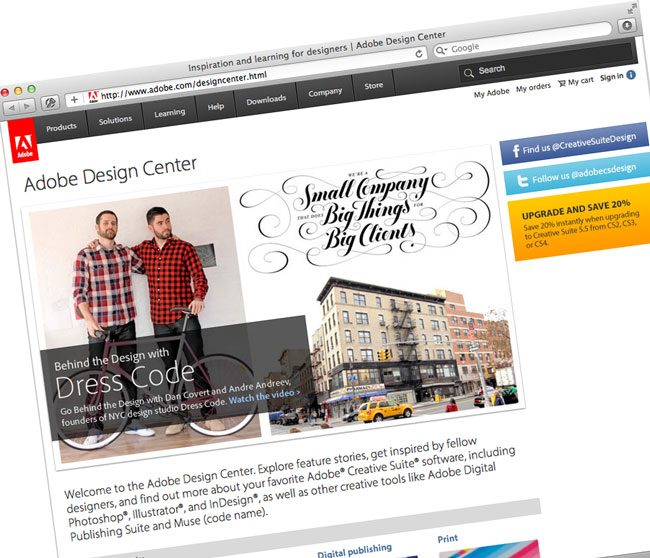
Adobe just launched the renovated Adobe Design Center. The site offers a behind the scenes look at some of the most talented designers and creative minds doing some amazing work. Hopefully you'll be able to gain some tips and techniques for products such as Photoshop, Illustrator and InDesign as well as new tools like Muse and the Digital Publishing Suite. The plan for this site is to updated it more regularly as opposed to the old site.
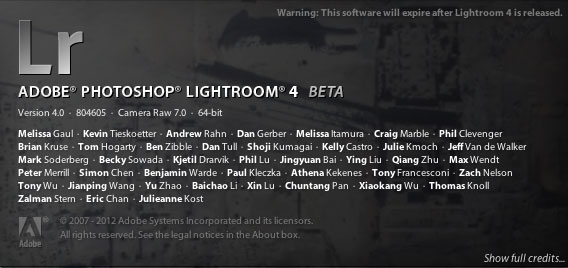
My colleague Julieanne Kost has been doing a daily series on her blog where she's been outlining the small, but important enhancements in Lightroom 4 that could easily be overlooked. These are the kind of enhancements that would probably never make the brochure, but will impact our use of Lightroom 4 everyday. I thought she did such a fantastic job that I copied them and posted them below. 🙂 However, you shouldn't let that stop you from checking out her blog directly. She has a TON of Lightroom and Photoshop information there. See Julieanne's blog here.
• In the Folder panel, you can now move and/or delete multiple folders at one time.
• In the Collection panel, Option -drag (Mac) | Alt -drag (Win) a collection to duplicate it. More specifically, if the collection is loose (it’s not in a Collection Set), Option -drag (Mac) | Alt -drag (Win) until a thicker line appear between two items (indicating that the collection will be duplicated), and release. To duplicate a collection within a Collection Set or to duplicate the collection into a different Collection Set, Option -drag (Mac) | Alt -drag (Win) the collection on top of the Collection Set icon (watch for the highlight) and release.
• Stacking is now available in Collections.
• At the top of the Filmstrip bar, the selected image’s folder or collection is displayed. (This is really handy when in other modules.)
• The Flag attribute is now global.
Terry's Soapbox WARNING! – If anyone has ever attended one of my Lightroom sessions at Photoshop World or other workshops you'll know that I've made it a point to say that "I didn't like the way Flags worked in LR 2 and LR 3." If we go back to LR 1 when you flagged an image with a Pick Flag, that flag would be present no matter where that image went (say you dragged it into a collection for example). In LR 2 (I think it was 2) the Pick flag behavior got changed so that the Picks would only be present in the location that you assigned them. For example if you Flagged an image in a folder and then dragged that same image to a collection the Pick Flag would NOT be there in the collection. I thought this was a bug at first and complained about it to the LR team repeatedly. Eventually someone explained to me that this "new" behavior was intentional and that Picks should be local. I got the logic of this as it gave the user the ability to have Picks in one place that were different than another place. Although I got it, I never really liked it! I always felt that a Pick is a Pick and that at a minimum it should be a preference "Picks are Local or Global". For this reason I started using Color Labels more because they were Global! It would appear that this decision has been reversed in Lightroom 4 and now Picks are back to being Global again ala LR 1. Woot! …stepping down from my soapbox now.
• You can filter and/or search images based on their Metadata status. Images will be assigned one of several different statuses including Changed on Disk, Conflict Detected, Has Been Changed, Unknown and/or Up to Date).
• You can also search/filter on Map Locations and GPS Data (GPS Location or No GPS Location).
• That folder structure that you carefully crafted in the Develop module to hold your presets is now maintained both in the Import dialog box as well as the Quick Develop panel.
• Snapshots now auto name with a time/date stamp.
• The White Balance Selector Tool’s sample area is dependent on zoom level. (Zoom in to sample a smaller area.)
• Noise reduction adjustments are always displayed (regardless of the zoom viewed).
• The Navigator panels in both the Library and Develop Module have two new options for zooming 1:8 and 1:16.
• This one isn’t new, but when using the Adjustment Brush, clicking on the disclosure triangle to the right of “Effect” displays an amount slider to increase/decrease all of the adjustments applied to that adjustment at one time.
• Settings in the output modules (Book, Slideshow, Print, and Web) are “sticky”. When you leave a module and come back to it – even if you change the folder of images – the settings will remain as they were the last time you visited the module. This is an excellent addition if you’re working with one set of photographs and then move to another set of photographs and want the same output settings.
• In order to save output settings with a set of photographs, click the Create Saved Book, Slideshow, Print etc. button in the bar at the top of the creation’s preview area.
• Flash Galleries in the Web Module are now color managed.
• When exporting files, in the Metadata section, you can choose to Remove Location Information. Note: this option is only available when choosing either “All” or “All Except Camera and Camera Raw Information” as it doesn’t make sense with the other options.
• It is now possible to export images directly to Adobe Revel to be used on your mobile phone or tablet device. Use the “Export To” pull-down menu at the top of the Export dialog.
• Export to DVD is now available on 64-bit Windows machines.
• In the External Editing Preferences, you can now choose to “Stack with Original”. Or not. : )
• In the Lightroom 4 Beta, only the Facebook and Flickr plug-ins are installed in the Publish Services panel by default. However a button has been added directly underneath them to easily “Find More Services Online”. Although it might seem like added work to have to install a plug in, there is an advantage – if a plug-in is not baked into the application, it can be updated by the developer at any time.
• Publish Services (collections) can now include video.
• After making small changes to images (such as adding a keyword etc.) in Publish Services (collections), you may not want to republish the images, If you do not want to republish, simply select the images and Control -click (Mac) / Right Mouse -click (Win) and select “Mark as Up-To-Date”.
• On Mac, in the General preferences, you can now choose your preferred Language.
• Under Presets, several features have options to Restore Presets and Templates to their defaults. This may be very useful in teaching environments.
• In the External Editing preferences, you can now choose to “Stack with original”.
• Under the File Handling Preferences, be sure to keep the “Embed Fast Load Data” checked on for DNG. This can enable DNG files to load up to 8x faster in the Develop module and will only cost you approximately 200K per image!
You can download your copy of the Lightroom 4 Public Beta here for FREE