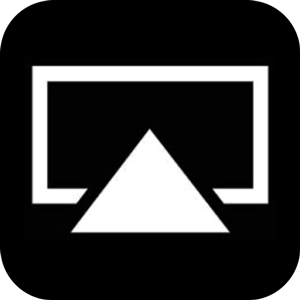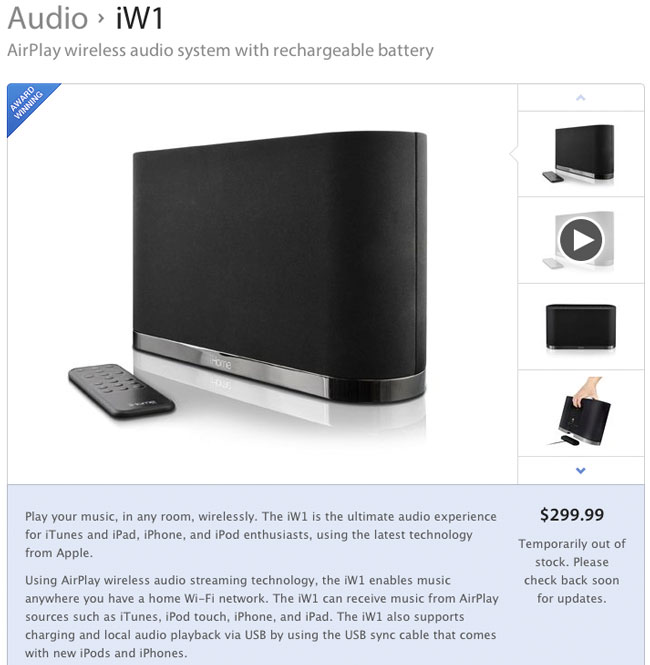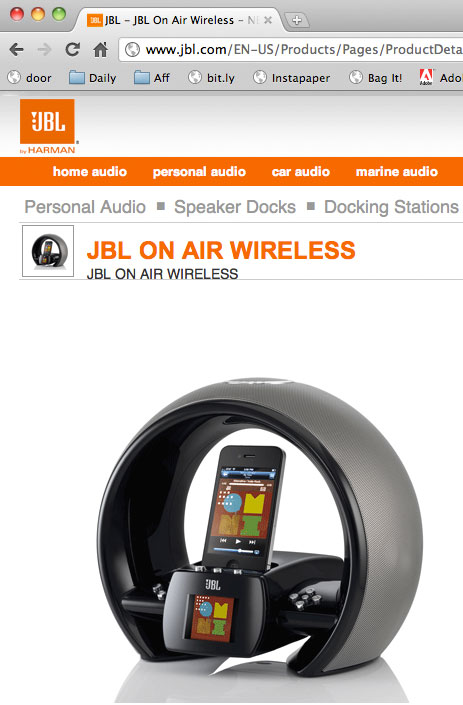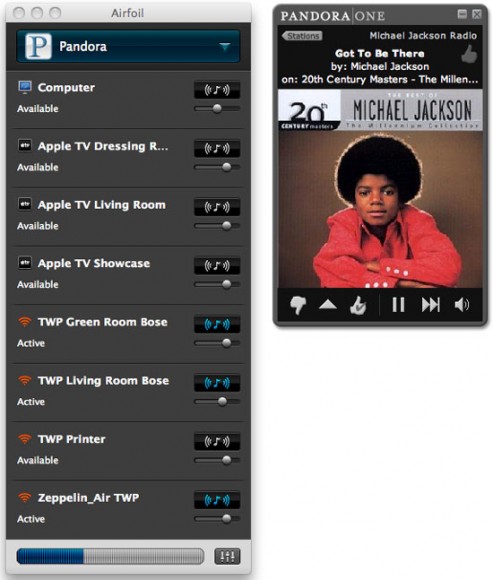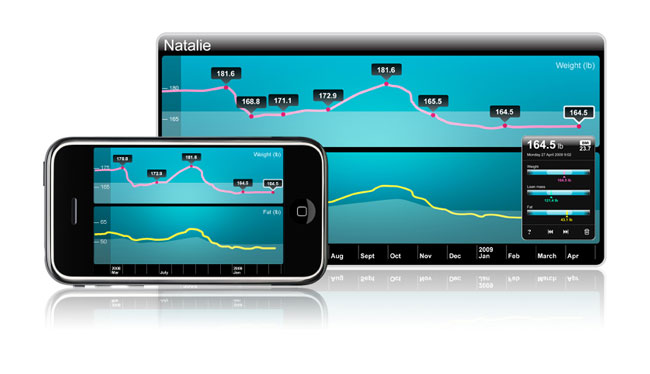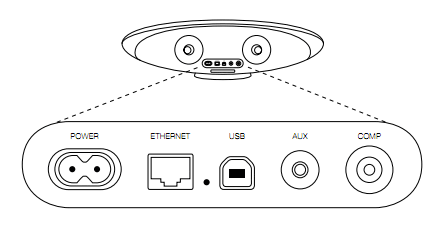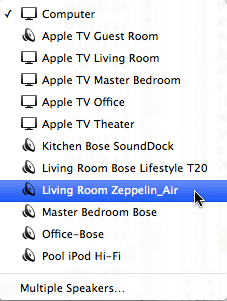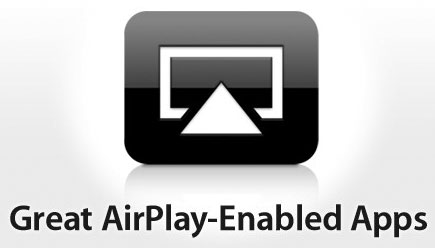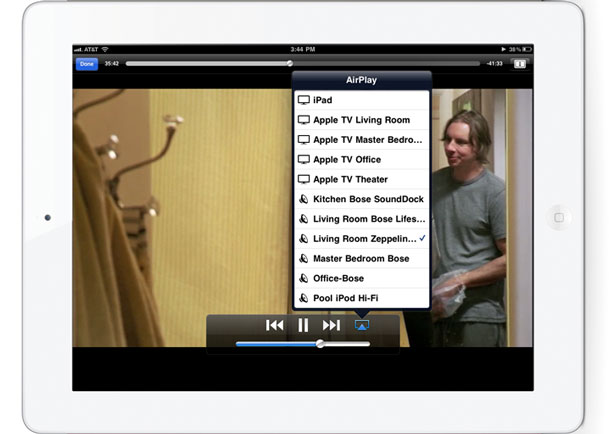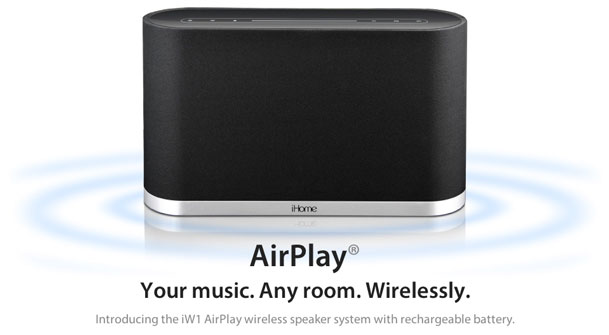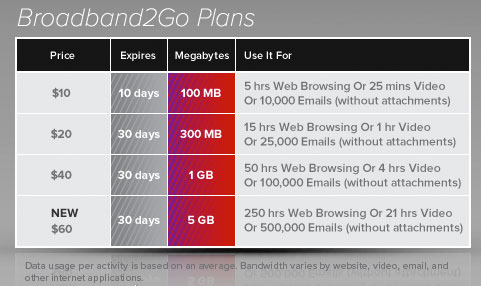I've been a long time user of Apple's AirTunes (now called AirPlay) technology. As a matter of fact I bought the AirPort Express the day it was introduced, to be my travel WiFi hotspot, but then I quickly saw the benefits of wireless music streaming and set them up throughout my home. Each AirPort Express I have is either plugged into a powered speaker system like the Bose SoundDock or a surround sound system. Life has been good with this setup and it continues to get better now that Apple is putting AirPlay technology into more things. I also like steaming to audio to multiple rooms. I was really curious though what it would be like to have an AirPlay device that had this support built-in as opposed to having to tack on an AirPort Express to each speaker system. While the AirPort Express provides audio AirPlay support to any device with an audio-in jack, it is an extra expense and requires a cable to the audio device.
Bowers & Wilkins shipped one of the 1st Speaker Systems with built-in AirPlay support
During last weekend's iPad 2 madness I noticed that my local Apple Store had the Zeppelin Air in stock. These speakers are sold out just about everywhere and even the Apple online store quotes a 3-5 week wait. It's not everyday that I plunk down $600 for a new sound system, but I was willing to give this one a shot. AirPlay is a great feature, but it has to sound amazing too. Bowers & Wilkins has a long standing history of making great sounding audio gear. I wasn't really worried about it not sounding great.
Setup could have been easier
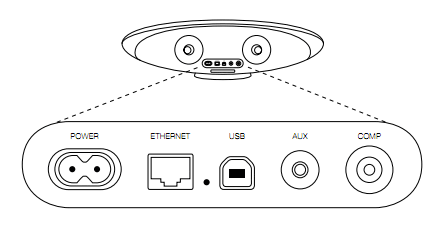
The Zeppelin Air is beautifully packaged and unboxing it only takes a few moments. They supply a wireless remote, power cable and ethernet cable. The ethernet cable is really only needed for the initial configuration and this is what could be improved. In order to set it up (following the directions) you plug the ethernet cable into the speaker and into your Mac or PC. Then you fire up a browser and go to 169.254.1.1. However, you would have to know that the only way this will work is if you have disabled your Mac/PC's WiFi connection and the only connection you then have is via the Ethernet cable. Luckily I knew this going in. Also it takes a few moments for your computer to realize that this is the only connection you have before it brings up the page. This may cause some users to think that it's not working.
Once the built-in web page comes up you use it to select your WiFi network and enter the password for it. You can also use this opportunity to name the Zeppelin Air whatever you like. This name will show up whenever you go to choose it in iTunes or other AirPlay compatible Apps. While this seems straight forward you get a big warning message that unless you read it slowly, it will sound like the setting you just made didn't work. What the message is really warning you about is that "if" you entered the wrong information on the "previous" screen, it may not connect to your network. Duh! This warning should be on the screen where you're actually keying in the info. I did it 3 times before realizing that the message wasn't saying that it didn't work, it was saying that it may not work if I keyed it in wrong. After you click OK, you disconnect the ethernet cable. The flashing LED will turn a solid dark red if it worked and connected to your network. It also takes a few moments for it to connect, causing a bit of anxiety.
I also took this opportunity to download the latest firmware update from the B&W site and install it. This is when I knew that the process above could have gone better. The firmware update installs via a USB cable. Yep, there is also a USB port on the back of the speaker too. They don't supply the cable, but it made me think how much easier this whole setup could have been had they allowed it to happen over USB instead of Ethernet. There would have been no need to screw with your Mac/PC's network connection at all. Oh well, it's up and running now!
The Zeppelin Air is Live on my Network
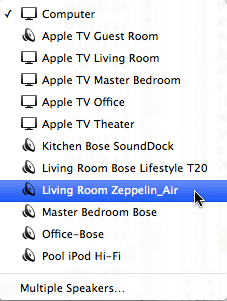
Once I got through the setup and Firmware update the next thing I obviously wanted to do was hear my new investment. While I could have simply docked an iPod or iPhone on the built-in dock, I wanted to hear it via AirPlay. So I fired up iTunes 10 and started streaming music to it over the air As I expected/hoped the sound was AWESOME. Nice bass response and just and overall great sound. I've often professed NOT to be an audiophile. I'm not one! However, I can definitely tell the difference between this speaker and other lesser speakers that I have around my home. It easily fills the room I have it and then some. No hiccups or other delays in streaming.
AirPlay from Devices
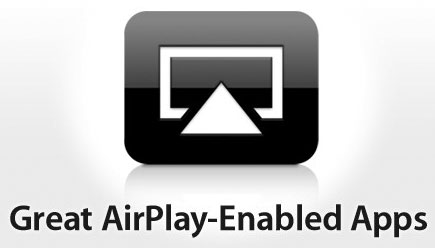
Since AirPlay is built-in to iOS 4 I can pickup any of my iOS devices (iPad, iPhone 4 or iPod touch) and start streaming audio directly to this speaker. Besides having the ability to stream iPod content I can stream audio from Apps like Mobile Safari, Pandora Radio, YouTube, SlingPlayer Mobile for iPhone, etc. See more AirPlay Enabled Apps Here.
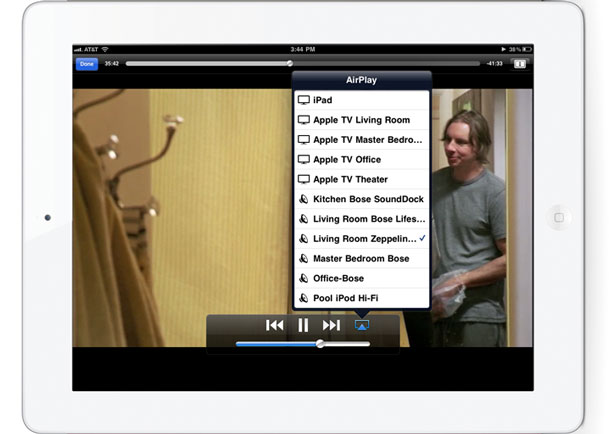
The Bottom Line

There really isn't anything "special" about this speaker system. It has AirPlay built-in! However, and I stress this again that the same exact thing can be accomplished with an AirPort Express Base Station and ANY speaker system, including other Bowers & Wilkins Speakers via a line out of the AirPort Express and into the speaker's audio-in jack. If you are starting from scratch and looking for an all in one solution that only has a single power cable once it's setup and sounds great, this is it! Audio streaming has been flawless so far.
I expect a flood of these kind of devices in 2011. I'm also hoping to see some video displays with AirPlay built-in for wireless streaming of video and audio. This is just the beginning.
You can get the Bowers & Wilins Zeppelin Air here for $600 or less.