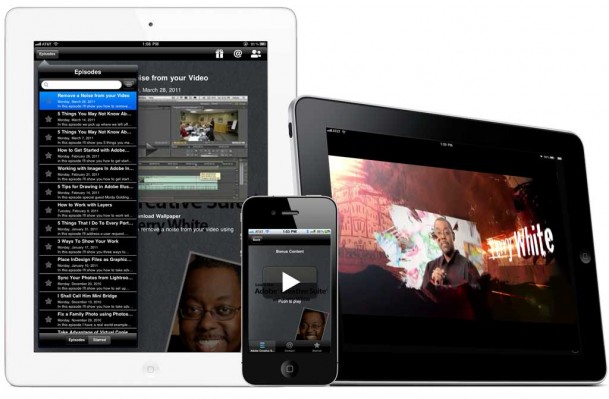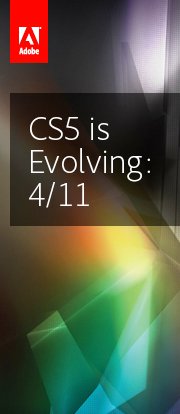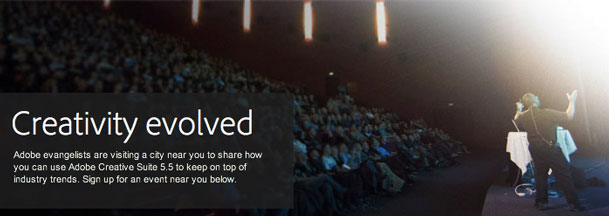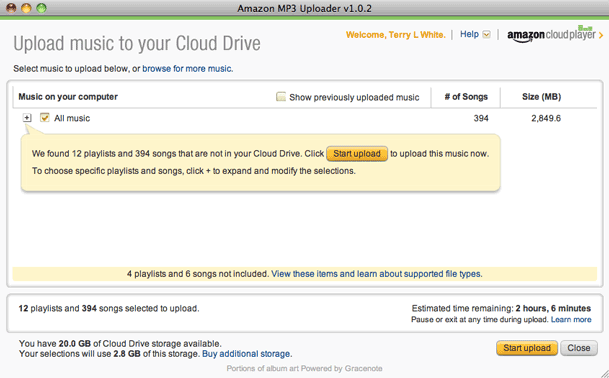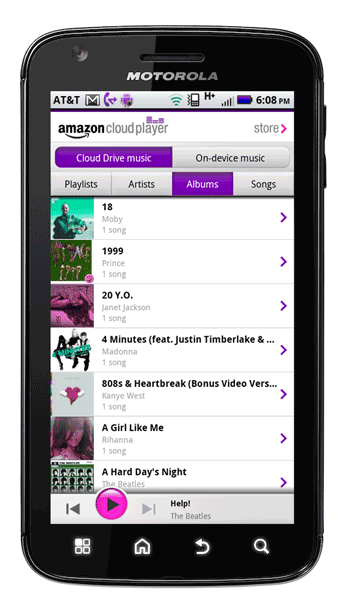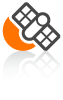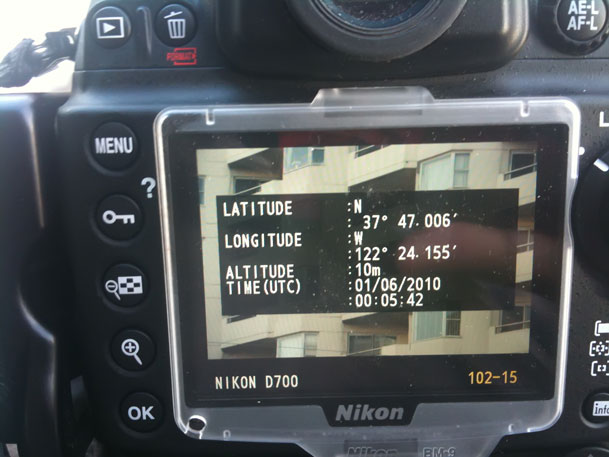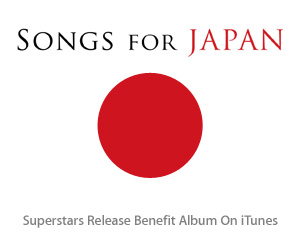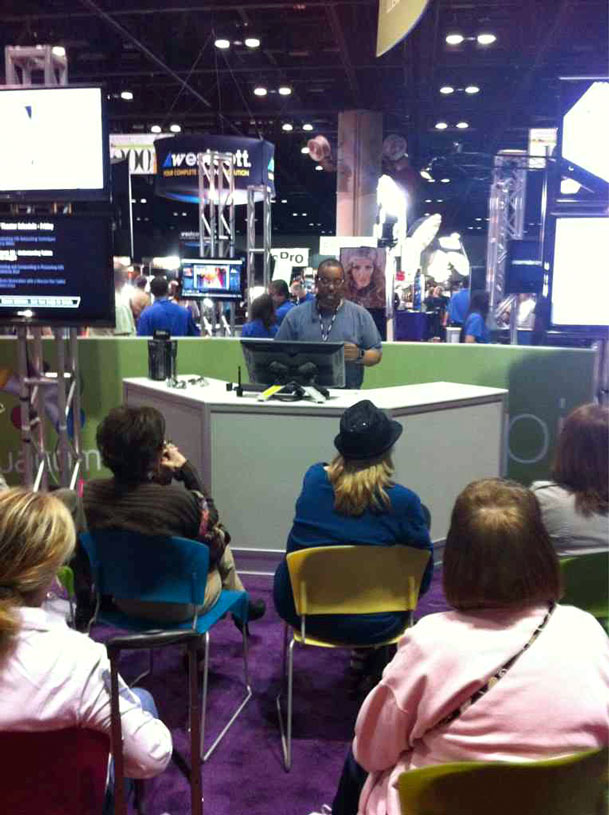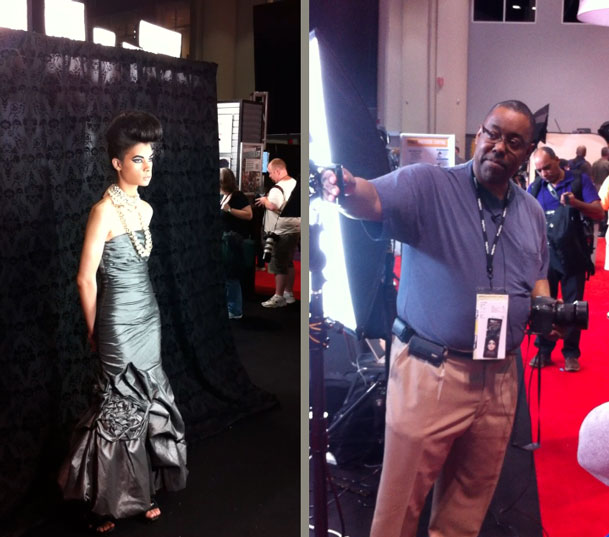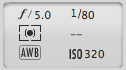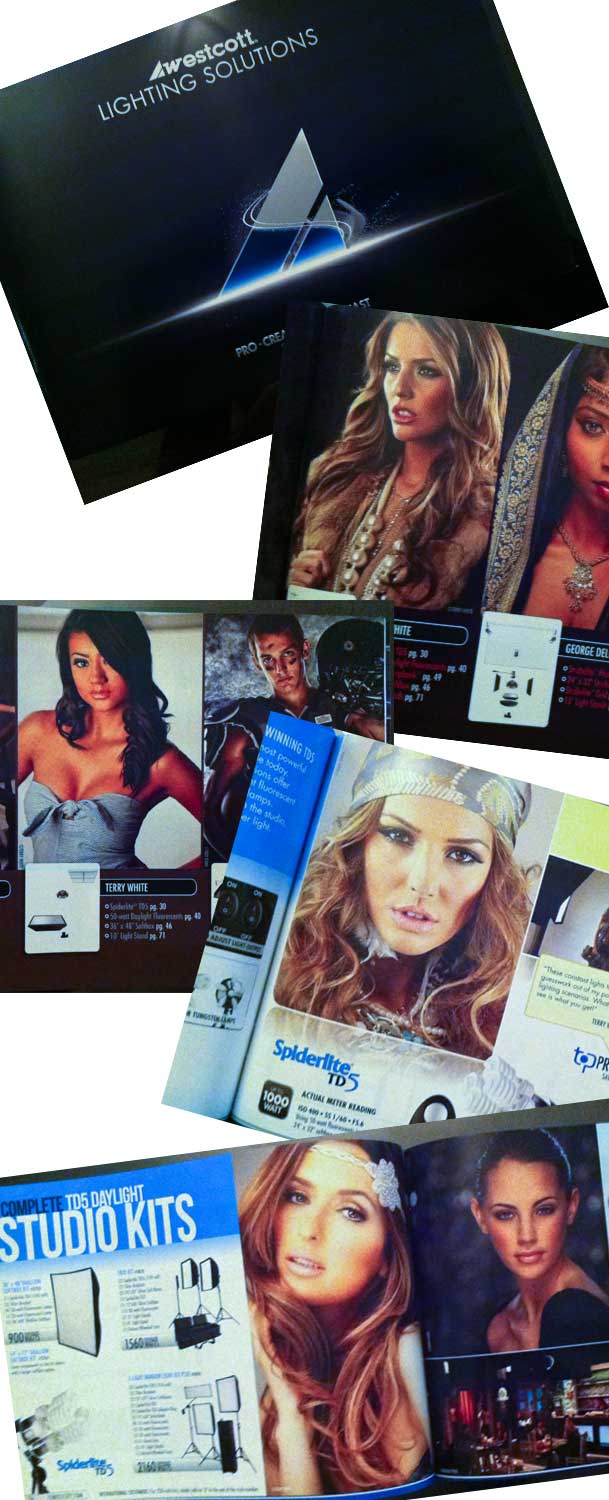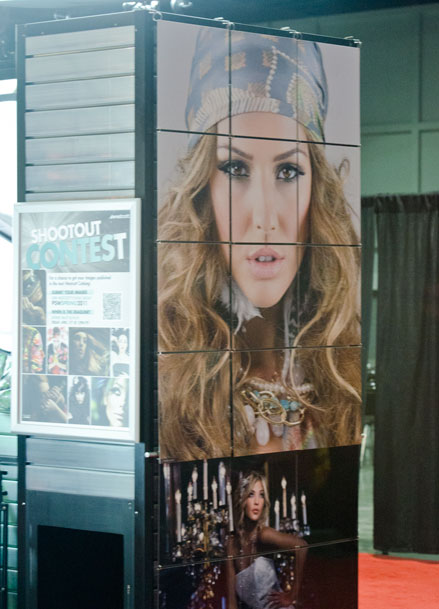I was walking the Photoshop World show floor with Jason Lykins and he asked me “do you use one of those?” We had just passed by an X-rite ColorChecker Passport on display and I said “nah.” Although I’m sure I’ve seen this product in passing before as well as magazine ads for it, I never paid any attention to it because I thought it was just another color chart. Man was I wrong! Fellow photographer, Photoshop World Instructor and good friend David Cuerdon was in the break room and it just so happened that he had one and said “you want to see a demo?” (this is what we do in our spare time). I thought, yeah sure. The missing piece for me that this thing integrates directly into Adobe Photoshop Lightroom. He showed me how it works and I didn’t even let him finish talking. I got up, went back to the show floor and bought one on the spot.
The problem with RAW files
I shoot in RAW probably 99% of the time. While I’m quite comfortable achieving the end result that I want, it can be a challenge while shooting tethered and having the model/client seeing the images as you take them. If you’ve ever noticed this, as your image come in you see a great looking shot for a split second and then you see one that’s not as “colorful”. For that split second you were seeing the JPG preview. That’s the one where your camera made decisions for you on color, sharpness, etc. You can achieve these results by either manually tweaking a color profile in Lightroom or picking one of the default ones to more closely mimic the JPG preview. There’s even a better way!
This is where the ColorChecker Passport comes in

Take one shot under the same lighting conditions that you plan to do the rest of the shoot in with your subject holding the ColorChecker Passport (or simply place it in the shot). Bring that one shot into Lightroom and Export it to the ColorChecker Passport Lightroom Module. It will automatically and in the background process the RAW file (after it converts it to .DNG) and upon successful processing it will create a Custom Color Profile for you to use in Lightroom. Although it even automatically installs this Profile you’ll need to relaunch Lightroom before Lightroom sees it. Once Lightroom offers the profile as a choice you can then choose that Profile for this shot. Once you have the Profile chosen you can then save it as a Develop Preset. Now that you have this perfect preset, you can use it to AUTOMATICALLY ADJUST ALL INCOMING SHOTS whether you’re shooting tethered or just importing from a card.
The card even has White Balance Squares for both Portraits and Landscapes. Rather than just giving you Neutral White Balance you can (optionally) adjust to warmer or cooler by just clicking on the next square in the row. You can also add it to the Develop Preset to auto adjust as you bring the shots in.

See it in action here:
The software brilliantly identifies the color swatches AUTOMATICALLY and adjusts for what they should be as they are known values:
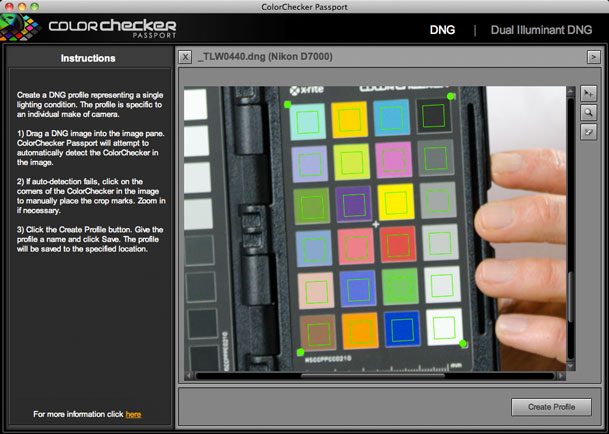
The Bottom Line

My life just got a little easier with this great tool! It’s now a part of my ever evolving workflow.
You can get the ColorChecker Passport for $99 here from Amazon or here from B&H Photo.