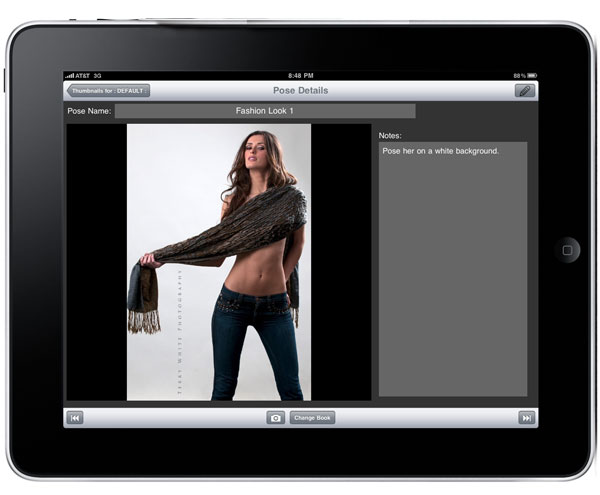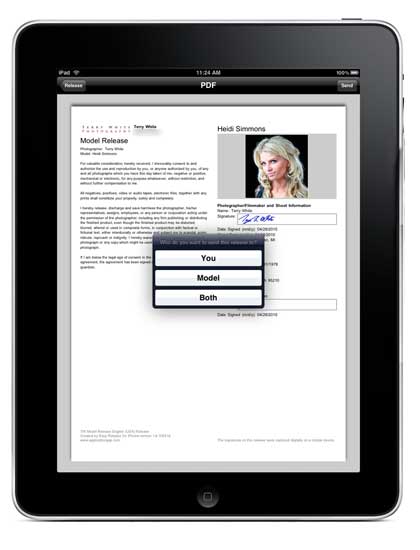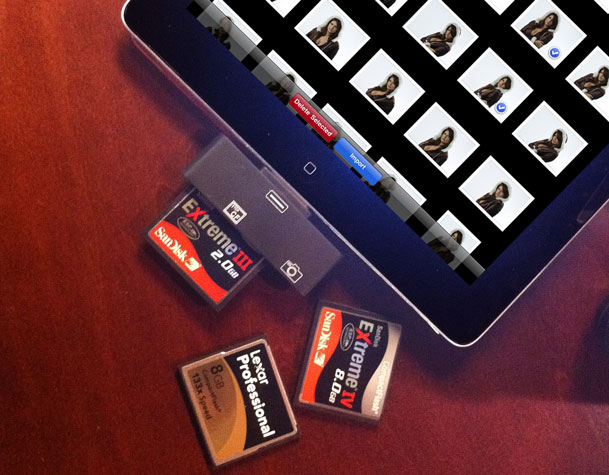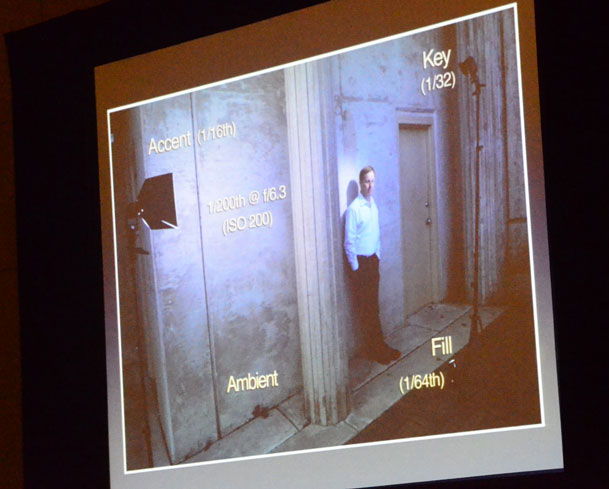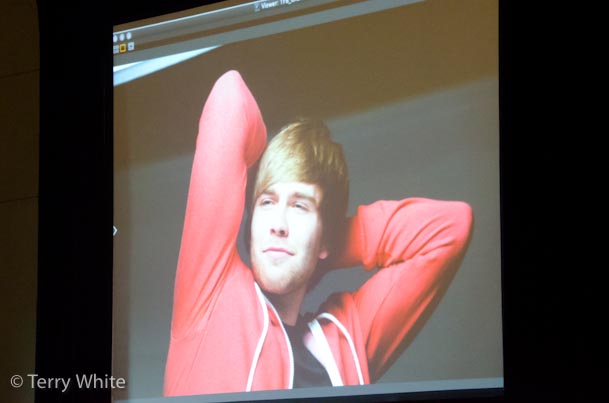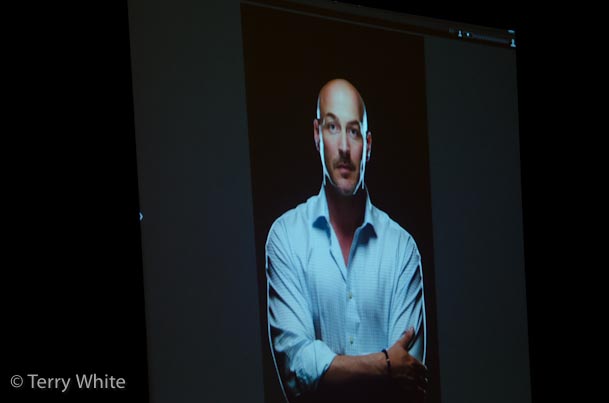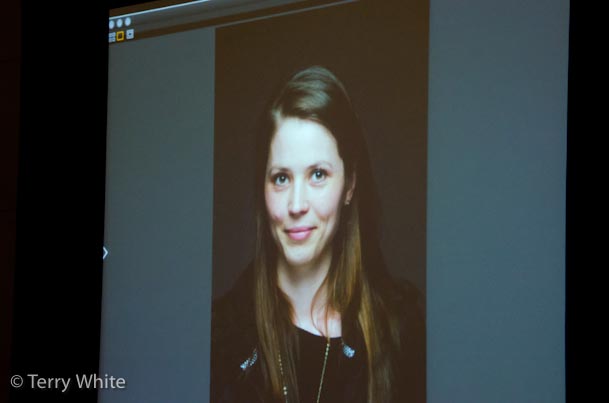by Larry Becker

When I bought my iPad 2 recently I looked around at the dozens of case offerings and skin options. I bought an Apple Smart Cover as part of my original device purchase, but I wanted to protect the back surface as well. Even though there were dozens of case options, back cover protection that was also compatible with my Smart Cover, limited my choices quite a bit. The iPad 2 was already so darn slim, and the Smart Cover added so little to the bulk of the unit, that it seemed a shame to weigh the thing down in a bulky, book-like binder cover. I wanted slim, so I started looking at skins.
Top of my list was the Zagg Invisible Shield because I love the crystal clear, durable protection. The problem is that the application is a wet process and the iPad is so much bigger than the little devices I've covered with it in the past, I was envisioning getting moisture all over the place in my precious new iPad and fighting a war with bubbles under the film. The local mall has a Zagg kiosk with a professional installer and that comes with a lifetime guarantee, but with the installation fee and taxes, it was going to be over fifty bucks! And after the $50 installation I'd have a beautiful, crystal-clear cover that still had tiny seams at the corners so the film would fit the shape of the iPad's curved back. Most skin options don't even have corners covered at all. That's one of the reasons I opted for iCarbons. The big reason though, was that they had a great installation video and their application is a dry process. It doesn't hurt that it was half the cost of the Zagg (just $26 shipped).

iCarbons offers a light and a dark woodgrain option as well as a black or white simulated carbon fiber skin. I opted for the black and it was just as easy to install as their video shows. It was easy because it's a dry process and there were zero bubbles. What you can't see until you have the skin in hand, is that the weight of the material is thicker than you might expect, and the embossed texture of the carbon fiber weave is relatively deep. It looks great on the iPad and it smoothly covers the corners as advertised. The only thing I don't love is the white carbon fiber Apple logo they supply to cover the logo cutout in the middle. I just left mine off so the black Apple logo is what you see.
While some people like keeping the carbon fiber skin theme going all the way around to the front, I wasn't interested in the front frame protector. That just seems a little over-the-top to me, because the Smart Cover does the job on the front. And speaking of the Smart Cover, the magnetic strength seems just as strong through the iCarbons skin as it did on the bare metal of the iPad. No need to cut a notch out of the skin for the smart cover spine like I was considering. If I could change anything, I'd make the skin just a tiny, tiny bit bigger to cover more closely to the edge. Of course, I'm not an engineer, so that extra little bit of coverage might cause the corners to not cover smoothly or it might cause the edges of the skin to peel over time. Maybe this is the best possible coverage after all. It’s also worth noting that this skin is not especially grippy. It’s better than the naked aluminum, but not much. I think GelaSkins and Zagg wins in the grippy category.
In my opinion, considering price, quality, ease of installation, Smart Cover compatibility, looks, and scratch protection, iCarbons is the best skin option for me.