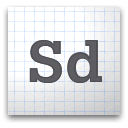
Introducing Adobe Shadow Labs Release 1 a new inspection tool available on Adobe Labs for front-end web designers and developers who work on mobile web projects for iPad, iPhone, Android and others.
Grab Adobe Shadow here


Welcome to my technology blog!
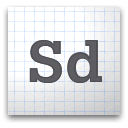
Introducing Adobe Shadow Labs Release 1 a new inspection tool available on Adobe Labs for front-end web designers and developers who work on mobile web projects for iPad, iPhone, Android and others.
Grab Adobe Shadow here

Get the Muse (code name) beta here as a FREE download.
In this episode of the Adobe Creative Suite Podcast, I’ll show you How To Create Links and Buttons in your Adobe Muse (codename) website. See to take advantage of Photoshop Layers as rollover states.
See more of my Adobe Creative Suite Videos on my Adobe Creative Suite Podcast and get the App here. It features EXCLUSIVE CONTENT that no one else gets to see. This episode has a BONUS CLIP that is available only in the App! My iOS App is a Universal App for iPhone, iPad and iPod touch. I also have an Android version:
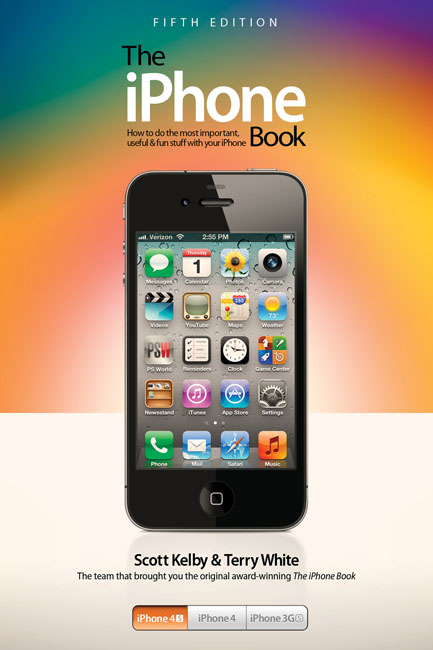
I’m pleased to say that my iPhone Book 5th Edition (co-authored with my good friend Scott Kelby) is now available not only in print but also the Kindle version. There are tons of tips and tricks as well as how-to’s for users of all levels. See what else you can do with Siri. If you’re an experienced user you can definitely skip chapter one 🙂 If you’re a new iOS user then this is definitely your book.
You can get The iPhone Book 5th Edition here for almost half off!

One thing that I’m always looking for as a photographer is new ways to stay ahead of the pack. Whether that is with a new lighting style, a new editing technique, or a new piece of gear that allows me to do something different, I’m always looking for that edge. Recently Scott from Saberstrip sent me a couple of his unique modifiers to try out, and I immediately knew I had to add a few to my speedlight kit. Not only do they do something different than any other light modifier that I currently own, but also it’s a look that not many people are getting with speedlights. The ease of use, durability, and unique design make them well worth the investment.
Immediately after receiving them I set one up and grabbed my closest subject, which happened to be my son who was playing a video game. Being my son, he’s used to standing in as a model while I test out new gear, so he was willing and happy (or at least he faked being happy). I brought the light in close and used it to light his face like I would do for a headshot, and I couldn’t have been happier with the light quality. I gelled the flash to match the ambient in the room and the output was beautiful.

The Sabertrips arrives in a carefully packaged box, individually wrapped in plastic and bubble wrap. Each Saberstrip is a roughly 3foot long tube with a cap on each end. The middle section is cut out and covered with diffusion material. On the removable end you will see a wing nut type of fastener that allows you to loosen the cap to remove it. Once the bottom cap is removed you will see two screws holding the mounting plate down and a ¼-20 screw protruding from the mounting plate. If you look into the tube you will see at the very top (the end away from the base plate that you removed) is a reflector plate mounted to the top cap. That’s pretty much it. Other than a cold shoe or TTL cord (I’ll get to those in a minute) that’s all that you need to get started using your new Saberstrip. There are a few things that Saberstrip recommends to use when mounting your modifier, however they aren’t required. To see a list of those recommended items visit the Saberstrip website.

Setup is easy with the Saberstrip. Once the bottom cap is removed from the modifier you remove the two Phillips screws holding the base plate in place and the plate comes free. Once you have the plate removed you have access to the ¼-20 screw to mount your flash. Here you have to make a decision. Depending on how you’re going to trigger your flash units, you will need to attach one of two things to the mounting plate. If you’re using Pocket Wizard Flex units, or the Radio Popper TTL triggers, you will need to mount a TTL cable to the plate. If you’re using standard Pocket Wizards or any other kind of “dumb” triggers, you will need to attach a cold shoe adapter here. Personally I am using the Pocket Wizard Flex units so I attached the TTL cable to the base plate. (One note here, at first I had a little trouble getting the TTL cable through the hole in the bottom cap but it finally went through with a little twisting of the connection part of the cable) Once you have your cold shoe or cable attached, you can reinstall the two Phillips screws to reattach the plate to the cap. Attaching your flash to the base plate is done by either sliding the hot shoe connection into the TTL cord, or tightening the screw on the side of the cold shoe like you normally would. Once you have your flash attached, you need to remove the diffuser cap (if equipped) and zoom the flash to its maximum zoom. This causes the flash to bounce off of the reflector at the other end and distribute the light evenly across the diffusion material. Mounting the Saberstrip itself is easy. The bottom cap accepts a ¼-20 screw/stud (like most common speedlight accessories) so you can attach it to most standard light stands and booms. I used them with all sorts of stands and never had a problem mounting them with no extra equipment needed.

I found a few different “favorite” ways to use the Saberstrip. Since the Saberstrip is similar in shape to a conventional strip box, the immediate thought is to use them as rim lights. I used them like this as well, but I wanted to try them out in different ways. In the shot I did of my daughter I placed the Saberstrip on a boom horizontally and lowered it until it was just out of the picture. I then placed a piece of Plexiglas below her arms on a posing table. The design of the Saberstrip allows the light to be feathered off of the subject, which is exactly what I did in this situation by simply rotating the whole unit so that the diffusion material was pointed more towards the ceiling than directly at her. The modifier worked really well for this shot because it kept an even source of light across the entire reflective area as well as her face. The quality of light was soft and made for a beautiful portrait.

The next way that I found myself using the Saberstrip quite a bit was as a hair light. I found myself placing it on a boom above and behind the subject’s head in a horizontal position. I liked it this way because it puts a nice soft light on not only the subject’s head but on the shoulders as well. It creates great separation from the background and really makes the model “pop”. I used it with Dawn in the shot above, but because you can see so far above her head in the frame it’s actually a composite. I had the camera on a tripod and I told the model to remain still after the first shot. After I took the first shot I removed the boom and hair light, returned and took a second shot without the hair light in the photo. I then combined the two in Photoshop to make the image you see above. The main was a Qflash through a Zumbrella camera left.
For me it comes down to creativity. I absolutely love the ability to control, contain, and shape my light to my liking. Adding speedlight powered strip lights to my mobile lighting kit is just one more way that I can separate myself from the pack making my images that are different than the rest. The Saberstrip is reasonably priced. For $135.00 you get a mobile strip light that can be used not only as a rim light, but also as a hair light, main light, fill light, and more! It’s a great value and a great product! To find out more, or to order your Saberstrip visit http://www.saberstrip.com.
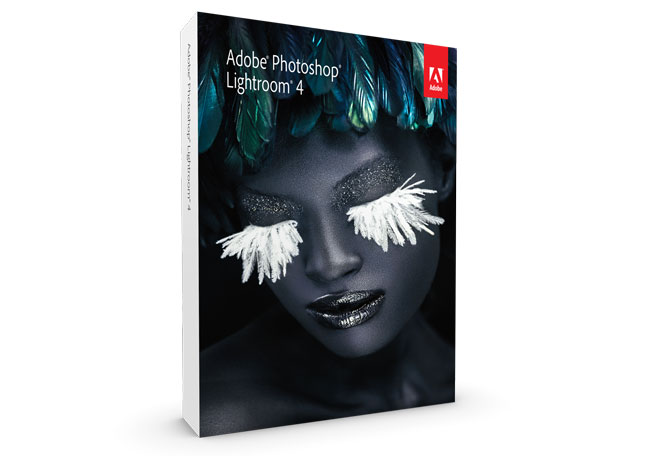
Lightroom 4 is now out of public beta and shipping! As usual besides fixing bugs the Lightroom team got in some additional features/enhancements in the shipping version!:
Lightroom 4.0 also included additional camera support for the following:
During my Video above I showed how to import a .GPX log file from my photowalk. Here’s the App that created that file:
See more of my Adobe Creative Suite Videos on my Adobe Creative Suite Podcast and get the App here. It features EXCLUSIVE CONTENT that no one else gets to see. This episode has a BONUS CLIP that is available only in the App! My iOS App is a Universal App for iPhone, iPad and iPod touch. I also have an Android version:
![]()

Earlier this week I released a video showing the NEW Photoshop Touch for iPad 2. The video was recorded using the iPad Digital AV Adapter that allows you to connect an iPad 2 to an HDTV via HDMI and a BlackMagic Intensity Pro that is installed in my Mac Pro tower. While the Intensity Pro card works well it means that any videos that I want to produce directly from my iPad 2 have to be done on that computer. A few months back BlackMagic announced a new external verison, the Intensity Extreme! The difference is is that the Intensity Extreme is an external capture device that connects to your Mac via the super fast Thunderbolt connector. As a matter of fact this is my 1st Thunderbolt device. While Apple has been equipping their new Macs with Thunderbolt ports, the actual 3rd party Thunderbolt equipped devices and peripherals have been slow coming to market.

Before I could even get started I had to go get a Thunderbolt cable from the Apple Store, as it’s not included. As far as I can tell Apple is currently the only company shipping a Thuderbolt cable ($49). While I’m totally against overpriced cables, the Thunderbolt cable is more than just wire and connectors. The cable actually has some chips/processors in it. However, I expect that competition will bring the price. down.
Once I got back with the cable I installed the BlackMagic software/driver, connected the box and to my pleasant surprise the Intensity Extreme is bus powered via the Thunderbolt port. NO POWER BRICK! I was already used to the software as it’s the exact same software that the Intensity Pro uses. Once I set my preferences, the iPad 2 showed up in the capture window and I was ready to go (record)!

While HDMI does carry both video and audio, the problem is that I want the audio from my voice to be recorded along with the demo. There are a couple of options. The Intensity Pro also supports a breakout set of analog cables and even supplies all the female connections (pictured above). Just plug in your audio gear and you should be good. However, just like on my Intensity Pro, I don’t use this set of connections. The reason is I’m also going to want to be on camera and may integrate things/software demos from my computer too. In this case I record both my talking head image, whatever I’m doing on my computer and my audio simultaneously into Screenflow while I’m doing the demo on the iPad 2, which is being recorded into the Intensity Extreme. I put the two videos together in post using Adobe Premiere Pro CS 5.5 as well as adding the iPad “frame” as a Photoshop file on a layer below.

This new Intensity Extreme is a winner on all counts. While it took longer than expected to actually ship it, they got it right. It’s small enough to travel with and produces FANTASTIC uncompressed HD results so that you’re starting with the cleanest HD video possible!
UPDATE: this also works the exact same way with the iPhone 4s. You use the same Apple AV Adapter and plug it in and you can record video out from your iPhone 4s as well. Thanks blog reader “RF” for the tip!
You can get the BlackMagic Intensity Extreme here for about $285. You also get your Thunderbolt cable on the same order here.
Continue reading “Review: BlackMagic Intensity Extreme Thunderbolt HD Capture Device”
![]()
In this episode of the Adobe Creative Suite Podcast, I’ll show you the NEW Adobe Photoshop Touch for iPad. While there are lots of photo editing Apps for iOS, there are none that are truly like “Photoshop.” Photoshop Touch gives you the power and familiarity of Photoshop tools and techniques on your iPad. Best of all the layered files you create can be opened in Photoshop CS5 on the desktop and continued to be refined.
You can get Adobe Photoshop Touch for iPad 2 for $9.99 here from the 
Note:
• Requires iPad 2 and iOS 5. Not available for iPad (first generation).
or here from the Android Market
If you’re looking for a great Stylus to go along with this App, here’s the one I use.
See more of my Adobe Creative Suite Videos on my Adobe Creative Suite Podcast and get the App here. It features EXCLUSIVE CONTENT that no one else gets to see. This episode has a BONUS CLIP that is available only in the App! My iOS App is a Universal App for iPhone, iPad and iPod touch. I also have an Android version:

If you have an iPad 2, then you have the ability to mirror your display to either VGA or HDMI connections. While most hotels now have LCD/LED Flat Panels in their guest rooms, some even let you connect your own gear to them. Marriotts are known for this and while I was in Copenhagen I decided to watch some of my rented movies on the 32″ HDTV in my room.
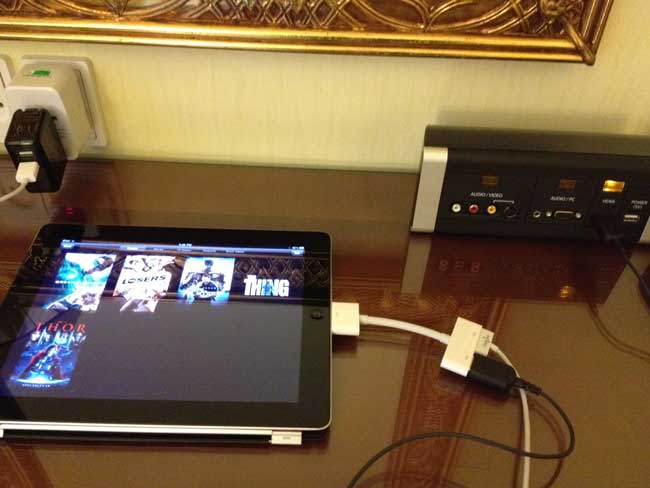

If your HDTV has an available HDMI port then it’s much easier as Apple sells an iPad HDMI (Digital AV) adapter. The best part about this adapter is that not only does it send the video and sound, but it also has a standard 30 pin connector so that you can attach your power/sync cable too. This way your iPad can be charging while you’re watching your video content. There is nothing really to setup. All you do is plug in the cable and adapter and your iPad 2 will automatically mirror its display to your HDTV.

Not all hotels offer an HDMI connection. Some offer only a VGA connection assuming that you’ll be connecting your laptop. Before the iPad 2, Apple sold a VGA iPad Adapter. The good news is that this Adapter works just fine on iPad 2 as well. The downside is that the VGA connection doesn’t carry sound. So if you want to also output sound to your TV, you’ll need an adapter from your headphone jack out to RCA (left/right) connections or to a 3.5mm in.
If you’re on the road and you’ve got some time to kill and movies to watch, you might as well enjoy them on a bigger screen.
Besides an iPad 2, you’ll want the following adapters/cables:
iPad HDMI (Digital AV) Adapter
Thin HDMI cable for easy travel (hotel rooms most likely will not have any cables for these connections)
If you want to be prepared for just about any connection, then you’ll want these too:
http://www.youtube.com/watch?v=9wx8P-GQxOw