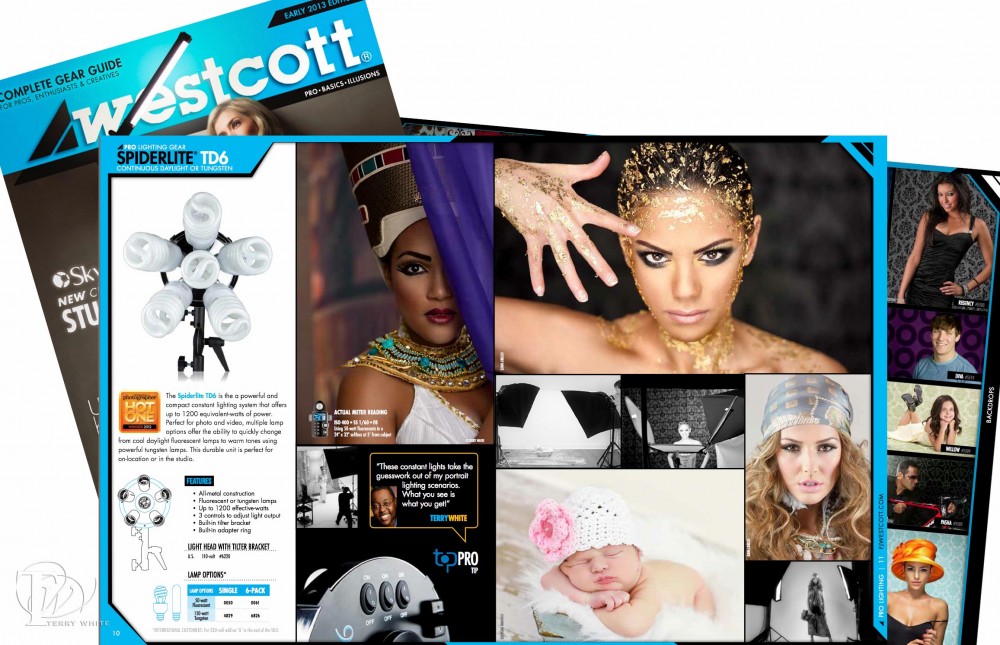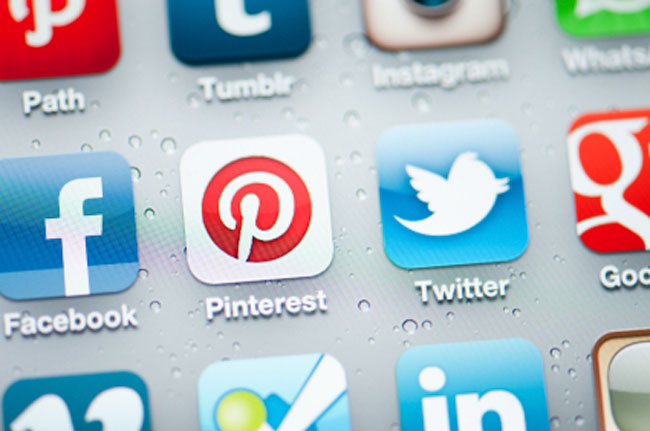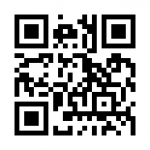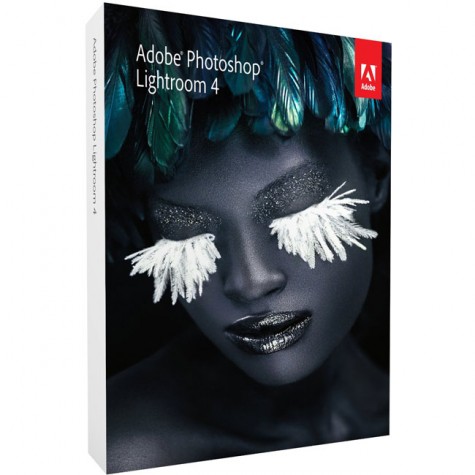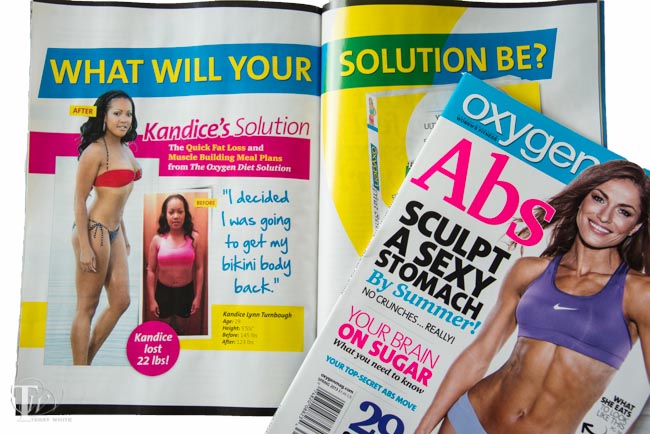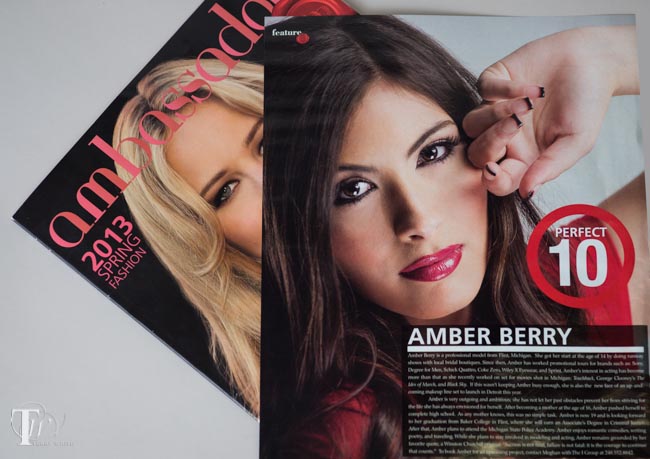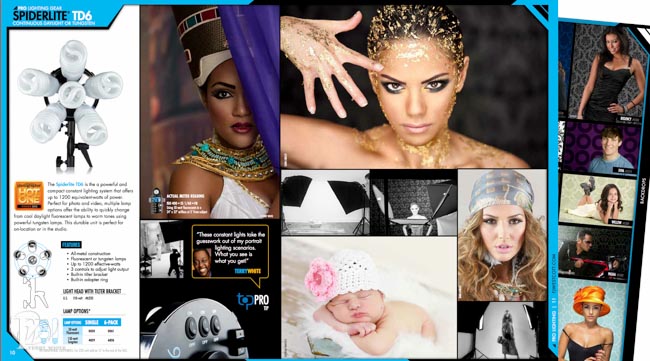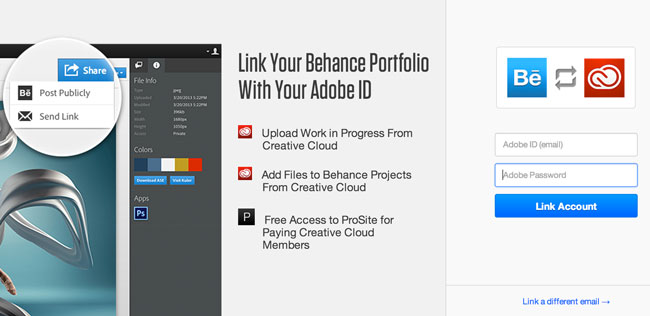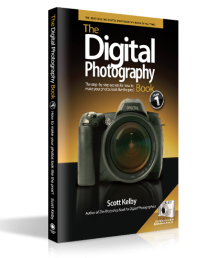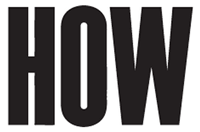
If you missed my HOW Design Cast yesterday, now’s your chance to catch the replay. The topic was “Adobe Creative Cloud for Designers”.
In this session, Terry White will show you everything you need to know about Adobe Creative Cloud! Love print? Interested in websites and iPad apps? Ready to edit video? You can do it all. With Adobe® Creative Cloud™, a simple monthly membership gives you the entire collection of CS6 tools and more. Plus, Creative Cloud members automatically get access to new products and exclusive updates as soon as they’re released. Join Adobe Evangelist Terry White to learn how Creative Cloud will let you:
– Discover new features in your favorite CS6 design software including new performance engines in Photoshop Extended and Illustrator and the ability to create beautiful repeating patterns in Illustrator.
– Design and publish HTML websites without writing code using Muse.
– Create iPad apps without writing code using Adobe InDesign and Digital Publishing Suite, Single Edition.
– Get access to the very latest features as soon as they’re available including ability to package files with Illustrator, more than a dozen new features in Photoshop Extended and the ability to create tablet and smartphone version of your website with Muse.
– Work on files at the office, from home, on your tablet. Just save files to the Creative Cloud Files folder on your desktop, which includes up to 20GB of storage, and start sharing between devices and team members, or with clients.
See the replay here: