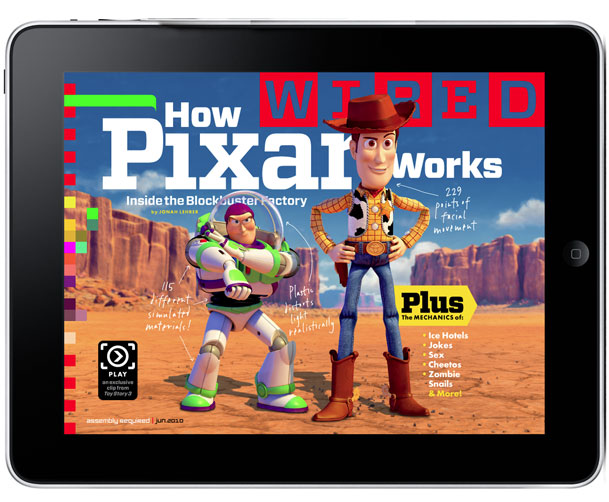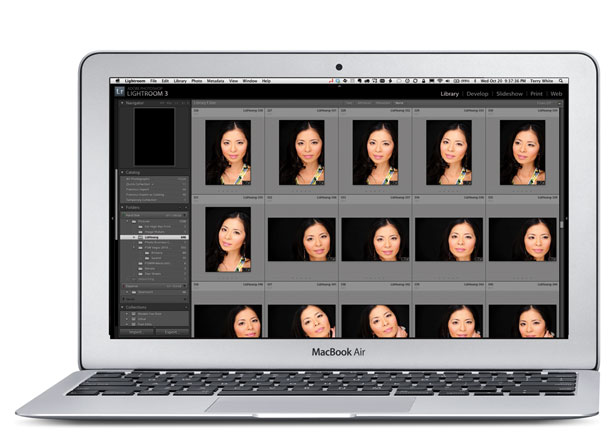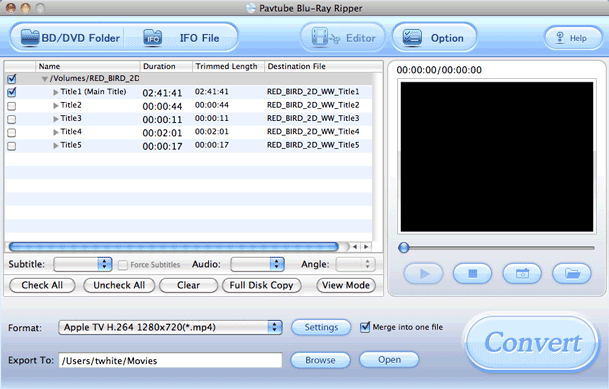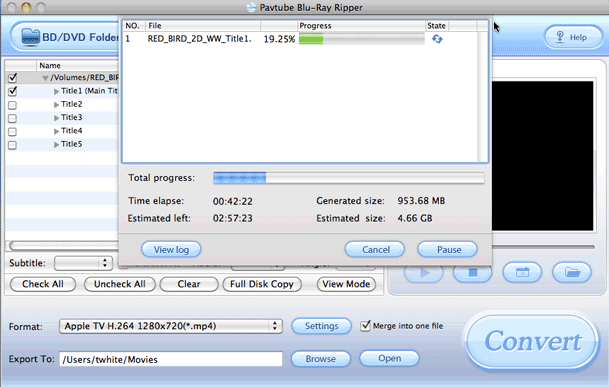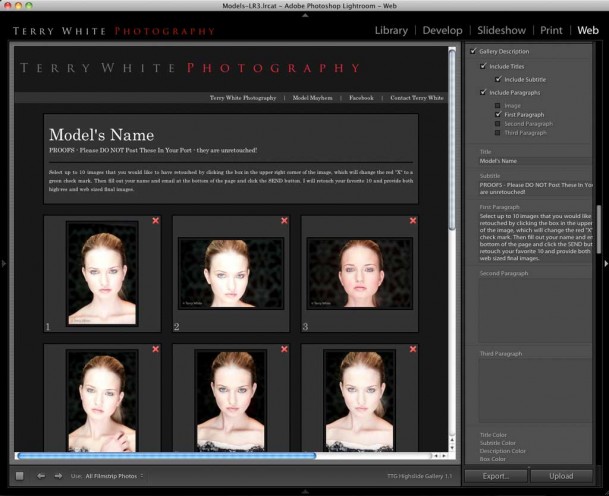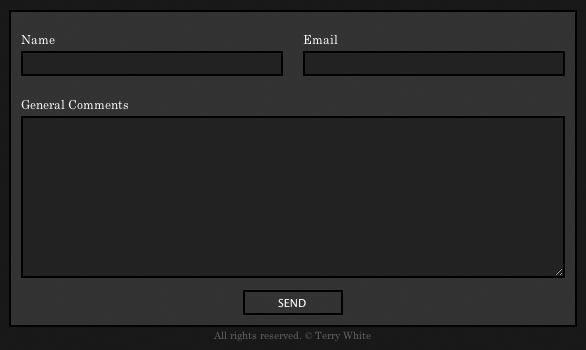A little bit about my habit
I admit it. I'm a TV junkie. Yes, I'm one of those guys that actually enjoys TV. Now while you may be picturing this guy laying on a couch with empty potato chip bags all around, I'm not quite that bad. I use TV as a form of turning my brain off. I work long hours every day. I travel for a living and that in and of itself adds layers of stress on my life. I'm constantly on my computer working or reading up on the latest things in tech. When I've had enough! It's time to veg in front of the TV. This means that I'm not looking for inspiration. I'm not looking for a message on life. I'm not looking for controversial issues. I'm looking for simple entertainment. That's it.
With that said, I've got all the latest TV gear in my home. HDTVs, a theater room, TiVo HD, Apple TV, Comcast HD Cable Service, Slingbox, Playstation 3, Nintindo Wii, Xbox 360 and a Netflix account. At one point I even had both DirecTV AND Comcast until DirecTV all but accused me of lying about a pay per view that I didn't order (as a result I'm no longer a DirecTV customer, their loss!). There is no shortage in ways to watch TV in my life.
When do I find the time to watch?
I almost NEVER watch a live broadcast. I just don't have the time to sit in front of a TV on someone else's schedule. That's why TiVo HD is my favorite piece of gear out of all of the above boxes. I set up the Season Passes and one time recordings for the shows I want to watch and when I'm home and done with work for the day, I can usually get 3-4 shows in (fast forwarding through commercials) in one sitting. My second favorite box is my Slingbox. This allows me to stream my own TiVo recordings anywhere I happen to be traveling on my computer or my iOS devices. Lastly I also like to watch on those long flights. Therefore I either bring Netflix DVDs or rip the TiVo'd shows to my laptop or my iPad. That pretty much covers that ways that I watch content. I'm not a regular Hulu user and I rarely if ever watch shows on the network websites. The biggest reason for this is that I'm either watching at home and using TiVo or I'm in the air and don't have an internet connection to stream content. So streaming shows to my computer is the least interesting option for me.
The road to Google TV
I was intrigued by Google's initial teaser video on the upcoming Google TV and put it on my list of gadgets to check out. At the same time I was looking to replace the HDTV in my bedroom. The one I had was a Sony 32" 720p lower end Bravia. While this TV worked fine, I wanted a few more HDMI ports, Full 1080p resolution and the power saving aspects and clarity of the new LED sets. I was in no hurry and was just waiting for the right deal to come along. Also I had no particular brand in mind. I have no love or hate for Sony. I have several Sony products, but if a better set came along by another manufacturer I'd consider it.
Then I got an email from Sony announcing "the world's first HDTV powered by Google TV". I thought "perfect timing"! I was in the market for a TV and I wanted to tryout Google TV and this would kill two birds with one stone.