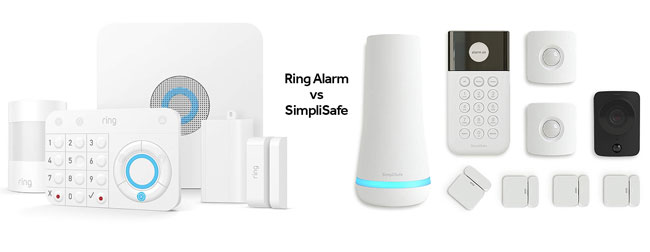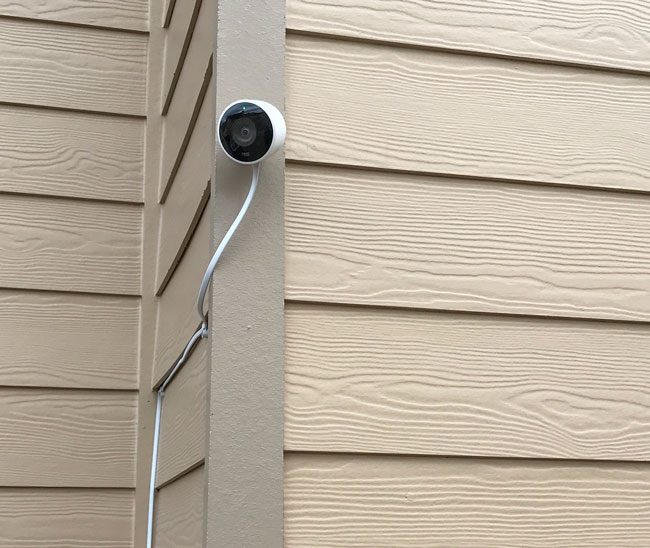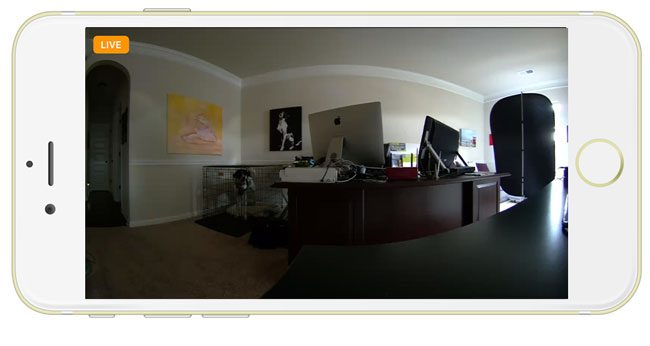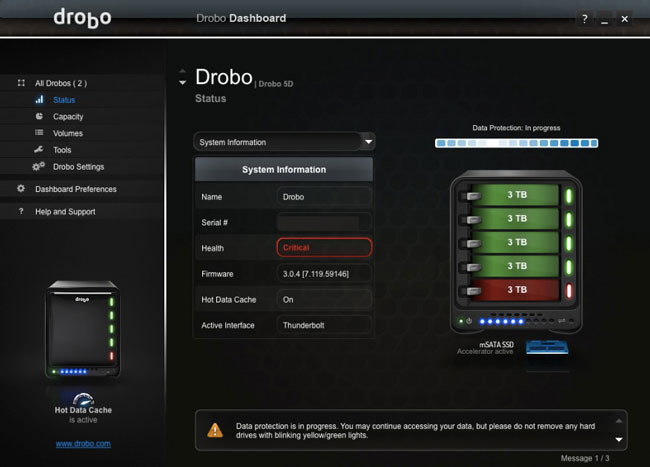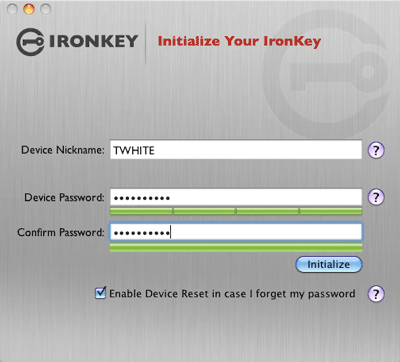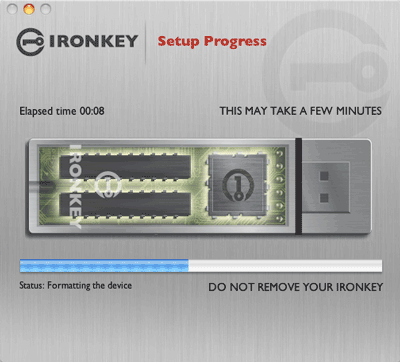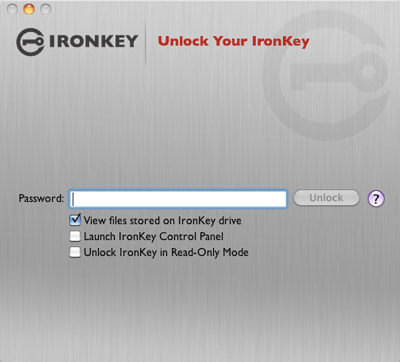I’m a fan of having security cameras around my property that allow me to look at my surroundings at any time, day or night, and best of all, when I’m traveling. I’ve used various cameras/brands over the years, and at one point, I had cameras from Ring, Google, Logitech, and Eufy simultaneously. While I had each camera for a different reason and feature set, it was really a mess. Of course, each camera had its own app, and the only thing that made this setup bearable was that I could bring them all into Apple Home to see them all simultaneously.
In My Experience, Event-based Cameras Suck!
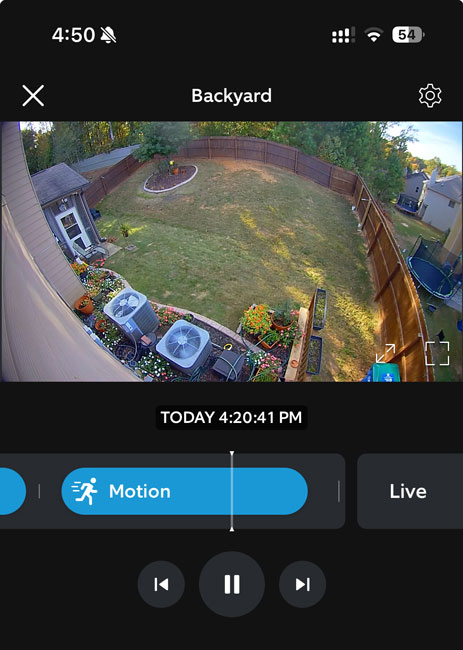
The first cameras to get booted were the Logitech Circle View cameras. While these cameras tend to work well most of the time, they were the flakiest when it came to staying connected to WiFi. They required regular reboots because of regular WiFi disconnects. The second problem is that while they worked natively with Apple’s Home and HomeKit Secure Video, this means that they only recorded if they thought an event was taking place. This sounds reasonable. If something triggers the motion sensor, it should start recording. The problem with “event-based cameras” is that sometimes they miss events. In other words, when you go back to look at the footage at a time when you know something happened, the clip is nowhere to be found because it didn’t record.
A prime example of this was when a very large package arrived at my house by mistake, and it was for a neighbor. I informed my neighbor that their package was next to my garage and that they could pick it up anytime. While my neighborhood is relatively safe, I still wanted confirmation that the right person took the package. When I went to review the footage from the Ring cam, the package was there one second, and the next, it was gone. There was no recording of the package actually being taken. This package was so big that it would have taken two people to carry it. So it’s not like it didn’t record the event because it was grabbed quickly. This is when I realized just how much event-based recording sucks! They are hit-and-miss.