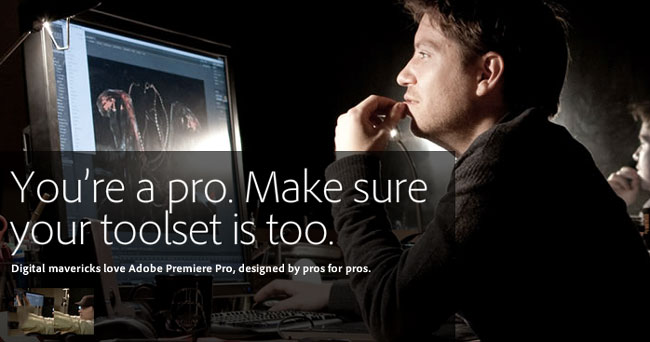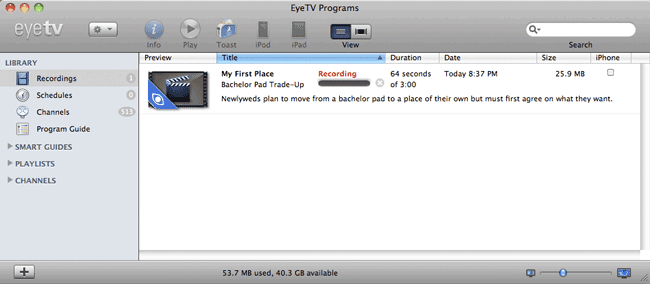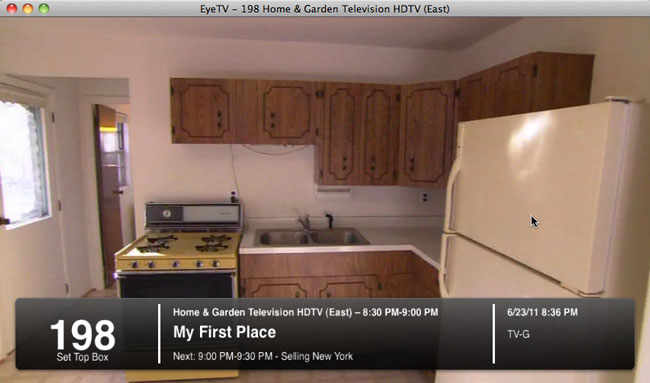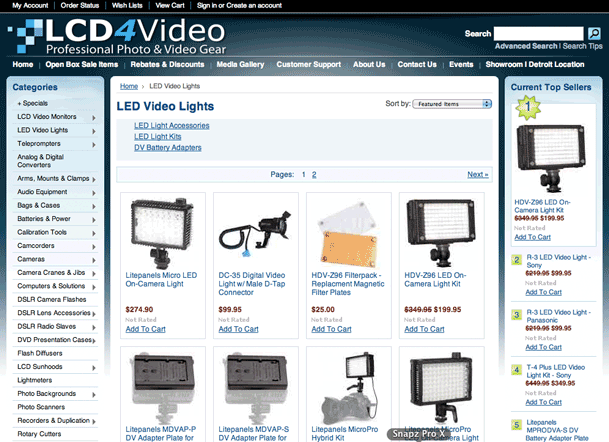Hi Everyone! My name is Scott Diussa and I’m the Field Operations Manager for Nikon Professional Services. I want to thank Terry for the opportunity to share with you something that I have been talking to photographers about more and more in the past year or two. If you have been a DSLR still image shooter for a long time and you are making your way into the world of creating multimedia projects with your DSLR that shoots HD video then you have been experiencing quite a learning curve. Now, I’m not say that learning curve has been solely based around how to actually shoot the video footage with a camera that wasn’t originally designed for this purpose, I’m talking about the fact that now you have to be an audio expert just as much as a video expert! It’s sort of like when digital photography first came out, people could shoot the images but had no idea that they now had to be their own photo lab! But, things change and the more you learn the better you get so I’m going to talk to you today about some of the basics of audio and how they relate to DSLR video that I think will help you from here on out with any of your multimedia projects.
First of all, before I went to school for photography I went to school for audio engineering. There I learned a lot, actually too much to retain. But, even thought that was in the late days of analog audio the principles of things such as microphones and levels and editing still remain the same today. This isn’t any different than a photographer coming from film to digital photography. Camera bodies, apertures, shutter speeds and lenses still do the same thing as they did when film was king. So, as you can see there are ways of relating some theories about audio to photography and that’s what I plan to do here to make understanding the relationship between the two easier. So, let’s get started…
Microphones (Lenses)
There are just as many microphone choice and price ranges as there are lenses in photography or even more so… It can be a pretty overwhelming task to choose the right one. But, as any good photographer knows, you can’t just have one lens that does it all. Sure you can have one that does a lot but there isn’t one single lens that does it all. This is exactly the same for microphones as well. Also, when it comes to lenses… you get what you pay for. It’s the same with microphones. Of course, there’s always the thought of… get what you need to get the job done… within reason.
There are two main types of microphones available that you will need to understand some basic about, dynamic and condenser.
Dynamic mics are more durable, less sensitive and don’t require any extra power to work. They deliver what known as a “mic level” signal which requires a device such as a mixer at the other end to amplify the sound to “line level” which is what a DSLR camera mic input needs. So, most mics that hook up to a DSLR camera are not dynamic mics.
Condenser mics are a bit more fragile (but not too bad in some cases) and require either a battery or what called “phantom power”. “Phantom power” is delivered to the microphone by a mixer and DSLR cameras don’t work this way. So, mics that you will get that work well for a DSLR camera will require a battery. These mics deliver “line level” output that the camera likes in order to deliver good quality sound. There are other variables in play here, too, but let’s keep it somewhat simple today.
Now that we know we are most likely going to be using mics that require their own power source which type of mic will we need? Just like lenses, it all depends on the shooting situation. If you are going want a “wide angle” type of sound then you would want a stereo mic. If you want a more “telephoto” sound then you would want a shotgun mic. Those are the two main types of mics that you will use on a normal basis. So, if your multimedia piece needs to portray a sound moving from left to right then a stereo mic would allow the sound to go from left to right. If you are needing to capture the sound of a single voice then a shotgun mic will do a better job of picking up that voice and ignoring the competing sound off to the sides of the subject.
Another type of mic that is commonly used in any sort of video interview situation is a “lav” mic. You’ve seen these on every news person on TV. It’s the small mic clipped to the lapel of a shirt that is somewhat un-noticeable. You can have either wired or wireless versions of these microphones. Wireless versions can be expensive but there is a new one coming out by Samson that looks very interesting…
Continue reading “Guest Blog featuring Scott Diussa: Basic Audio for DSLR Video Shooters”