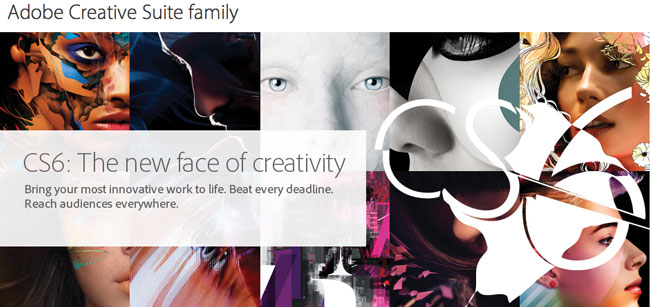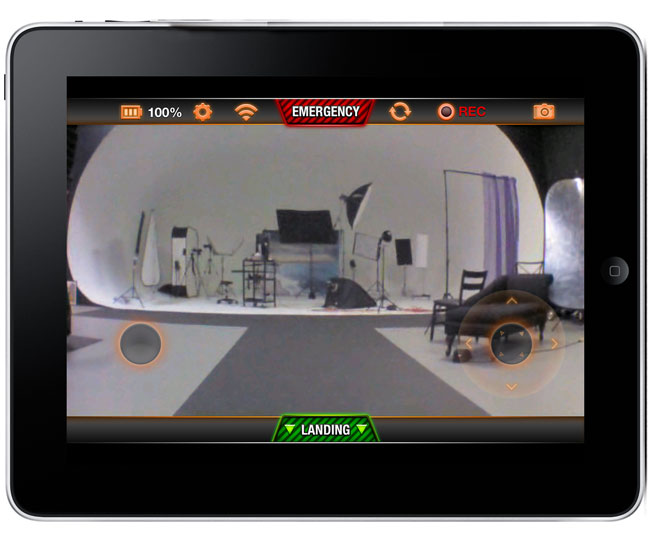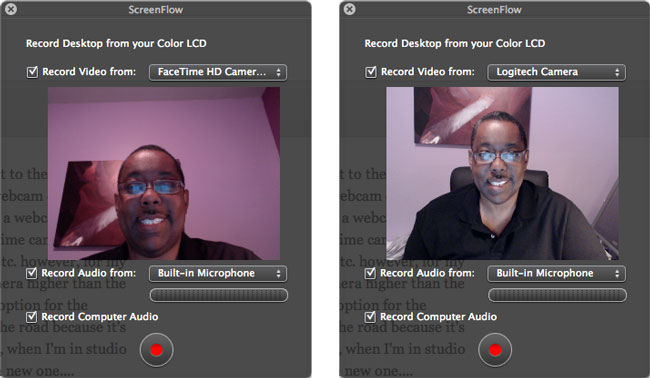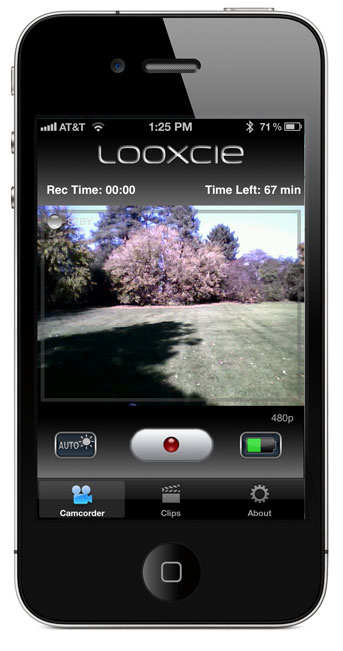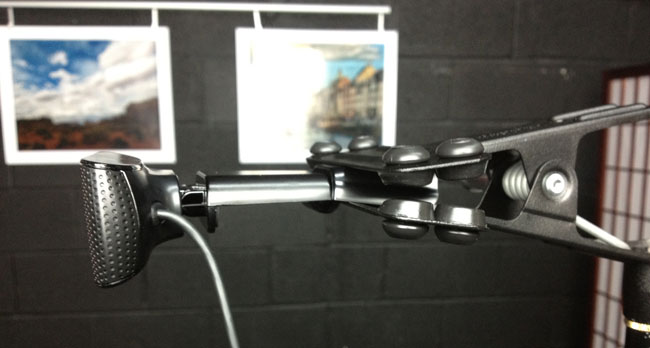Have you ever had one of those moments that you wished you had a video camera in your glasses? If so it was probably because what you were witnessing you knew no one would believe you. 🙂 While I don't quite have a video camera in my glasses just yet (or a heads up display either), I do find the Looxcie LX2 to be a viable alternative. At first glance it looks like one of the early (fairly large and obnoxious) bluetooth headsets that people used to wear. You know the ones with the big flashing blue light that everyone else but you could see? However, what we have here is a very capable video camera that captures up to 480p video and audio to a built-in 2GB memory chip. Oh by the way, it's also a bluetooth headset (sans the blue flashing light too). I've seen and used small video recorders disguised as other things before. Typically while they worked, the resulting video quality was poor. That's not the case with the Looxcie LX2. I was actually quite impressed with the quality of the video considering the relatively small form factor and low cost. Yes it would be nice if it were 720p HD, but for the most common use cases for this kind of camera the 480p quality is usually more than enough.
How well does it work?

The Looxcie LX2 comes with a USB cable and various ear gels and over the ear clips for you to get the right size. You can charge it via USB and of course connect it to your computer to access the video files. You turn it on/off via a switch on the inner side of the unit. Once it's on you can start and stop recordings with a dedicated button as well as answer calls/hang up on a second dedicated button. There is a green status light so that you know if it's on and a red light on the front to indicate recording.

Rather Borgish, but hey, it works. Once you record your clips, just plug it into your Mac/PC to retrieve them. They are in .MP4 format. There is no zoom or any other manual controls on the device itself. It does autofocus.
It gets so much better with the Looxcie Mobile Apps
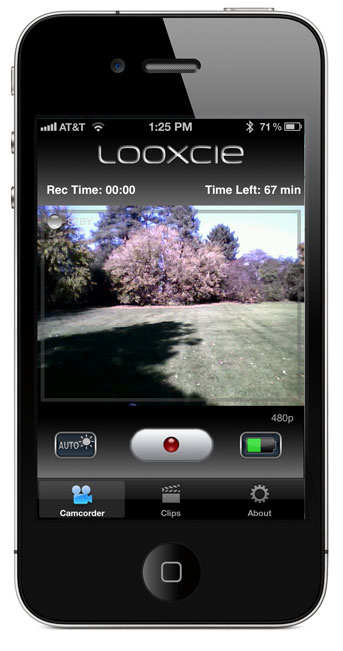
While the device works as advertised and as I've indicated above, it's soooo much better if you have an iOS or Android device. You can download their FREE mobile Apps that not only allow you to control the camera via bluetooth, but also serve as a LIVE LCD Viewfinder so that you can see on your device what the camera sees in real-time (not the same quality of course). Very Mission Impossible like. You can even edit and share the footage you just captured right from your phone. Sweet!
You can get the LooxcieCAM (basic recording functions) for free here from the  or here from the Android Market
or here from the Android Market
You can get the LooxcieMoments (capture, editing, sharing) for free here from the or here from the Android Market
or here from the Android Market
Here's a 1st attempt at doing a quick recording walking around the yard
httpv://www.youtube.com/watch?v=C27x_QJXTdY
The Bottom Line
This is a really cool gadget! I can think of a few good uses for it. While ti could also be used for evil, so can most gadgets. I'd like to see it get down to about half the current size. Perhaps in the LX3 some day. You can get the Looxcie LX2 here for about $149.