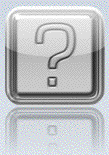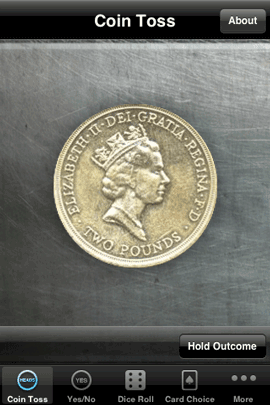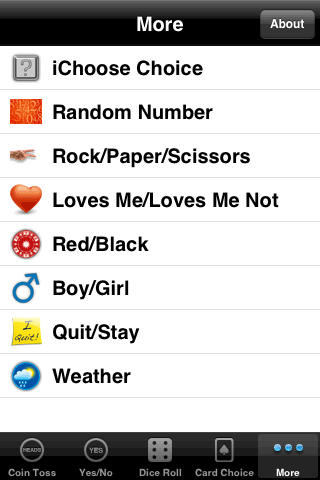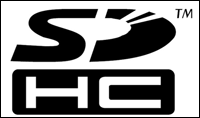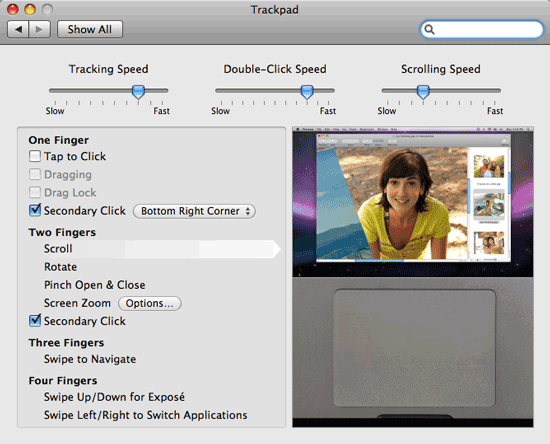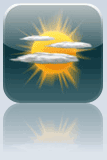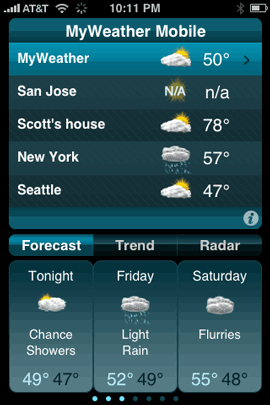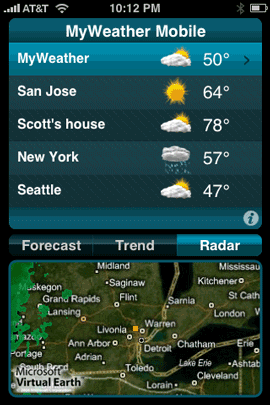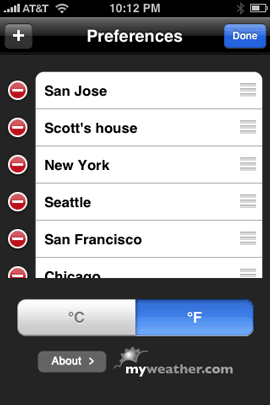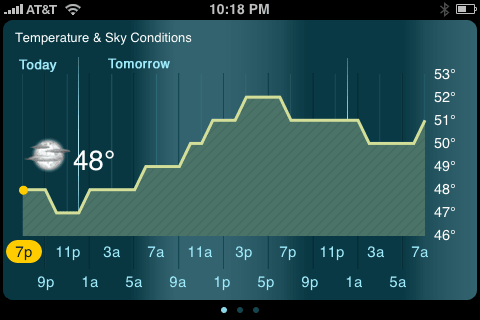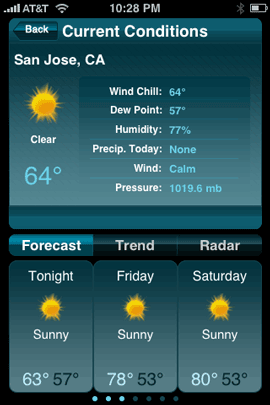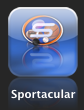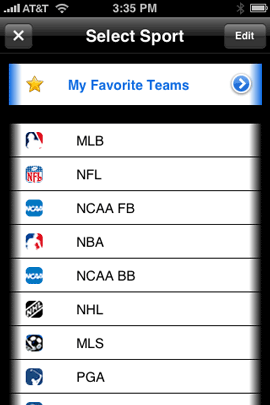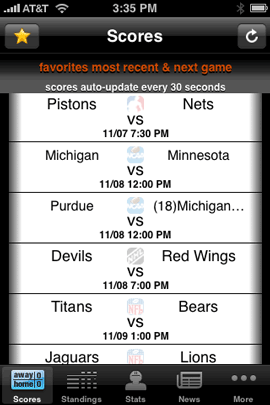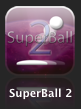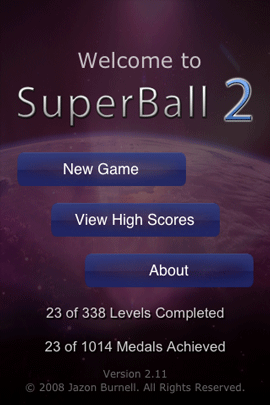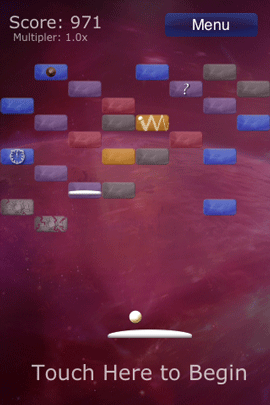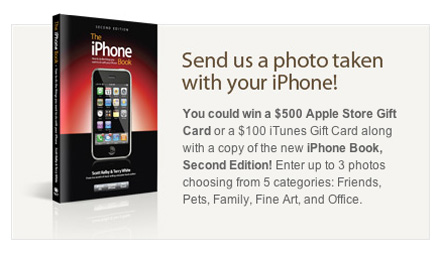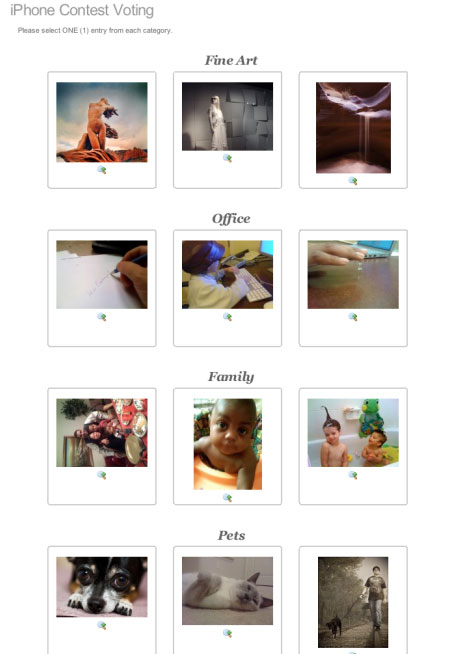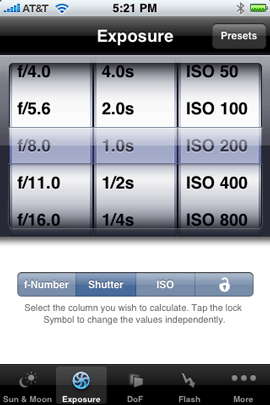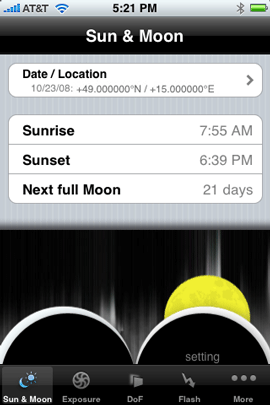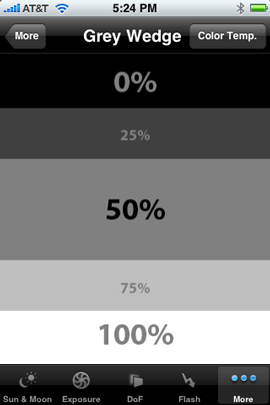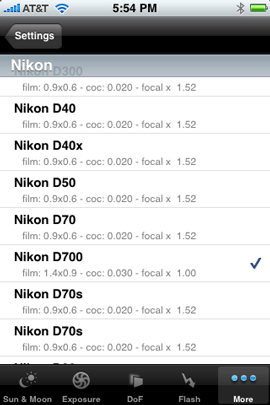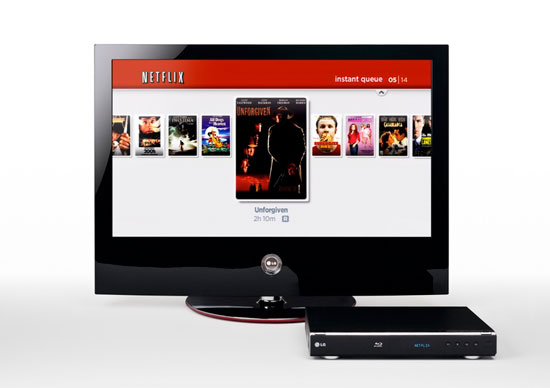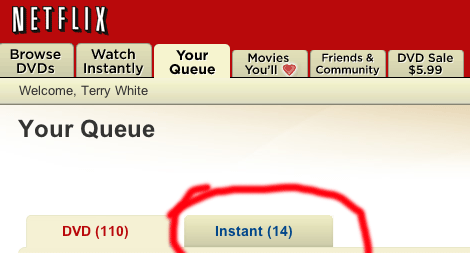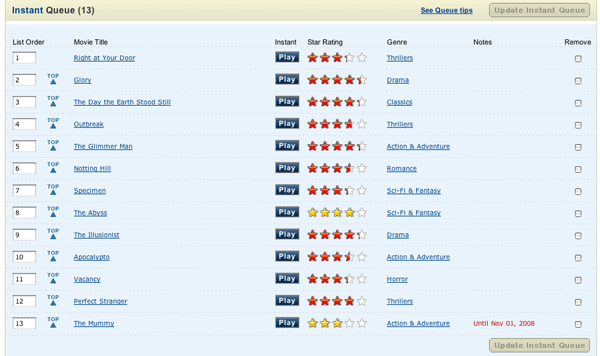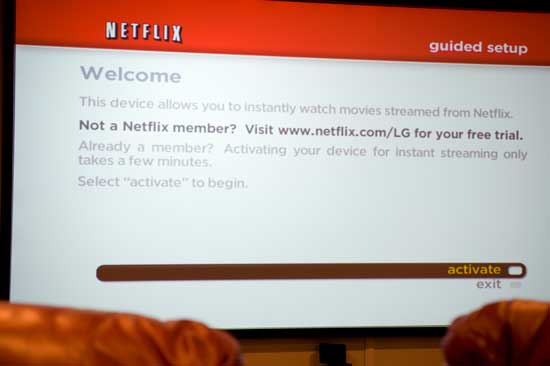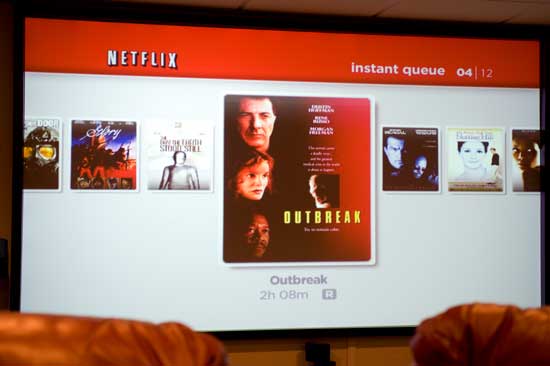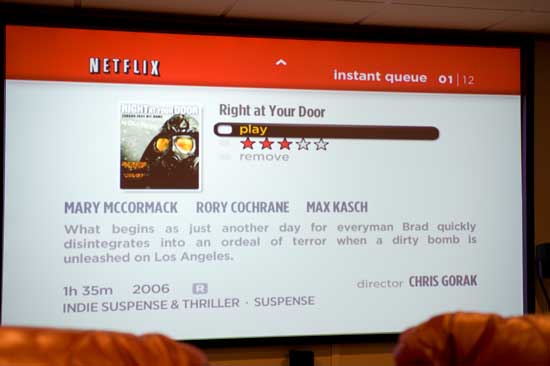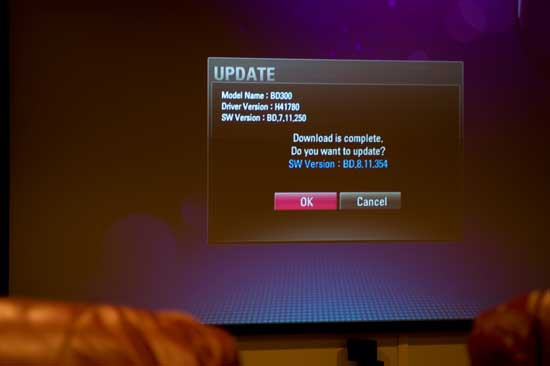I use my MacBook Pro more than any other computer I own. I would dare say that I use it probably 90% of the time over the desktop computers in my house. So anytime Apple introduces new models, I’m interested.
Fortunately my MacBook Pro is supplied to me by my employer. It’s my work computer. Therefore, I have to wait an adequate amount of time (usually around 18 months) before requesting a new one. This time around I waited a lot longer. The last two updates to the MacBook Pro were good, just not earth shattering. I didn’t feel like going through the hassle of transferring to a new MacBook Pro (including Boot Camp) the last two times. So I waited and kept using my MacBook Pro 2.33GHz model. Now I’m glad I did!
Â
The New MacBook Pro
Apple has completely redesigned the MacBook Pro! As with anything, there will be some pluses and minuses and I certainly have my list. So let’s get to it:
Â
The Pros:
The New MacBook Pro is crafted out of a single piece (brick) of aluminum through a new manufacturing process at Apple that looks pretty amazing. I can definitely see the benefits of this process because my New MacBook Pro is very sturdy. I can remember the days of the PowerBook G4 Titanium and how “flexible†those cases were. If you squeezed too hard while the CD drive was going, you would hear a grinding noise. Or if you flexed the casing too much the battery would fall out. Those days are gone, this thing is built very well. I also appreciate going to black keys on the keyboard. My keyboard over the years was really getting kind of grimy and this new keyboard should hide the dirt better. All the ports are back to being on one side. I kinda like this, although in some cases they are a little too close together. It can get pretty tight trying to plug in two USB cables, ethernet and Firewire 800. The speakers are much nicer and louder than any previous model. The new graphics card kicks butt! Graphics performance is night and day faster over my last model. Since CS4 takes advantage of the GPU, I’m seeing some really nice speed increases across the board. One of my long time pet peeves has finally been addressed. The two components that I have usually upgraded in the past on my MacBook Pro were the RAM and the hard drive. While I usually max out the RAM right off the bat, I may not upgrade the size of the hard drive until months later when larger capacities are available. Replacing a hard drive in PowerBooks and MacBook Pros has always been a real pain. Now Apple has made the hard drive very accessible via the same door that hides the battery. I took the cover off to take a peek and it was right there. I was speechless. The built-in iSight camera has improved drastically in image quality. Lastly I also really appreciate the speed. It is noticeably faster in many areas over my older model. If you want to continue to be in a happy place, stop reading now and go place your order. Have a nice day.
Â
The Cons:
We have to take the bad with the good and there is some bad with this new model. While there are some Apple zealots out there that may not like to ever hear anything bad about Apple, the fact is Apple does make mistakes like any other company. The products are not perfect. Very cool, exciting yes, but not perfect. Everyone’s entitled to their opinion and here’s mine: The two areas I was most concerned about was the glossy screen and the new trackpad. The new LED glossy display is VERY BRIGHT! Almost too bright. I find myself sometimes turning it down a notch. I’ve used it now in all the places I normally use it in around the house and no real issues. Photos look fantastic on it and color looks awesome. Apple decided to cover the display with glass! I was thinking that this was going to be a nightmare. As you might imagine, glass is highly reflective. So far this hasn’t been an issue, but I do notice the glare when looking at it from the sides. Another interesting thing was actually seeing the reflection of the backlit keyboard in the display under certain lighting conditions. As I tell people with any display/monitor, you need to see it with your own eyes, before passing judgement. No reviewer can tell you if it’s going to be right for you or not. It will also depend upon the lighting conditions you’re going to use it under. While I like the new black keys on the keyboard, the keyboard itself is missing a couple of things. I really miss the separate Enter key on the bottom right of the keyboard. I also miss the ability of having a numeric keypad using the Numlock key. I can’t figure out why Apple would remove this functionality? In the Pros section above, I mentioned that I liked having all the ports on one side. I do! However, I do miss having a USB port on the right side too. On occasion I use an AT&T USB Connect 881U USB 3G modem for internet access when I travel. Due to the width of this modem, it blocks the other USB port. This wasn’t an issue before, because I had another USB port on the other side of the computer. As I write this I have a Firewire 800 drive and an Ethernet cable plugged in and it’s really tight with no space between them. Speaking of ports, I really miss the other Firewire port. My older MacBook Pro had both a Firewire 800 and Firewire 400 port. While Firewire is daisy chainable, I have to remember to always have either the right cables with me or an adapter since I have a mix of Firewire 800 and 400 devices. If you get the new MacBook Pro, you will definitely want to get this Firewire 400 to 800 adapter. Apple also completely changed the battery. While that’s not uncommon they did a couple things to make it a little harder on travelers. I normally travel with at least one extra battery for my MacBook Pro for those cross country flights. The new MacBook Pro’s battery is longer/bigger than the previous model, which is going to be a consideration for packing my computer bag. Also Apple removed the battery charge indicator from the battery itself and put it on the side of the MacBook Pro. While this makes it more convenient to check the charge of the battery while it’s installed, it makes it impossible to know if a spare battery is charged or not without first putting it in the computer. Speaking of which is not as easy to do either. Now the battery is behind a removable door, which you must take off first!
Â
My biggest complaint!
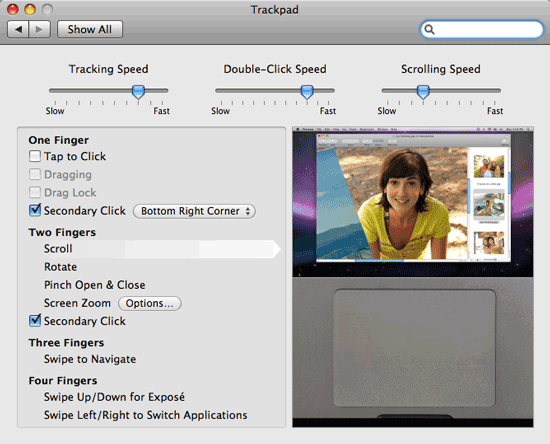
Yes, this con is so big that it needs it’s own section. Like I said earlier, I use my MacBook Pro about 90% of the time. So that means that I’m going to be using the trackpad a lot too. Yes, I know I know – you say get a mouse or a tablet! I have both a mouse and a tablet and I use them. I use my Bluetooth mighty mouse when I’m doing demos and I use my Wacom tablet when I’m doing photo retouching and demos as well. However, there are plenty of times where I’m just doing email, surfing the web, writing this blog post, etc. and I don’t always have a surface to put a mouse on. I could be sitting in an airport, on a plane, sitting in bed or laying back in a recliner. I’m not going to grab a mouse in these situations. Never had to before, I shouldn’t have to now! The new MacBook Pro’s trackpad is completely redesigned. The separate “click” button is GONE! The whole trackpad (actually most of the lower section) is a button. This has it’s pluses and minuses too. Unfortunately it has more minuses than pluses. It’s just sometimes awkward to click and drag objects. Speaking of clicking, this trackpad is the loudest I’ve ever heard. When you click it, everyone around you will know! This includes your sleeping mate that is lying next to you while you work late. I could deal with this if the darn thing just worked consistently. It seems that depending upon where you click (for example the center vs. the sides, you may get a click you may not. Now in all fairness, Apple is rumored to be working on a software fix to address at least this one issue. Let’s hope they can address other issues too. The New MacBook Pro has additional gestures that you can perform on the trackpad such as pinching to zoom in and out of photos. Photoshop CS4, InDesign CS4, iPhoto, etc. take advantage of these gestures. However, as it stands right now in their current implementation, it’s just too sensitive to be useful. I’m also stunned that there is no way to turn them off! This makes working in Photoshop or iPhoto very challenging from the trackpad. Sure, you can just use a mouse! Yeah, I get that. However, that’s a workaround! The trackpad is built-in and should be usable! I had none of these issues with the old one and used the old trackpad the majority of the time. Let’s hope that much of this is addressed in the upcoming software update. I want to believe that I’ll get used to the trackpad. These few days were kinda rough. It puts me in the mind of the first week I started typing on the iPhone. I thought that was going to take a long time to get used to too. However, it’s second nature now. We’ll see how this goes over time.
Â

The bottom line
Despite the issues I’m having with the trackpad, I’m very pleased with the New MacBook Pro. The Glossy display is no where near as annoying as I thought it would be. The new MacBook Pro is solid, gorgeous and fast! Migrating over from my previous MacBook Pro was a piece of cake (I still have Boot Camp left to do). It was worth the wait and I would gladly do it again. My configuration is the Core 2 Duo 2.8GHz, 320GB 7200 RPM hard drive with 4GB of RAM. Should you upgrade to the MacBook Pro. If you want a faster better built MacBook? YES! However, you need to see the display for yourself! What is acceptable for me, may not be for you.