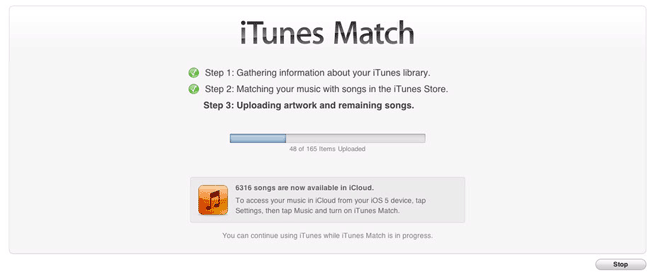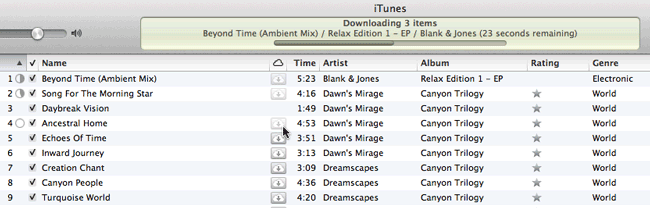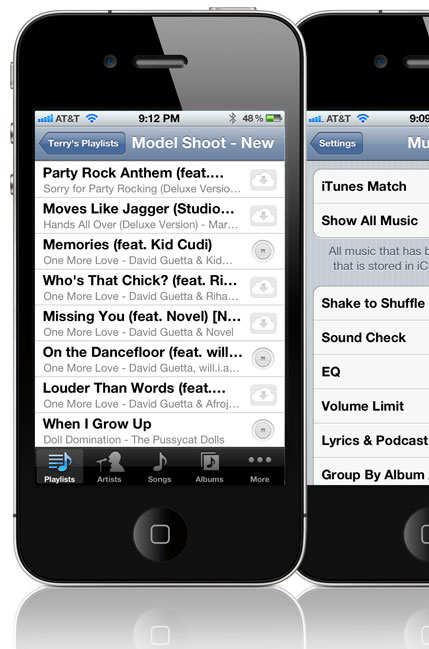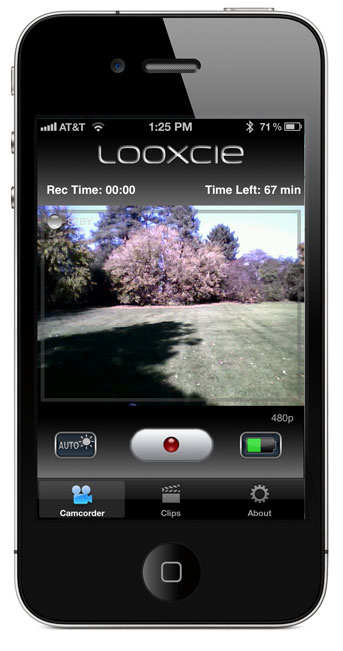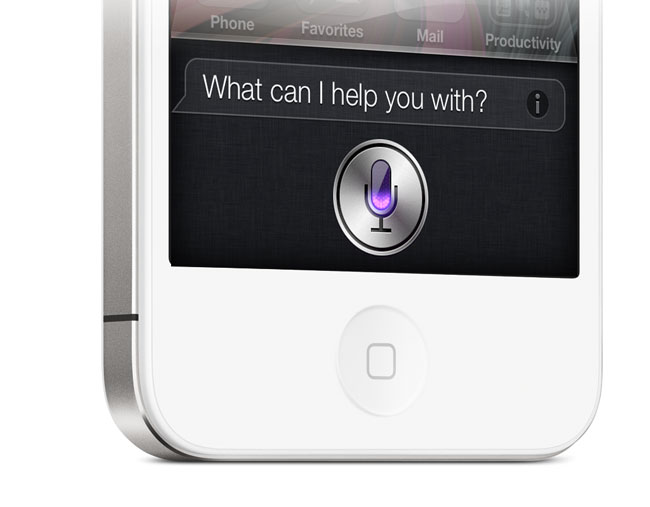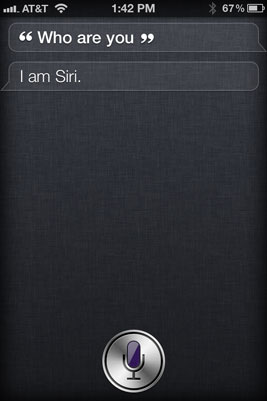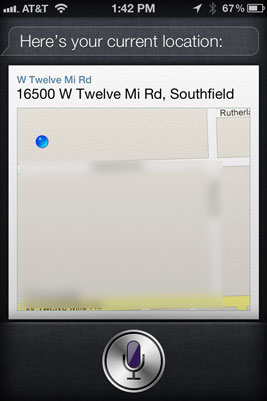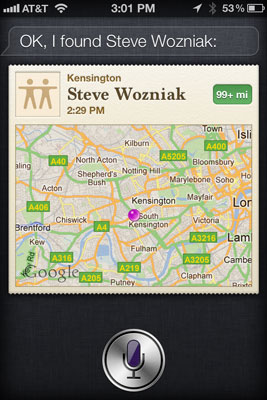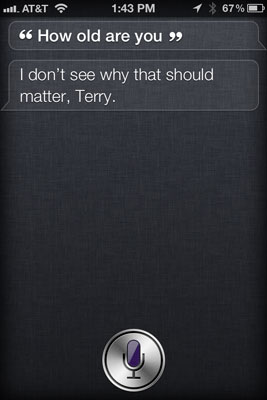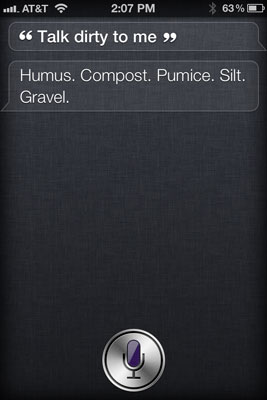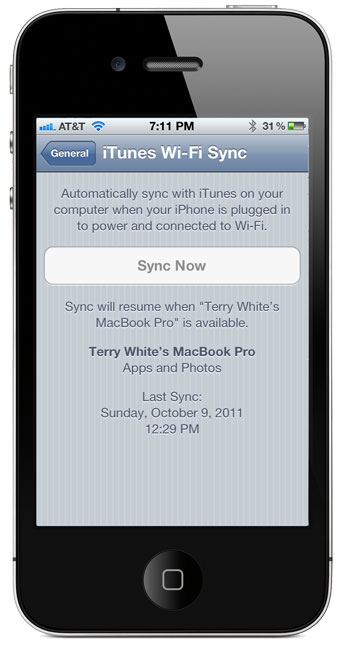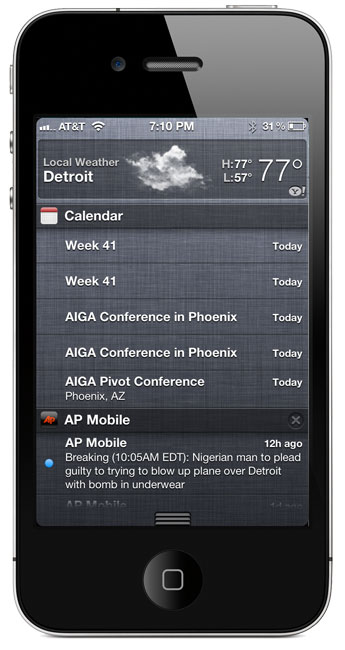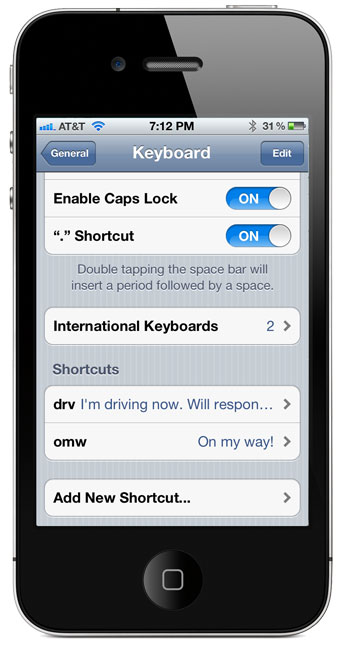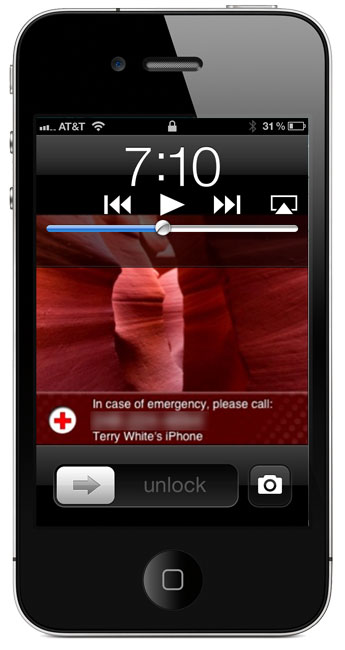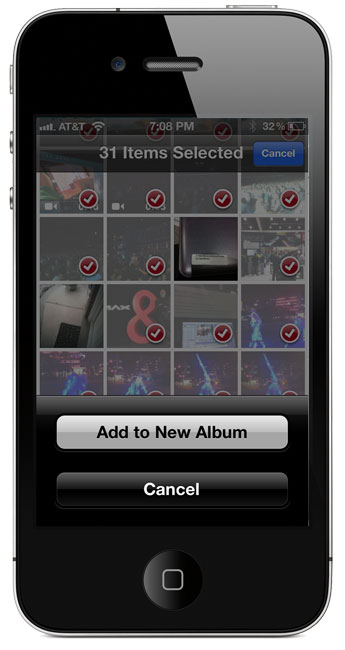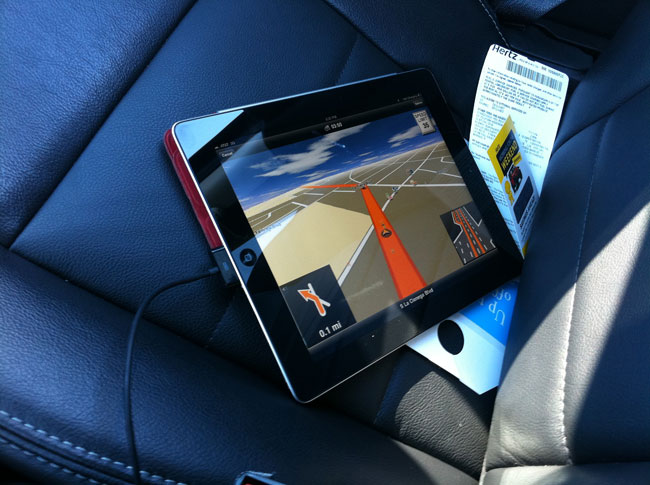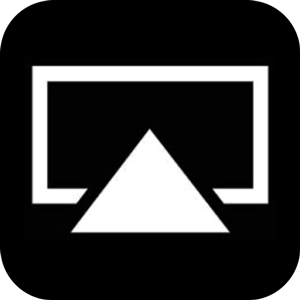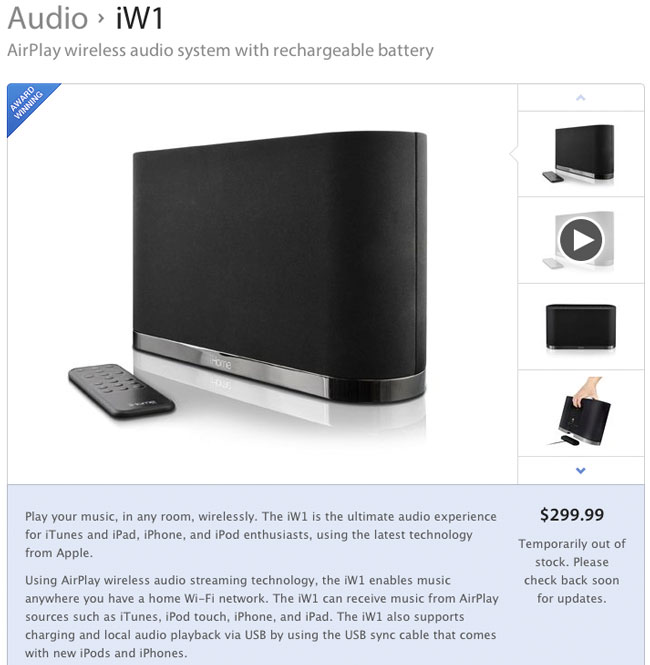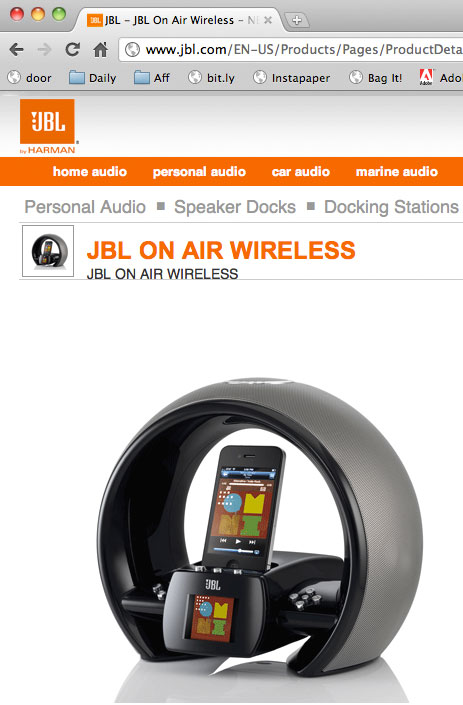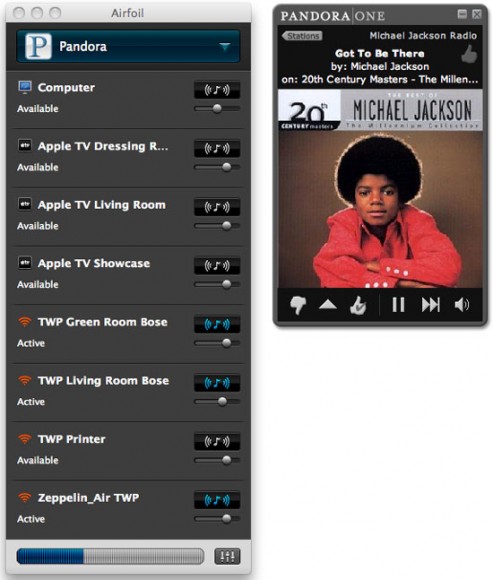Rarely will you hear me complain about the price of anything. I feel that companies and individuals have the right to charge whatever they want and we as consumers have the right to buy it or not. Ultimately if no one buys a product then the company will either fail or adjust accordingly. I saw this product recently and I thought "COOL!" That was until I reached the price point. My eyes opened wide for a bit, but then I remembered my rule. Don't complain. You don't know what it cost to develop the product?You don't know what it cost to manufacturer the product? You don't know what ti cost to distribute the product, etc.
How much would you pay for the world's only Flash Drive for iOS Devices?
A nifty product for sure. On one end it has a standard USB plug like any other flash/thumb drive and on the the other end it has a 30pin dock connector. Plug it into your computer, copy files to it and then plug it into your iPad, iPhone or iPod touch and copy files from it using their App. Sounds great! I could actually see using one of these from time to time especially when getting files from others. However, for me I can't quite justify the price (starting at $99.95 for 8GB). I can get an 8GB flash drive for $8 all day long. I can even get a 32GB flash drive for $27. Wait, that's not a fair comparison. These low priced thumb drives can't plug into your iDevices. Right! OK, I can sign up for a free Dropbox.com account and transfer up to 2GB's of files back and forth all day long for Free between my computer and iDevices. Wait, that's not really fair either. You need an internet connection to make that work and if you're wanting files from someone else then you got to do some setup work on their end to get the files into your Dropbox. True! Well can't you just download an App that lets you transfer files between computer and iDevices wirelessly? Yep, there are tons of them and here's a cool one called Air Sharing. Alas, it's not as simple as a physical flash drive either and these apps either require an internet connection, WiFi connection or Bluetooth connection. Yes, it would appear that this is a unique product offering a unique advantage and perhaps it can command a uniquely high price too. This product will be especially attractive to those who are now carrying their iPad most of the time instead of a laptop. The market will ultimately decide!
You can get an iFlashDrive starting at $99.95 for 8GB here.