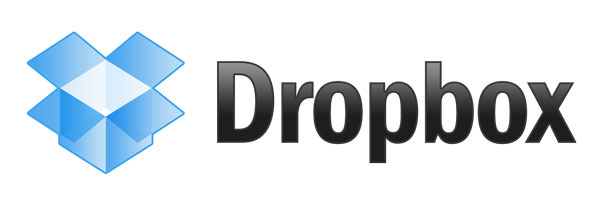
I started out using Dropbox.com because someone shared a file with me using that service. I really didn't think much about it at the time and treated it like all the rest of the File Sharing over the Internet services out ther. However, the more I used it the more I got hooked on it. I'll also state for the record that I have no affiliation with Dropbox.com, don't know them, never have met them and get nothing from them other than great service. Now that I have that out of the way let me explain briefly what sets Dropbox.com apart from the rest of the services I've tried.
How does Dropbox.com work?
First off you head over to Dropbox.com and setup your FREE account. You get 2GBs for free and while that doesn't sound like a lot (it's really not, but…), it's free and will cover most people's needs for sharing documents. You can also earn an additional 250MB's of space (up to 10GB total), per each friend you refer that signs up for a free account.
At this point you haven't done anything special that you couldn't have done on a dozen file sharing sites out there. However, what you also get is the ability to download the Dropbox.com application for your Mac or PC (as well as mobile devices such as iPad, iPhone, Android, Blackberry, etc.). With the Dropbox App installed it sets up a "Dropbox" folder wherever you want it be on your drive. You can treat this folder like any other folder. You can create subfolders in it as well. The difference is that anything you put in this folder will AUTOMATICALLY and securely sync up to the "Dropbox" cloud. The files will still be on your local drive, but they will also be available online via the Dropbox website as well as accessible from any of your mobile devices and sync'd to any other computers you have Dropbox installed on. This is what really sets it appart from most similar services out there. The latest version even offers the ability to keep this folder sync'd with your other computers on your LAN, which is a lot faster. Now that we know how it works (if not, watch the video at the end of this post), here are 5 ways to take advantage of it:
Have the same files on your Laptop and Desktop computer
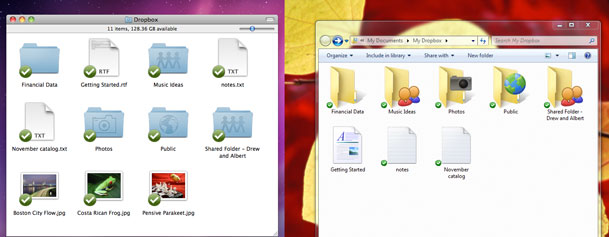
Because Dropbox will sync the contents of your Dropbox folder across ALL of your computers (Mac, Windows, Linux), it makes it really easy to have the same files on a work/office/studio computer and a home computer or a Desktop Computer and a Laptop. Every operating system out there gives each user account a "Documents" folder. Instead of putting your documents in the default "Documents" folder, put them in a Documents folder located inside your Dropbox folder. Now you can work as you always do and when you get home those same documents will be there waiting for you on your home computer or on your laptop. This same concept would work for photos, music and movies as well. Syncing happens in the background once the document is saved and closed.
Share a folder with your colleagues
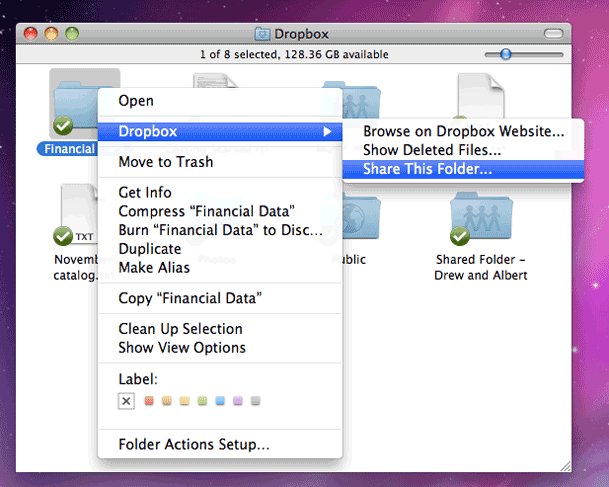
The shared folder concept is how I got started with Dropbox in the first place. Someone shared a folder with me and the other people working on the project. When any of us would add things or make changes to the stuff in that folder, it would automatically sync those things to each of our computers. No more emailing files back and forth or using thumb drives. This is also useful for sharing photos with a group of if multiple people take photos at an event, they can all copy them to a shared Dropbox folder for everyone to have a set.
Create instant online, sharable photo galleries
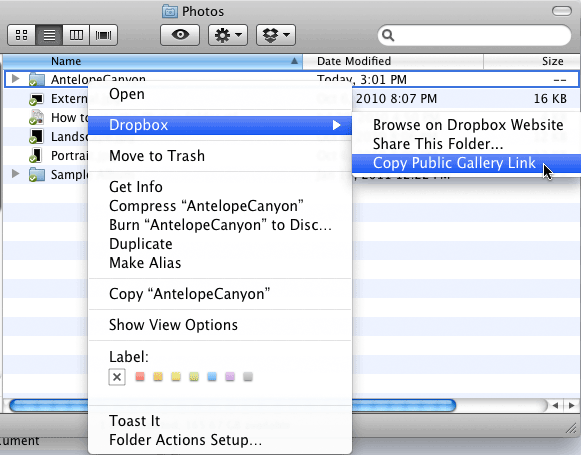
I hadn't really discovered this feature until recently. If you stick a folder of JPGs in the default "Photos" folder, Drobbox will automatically turn it into a gallery and let you share a link to that specific folder for anyone to see even if they don't have a Dropbox account. Here's an example gallery that I created.
Share an individual file from the Public folder
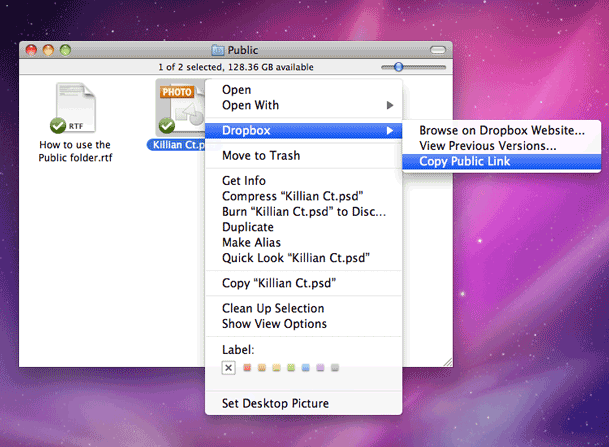
While the Shared folder feature is great for ongoing sharing between two or more Dropbox users, many times I just want to share a single file with someone one time. I also don't want to have to force someone to signup for a service just to get the file. Any file you put in your Dropbox "Public" folder can be shared via a direct download link without the recipient having to do anything special to get the file. They just click the link that you emailed to them and download the file and no one else sees the files if they don't have the link.
Use Dropbox to augment the storage of your iPad or other mobile device
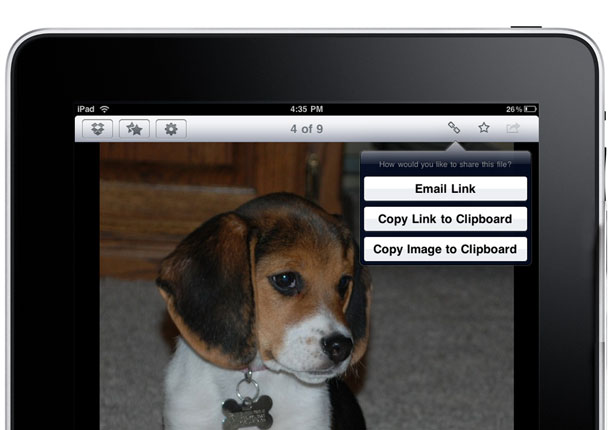
Mobile devices such as iPads have limited space. While I'd love to carry around gigabytes and gigabytes of data and pictures, I just don't want to tie up the limited space on my iPad with stuff that I "might" need while I'm away from my computer. With the iOS Dropbox App installed I can access anything in my Dropbox folder whenever I need it without having to have the file on the iPad's internal storage. I can even create links for files right there in the App and send those links to others to download the file on the fly. All that is needed is an internet connection and the FREE Dropbox App which you can get here from the 
BONUS TIP
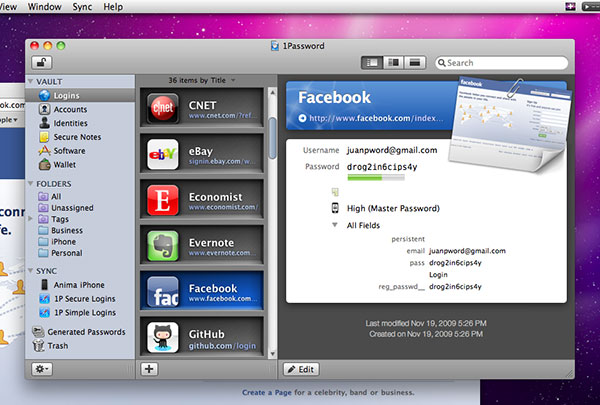
Dropbox also works seamlessly with 1Password. 1Password is hands down the best Password manager on the planet. I have dozens if not hundreds of different passwords, serial numbers, credit card numbers, FTP accounts, etc and 1Password manages it all for me. The encrypted data file can be set to sync with Dropbox and this means that I not only have all my passwords accessible to me wherever I happen to be, but they are even accessible in the iOS version of 1Password. Using the same easy to remember password all over the internet may be convenient, but If you're using the same password for everything in your digital life, you're asking for identity theft!
Get 1Password for your Mac, PC or Android device here
Get 1Password for your iOS device here from the 
How am I Using Dropbox?
In addition to the 5 ways above, I'm also using Dropbox to store my most frequently used Adobe Photoshop Lightroom Catalogs. This way as long as the images themselves are on my file server or in the Dropbox as well, I can go to any computer and work in Lightroom on the same files/catalogs. Although I have a nice fast Mac Pro with a 30" display I almost never used it for retouching in the past because everything was always on my MacBook Pro. With Dropbox that problem goes away as the files are on whichever computer I want to work on and automatically sync'd when I make changes or retouch them.
I also went ahead and upgraded to the top tier of 100GB of space. With this much space I can store the bulk of my files that I want to use between my MacBook Pro, NEW MacBook Air (waiting for it to arrive) and Mac Pro. If I make any changes on any of these computers they'll be sync'd up to Dropbox and over to the other computers. Not to mention that this is another backup and more importantly an offsite backup of my files. I used to cringe at the thought of using more than one computer for day-to-day use for the simple reason I knew that I would be frustrated if the file that I wanted to work on wasn't on the computer I was sitting in front of. Now that worry is all but eliminated with things like IMAP email, MobileMe syncing of contacts, calendars, etc., Google Chrome syncing of bookmarks & RSS feeds and Dropbox syncing of data. For me cloud computing is slowly but surely becoming a reality.
Sign up for your FREE Dropbox.com account here.
httpv://www.youtube.com/watch?v=w4eTR7tci6A


I love Dropbox and I’m not sure how I’d get though my MBA program without it since it helps keep my files organized. Thanks for the tips, especially the one about sharing a photo gallery.
Terry – Great information. I shared on FB and also tried to email but get “error processing command line arguments” in Lotus Notes.
I’m a big fan of Dropbox as well. I recently started using it so I’d have access to my current project files no matter what computer I’m using. It’s been awesome having those files available to me on my MBP, my mac mini, my netbook and my iPhone.
After I started using Dropbox I thought it would be really helpful if there was a notes app available on the iPhone that could sync w/ Dropbox. Luckily there are several apps to choose from. I have been using PlainText for the last week and really like it. It’s been invaluable being able to jot down ideas/notes on my iPhone, have it automatically sync w/ Dropbox, then be able to access that info on one of my other computers.
Thanks, Terry. This is great to know about. Being able to work on my photos from either my laptop or desktop will be awesome! I’m going to a DLWS photography workshop in Hawaii in two weeks. Being able to share some of my favorite photos with friends and family back home when I’m at a workshop is important to me. I’ll try Dropbox out ahead of time to see if I prefer usung it for pboto sharing over uploading photos to my SmugMug account (which, of course, I love). Great post and very timely for me.
Thanks! As a graphic designer working off 3 computers this is just what I needed. I once downloaded it ages ago.. but was never sure exactly how to use it… now I’m all setup! thank you!
Terry, Thanks for some new ideas using Dropbox. I too, took awhile to realize it’s potential.
What is the font you’re using for the text of your article? It is not displaying well for me in Safari. Real pixilated. I’ve got an i5 MacBook Pro, so all the latest stuff. Don’t remember having an issue with your articles before. The text in the comments section looks clean, though.
I like 1Password too, but here is one thing I recently learned. The names of logins and notes are not encrypted. So I am now careful about the names I give secure notes. You can find that on their website too if you’d like to verify. Great program though especially if you sync 1PW to Dropbox now you have access to 1PW on all your devices too. And set a password app code too for 1PW itself on the iPhone and iPad.
Can you Eye-Fi into a Dropbox folder? What about a shared DB folder? Could you theoretically Wi-Fi into a shared Dropbox folder your client on the other side of the planet can access, so an art director could watch in real time (sort of?)
No, not in real-time anyway. You can export to Dropbox AFTER the images are in, but it’s a manual process.
I am a big fan of Dropbox. I use free storage witch is limited but I found a way to save on space using this simple tool: http://www.winzip.com/win/en/features/file-sharing.html. It could help others too