
Last week when I was on The Grid, I got asked to describe how the iPad would fit into a photographer’s workflow and I promised to do a post on it…
The iPad is definitely a revolutionary product that has disrupted the status quo. While I absolutely enjoy using an iPad, I don’t find it to be the end all be all replacement for a desktop/laptop computer. At least not full-time. The iPad didn’t replace my phone, nor did it replace my laptop. It’s another device that I use when it’s more convenient to use than either of the other two devices. With that said the question has been asked “How does the iPad fit in a photography workflow?” Last week my buddy Scott Kelby wrote a post about what he’d like to see in a “real Photoshop for iPad.” Adobe demonstrated some Photoshop technologies for iPad at Photoshop World in Orlando. There are several image editing and image viewing Apps for the iPad. So the question becomes does the iPad fit in a Photographer’s workflow and if so how?
The short answer is YES!
Here are the ways that I use my iPad in my day-to-day photography workflow:
Getting ready for the shoot
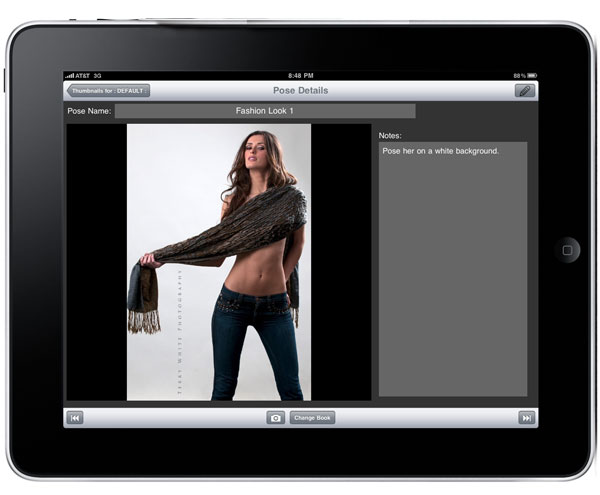
If i’m doing a model shoot, then I use the PosePad App to plan out my shoot with photos and notes to pull up right there on the spot and walk them over to the model. This is my digital shot list. This has worked extremely well even on location shoots outside the studio.
PosePad for iPad
Model and Property Releases
I stopped carrying paper releases over a year ago. There are two fantastic Apps for doing CUSTOM (yes, YOUR text) release forms for both Model and Property releases. I prefer the look and feel of the release forms in Easy Release, but I absolutely love the exhaustive number of available custom fields in the Contract Maker Pro. My recommendation: For a basic release only requiring a few fields and your custom text that looks great, go with Easy Release. If your release forms are more complicated or multiple pages go with Contract Maker Pro. Both Apps are GREAT!
Easy Release
Contract Maker Pro
Getting Images into the iPad
When you’re out and on the go chances are you’re going to be shooting and you’ll want to do two things. You’ll want to backup your images and review them. Let’s start with getting them in. There are 3 popular choices. The first is Apple’s own Camera Connection Kit. It works great with SD cards or via a USB cable to your camera. It will bring in your pics (JPG or RAW or both) as well as your videos. However, it will not work with Compact Flash cards. Apple turned down the power of the port via a software update and therefore card readers don’t work anymore connected to the Camera Connection Kit. That brings me to a NEW option: M.i.C. has shipped a CF reader for the iPad. Lastly and probably my favorite method is to shoot wirelessly into the iPad via the Eye-Fi card.
Controlling the Camera from the iPad

The great folks over at OnOne software have an App called DSLR Camera Remote HD (my review here). This App allows you to wirelessly control the DSLR connected to your computer via a USB cable. From the iPad you can see the Live View, change settings, fire the shutter, autofocus and get the low res versions of the shots right on the iPad for distribution and review. I would use this in a product shoot workflow where the camera is on a tripod and I’m near the product changing it’s position, rotation, lighting, etc. I could control the camera, take the shots and see the results right from the set.
DSLR Camera Remote HD  UPDATE: It appears that this app/solution has been discontinued. Therefore checkout CamRanger instead.
UPDATE: It appears that this app/solution has been discontinued. Therefore checkout CamRanger instead.
Reviewing the Images
You can review the images right in the native Photos App. However, that’s pretty much all you can do. There are no tagging or organizing features in the Photos App and therefore I find it pretty much useless for reviewing shots I’ve just taken if I want to do more than just look at them. There are two Apps that I can use to review and it really depends on what I want to do after the reviewing. I use Shuttersnitch for my wireless shooting into the iPad and it has a great way of organizing the shots, sharing them as well as star rating them. However, it doesn’t have any ties to my workflow app on the desktop, which is Lightroom. Therefore, I’m very intrigued by the NEW Photosmith App. This App allows you to review images that you imported using the methods above and organize them into collections, rate them, add metadata and share them. If they add LIVE wireless import like Shuttersnitch then I’d be totally sold! Photosmith syncs the Collections wirelessly to Lightroom on the desktop.
Shuttersnitch
Photosmith
Transferring images QUICKLY between devices

While I can certainly use Dropbox to move images back and forth, there is a FASTER and more Direct Way called Photosync. Photosync is an App for your iOS devices as well as your computer. I use this App when I’m shooting in studio to quickly get an image that I just shot with my DSLR tethered into Lightroom on my MacBook Pro and then wirelessly to the iPad for use in the Model Release Apps above. I setup a Lightroom Export Action to do it even faster.
Photosync
Editing the Images
There are a slew of image editing and effects apps for the iPad. I use a couple of them regularly. If it’s something quick, chances are I’ll use Adobe Photoshop Express. If it’s something more involved I’ll probably use Photoshop Touch or I’ll wait til I get back to my computer and use Photoshop. In either case I don’t feel in any way limited by the number of choices for editing an image on my iPad and really of the entire workflow, image editing is pretty much a non-issue. Would I do a full end to end portrait retouch on my iPad? Probably not, but could I? Probably!
Adobe Photoshop Express
Photoshop Touch
Going from Lightroom to the iPad
Image Review

I remember when the iPhone came out and people were all giddy about being able to show clients pictures on their iPhones. Well think about it. The iPhone display isn’t much larger than the one on the back of your camera. Yet photographers were quite happy to be able to take their pictures with them on the device and whip it out any chance they got to show off the images. The iPad is obviously a much better solution for this situation if for no other reason than it has a nice bright, sharp 10.1″ display. I would also add that I’d rater the iPad take the battery hit of having the display on for several minutes at a time than my iPhone.
This is where it really gets interesting. The iPad is a GREAT tool for presenting and showing off images. I have my portfolios on it. While I’d still love to see some better and more direct ways of “updating” my portfolios on the iPad, there is one single App that beats all the rest. It’s called Portfolio for IPad. I’ve tried several apps in this category and to date none of the others even come close to the feature set, user interface and ease of use of Portfolio for iPad. While there is no direct tie to Lightroom from this App (a shame), there is the ability to import from Dropbox.com (my favorite cloud service bar none). That being the case my workflow is to manage my portfolios as Collections in Lightroom and using the Hard Drive Publish Service feature of Lightroom I publish each one to a separate folder in my Dropbox folder. This way any updates I make automatically get sync’d to Dropbox and therefore are immediately available to update inside Portfolio for iPad (God I wish this App would SYNC with Dropbox instead of just doing an import. I’d be in Heaven if it did).
Portfolio for iPad also works with projectors and HDTVs even on the iPad 1.
Portfolio for iPad
UPDATE: Now I use Adobe Revel as it has a Publish Collection feature right in Lightroom
The Bottom Line
The iPad fits nicely into my photography workflow. It’s not shoehorned in, it’s a natural. Even if I didn’t use it as a field tool for importing and reviewing, I’d absolutely use it for Model Releases and Portfolio display. I hope this answers the question of “how does the iPad fit into a photographer’s workflow?”


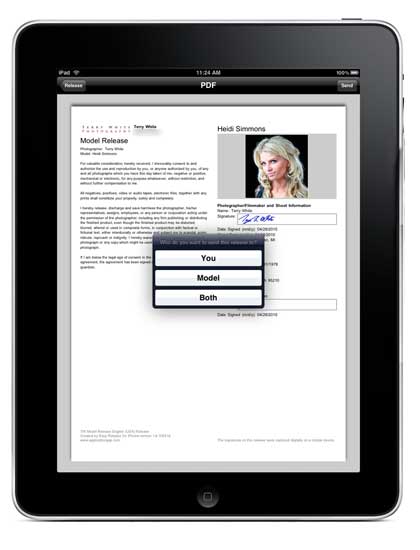
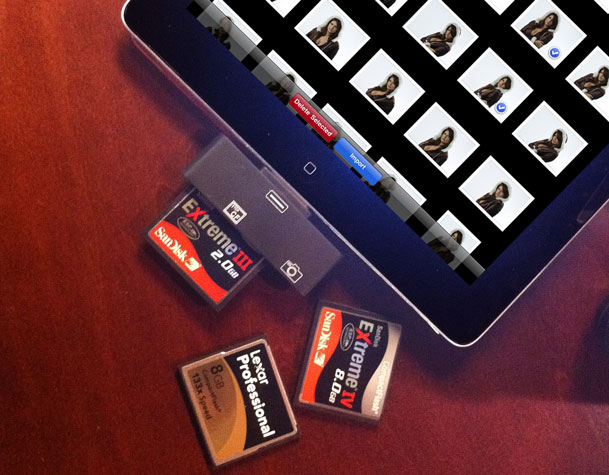
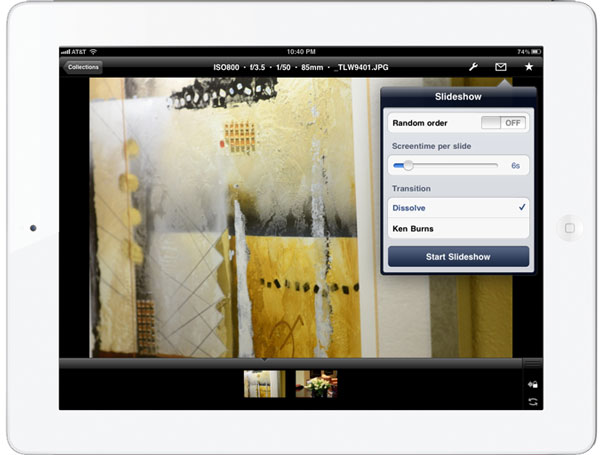
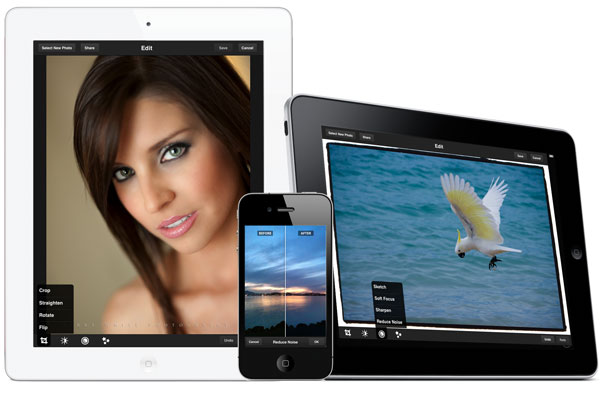
I see fewer and fewer excuses for not getting an iPad … 🙂
Great post Terry! Thanks.
Are you shooting and importing RAW or jpeg images?
Thanks. RAW 99% of the time unless I’m doing my wireless workflow.
Thanks Terry – appreciate the answer.
Hey Terry,
You have been on a roll lately. Great info and articles. Saw you on the Grid. Great show.
Great post Terry!! I loved your talk on The Grid, and was looking for your post on workflow with the iPad…you’ve pointed me to some nice looking apps!
Thanks so much for sharing your experiences and knowledge…I for one really appreciate you and the Kelby Training group for your giving attitude to the industry!
Thanks again!
Thanks for the write up Terry. I’m very fortunate in that a friend is giving me his first gen iPad in the next couple of weeks (he’s getting a new one)I can’t wait to try it out and thanks for all the recommendations.
Cool!
I’ve got the list of apps ready. Just waiting for my new iPad 2 to arrive!
Great informational post.
Thanks Terry!
Hey Terry, I just did a post on going from Lightroom to Photosmith on the iPad, and back again. It might interest you:
http://www.pixiq.com/article/from-lightroom-to-ipad-and-back-again
Great article Terry. Used my iPad 2 for a press conference I shot yesterday and it worked great. My can’t live without app is Filterstorm Pro. I imported my selects into FSPro, gave the client the iPad to tag their selects, Did a minor curves adjustment and setup my iPhone as a hotspot to email the photo to the wire service I was shooting for. I then came home and sent 297 images via FTP right from the app. Brilliant piece of software for news shooters. My two big complaints about the iPad as a photo tool is that the original file names are not carried over to any app and if you delete a photo right in the app it does not delete it on the iPad. I am told this is an issue with iOS and not the apps. This device will only get more useful and I appreciate your tips on the great apps. Can you tell me what app is running in the photo taken with the camera beside the iPad?
That sounds cool, but how do you color calibrate the iPad? And why would you edit photos with an uncalibrated monitor? Enjoying my iPad, but not so much for photography.
Since I’ve never ever calibrated my monitor in my life, it’s not an issue for me. Cheers.
Love your information; very helpful; what is the best way and software to use to transfer pictures from my computer to the ipad; I can transfer to the SD card but should I use a special software?
iTunes and your Sync cable or Portfolio for iPad for starters
It would be wonderful if PhotoSmith added the wireless import functionality. I love its features and great integration with Lightroom. I had hoped to be able to use Shuttersnitch for import and PhotoSmith for rating, etc. and transfer to Lightroom, but Shuttersnitch doesn’t play nicely with anything else, especially with RAW workflow. When you export the RAW from Shuttersnitch, it only exports the embedded JPEG. So for now, my workflow is to use Shuttersnitch simply for a bigger preview and then later use the Apple Connection Kit to import the RAW file and use PhotoSmith to make my selections and ratings and sync with Lightroom.
Terry your blog is rapidly becoming my favorite read each day, i’m loving my new ipad and eyefi card; so many possibilities! thanks for all the inspiration (great grid ep too btw! )
Thanks!
It seems that the more ‘complex’ contract app is also half the price of the other app, however it has mixed reviews in the app store. Other than just using a superlative (e.g. “it is great”) can you share real world experience?
As other have alluded, is there a problem with the CF reader you mentioned and faster cards. I have a couple SanDisk 90MB/s (600x) cards and don’t want to worry about it not even connecting, the whole reason for getting that reader. I suppose the USB cable to the camera would still work, but that reduces the ease of the intent.
My real world experience is that the app does what it says it does and I’ve not had any issues with it.
As far as the CF reader goes the limitation is the power from the dock connector port not being adequate for the faster cards (that draw more power). Nothing can be done about that from the manufacturer. So if you have to use 600X cards, then you’ll need to use the USB cable if you wish to use the Camera Connection Kit.
If the iPad comes with those chicks i’m getting one!!
Thanks for the great insight, Terry. I’ve been struggling for a while to figure out how I would fit an iPad into my work. Since I’m shooting with Sony products (a whole other discussion on limitations follows that confession, I know), the tethering and control options are moot for me, but the model release and portfolio apps are a great benefit!
Hey Dave,
I’m with you on using Sony products [a700 + CZ 24-70 as my go-to combo]. I’m able to shoot tethered to my MBP but ever since having the iPad 1, I’ve been looking for ways to utilize it with Sony. I purchased that CF card Terry mentioned a few weeks back so I’m waiting for its arrival and am now reading more into the Photosmith app to see if it’s worth it. As a Lightroom user, this could possible help my workflow to be faster without carrying my laptop around.
Cheers!
HI Terry,
You will be in Helsinki tomorrow. Will you be leaving the same day or staying over until Friday?
Hi Terry,
Eye-fi has update on their card that fixed some bugs, I talked to tech support today and I think we got my issues fixed. It was taking some 50 seconds to transfer my photos from my D300s to Ipad2. I hope the company will make simple deleting photos in a batch mode and in there app. I have to go to impads photo app to delete photos.
Anyway, I thought you would like to know this update
Ken in KY
Great seeing you at PSW, Orlando a solid month ago, hoping you’ll be sharing your magic in NYC some time this year.
I typically tether shoot to my MacBook Pro as speed is of the essence and have been on the fence with regards to acquiring an i-Pad. Seriously considering it though, after reading your post and seeing the transfer time video. However, my number 1 processing option on my MacBook Pro (Lightroom) will likely keep me on the fence a bit longer. Will this option be available on the i-Pad (if it already isn’t) in the near future?
Thank you!
Sec
Hey Terry, great post…thanks for sharing.
Personally having resisted the urge to buy, sorry I mean invest in an iPad I wouldn’t be without it; it’s made my life as a photographer so much more streamlined.
All I wish for now is a wireless way to shoot with my Nikon D3 to it whilst ‘out in the field’ which would save a a great deal of backache having to cart around a MacBook Pro.
Cheers,
Glyn
I like you recommendations and have most of them on my Ipad and using it effectively. I really appreciate you telling us about the mic reader, that is why I like your blog so much. You keep on the forefront of photography.
Thanks Terry!!
Thanks to all your posts, I ordered the iPad 2 and am eagerly awaiting its arrival! Then, I’ll start the real work of learning how to use it effectively. Thank you very much for sharing so much information. Ordered the MIC card reader yesterday and am getting ready to dive in! I hope you’ll keep offering ideas for us iPad newbies.
I love the concept of simply sticking an SD card into the bottom of an iPad and instantly uploading them! Great!
Thanks for the post. One question.
At one point you say that the Apple camera connection kit “will bring in your pics (JPG or RAW or both)”. I would like to import/copy only small jpegs to my iPad2 purely for reviewing images for composition, leaving the RAW images on the compact flash card (in my Canon 5DII). But I see no way to import only the jpegs as the iPad2 does not give me that option. Nor can I figure out how to delete only the raw images after being forced to import both formats. This severely reduces the practicality of using the iPad2 to review images while travelling, because the RAW images are huge and will quickly fill up the 32 GB iPad2 memory.
Any suggestions on how to make this work for me?
And will there be a day when we can use the iPad as the viewing screen tethered directly to dSLRs?
Thanks in advance.
If you shoot RAW+JPG it will being in both. There is no work around that I’m aware of.
As far as direct tethering goes Apple doesn’t provide the necessary hooks for developers to majestic that work.
I have a Canon 7D and shot with a SanDisk 8GB 60MB/s Extreme CF card. I shot in camera RAW+Jpeg mode. I shot approximately 50 shots in RAW+Jpeg mode for a total of 100 files. I hooked up the Kodak A250 50-in-1 Card Reader straight into the Apple iPad Camera Connection Kit (MC531ZM/A) USB adaptor, not using the supplied Kodak USB extension cable. It worked like a charm! The light came on the card reader and the iPad asked me if I wanted to import. The reader was not the fastest, but it worked. The total time for my upload was just a couple of minutes. The file sizes were very large, so not to bad for eleven bucks! I do not know if it will work for the iPad2 or any other brand of camera or size and speed of card. This was my first test and it passed with my setup. http://www.amazon.com/Kodak-A250-Card-Reader-83037/dp/B002P5KOXG/ref=cm_cr_pr_product_top
If you have a Canon with CompactFlash that accepts the larger UDMA card like the 5D Mark II and the 7D you can get this adapter eTech CF Adapter and use it with the Eye-Fi Pro X2 and it will work just fine.
(from brazil, sorry for the poor text rsrsrs)
Great post!
I Have used my iPad more and more.
This post add more power for me with marvelous tools.
Thanks a lot!
Hi Terry,
Great article! Photo Shack is another great digital camera companion for the iPad. View, organize, sort, read detailed embedded photo data, zoom-in to full resolution, provide rotation correction, title, comment, email, and file transfer your photos from iTunes or a Camera Connection Kit – all without having to duplicate a single photo. Here’s a free redemption code for you to try it out [3ARM36LHTXW4].
Are you using an ipad with 3G? Mine is not 3G so I assume I could not transfer
pictures wirelessly except at home where I have a wireless connection.
Thanks, Bennett
Transfer photos using which app? and yes I have a WiFi+3G
Terry, I really enjoy reading all your posts!
Recently I have been using the Eye Fi, IPad and Photosmithapp to do most of my post processing. The one place that I have found to be the weekest is HDR. I shoot 3 of so shots on the DSLR and I want to merge them on the IPad. I searched the internet and I haven’t found a HDR app yet for the IPad. Have you? Any recommendations or is this somewhere that is still a whole in the IPad post processing world?
This one is really great and very informative for me. When
it comes to photography don’t let it be simple. I use Photos to albums app for
my iPad as it allows me to do some creativity while I converted my photos in to
albums.
https://itunes.apple.com/us/app/photo-album-photobook/id586997137?ls=1&mt=8