
For whatever reason Apple didn’t have the Apple branded iPad Pro accessories widely available on day one. Although you could walk into an Apple Store and pick up the iPad Pro of your choice you had to wait for Apple Pencil and the Smart Keyboard for iPad Pro. Although I had preordered all 3 items together, the iPad Pro arrived two days later, but the Apple Pencil and Apple Smart Keyboard for iPad Pro didn’t arrive till several days later. I had already sourced another Apple Pencil from the Apple Store in Michigan (thanks Linda) and I gave up waiting for the Apple Smart Keyboard to arrive. Instead I drove to my local Best Buy and picked up the Logitech Create Keyboard for iPad Pro. I’m so glad I went this route instead. Had the Apple keyboard arrived on time I may have never looked at the Logitech Create. I would have been missing out!
Here’s why the Logitech Create Keyboard for iPad Pro is sooooo much better…
Unlike all previous Logitech iPad keyboards, this one looks and feels as if it were designed side-by-side with Apple engineers. First of all it takes advantage of the smart connector on the side of the iPad Pro. No bluet00th pairing or recharging to worry about. It just works the minute you connect it. The next very welcomed feature is that it’s backlit! WOW! It’s really nice having a backlit keyboard for the iPad Pro just like I have on my MacBook Pro.


The Logitech Create Keyboard has some hidden benefits too. It has a row of useful keys above the numbers that the Apple Keyboard doesn’t have!
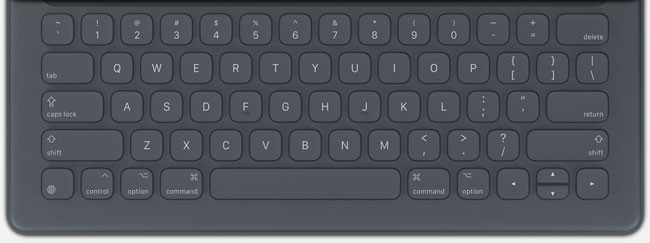
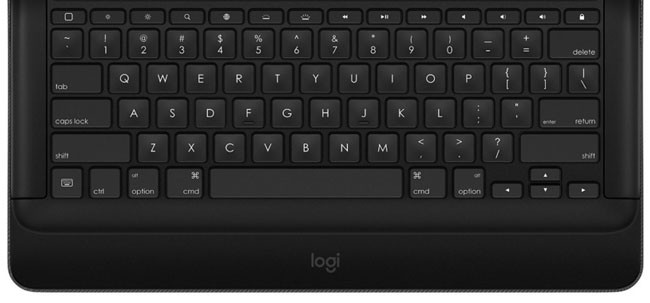
The Bottom Line
This is one time that I’m happy Apple didn’t deliver on time. I probably would have just made do with Apple Smart Keyboard and never tried the Logitech Create Keyboard. Sadly neither keyboard allows you to adjust the angle of the iPad Pro lean and neither one offers storage for Apple Pencil, but both offer a great keyboard feel with full sized keys and Logitech nailed all the little details that I would have expected Apple to do. As soon as my extra Apple Pencil and Apple Smart Keyboard for iPad Pro arrived I sold them on eBay (short supply = lot’s of demand). It was a win win for everyone one 🙂 I know you’re probably wondering about how it impacts the iPad Pro’s battery? I haven’t seen any real difference in battery life. Also note that unlike the backlight on your MacBook Pro keyboard, this one turns off intelligently when your hands are not on it.
Lastly the Logitech Create Keyboard is $20 cheaper than the Apple Smart Keyboard. It’s a CLEAR WINNER! You can get it here.
If for whatever reason you still want the Apple Smart Keyboard for iPad Pro you can get it here.





great to hear that this is a great keyboard, all the reviews have said it’s really good, it’s out today here in the UK so i’ll have to get one. Unfortunately the pencil is still really scarce here, mines on order but won’t come til after Christmas. What about the keyboard weight, some people have said it’s a bit bulky, personally I think the protection all round is probably worth it.
now all we need for Christmas is for Adobe to add keyword and metadata editing in Lightroom Mobile, to really take advantage of the ipad pro..
It adds a little more bulk/weight than the Apple keyboard would, but the protection of the back is worth it.
A little Terry? It is thicker than my 15″ MacBook Pro Retina. If it were very easy to get in and out of the back cover, it would be an option but not a great one. As is, I’d never consider using it. Would make more sense to me to bring a separate bluetooth keyboard for the times I need to type and just put it down in front of the iPad Pro. And that’s been the problem with 90% of the iPad keyboards to date. The only one that came close to being a decent compromise of form vs. function was something that I think has been discontinued where the front folded like an origami thing and the back contained a very slim bluetooth keyboard that you could slide out and be left with a fairly minimalistic setup. Sadly the keyboard fell apart and the company gave me a hard time with a return so it landed in my failed keyboard pile.
Hmm, I just put it right up to my MacBook Pro 15″ retina and it’s definitely not thicker. As for taking it out, it literally just took me 2 seconds with no effort. But to each his own. If you don’t like it. Simply don’t buy it/use it.
Is it easy to remove the keyboard when using the iPad in pad mode? Do you have to remove the keyboard to charge the iPad Pro?
No, you don’t have to remove the iPad Pro to charge the iPad Pro, there is an opening on the side (which you can actually see pictured above). Very easy to remove. Just slightly bend the corner back on either/both sides and lift.
Very hard to remove and makes the thing bulkier than the 13″ MacBook Pro Retina which defeats the purpose in my mind. The back can be protected with a rear shell like the one I got with my front cover so basically I swap the apple cover off and put the keyboard cover one when I expect to use the keyboard. The rest of the time no keyboard, and minimal bulk. I touch type so backlit keys aren’t that important to me and i usually turn them off to max out battery life on my Air and Pro MacBooks. Neither keyboard is a particularly great keyboard but I can get used to either and probably function adequately. The function keys simply don’t make up for the bulk. And neither keyboard is likely to be the best choice by mid 2016.
Sorry Terry, but I have to disagree with you on this one. A keyboard/cover that makes the device almost three times as thick and twice the weight (3 pounds!) is exactly what I do NOT want, even if the keys feel better.
If someone wants that, they should get a Macbook Air instead, or a Macbook.
No problem, feel free to disagree. I’ve always told people to compare the iPad to a MacBook Air. Just depends on what you want/need to do. The Keyboards are OPTIONAL. Use it when you want or take it off when you you don’t want the weight or thickness.
Terry: There is a mystery here. The photo of the Logitech keyboard that you show, as far as I know, is not the Create. Look at http://www.logitech.com/en-us/product/create-ipad-pro-keyboard?crid=1221 to see what I and several of my friends have bought as the Create. I just visited the Logitech website and did not spot anything called Logi. You may want to look into this.
That is a mystery and it stumped me at first until I changed the color to the black one (that I have) and you’ll see the Logi logo.
Looking at the IPad pro and wondering if the basic memory is enough to use Photoshop? What do you think?
I got the CREATE first since Apple’s keyboard wasn’t available. I liked it but it was way bulkier than I expected. Also, putting in and removing the iPad Pro from the case was a hassle. I want to use it like a “normal” iPad on my lap in the portrait mode and this case doesn’t work at all for that. But it was the only viable keyboard-case available so I stuck it with for a while and then the Apple keyboard finally arrived.
I had tried it out at a local Apple Store but wasn’t sure if I’d like the keys for extended typing sessions. I started using it more and more and got used to the keys quite quickly and found that I actually prefer the feel over these over the keys of the CREATE. Then I started taking it to work and it just felt so much better than the CREATE. It’s also much easier to detach and I prefer having the iPP in portrait mode to use the Pencil so it became a no-brainer for me to go with Apple’s keyboard.
The one thing I miss on the Apple keyboard that the CREATE has is the extra row of function keys. It is nice to have the home button key on the left and be able to adjust the brightness of the display or volume level from the keyboard but, to me, they just weren’t worth the bulk and the hassle of inserting and detaching the iPP from the case. So I sold the CREATE yesterday and am quite happy with just the Apple keyboard now.
I got Apple’s silicone back case and the regular smart cover as well for those occasions when I do need to take it out along with my 13″ rMBP. There’d be no need for the keyboard cover if I have the MBP around and I’d reduce the bulk and the weight of the keyboard as well. The CREATE is good but it “locks in” the iPP to a laptop landscape mode. I much prefer the Apple keyboard due to the reduced bulk and weight, easy detachability, more flexibility (albeit a few less features) in terms of laying it flat on the desk or at an angle resting not the keyboard case and the feel of the keyboard. But, I guess it’s all personal preference in the end…
Ditto–the weight difference is shocking now that I have the smart keyboard in hand.
I found the cover buddy back case is like what Apple’s offering but with a spot for the apple pencil to be kept.
How have you found it to have no backlighting? I am not bothered by it since my fingers are on the home keys and so typing doesn’t require looking at the keys anyway. I do miss some of those handy keys on the Create, but the volume rocker is so much easier to access now it doesn’t matter if I have to use that instead of keys for that.
I wish the apple smart keyboard came in some more color options, but I suppose I can live with this shade of slate gray.
Yes, the CREATE is just way too bulky. I may as well just tote my 13″ rMBP around instead.
Backlighting is nice but I almost never look at the keyboard when I type so it wasn’t necessary. Even in dark environments, the display light will illuminate the Apple Smart Keyboard somewhat anyway. The only thing I miss on the CREATE is the home button key on the upper left corner. That allowed me to get to the home screen or the app changer mode very fast without having to reach up to the display but other function keys aren’t necessary.
And as stated earlier, the main downer on the CREATE was taking the iPP in and out of it – even more so than the bulk. I’m very happy with the Apple Smart Keyboard and the silicone back cover. I still like using the iPP as a “normal” tablet as well but, most importantly, on the desktop slightly angled resting on the Smart Keyboard case in portrait mode using the Apple Pencil.
I’m torn between the Logitech Create (in a lovely purple) I’ve been using for the last week and the Apple Smart Keyboard I just got shipped to me. I was so sure I was happy with the Create until I felt how much lighter the Apple keyboard is… The difference is huge.
I think I’m going to return the Create and get the coverbuddy cover/case to go with the smart keyboard–it has a spot for holding the apple pencil built in to it.
Have you checked out Zagg’s slim book? It looks like it can do multiple viewing angles and has “2 years worth” of charge on the Bluetooth, keyboard piece is detachable and it has chiclet keys with multiple colors of backlighting.
Agree with all of your comments but I am not seeing the auto shut off working between the Create keyboard and the IPAD Pro. The light is not shutting off when I close the lid to the keyboard…..
I own apple’s smart keyboard, and I love the feel of it. I wasn’t positive how I felt about it at first because the keys felt so different from what I was used to, but a day of use was enough to tell me that it was actually easier to type on than my other older keyboards. I love the feedback it gives me.
Backlit and the play/pause and volume keys would certainly be helpful, but for me it wasn’t worth the added weight and bulk.