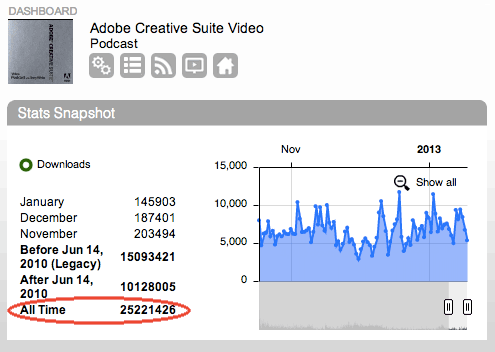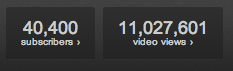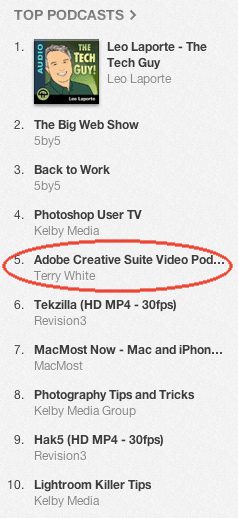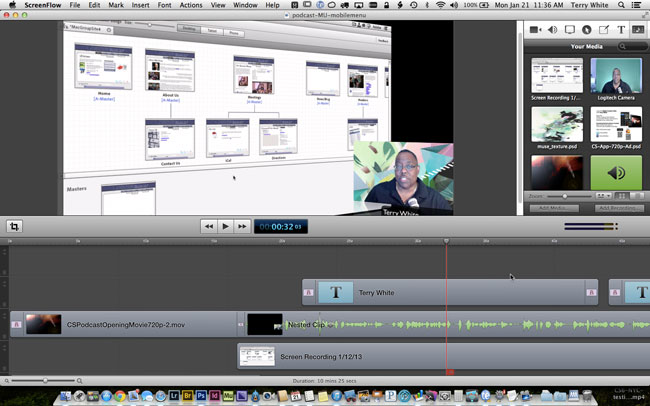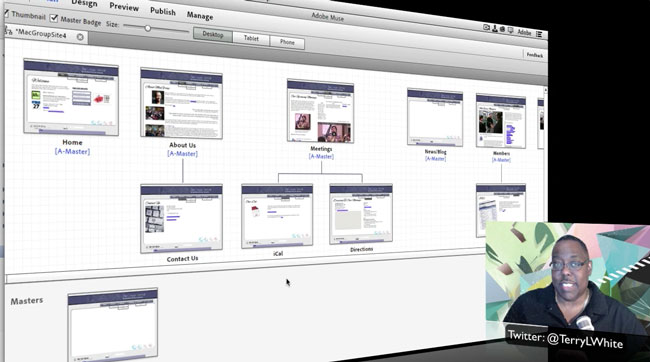Yesterday on my Facebook fan page I posed the question about my tutorial videos: “When a new feature update comes out to an Adobe application such as Photoshop CC, which do you prefer from me: 1. A single video that covers the new features (could be long 20-40 minutes) OR 2. multiple smaller videos that cover each feature individually (example, “New Camera Shake Reduction in PS CC”, “New Live Corners in Illustrator CC”, etc.)?” and I got a ton of great responses. This prompted me to want to ask my broader readership here. As you might expect, the feedback I got on Facebook was mostly do “shorter” feature specific videos. Some said, they wanted BOTH, the longer overview video and the shorter videos. There were a good number of folks that said they actually prefer the longer videos. However, if I went by just the feedback I got on Facebook it would be just do the shorter videos.
Here’s the irony of it. While everyone says they want shorter videos, when I look at my actual YouTube stats that show my Top 10 Most Viewed Videos over the last 30 days, they are all the longer ones. None of my shorter videos ever make the top 10 list:
| Video | Views | Minutes Watched |
|
85,391 (20%)
|
794,692 (23%)
|
|
|
41,463 (9.7%)
|
455,321 (13%)
|
|
|
22,234 (5.2%)
|
221,416 (6.5%)
|
|
|
19,031 (4.5%)
|
247,635 (7.3%)
|
|
|
18,205 (4.3%)
|
158,675 (4.7%)
|
|
|
14,244 (3.3%)
|
135,710 (4.0%)
|
|
|
13,762 (3.2%)
|
146,995 (4.3%)
|
|
|
9,941 (2.3%)
|
102,132 (3.0%)
|
|
|
9,906 (2.3%)
|
58,687 (1.7%)
|
|
|
8,998 (2.1%)
|
75,116 (2.2%)
|
I know when someone sends me a video link, if it’s only a minute or two I’m liable to watch it right then and there. If it’s several minutes long then I’ll probably say “I don’t have time for this now, I’ll watch it later and later may never happen. However, I’d still like to hear from you. Which do you prefer? (yes both is great and I could do the longer one and chop it up to make the shorter ones, but is that worth it?)