Merry Christmas!
Happy Holidays!
copyright regards.com free ecards – click here to send this free e-card
Web Conferencing More Important Than Ever In a Recession
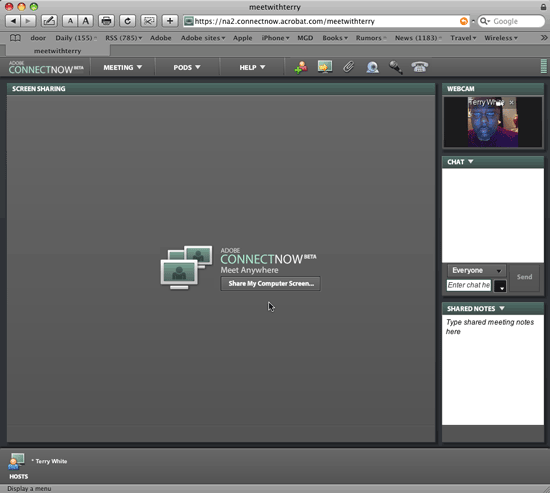
I’m a fan of web conferencing! It just makes sense. I can remember the old days of getting up at the crack of dawn to get on a flight to Chicago for a meeting. My part in the meeting would last an hour at best. Then I was back on the plane home. Keep in mind that this was a one day trip because it was close. If it was further away or the meeting was earlier in the day, then that would be mean flying out the night before, getting a hotel room and hoping that the meeting would end early enough for a return flight right after the meeting. Otherwise, a one day meeting could turn into a three day trip. Thankfully now I have Adobe Acrobat Connect Pro and I have many of my meetings wherever I happen to be as long as I have a good internet connection.
Â
Web Conferencing is NOT just for the big guys
Although Acrobat Connect Pro is aimed at larger organizations, there is a FREE version that is very powerful for most individuals, freelancers and small businesses. It’s called Acrobat Connect NOW. You may remember that I blogged about this when it was code named “Brio”. Now the service has been officially rolled out and access to it is even built-in to the Creative Suite 4 apps with a menu command under the File menu called “Share My Screen.” Although I encourage you to use Adobe apps whenever possible, you can use Connect NOW with any app that you wish to show someone. It could be PowerPoint, iPhoto or whatever.
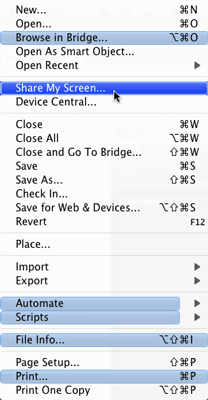
As a matter of fact I used this technology to present to several users groups in 2007 and 2008 that I otherwise would not have gone to. One of the advantages of Acrobat Connect Pro is that the meetings can be recorded. As a matter of fact you can check out the presentation I did for the North Coast Macintosh Users Group on Adobe Photoshop Elements 6. They were able to distribute this link to all of their members who couldn’t make the live presentation. Other than a low audio problem I was having with my headset, they were able to see and hear the presentation over 2,000 miles away. Once I was done, I turned off the light and walked upstairs and I was home.Â
Â
I found this great article listing the “10 Reasons Why Web Conferencing is a Must Have Technology During a Recession“. Definitely worth a read.
Â
How does Adobe Acrobat Connect NOW stack up against the competition?
Sure there are other players in the field. You might have heard of WebEx, Go To Meeting and others. The problem with all the other solutions is that they usually require the meeting participant to install something or somehow change a setting or two on their computers or networks. Acrobat Connect NOW is Adobe Flash based and since 98% of computers on the internet today have the Flash player installed, they can join your meeting without installing anything extra. This also means that Acrobat Connect NOW is fully cross platform. So it doesn’t matter if you’re presenting from a Mac or PC or if your meeting participants are on Mac or PCs. Now if you are sharing your screen there is a small plug-in (Add in) that gets downloaded automatically (upon your approval) and installs automatically. The whole process takes a couple of minutes on average. So even if you walked up to a computer that had never used Acrobat Connect NOW you could log on with your account and start presenting in less than 5 minutes flat.
Â
What do you get for FREE?
With Acrobat Connect NOW you get a static URL for your meeting room that you can use 24 hours a day, 7 days a week. Unlimited use. You can have up to 3 connections/participants in your room at once (including you). However, let’s say that one of your participants is in a conference room with 50 other people connected to a projector? No problem. It will still only count as one participant. You can of course share your screen (any app or document on your screen would be broadcast to the participants). You can even hand off this ability to any of the other participants whether they have an account or not as long as they are in your meeting room. You can even request or grant control of your computer/their computer which is AWESOME for remote troubleshooting/help desk work. You can share your live image via a webcam and of course there is Voice over IP. However, if you want to get on the phone, there is an teleconference number assigned to your account. It’s not toll-free to dial, but it’s there if you need it. There’s also a text chat feature. There’s even a File Share pod to distribute supporting files and a Whiteboard for live brainstorming.
As a matter of fact there are a host of other free very useful services on Acrobat.com. Check them out!
Â
What’s the catch? Why is this free?
Simple! If you like it, you’ll use it. If you use it, others will be exposed to it. If they like it and need MORE, then they may opt to go to Acrobat Connect Pro.Â
Â
What if I need more than 3 people in my room, but don’t need all that comes with Connect Pro?
There is something in the middle of FREE and the higher cost professional option. It’s called Acrobat Connect. With Acrobat Connect, you get up to 15 people in your room at once. It’s $39/Month.
Â
Don’t hesitate
Sign up for your Acrobat Connect Now account NOW!
Travel is a luxury. Communication is not.Â
Learn more:
Movie Rental DVDs That You Don’t Have To Return
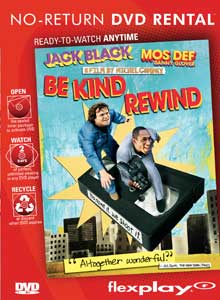
The last time I was in my local Staples store I noticed a display of DVD Movies. While that doesn’t sound unusual, these DVDs were for rent. However, unlike traditional DVD rentals, you don’t have to bring these back. These disposable DVD’s are by Flexplay.
Â
How does this work?
You go to a store where Flexplay discs are sold. You find a title you want and pay the cashier for it ($4.99 list price). Now you can enjoy the movie whenever you want. I actually had mine for about a month and a half before I actually watched it. Once you break the seal and expose the disc to air, you’ll have 2 days (48 hours) to enjoy the movie (as many times as you like) before it becomes unplayable. After 2 days, you simply recycle the disc. No late fees. No having to return the disc.
Â
The Bottom Line
This is yet another method to enjoy movies on your time without having to buy them. Not every title is available via Flexplay. However, if you want to pick up some classic flicks that you don’t have to worry about when you watch them, then this would be a great way to go. It’s also cool for travelers. As a matter of fact this would be a better way to go in airports than the current InMotion kiosks. Unopened Flexplay DVDs have a one year shelf life. I would like to see the price drop by about $2 and I would be a lot more interested in this format. I like that this format doesn’t take up any hard disk space on your laptop or iPod/iPhone. I also like the fact unlike iTunes movie rentals, there is no requirement whatsoever to be connected to the internet to start watching the movie.Â
Learn more at flexplay.com where you can also see a list of titles.
See their promo here:
iPhone App of the Week – iWant
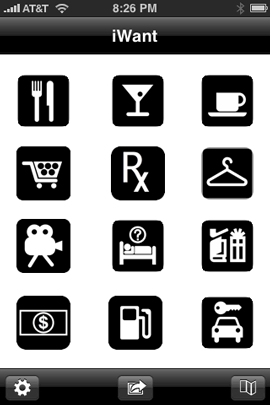
There are quite a few iPhone apps that try to be your one stop shop for all the businesses around you that you may want to go to. While I have tried many of them, for some reason I keep coming back to iWant. iWant is a location based app that allows you to quickly find the closest restaurants, bars, cafes, grocery stores, drug stores, clothing stores, movie theaters/show times, hotels, department stores, banks, gas stations and car rental places.
Â
How well does it work?
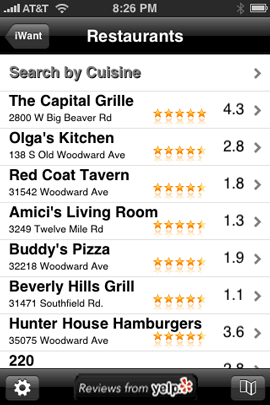
The interface is quite simple. Nice big icons that cover each of the above categories. Once you tap a category it will start to display all of the businesses around your current location based on the category you tapped on. It seems to do a pretty good job of finding just about every business I could think of around me in each given category except for the banks. There are three Bank of America banks nearby and it didn’t list any of them. There is a Comerica bank about a block away and it didn’t find that one either. Not sure if there is some brand preference going on or not, but it doesn’t find every business in every category. Even with this shortfall I still like it as I’ve found the same limitation in the other apps I’ve tried as well.
Â
A couple of added benefits
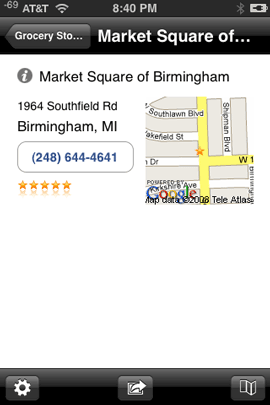
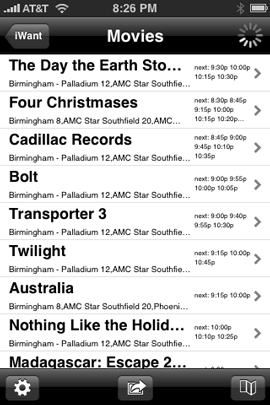
Once you tap on a business, you get to see the address and of course the phone number which you can tap to dial. You also get to see it on the built-in Google Map app for easy directions to if from where you are. The Action menu at the bottom of the screen allows you to email your current location to anyone you like and it will automatically generate a link with your coordinates. This is cool when you are unfamiliar with the area and you’re trying to explain where you are. You also have a built-in option to email the developer. I wish more apps included this ability. You can also easily control the search radius with a slider.
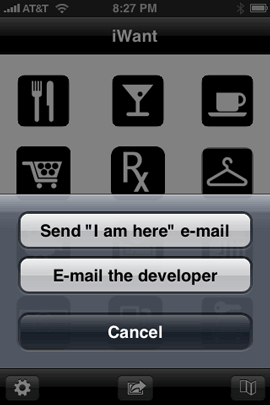
Â
The Bottom Line
It’s hard to go wrong with this app. It’s easy to use, it’s fast and best of all it’s FREE! Download it from the App Store now.
Epson P6000 Multimedia Viewer/Backup Review

One of the things that photographers are constantly concerned about is backing up their photos. While it's pretty easy to do if you're in the studio, it's more challenging when you're out on location. For this reason I have been using Epson Multimedia viewers for the last couple of years. These devices are pretty cool because they are small enough to fit in just about any camera bag and have just about all the functions you would want.
What's built in?
First of all they have a built-in hard drive. The current models come in either 80GB or 160GB capacities. They have a high quality 4 inch LCD screen and both Compact Flash and SD slots built-in. After a shoot you simply take the card out of your camera and put it in the Epson Multimedia Viewer.

Execute the Backup command and it will copy the photos from your card onto its built-in hard drive. Put the card away, don't erase it! The whole point of a backup is to have your data in two or more places. If you erase the card, then you are still vulnerable because the photos will only be in one place.

What other features does it have?
The Epson Multimedia Devices can also play music which is handy for doing impromptu slideshows. You can have your MP3 files already on the device and be ready to play them. The other more important feature is that these devices support Camera RAW files (yes, of course it supports JPGs too) from the most popular cameras today. This means that you can not only backup your cards, but you can use its 4 inch screen to display your pictures. Both the P6000 and P7000 now support 94% of the Adobe RGB color space which means you'll be seeing your photos more true to the way they will actually print instead of the striped down sRGB color space. Lastly there is also video/audio out jacks so that you could hook up your P6000 or P7000 to a TV or projector to show your work on the big screen. 
How well does this device perform?
I've had my new one for a few weeks now and I have no real complaints. The backup speed is acceptable and I haven't had any card/image compatibility problems. It seems that with my P3000 there were certain CF and SD cards that couldn't be read (mostly the cheaper off brand cards from friends). Navigating the images is done via a jog wheel, which after working with an iPhone for the past year seems kind of archaic now. I would love to be able to "flick" my images by. Speaking of the interface, it has improved a little since the P3000, but it's time for an over-hall. There are still too many screens, menu options to get to what you want at times.
What about the price?
Here's the biggest problem of them all. These devices are best in class and you'll pay a premium because of that. They are, in my opinion over priced. The 80GB Epson P6000 lists for $599.99 (yes $600 bucks). The 160GB Epson P7000 lists for $799.99 (nope, it's not a typo, $800!). Considering the cost of storage these days and the fact that I don't imagine that there was a ton of RD that went into these latest models, they are easily $200 over priced. Now I have no idea what these cost to manufacture and it's quite possible that I'm missing something here. I admit that. However, there are full blown PC laptops on the market that cost less. For example, here's a Gateway/eMachines laptop that comes with a 160GB hard drive, 15.4 inch LCD, 3GB of RAM, Keyboard, DVD burner, and wireless networking for $599.99. Is this a quality laptop? Probably not, but the fact is it has more components and costs less. It seems that Epson keeps increasing the storage, but never lowers the price.
The Bottom Line
Although these things are pricy, I do LOVE my P6000 and would never think of going on location for a shoot without it. Once I get back home, I can either copy the cards again to my computer or I can simply plug in my Epson P6000 via the USB cable and copy all the shots that way. Since it does mount on the desktop as a hard drive, I can easily copy my portfolio to it to show perspective clients. Do I recommend them? Yes, if you have the budget for it. They work as advertised and have never let me down. Battery life is decent too and the rechargeable battery is removable and user replaceable. As far as which model to get, I can't really see much of a reason at all to get the P7000. Granted you do get double the hard drive space, but it will also cost you $200 MORE! Seeing how I doubt that I would ever shoot 10 8GB cards worth of shots in one setting, the 80GB model is plenty. I'm also remind that the model I upgraded from only had a 40GB drive and that was never too limiting for me either. So 80GB is more than enough. As for as room for improvement goes, for the prices that these are going for I would at least like to see some wireless/Wi-Fi transfer options. Even an EVDO 3g card slot would be nice too. That way I could not only back up my photos, but I could email them directly from the device to someone. Amazon has the Epson P6000 for $579.20 (or less) and B&H has the Epson P7000 for $799.95.
Surf the Web on your PS3 with Flash and a Keyboard!
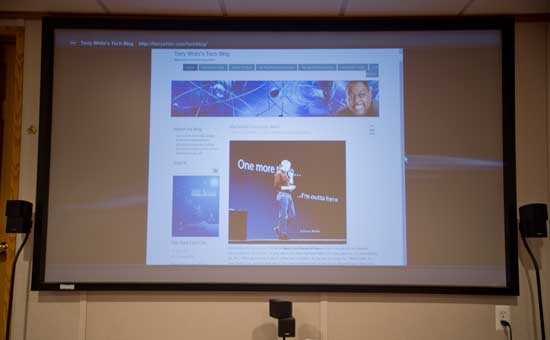
Last week my home theater system consisted of a TiVo HD XL, Sony BDP-S350 Blu-ray player, Apple TV, Sony PS3 and a Mac mini. Ever since I got the Apple TV, I rarely ever used the Mac mini anymore. The only reason I could think of keeping it in there was the once in a blue moon chance I would want to surf the net without getting up and going to my computer. I had an Apple wireless keyboard and a bluetooth wireless trackball. I’m still kind of puzzled as to why Apple doesn’t include the Safari browser in the Apple TV? Oh well.
Â
This week the Mac mini is history!

I no longer need the Mac mini in my theater because the web browser on the Playstation 3 (PS3) is now usable. This is thanks to the latest firmware update which includes the updated more feature rich version of the Adobe Flash Player including full screen capabilities. However, that was only half the battle. The other problem was a decent keyboard. I’m NOT going to use the onscreen keyboard! Nope, not me! Luckily, my buddy Dave Helmly turned me on to the Logitech wireless keyboard for the PS3.
Â
The Playstation 3 Logitech Cordless Mediaboard Pro

is possibly the longest name for a keyboard in existence today. Aside from that, it’s the missing piece to this solution that makes surfing the web from a PS3 feasible. Not only is it a bluetooth wireless keyboard. It also has an integrated trackpad built right in. Not only is it a good design, but it’s also designed for the PS3. That means that it has the PS3 keys right on the keyboard so you’re not constant reaching for the game controller to navigate your way around.
Â
How well does the PS3’s Web Browser really work?
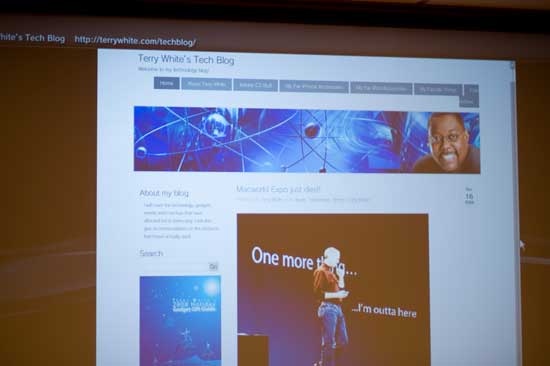
I was impressed by not only the web browser, but also the Flash integration. I had no problem seeing Flash enabled sites. I was even able to watch some movies in Flash (FLV) format. There were a couple of disappointments. The first one was that I wasn’t able to find a way to resize the window. There was a lot of wasted space on both sides. Maybe there’s a way, but I couldn’t find it. The other disappointment, although not a surprise was that there was no way to watch QuickTime content. Again, I’m not surprised and there is way more Flash content out there than QuickTime content anyway, but it would be nice to have both.
This browser certainly won’t replace the one you use on your Mac or PC, but it’s more than adequate for looking up some information right there on the spot and on the big screen. You can also bookmark your favorite sites. It took me a few minutes to discover the side panel where all of the controls are located.
Â
The Bottom Line

If you have a PS3 and it’s connected to the internet, then there really isn’t much of a reason not to use it for web browsing too. If you are going to use it this way, then don’t hesitate, go buy the Logitech Mediaboard. It’s $59.99 at Amazon.com.
Adobe updates Photoshop Lightroom to 2.2
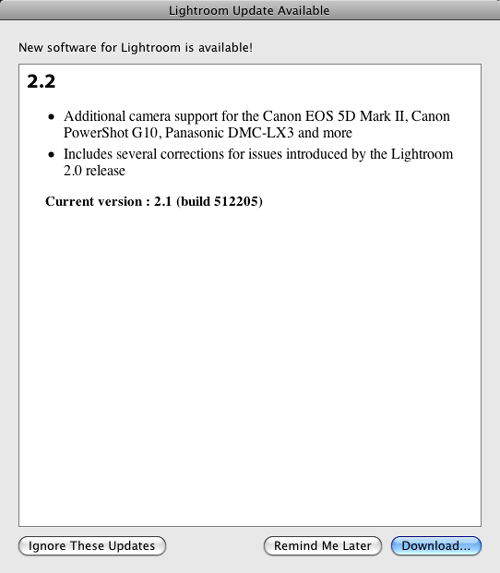
Adobe has released an update to Lightroom! Now you can download the update to Lightroom 2.2 (Mac/Win). This update addresses bugs and provides RAW support for the following cameras:
- Canon EOS 5D Mark IIÂ
- Canon PowerShot G10Â
- Panasonic DMC-G1
- Panasonic DMC-FX150
- Panasonic DMC-FZ28
- Panasonic DMC-LX3
- Leica D-LUX 4
This update also includes the final versions of the very popular Camera Profiles used in the Calibration section of the Develop Module. If you were a beta tester of these profiles, you can delete your old/beta profiles from these locations (thanks to Tom Hogarty and John Nack for this info):
- Mac: /Library/Application Support/Adobe/CameraRaw/CameraProfiles/
- XP: C:\Documents and Settings\All Users\Application Data\Adobe\CameraRaw\CameraProfilesÂ
- Vista: C:\Users\All Users\AppData\Local\Adobe\CameraRaw\CameraProfiles ]Â
Macworld Expo just died!

According to this press release, this will be Apple’s last Macworld Expo and Steve Jobs will NOT be doing the keynote address. I’m sure this is a huge blow to the show organizers! Without an Apple presence, this show will likely die. Why? Although there are hundreds of Mac based exhibitors, the big draw was Apple, Inc. Without Apple, the show could go on, but most likely will not. You might remember there used to be two Macworld Expos. One on the east coast and one on the west coast. When the show organizers (IDG) decided to move the show to back to Boston (it’s original roots), from NYC, Apple said NO! Once Apple stopped exhibiting, the show died. I predict the same thing for the San Francisco show. So will there be a Macworld Expo in 2010? Maybe, but I’d bet money that there won’t be one in 2011!
Â
Do we really need trade shows  anymore?
Yes and no! Before the web, we relied on trade shows to get the bulk of our info and the ability to see new products. Now the minute a company releases a new product you can do everything except touch it right on the company’s website. If it’s a software product, you can usually download a free trial. With Apple’s growing network of Apple stores, that pretty much satisfies the “touch it” appeal. So it’s not hard to see why they would want to stop spending millions of dollars on trade shows. Apple really doesn’t “need” Macworld Expo.
On the other hand trade shows are great networking opportunities and a great way to see multiple vendors all in one spot. I enjoy going to shows like Macworld Expo and Photoshop World each each year. However, I must say, without an Apple presence, this will likely be my last Macworld Expo as well.
This is unfortunate for the smaller Mac vendors that relied on Macworld Expo each year to showcase their products. Times are a changin’
Netflix comes to TiVo
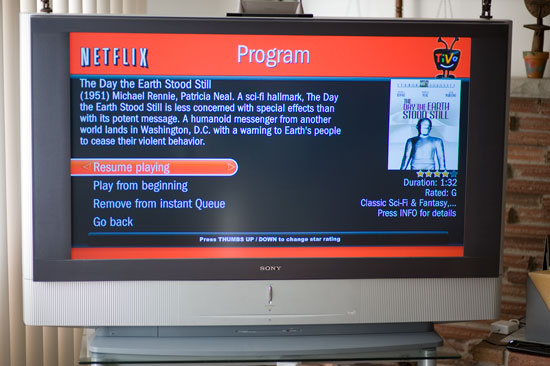
It’s here! A day I’ve been waiting for. You might remember my review of the LG Blu-ray player that offered Netflix Streaming. I actually only had the player for a few days before seeing the announcement that Netflix was bringing this technology to the boxes that I already had and love. TiVo HD! I boxed up the LG player and returned it to Bestbuy and patiently waited for Netflix/TiVo to roll out this new service. It actually got rolled out last week while I was traveling on business, so I didn’t get a chance to test it until this past weekend. I’m very impressed with the TiVo implementation.

Â
Setup was a breeze
Since I had already gone through it once on the LG player, I kinda knew what to look for on TiVo. Basically you have to activate your TiVo box on your Netflix account. You do this by starting the process on the TiVo, which will display a code. You log into your Netflix account on your computer and enter that code. My activations took less than a minute and my Instant Play Movie queue was on my TiVo’s menu. You are allowed up to 4 Netflix streaming devices per account. Although I had properly deactivated the LG box before returning it, that slot was still taken up as Netflix doesn’t clear it right away. It could take several weeks. I assume that this is by design. This way it stops you from illegally sharing your Netflix account with all of your friends. “Hey Bob, can I watch a movie tonight? Sure, just give me your code and I’ll key it in. Once the movie is over, I’ll delete it.” Luckily for me I only needed the three remaining slots for my 3 TiVo HD’s. Movies are placed in your queue from your computer. Currently there is no way to manage your queue from the TiVo itself (except for removing a movie that you’ve just watched).
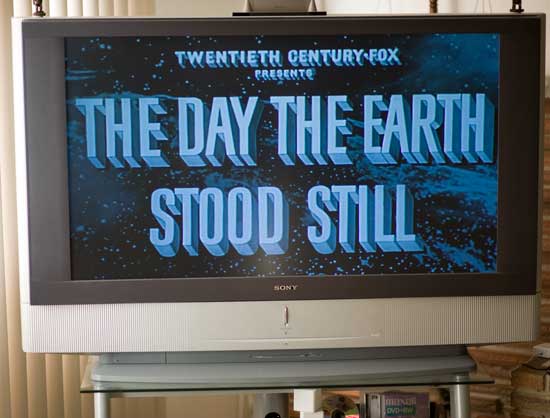
Â
Over 12,000 movies is a good start, but…
Netflix offers over 12,000 movies on demand at no additional cost to your Netflix unlimited account, nor are there any added TiVo service charges. While 12,000 movies sounds like a lot, most of these titles are older movies. I haven’t seen very many (if any) new releases available for streaming. Since it doesn’t cost anything more, I’m not really complaining. However, I would love to see a lot more and newer titles in their catalog.
Â
Playback quality
I only watched one movie so far, the original version of “The Day the Earth Stood Still” and it’s a black and white movie. However, the TiVo did fill my widescreen TV and the quality was better than I expected. I didn’t have any of the issues I had with the LG player which randomly played some widescreen movies in 4:3 format. Streaming started almost right away and played continuously with no hiccups. I haven’t seen anything around HD content yet. However, since Netflix offers HD streaming to XBox 360, there is no reason not to have it on TiVo HD.
Â
How does this compare to Apple TV?
Apple always win for a slick interface and good user experience. However, TiVo and Netflix hit a homerun on this one. Other than wanting newer titles and HD streaming, I have no complaints. Apple TV is still great for that pay-as-you-watch experience when it comes to movies. You only pay when you want to watch something that you don’t already own. With that being said, I think there is room for BOTH models. Netflix’s subscription model is very attractive to me. It’s a monthly charge and I don’t have to think about or worry about how much content I consume. Apple TV would be more popular if Apple offered a choice of a subscription model AND a pay-as-you-watch model. As Netflix continues to bring on the heat, I’m sure Apple is having to re-think their strategies.

Â
The Bottom Line
If you have a TiVo HD and a Netflix account, this is a no brainer. Just do it! If you’re in the market for a better DVR experience than the one that came from your cable company, there is no better choice than TiVo HD. Until Apple offers a subscription model, Netflix will continue to be my primary source for movie rentals. The race is on for streaming full HD. Let’s see who offers the most compelling solution in the coming months! Get a TiVo HD today. Amazon has them for $264.67 (or less). So many choices in home entertainment and so little time to enjoy them 🙂

