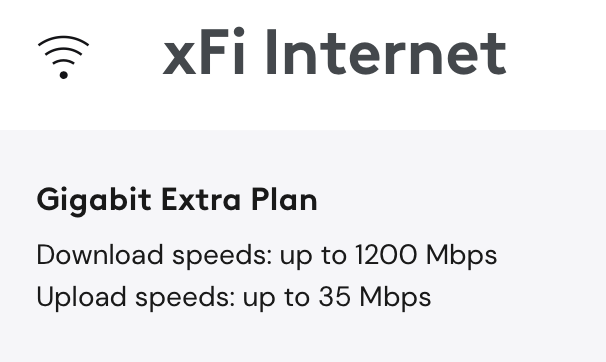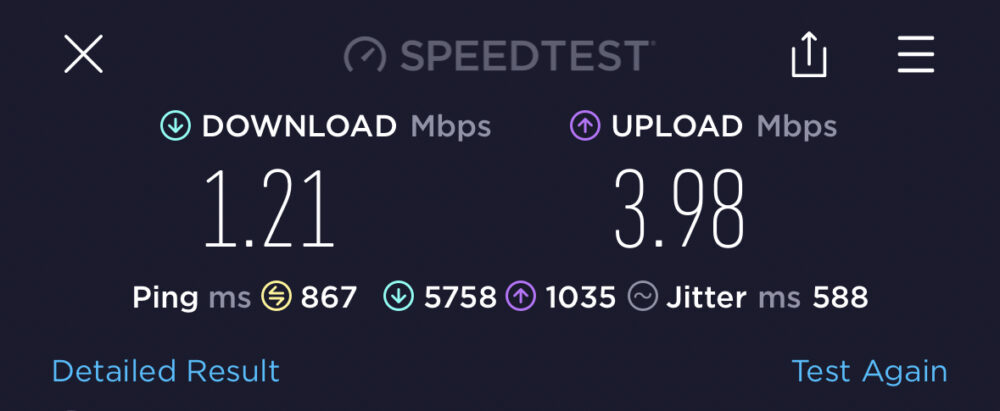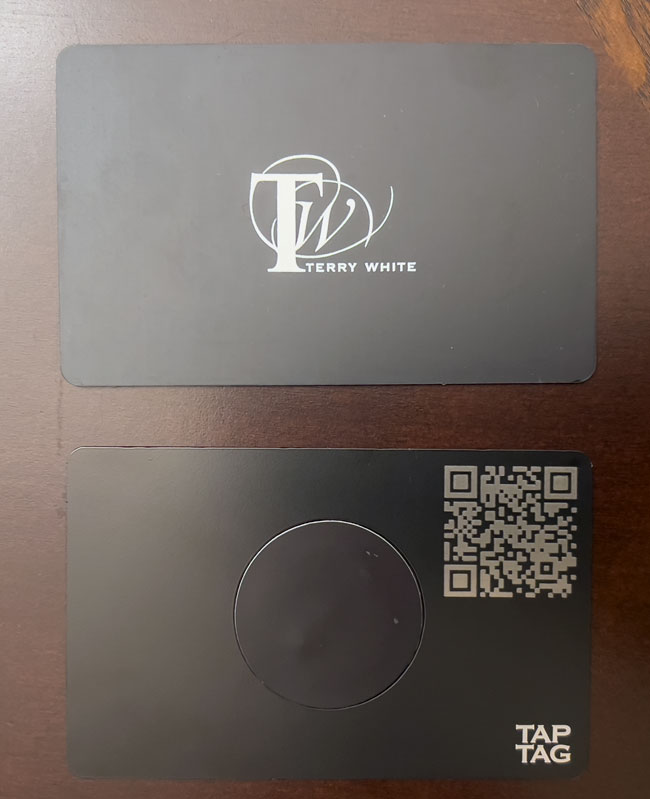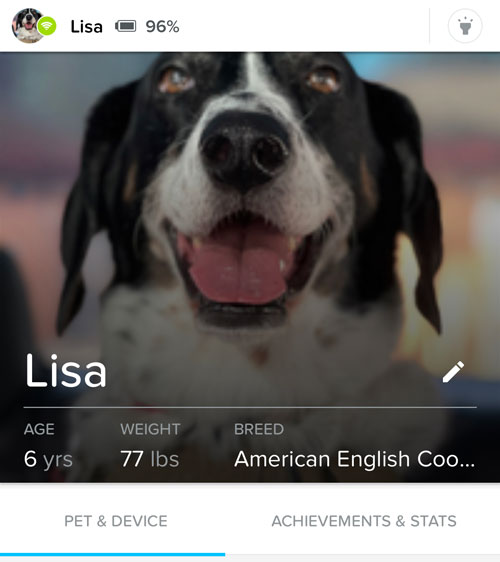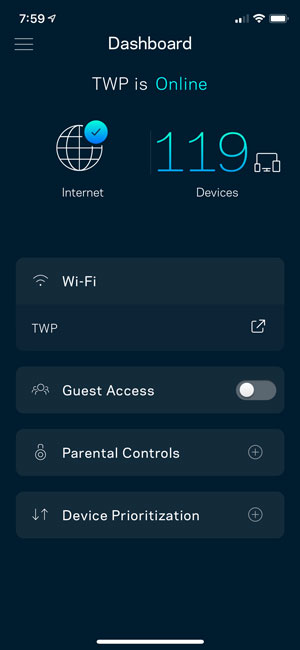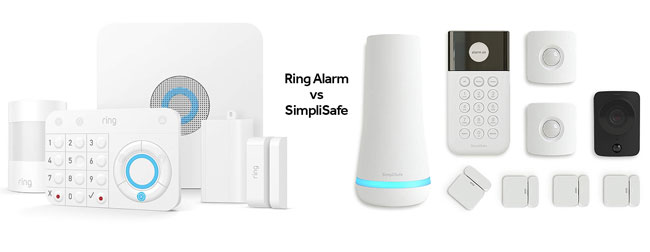Time flies when you’re no longer troubleshooting your WiFi. Last February I made the decision to upgrade away from my Linksys Velop WiFi system and take the advice of so many, and move over to Unifi from Ubiquiti. At the time, I came to grips with the fact that I had outgrown consumer networking equipment and needed something more robust and could handle the sheer number of devices I had in my home. My switch to Unifi solved all my networking issues, and honestly, I’m back to not thinking about it anymore (as it should be).
Unifi is like a drug
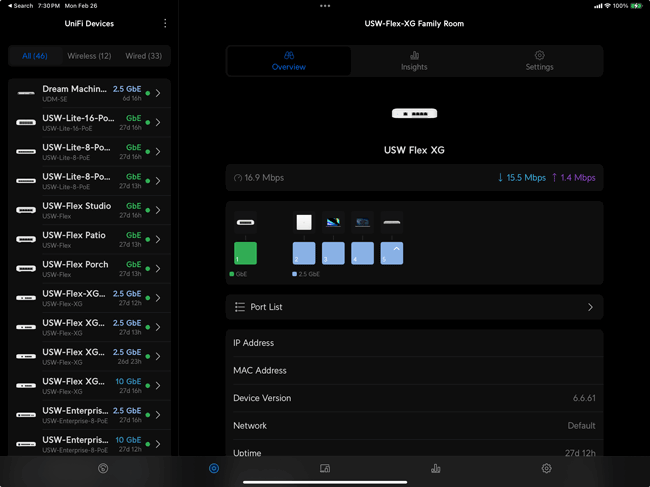
Like anything that works and makes life easier, you tend to want more of it. While my initial investment in a Unifi Dream Machine SE (router) and two Unifi Access Points solved all my WiFi woes, I couldn’t stop there. I started looking at everything that made up my network and wondering if replacing those items would be even better.