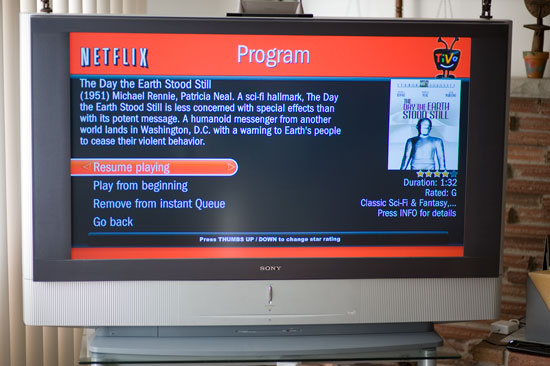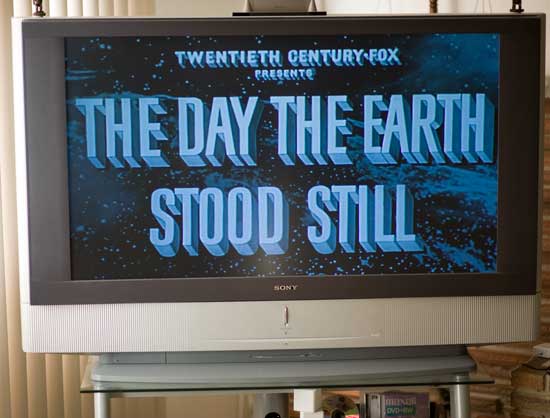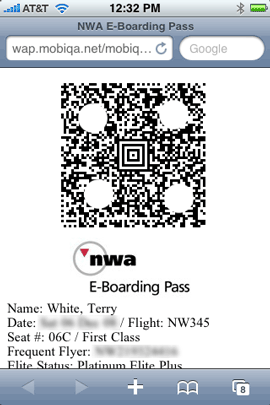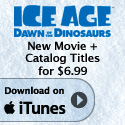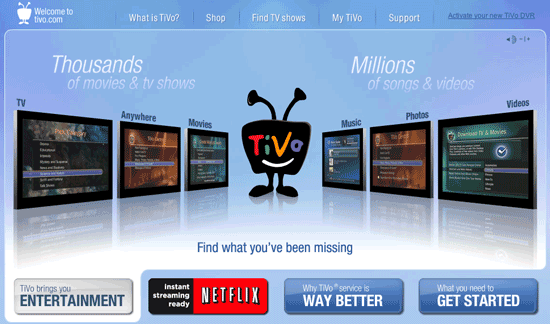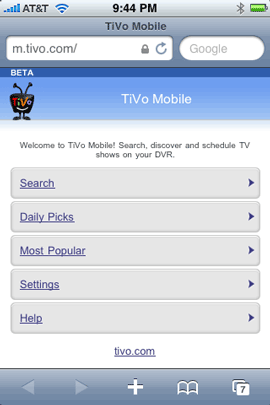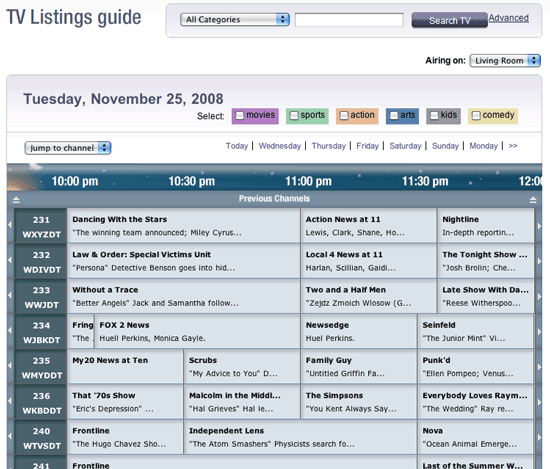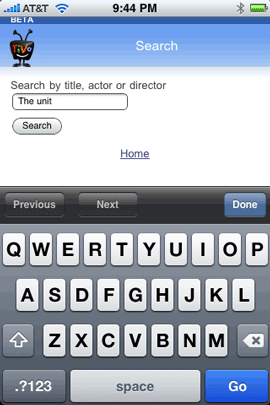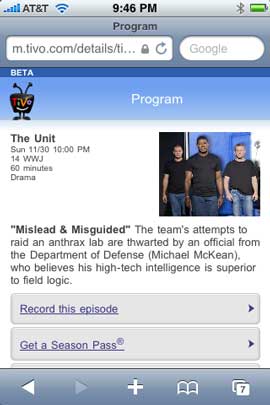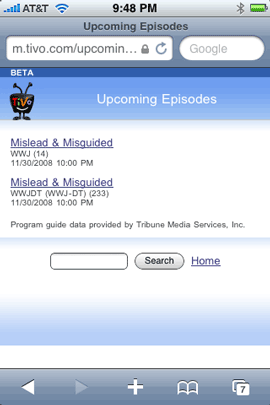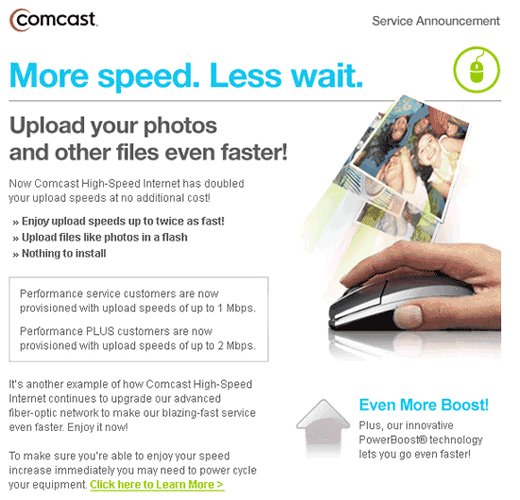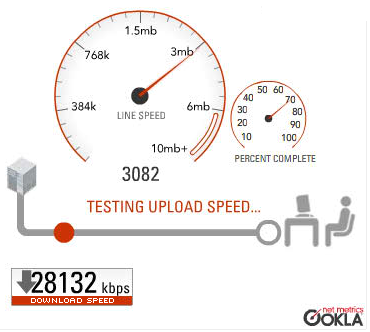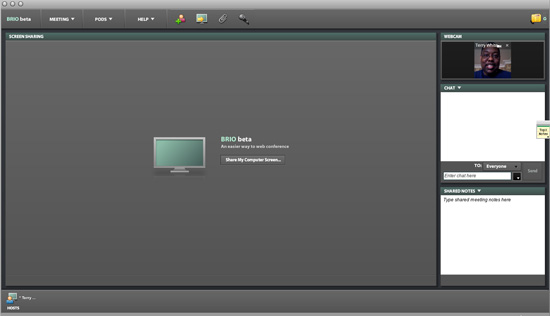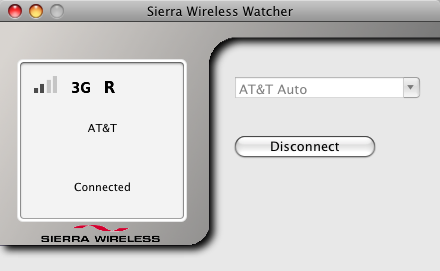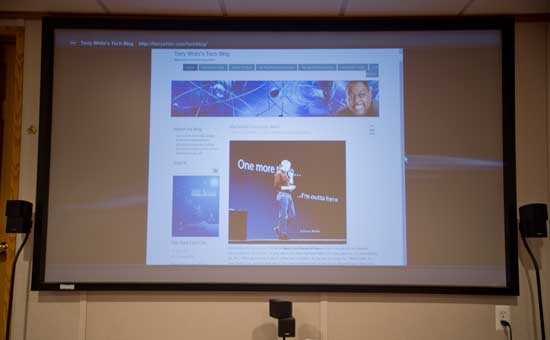
Last week my home theater system consisted of a TiVo HD XL, Sony BDP-S350 Blu-ray player, Apple TV, Sony PS3 and a Mac mini. Ever since I got the Apple TV, I rarely ever used the Mac mini anymore. The only reason I could think of keeping it in there was the once in a blue moon chance I would want to surf the net without getting up and going to my computer. I had an Apple wireless keyboard and a bluetooth wireless trackball. I’m still kind of puzzled as to why Apple doesn’t include the Safari browser in the Apple TV? Oh well.
Â
This week the Mac mini is history!

I no longer need the Mac mini in my theater because the web browser on the Playstation 3 (PS3) is now usable. This is thanks to the latest firmware update which includes the updated more feature rich version of the Adobe Flash Player including full screen capabilities. However, that was only half the battle. The other problem was a decent keyboard. I’m NOT going to use the onscreen keyboard! Nope, not me! Luckily, my buddy Dave Helmly turned me on to the Logitech wireless keyboard for the PS3.
Â
The Playstation 3 Logitech Cordless Mediaboard Pro

is possibly the longest name for a keyboard in existence today. Aside from that, it’s the missing piece to this solution that makes surfing the web from a PS3 feasible. Not only is it a bluetooth wireless keyboard. It also has an integrated trackpad built right in. Not only is it a good design, but it’s also designed for the PS3. That means that it has the PS3 keys right on the keyboard so you’re not constant reaching for the game controller to navigate your way around.
Â
How well does the PS3’s Web Browser really work?
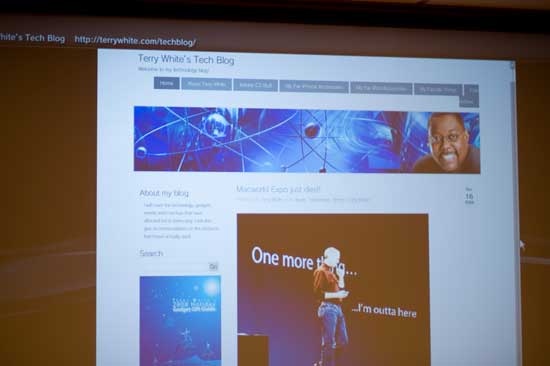
I was impressed by not only the web browser, but also the Flash integration. I had no problem seeing Flash enabled sites. I was even able to watch some movies in Flash (FLV) format. There were a couple of disappointments. The first one was that I wasn’t able to find a way to resize the window. There was a lot of wasted space on both sides. Maybe there’s a way, but I couldn’t find it. The other disappointment, although not a surprise was that there was no way to watch QuickTime content. Again, I’m not surprised and there is way more Flash content out there than QuickTime content anyway, but it would be nice to have both.
This browser certainly won’t replace the one you use on your Mac or PC, but it’s more than adequate for looking up some information right there on the spot and on the big screen. You can also bookmark your favorite sites. It took me a few minutes to discover the side panel where all of the controls are located.
Â
The Bottom Line

If you have a PS3 and it’s connected to the internet, then there really isn’t much of a reason not to use it for web browsing too. If you are going to use it this way, then don’t hesitate, go buy the Logitech Mediaboard. It’s $59.99 at Amazon.com.