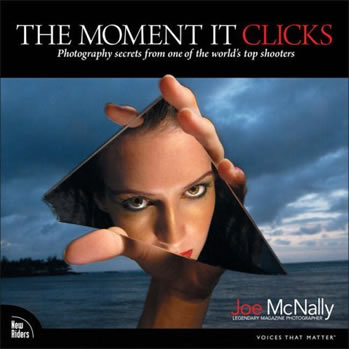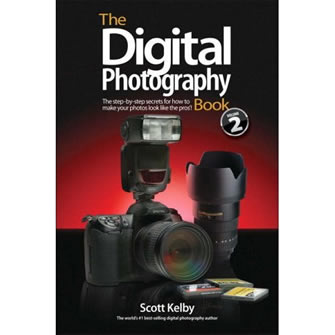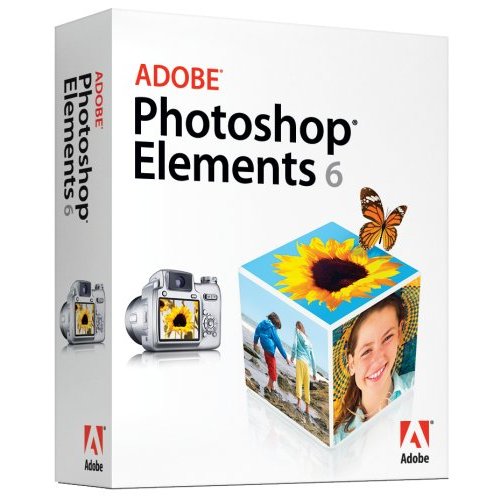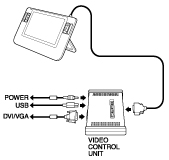One of the major keys to digital photography is being able to take the shot. Sounds like a "duh" statement I know, but what I’m referring to is having a charged battery. Nothing is more frustrating than running out of power in the middle of a shoot. So as digital photographers we’ve learned to carry extra batteries. I use a battery grip with my Nikon D300 (and my Nikon D80 before that) which allows me to put two batteries in my camera at once. This does a great job at practically doubling my shooting time, however, there are still times where shooting a lot will drain the batteries. Therefore I carry at least two extra batteries at all times. However, when it’s time to swap out batteries, I don’t want to charge them one at a time. That’s where the Impact Dual Battery Charger comes in.
I’ve used the Impact Dual Battery Charger for over a year now. It’s been working out great. I found out about it when I bought a couple of their (Impact) batteries for my D80. While the charger has been working great, one of the two batteries no longer works (there goes my $10 savings). So I don’t recommend their batteries, but the charger will charge your original batteries so you’re good to go. Now keep in mind that most companies will recommend that you only charge their batteries with their chargers. So if you have warranty concerns, then I guess you can stop reading here. However, like I said, I’ve charged my Nikon brand batteries for over a year with the charger with no issues.
It charges the following battery types:
Canon: BP-208, BP-308, BP-315
Minolta: NP-400
Nikon: EN-EL3, EN-EL3a, EN-EL3e
Panasonic: CGA-S303
The Impact Dual Charger goes for $69.95 at B&H Photo & Video