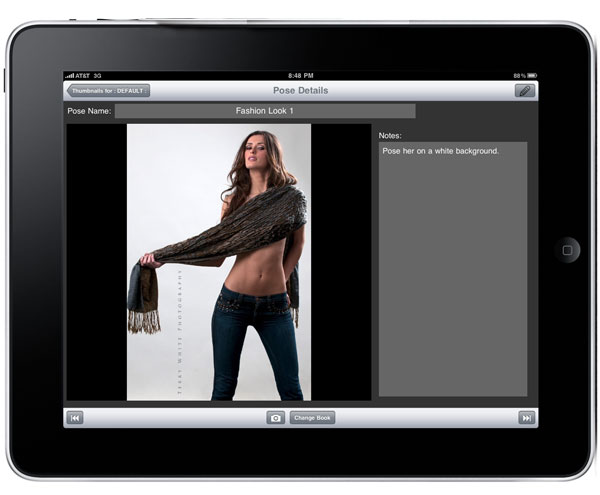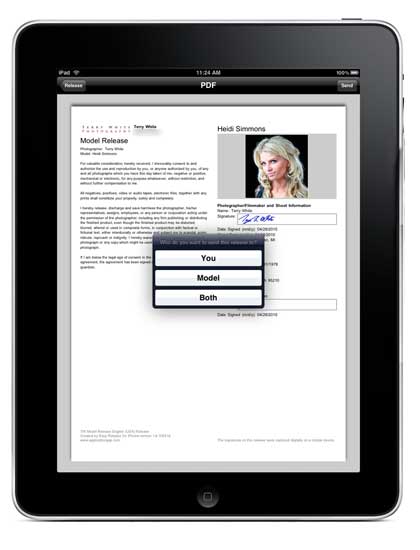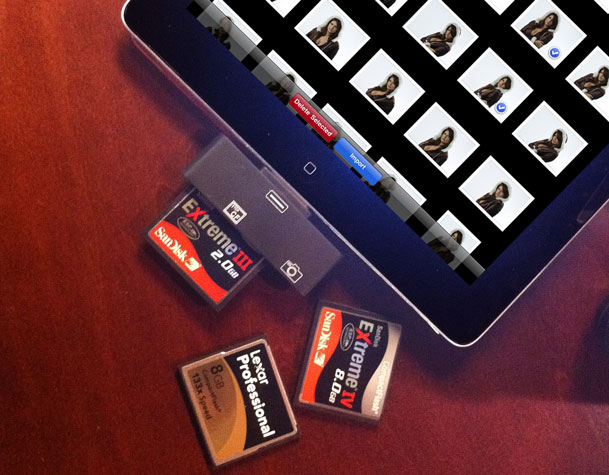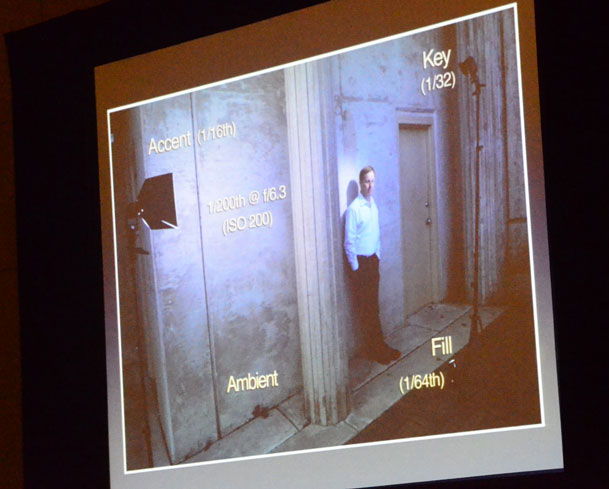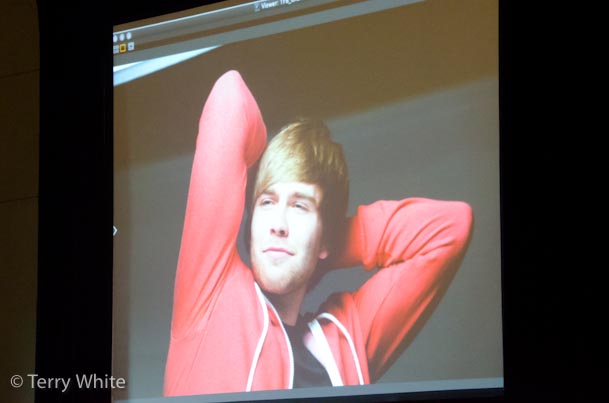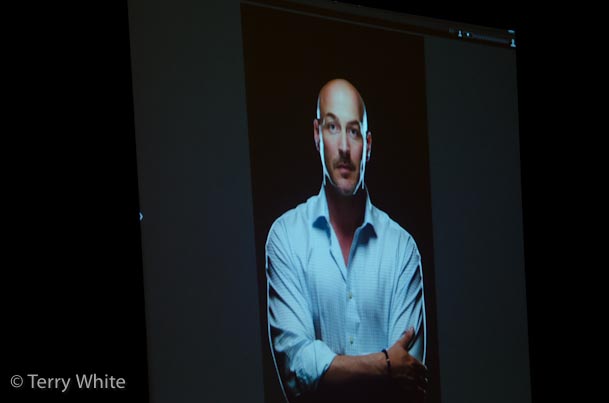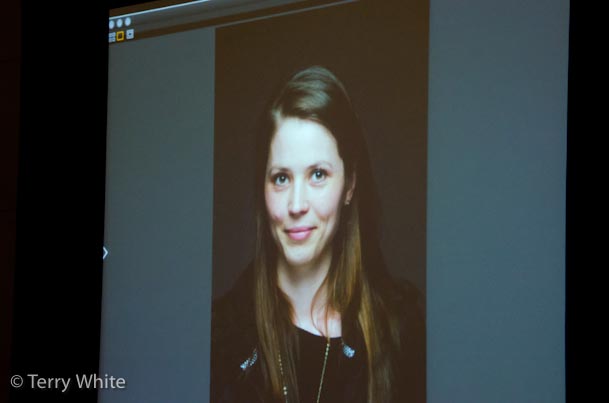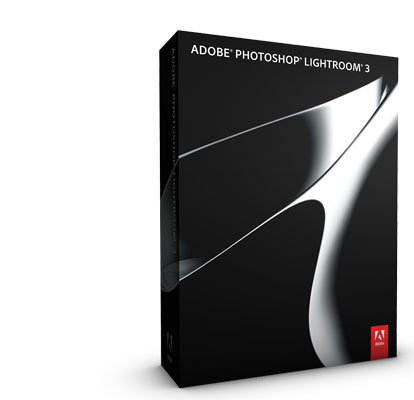[slickr-flickr tag=”Australia” type=”slideshow” delay=”6″ items=”33″ size=”large” width=”650″ height=”488″ border=”on”]
I'm still trying out different methods of posting multiple images to my blog. Last week I showed you the extremely cool LR/Blog plug-in for Lightroom that allows you to post images directly from Lightroom to your WordPress blog. While the LR/Blog plug-in does exactly what I want it to do when I have a few images here or there to post, I was looking for another solution to post a "gallery" of images. Ideally I wanted to take the photos that I post to Flickr.com and have them displayed on my blog. This would make my life even easier since I can post to Flickr directly from Lightroom 3 anyway.
Flickr already does this
If you have a Flickr account you can set it up so that you can post a photoset directly from Flickr to your Blog! See an example here. However, there really isn't much control over it and it's IMMEDIATE! The minute I clicked "Post", it made a new blog post and released it without any warning. Again, there is nothing wrong with this and for many this simple solution will be just fine. As a matter of fact I could so see doing this while on the go or when returning from a photowalk and just letting the image rip! However, if I'm writing a more detailed post and I then want to include the images in that post then I require a little more control over layout, delivery and timing.
WordPress Plug-ins for Flickr
I started looking a few different WordPress plug-ins. Sadly almost all of them disappointed me in one way or another. Either they didn't allow me to simply choose a photoset (Flickr's term for a gallery) or they looked like crap in terms of display. I settled on Slickr Flickr Pro (at least for now). This plug-in offered the closest set of features to what I was looking for. While it oddly doesn't allow you to specify a particular photoset, it does allow you to select images via Tags. If you want to include a selection of images in a post, just tag them all with the same Tag and Slickr Flickr will use those images.
You can display the images as a gallery (like my Australia Post) or you can make a self running slideshow like my images above. The Pro version allows you to go past the image count limit as well as it offers more customization features and better support. This is not the end all be all solution, but it works for now.
Yes I am actually in Australia
I took the photos above the last time I was here in 2007. I haven't had many photo ops on this visit, but I am looking forward to seeing you in Melbourne, tomorrow!