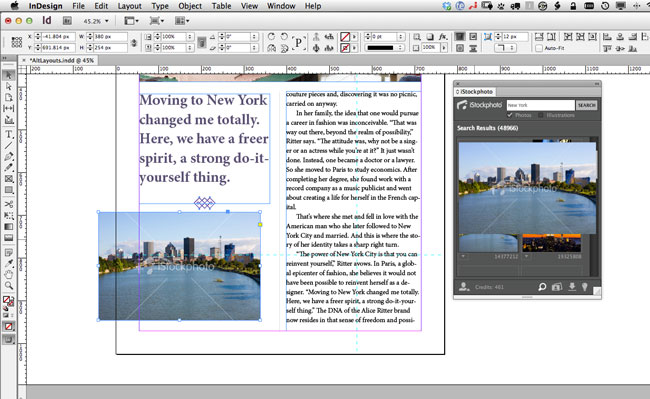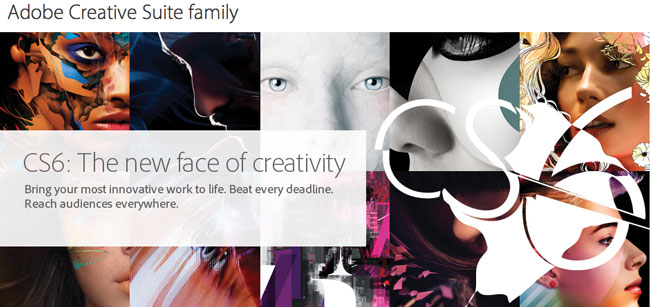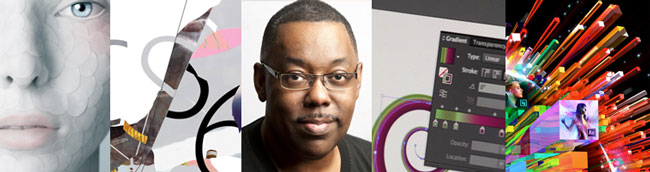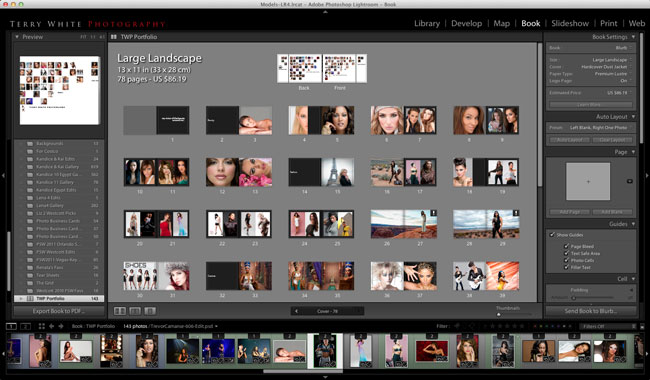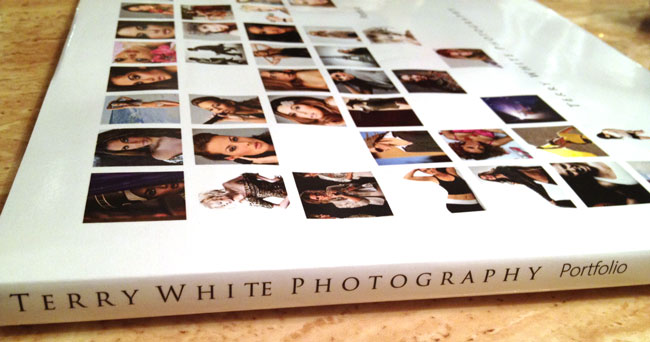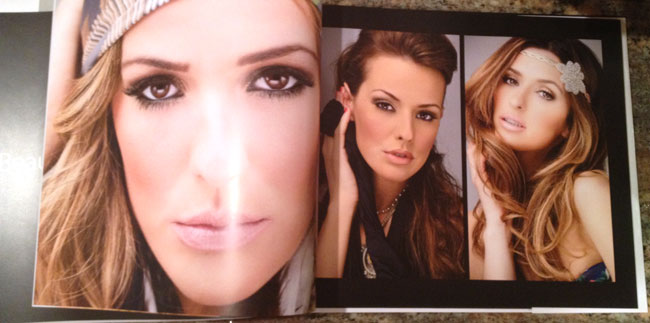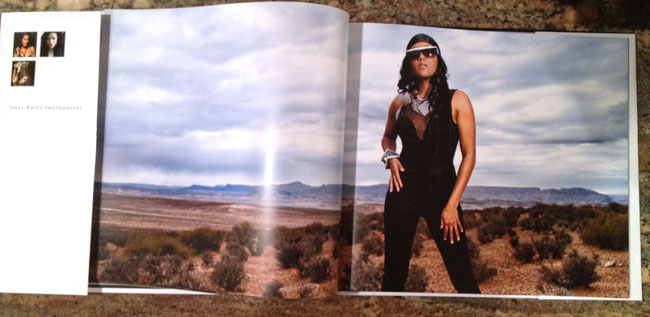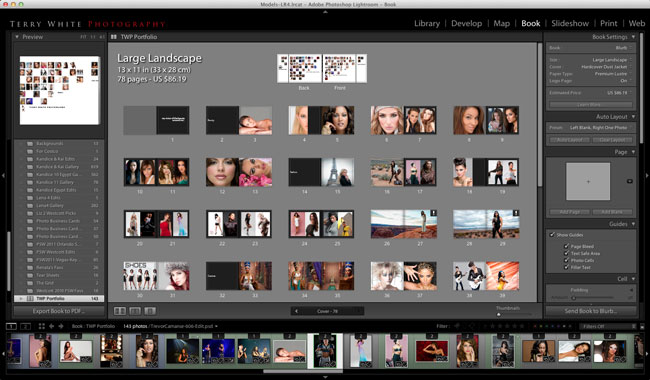
I’ve been creating Photo Books in other applications for quite some time now. While I’ve always gotten the books printed that I wanted, it was always a chore managing the photos in my App of choice (Lightroom) and then exporting/importing them into another App or Service just to layout a book. That all goes away for me with the introduction of the Adobe Lightroom 4 Beta. One of the books that I do/update on a regular basis is my “Portfolio” book. People are always impressed when I show them my Portfolio as an actual professionally printed book. Since my photos are all in Lightroom I decided to recreate my Portfolio book in using the New Lightroom 4 Book module. Laying the book out was pretty straight forward and once I got into the swing of switching layouts between single photo pages and 2 up photo pages (the two formats I use the most), I got the book laid out pretty quickly. One of the things I appreciated over other methods and software that I’ve used in the past was the ability to use “typography”. I had access to all my fonts and the same typography controls over size, leading, tracking, kerning, etc. as I would in Photoshop or Illustrator.
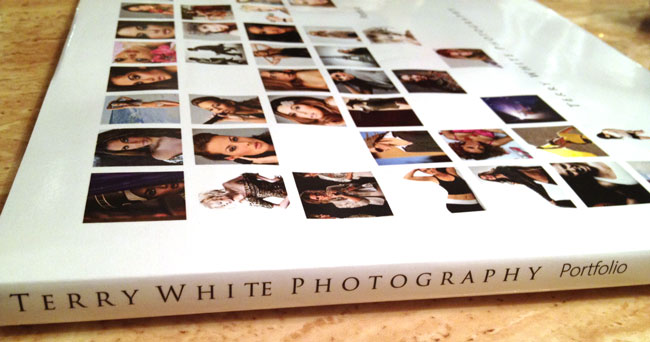
After the book was laid out I had the option of sending it right up to Blurb for printing or exporting it as a PDF. I choose to have it professionally printed as with my previous versions. I got the books back pretty quickly. Even though Blurb is based out of California, my books were printed in New York and once shipped arrived at my door two days later.

As far as cost goes they cost about what I was paying for my other books even though I added more pages this time and went with a hard cover vs. a soft cover.
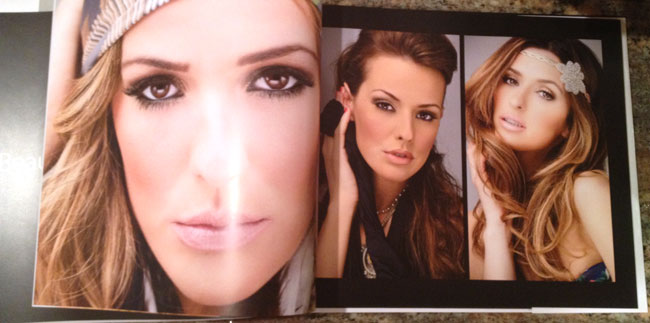
The quality and color is what I expected it to be and very on par with with my other books.
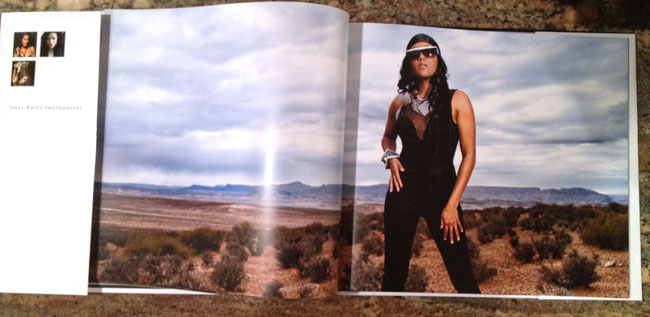
Saving a few bucks – you have the option of turning on or off the Blurb logo page in the back of your book. If you leave it on your printed book will cost less. The difference was about $19 for my books. It wasn’t worth the savings since these books are for me. However, if I were doing a book for a client I’d pay it not to have the Blurb advertising in it.
All in all I’m very happy with the results of my 78 page Portfolio Book and I’m glad that the Lightroom team built this feature in (finally!) Download the Public Beta of Adobe Lightroom 4 here and give it a spin.
Use Blurb Promo Code: LR4BOOK for 20% off your next Lightroom Photo Book now through 12/31/2012!