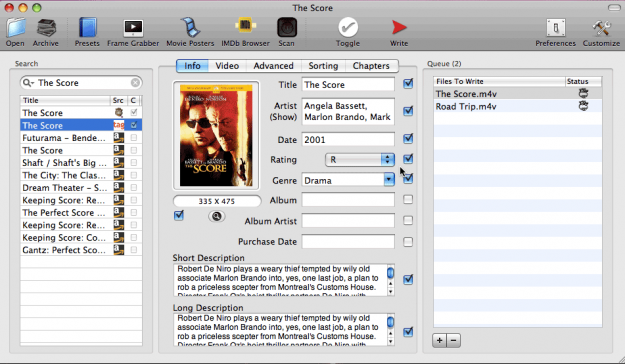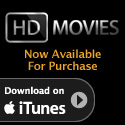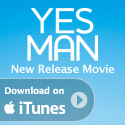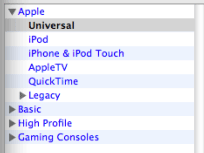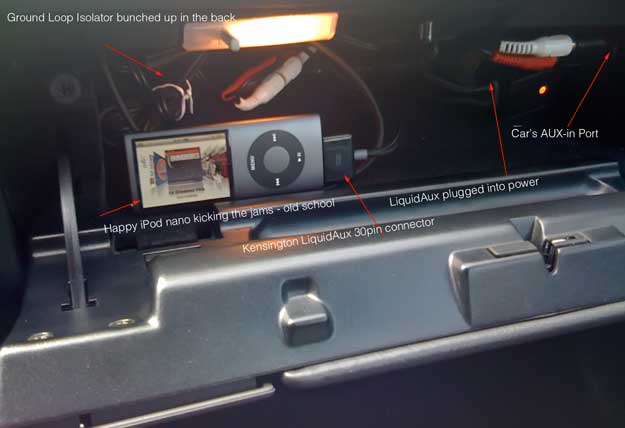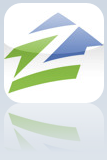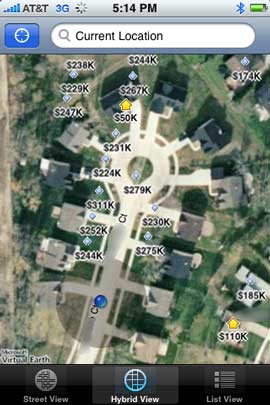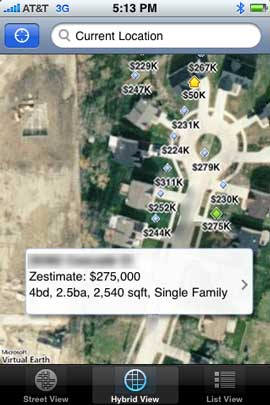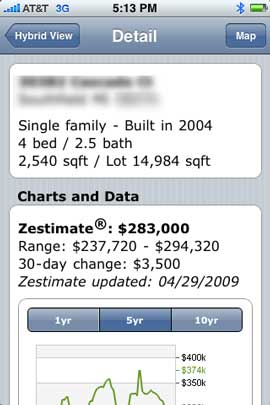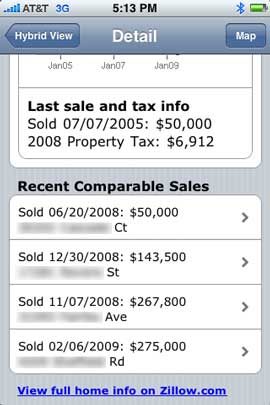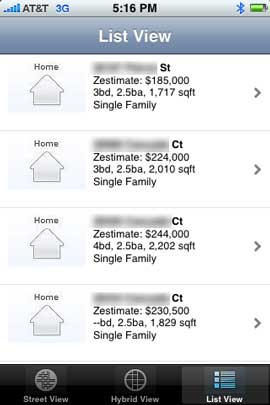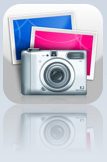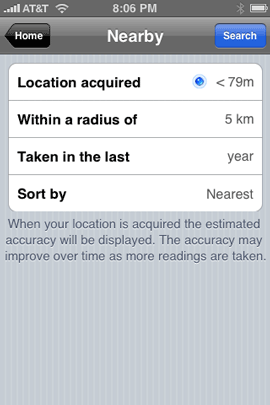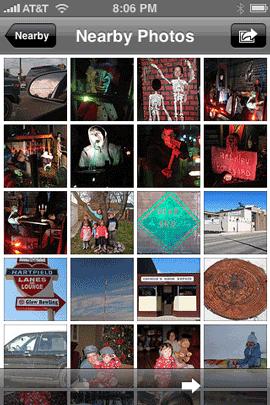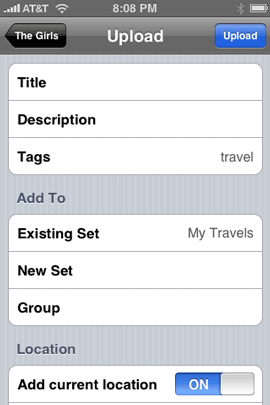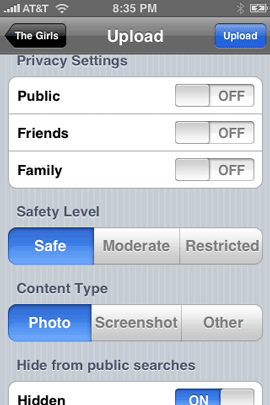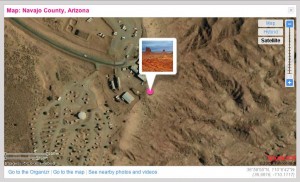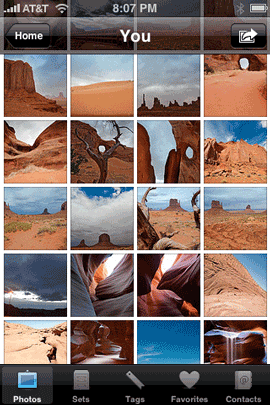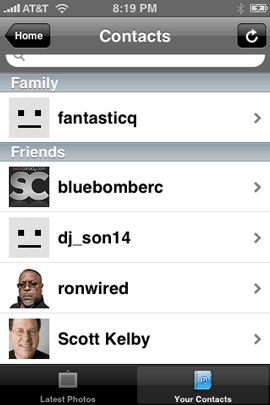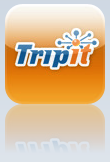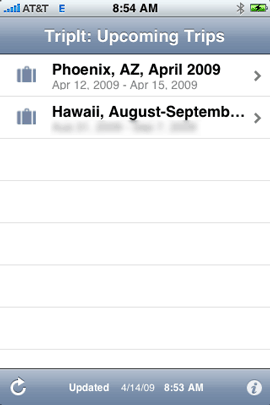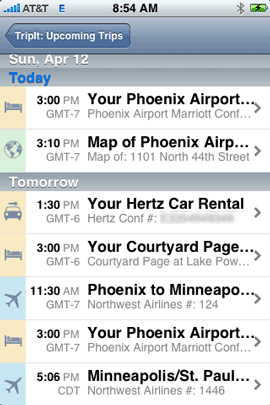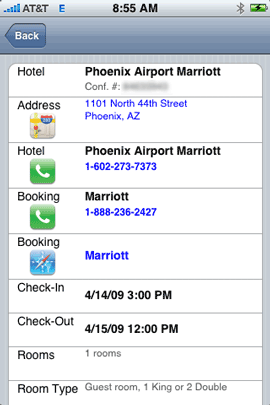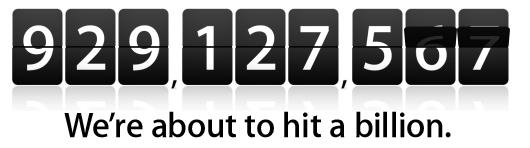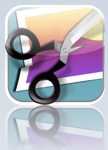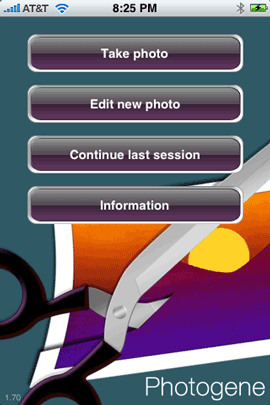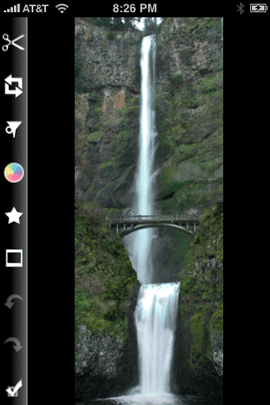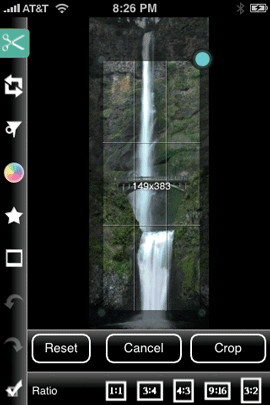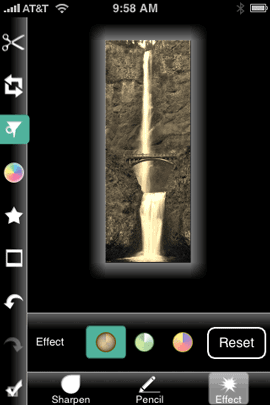Ever since I got the first iPod, I’ve been interested in having iPod integration in my car. With my newer car it’s easy. I open the little compartment under the arm rest and son of a gun there’s an iPod 30 pin cable just sitting there. I plug in my iPod, close the compartment and control everything from the in dash stereo and steering wheel controls. Apple has done a great job getting car manufacturers to offer iPod and now iPhone integration as factory options. This is great if you have a late model car or you’re in the market for a new car. However, what if you have an older car or a newer car that doesn’t offer an integrated iPod solution?
–
Do you have an auxiliary-in jack?
Most late model cars were starting to offer auxiliary-in jacks before they were offering iPod integration. My older car fits this category. There is no iPod connector available for this car. However, there is an AUX-in jack right in the glove compartment. As a matter of fact even the car I had before that one had the same thing and I went a full year without even knowing it was in there. The day I discovered it I almost passed out.
Having an AUX-in is half the battle! This means that at least your car stereo can accept a source other than what’s built-in. You could just simply connect a cable between your iPod or iPhone’s headphone jack and your AUX-in jack and play your music. If that’s all you want, then you can stop reading here and have a nice day. However, that wasn’t enough for me. I wanted a little more control than having to reach for the iPod to change tracks and playlists AND I wanted to be able to charge it too. Since my AUX-in jack is in my glove compartment, that presents an even more challenging scenario with cable management. I don’t want to drive around with cables coming out of the side of the glove compartment door. As a matter of fact, I don’t want to see any cables at all!
–
Getting Power!
The first thing I knew that I was going to have to do to be happy was to have a cigarette lighter adapter installed right in my glove compartment. This way I could plug in a charger for the iPod and close the door. Don’t even think of going to dealer with this non-standard request or they will just look at you funny. The good thing is that now many new cars that have AUX-in are doing it under the arm rest and they’re putting a “power port” there too! In my case I wasn’t that lucky. So I went to my local car stereo shop and had them install one for me. They still looked at me strange, but they did it. So now I have AUX-in and Power right next to each other.
–
I want CONTROL!

Having power and sound isn’t enough. I don’t want to have to reach across the car every time I want to change a song or pause it. There were all kinds of remote controls out for the iPod when I first started looking at this problem, but almost all of them required line-of-sight. Keep in mind this thing was going to be behind a closed door. I wanted something with RF or Bluetooth. When I first started with this problem I solved it with two things. I used a Griffin Techologies AirClick remote for my iPod mini and a Belkin iPod Charger that also offered line out audio. This solution has worked for me for the last 4 years. There’s just one problem. My iPod mini finally died! “It’s dead Jim!” I know, just get a new iPod right? I’ve even got older iPods just lying around. However, the problem is that the AirClick Remote model that I have (which isn’t even made anymore) only fits the iPod mini. Sure I can probably go to eBay and get another mini, but this problem is going to continue as mini’s just continue to get older and older. So I needed a new solution!
–
Kensington LiquidAux

My buddy Jack Beckman turned me on to the Kensington LiquidAux. I didn’t need it at the time he told me about it, but I bookmarked it because I knew that the iPod mini would eventually die someday. Well someday came sooner than I thought it would. The LiquidAux me everything I need in one package. The LiquidAux plugs into the dock connector of any dockable iPod including the latest and greatest iPods and iPhones. The other end of the cable is both Power and Line Out! Lastly it comes with an RF remote. It’s like they were anticipating my needs and designed a product to do exactly what I needed.
–
How well does it work?
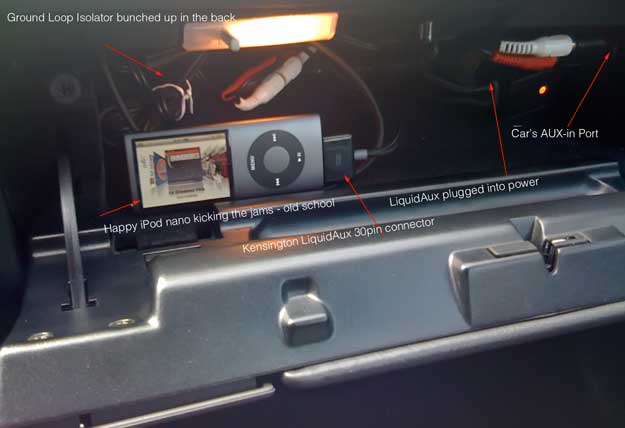
The LiquidAux does exactly what it claims to do. It allows me to charge and control my iPod from my steering wheel while pumping the jams through my car stereo. Now of course there are a couple of caveats. The first one is that you have to choose the playlist on the iPod itself. The remote for the LiquidAux only does Play/Pause, Previous Song, Next Song and Shuffle. Once you choose the playlist on the iPod, you don’t have to touch the iPod again unless you want to change the playlist again. If you hold down the Play/Pause button on the remote it will put the iPod to sleep. They also built-in a nice feature that senses when the iPod is fullly charged and then turns off the charger. This can help prevent a dead car battery if your cigarette lighter is constantly powered even when the car is off. The only other issue (actually two issues) revolves around sound level and engine interference. With my old Belkin Charger there was a volume control for the line level right on the charger itself. So I had it turned all the way up and the sound level coming from the iPod was great. The LiquidAux has no such control so the sound volume was much lower than I expected. Sure you can simply turn up your car stereo, which I did and that leads me to the other issue. With my old solution I could hear a distinct “hum” between tracks and while the iPod was paused. This hum drove me nuts at first. I solved it by getting a Ground Loop Isolator (don’t ask me how I knew that’s what I needed) from Radio Shack. Plugged it in between the iPod and the AUX-in jack (using the appropriate RCA to mini adapter cables) and problem solved. Because I have to turn the stereo volume up so much with the LiquidAux, I can hear a similar hum. So I plugged in the Ground Loop Isolator and it took care of the issue once again. I’m back in business with a New (actually refurbished) 4th generation iPod nano.
–
No Integrated iPod support OR AUX-in jack?
If your car doesn’t have either an integrated iPod connector or an AUX-in jack, then your choices are going to be very limited. If you have a cassette deck, then you could go with a cassette adapter that offers a line in cable. If you don’t have a cassette deck either, then your only other choice is going to be an FM transmitter. In my opinion FM transmitters in general SUCK! I haven’t seen one yet, that I would want to have to use on a regular basis. As a matter of fact, I’d get a new stereo put in that did have an AUX-in or iPod connection first before having to deal with an FM transmitter on a daily basis. I dislike them that much!
–
The Bottom Line

If you have an iPod or iPhone (either the original or iPhone 3g) and your car has an AUX-in jack this is about the only thing out there that does it all. They make two models. I bought the basic model because I didn’t need the iPod/iPhone holder since mine is stuffed neatly (or not so neatly) away in my glove compartment. The Kensington LiquidAux goes for $43.78. The Kensington LiquidAux Deluxe goes for $57.45.
Of course the other option is to just buy a new car with built-in iPod support! The auto industry would really appreciate that right about now.