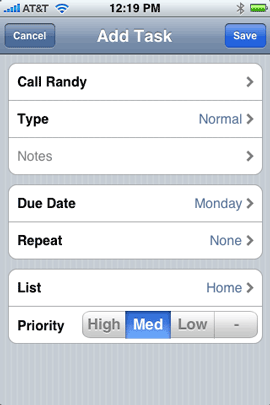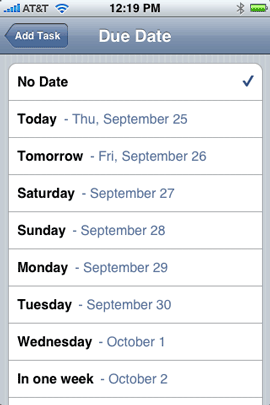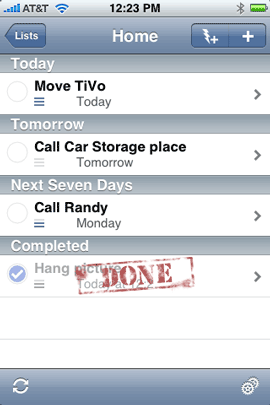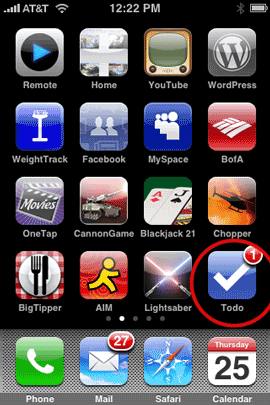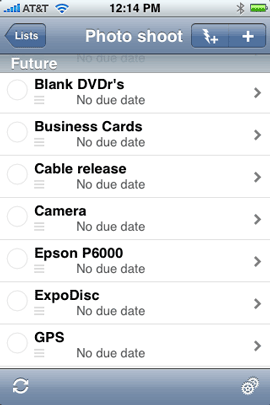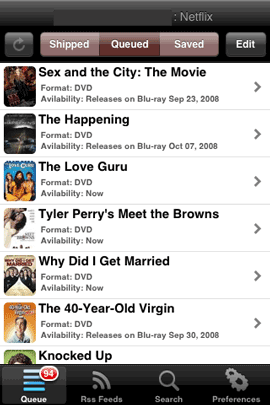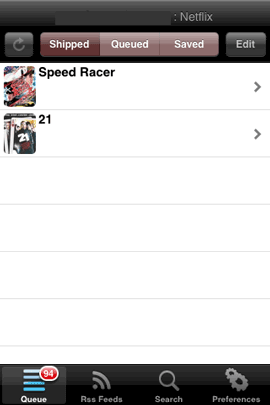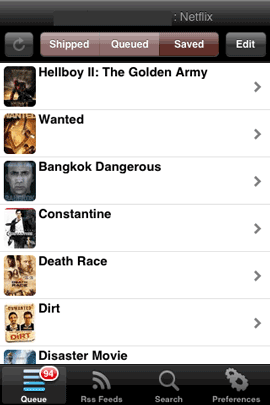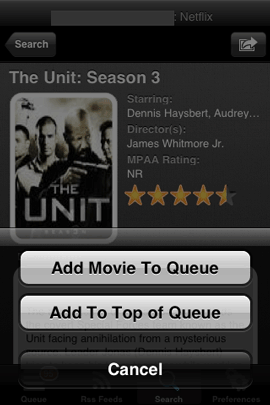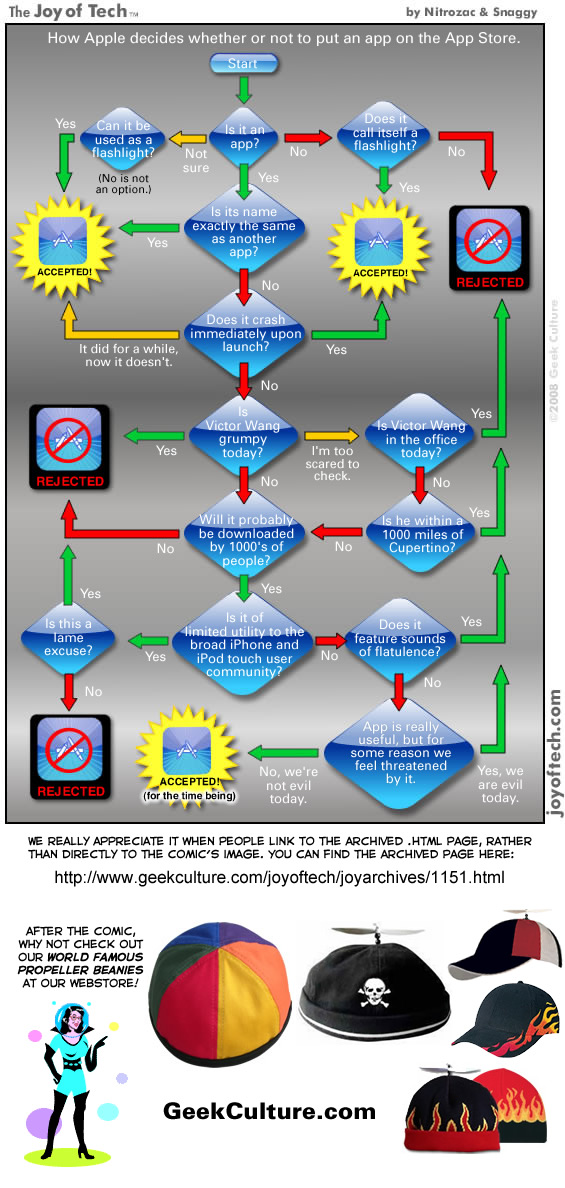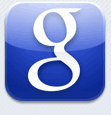
You might be wondering, “why do I need a Google app on my iPhone? Isn’t Google built-in?” I wondered the same thing. The first time I downloaded the Google Mobile App a couple of months back, it was because the built-in Contacts app was soooooo slow at searching Contacts that I used the Google Mobile App instead. Once Apple brought acceptable speed back to the Contacts app via software updates, I deleted the Google Mobile App. Recently I put the app back on. I was intrigued by the New Voice Search. Although I love voice recognition technology, it usually doesn’t work very well for me. It usually takes 3-6 tries to get the device/app to recognize what I’m trying to say. I have voice recognition in my car and almost never use it for this reason. So I decided to give this App a try just for fun. Although it’s not perfect with my voice, it does work more times than not. Of course you don’t have to use the voice feature at all. You can just key in your search words as you would expect.
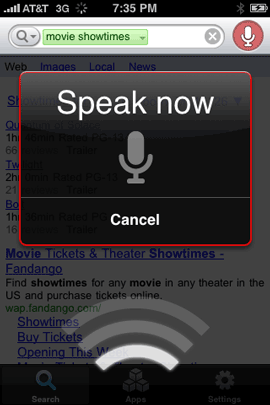
Â
Why do I need the Google Mobile App? Isn’t Google built-in to the iPhone?
Beyond the new voice recognition capabilities, you’re probably still wondering why you need the Google Mobile App? It’s simple. The built-in Google search in Safari and Google maps are good! I use them all the time. However, they only search the internet. The Google Mobile App searches your iPhone data (Contacts) and the internet at the same time. Beyond that it offers suggestions and word completion for what it thinks you’re searching for. Although Apple did speed up Contact searching, the Google Mobile App is still faster. The Google Mobile App also keeps a history of your searches to make it easy to do the same searches again. Another thing that sets the Google Mobile App apart from the built-in Google search in Safari is that it’s Location Aware. This means that you can do searches for things around you. Yes the Google Maps can do this for businesses, etc., but it’s not as comprehensive as all that would be available to you searching the full Google Search Engine.
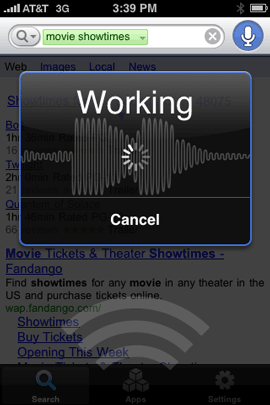
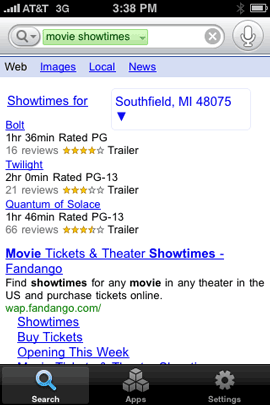
Searching for Showtimes in the Google Maps App that’s built-in to the iPhone just brought up a nearby theater.
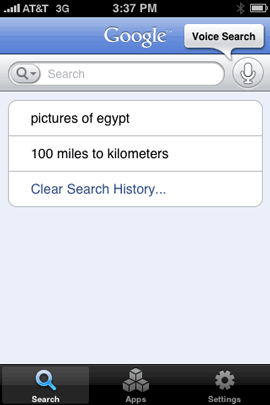
If you’re a user of other Google services such as GMAIL, Notebook, Calendar, etc. You’ll have quick access to those services too.
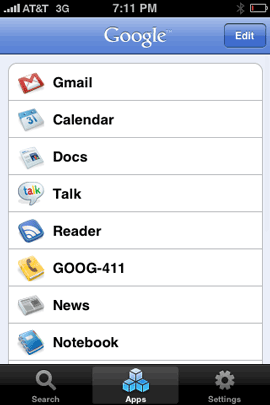
Don’t get too excited. These apps are Google’s web based apps and open in Safari. They are not native iPhone apps.
Â
How does the voice feature work?
Google recorded this cool demonstration. See it for yourself:
Â
The Bottom Line
I like this app a lot. I really like the voice feature although it’s not perfect at recognizing my voice. It’s really cool just to speak your search and have it done. I like that it searches my Contacts at the same time it searches the web, but I wish it also searched my calendars too. It would be MUCH faster than having to scroll through looking for an appointment. As a matter of fact the Calendar app should have its own search feature like the Contacts app. It would be great if the Google Mobile App could search both at the same time. That being said, this app is FREE so it’s hard for me to complain about it. It does what it was built to do and does it well.
The Google Mobile App is FREE and available for both the iPhone and iPod touch. Download it from the App Store here: ![]()


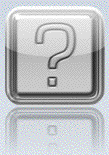
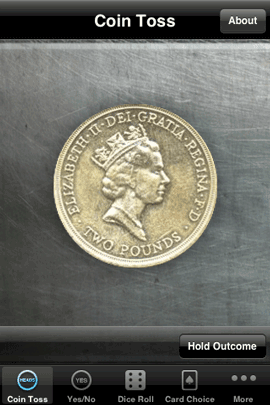
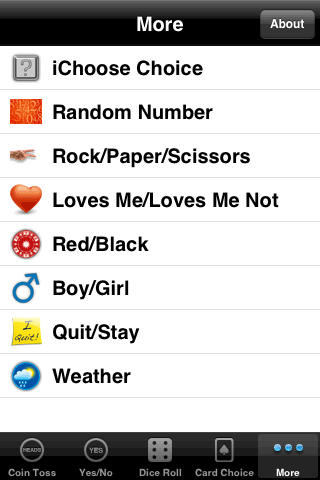

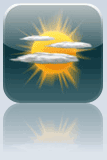
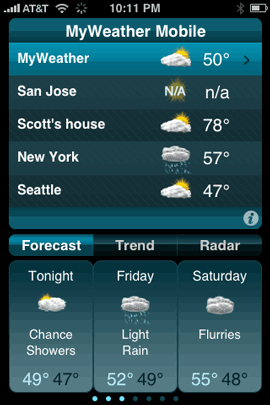
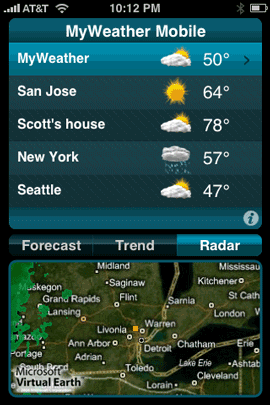
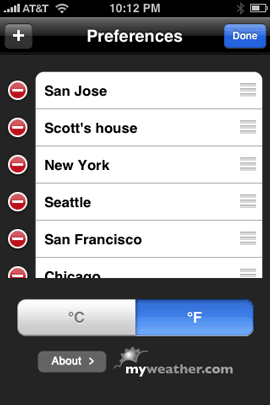
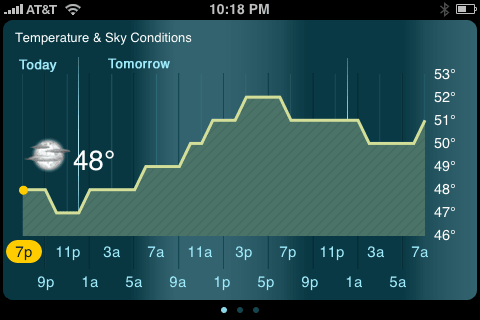
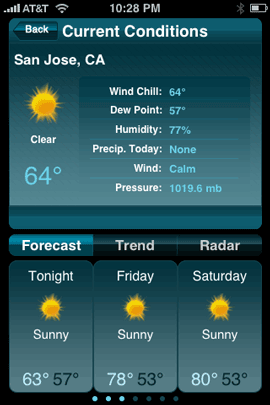
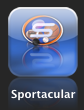

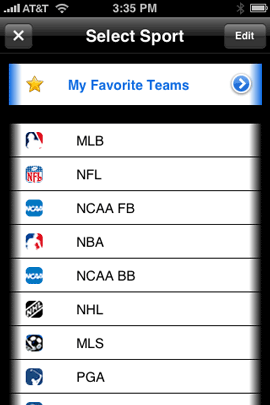
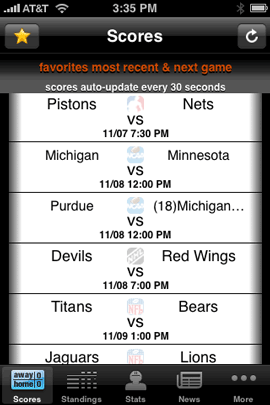
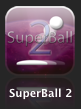
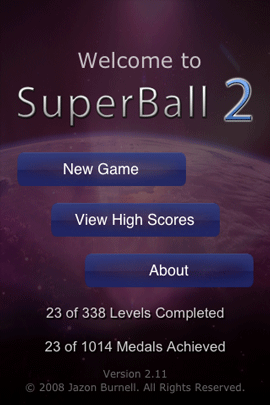
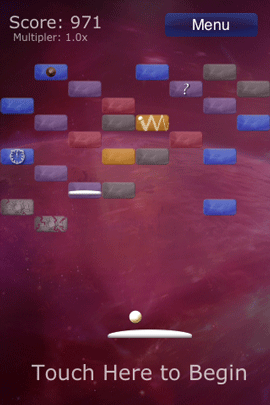
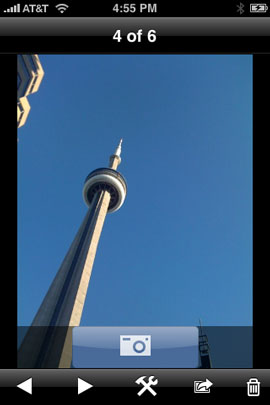
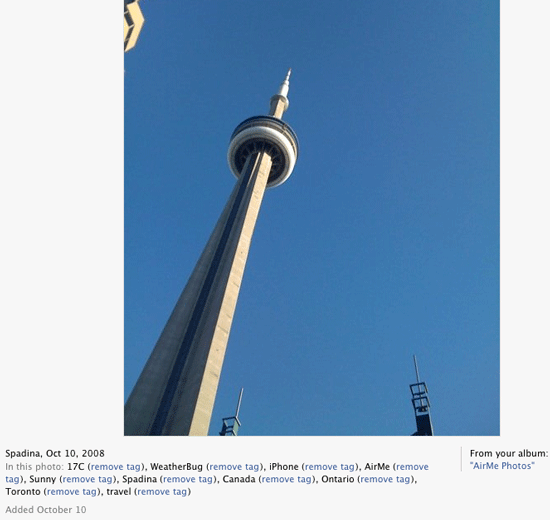
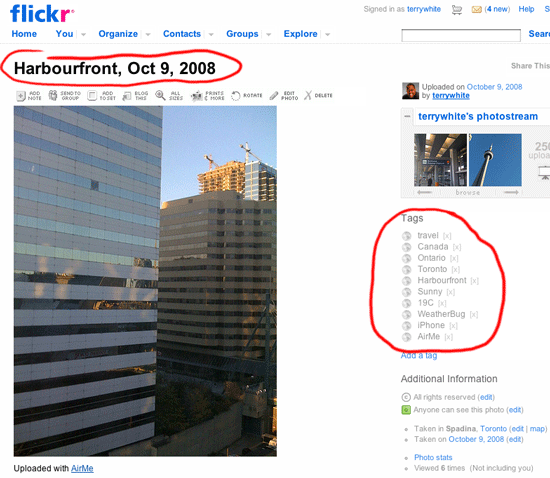
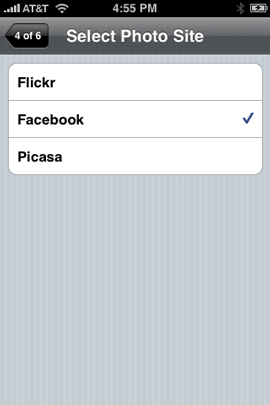
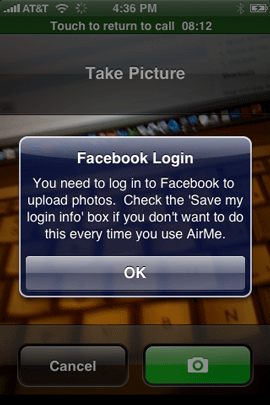
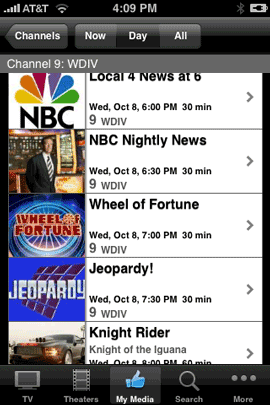
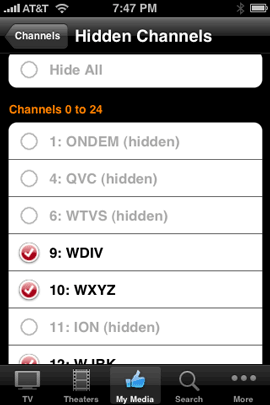
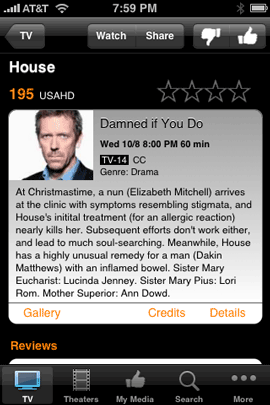
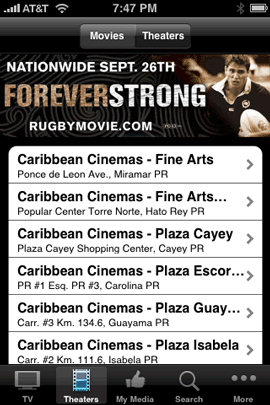
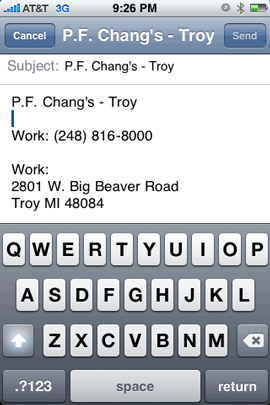
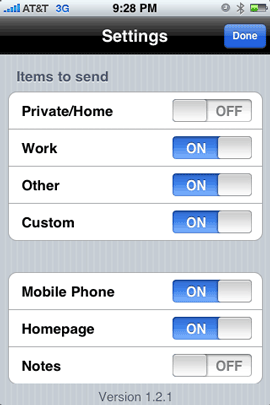
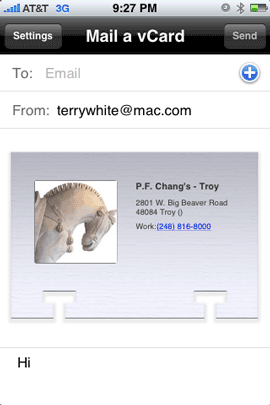
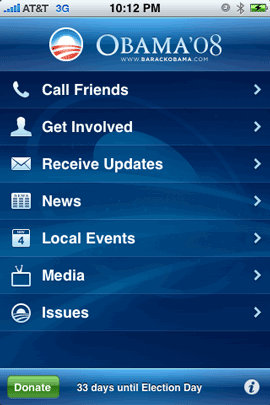
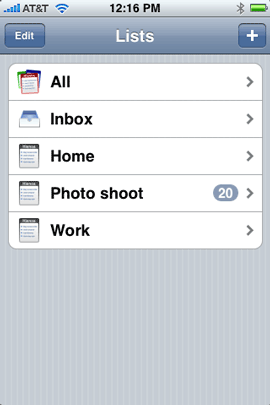 One of the things that I’ve wanted since day one, last year for my iPhone was a To Do feature. I always thought that it was odd that Apple included To Do’s in both iCal and Mail on the desktop in Mac OS X, but not in the iPhone. I still think it’s strange. However, now that the iPhone is open to 3rd party apps, I no longer have to wait.
One of the things that I’ve wanted since day one, last year for my iPhone was a To Do feature. I always thought that it was odd that Apple included To Do’s in both iCal and Mail on the desktop in Mac OS X, but not in the iPhone. I still think it’s strange. However, now that the iPhone is open to 3rd party apps, I no longer have to wait.