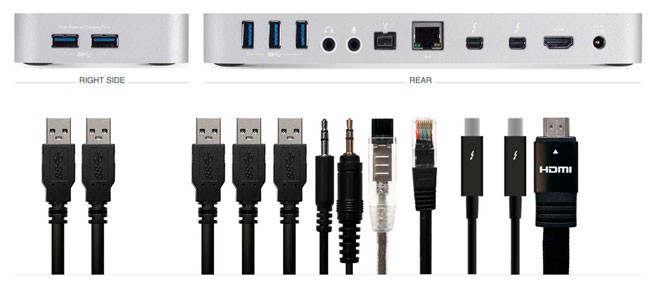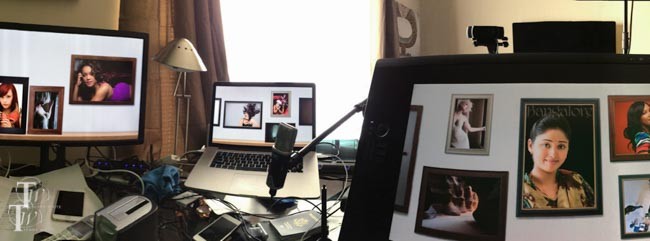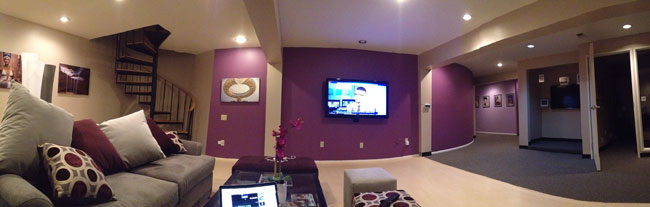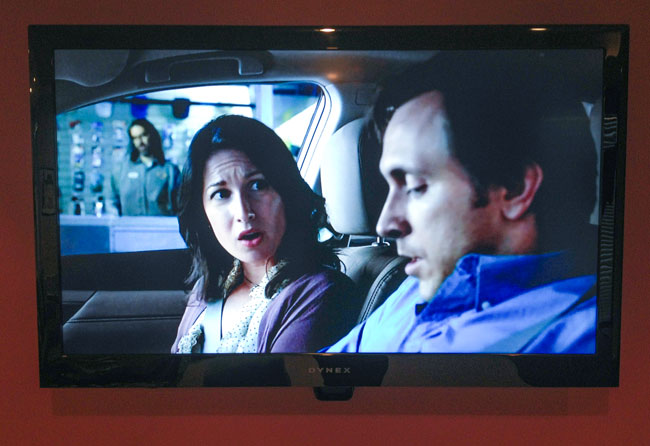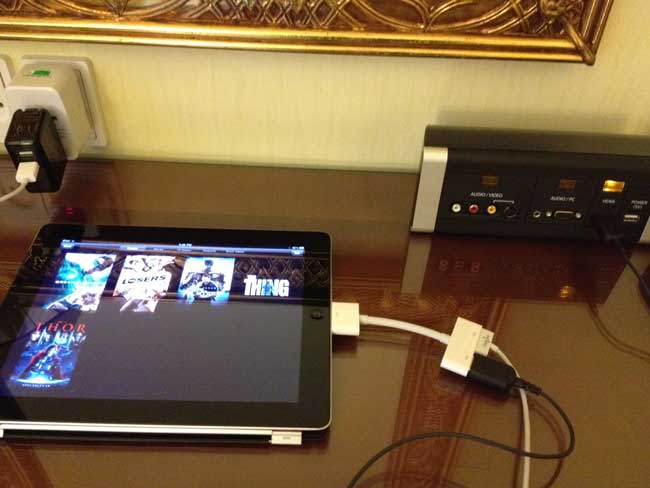In my studio I have one Comcast cable connection connected to a TiVo box in an upstairs office. However, in the reception area I have an HDTV on the wall that’s used to display photos via an Apple TV. While I could easily have Comcast run a line to that HDTV on the wall, I didn’t want an ugly cable box hanging off it. I could also perhaps run a long HDMI cable from the upstairs room through the walls to the HDTV in question. However, I didn’t want to attempt it on my own. I’ve been skeptical of the performance of wireless streaming systems, but I decided to give one a try. As a matter of fact I was so skeptical that I didn’t even open it for 2 weeks after it arrived.
Actiontec My Wireless TV WiFi / HDMI Multi-Room Wireless HD Video Kit
Wow, that’s quite a product name (they need help there). Let’s just call it the Actiontec MyWirelessTV for the sake of this review. I decided to finally open the box and setup the Actiontec MyWirelessTV. The installation was very straight forward. I didn’t once think about looking at the manual. The transmitter has 2 HDMI ports, one for your source (my TiVo box) and the other goes back out to the HDTV (the one upstairs). They include 2 HDMI cables (one for the transmitter and one for the receiver). I plugged in the IR receiver as well as the power supply. I saw the lights blinking and headed downstairs to the reception area HDTV. I plugged the receiver into a second HDMI port on the TV, I plugged in both the IR transmitter and the power. Much to my amazement after a few seconds I was seeing the live broadcast from the TV box on the reception area HDTV right in front of me. The image quality was AWESOME. MUCH MUCH MUCH better than I expected. The sound was good. I was done! It worked! Floored!
The next thing I tried was grabbing the Harmony One remote from upstairs and trying to change channels. Unfortunately that didn’t work at all. I’m still trying to troubleshoot the IR Blaster transmitter/receiver to see if there’s something else I have to do? Luckily if I just point the remote at the staircase it bounces the signal up to the TiVo and I was able to change the channel.
Lastly I don’t want to see the box! I tried simply putting the box behind the HDTV resting on the wall mount. At 1st I completely lost signal. I unplugged it and plugged it back in and everything came back. My HDTV reports that the signal being received is 1080p.
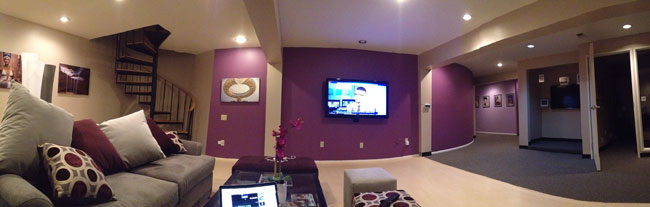
Now the only thing I have to do is get a multi-AC plug adapter so that I can hide the power cord behind the TV as well. Currently the two plugs are being taken up by the HDTV and the Apple TV.
One thing I should point out. Although the long name has the word “WiF” in it, it doesn’t connect to your WiFi network at all. It uses its own internal wireless technology. That’s why it just worked the minuted I plugged it in.
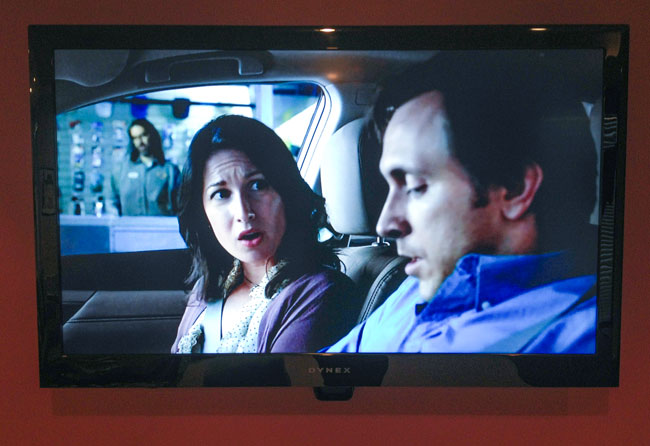
The Bottom Line
Even if I don’t get the IR function working, I’m completely happy to be able to watch my TiVo and LIVE HDTV in another room without having to run cables or pay for additional cable boxes. Is the quality as good as a hardwire HDMI connection? No, but it’s more than acceptable for the use that I bought it for.
UPDATE! I tried the original TiVo remote and the IR Blaster worked just fine. So it appears to be an incompatibility with my universal remote, the Harmony One. Now I’m 100% happy with it! I was planning on keeping the TiVo remote downstairs anyway so I wouldn’t have to carry the remote back and forth.
You can get the Actiontec MyWirelessTV Video Kit here.
You can get additional receivers here.