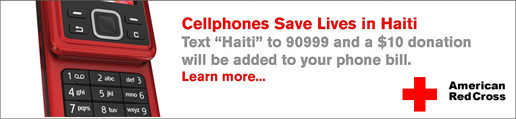Some of us won't think twice about spending $10 in a coffee shop. So why not pull out that fancy cellphone of yours and use the technology to help people in need? It will take all of 30 seconds of your time. Here are the details. Thanks!
Broadcast Live Video with Livestream.com for FREE
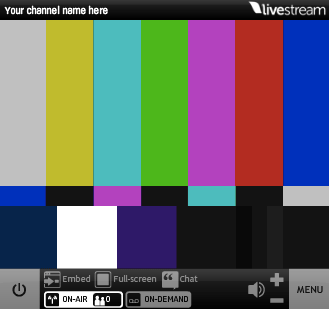
While I love recording some of my reviews via HD video and sharing them on YouTube, I can't get over this really cool service that my buddy Jack Beckman turned me on to with his review here.
What is Livestream?
Livestream.com is a website that allows you to setup your own internet broadcast channel for free. You can go on the air whenever you want and broadcast your message. It could be used for regular shows, broadcasting meetings and events, webcam monitoring, whatever you can imagine.
How is this different from YouTube, Vimeo and others?
All of the others that typically come to mind allow you to share your message, but only after you first record it and upload it as a video file. Livestream is BOTH live broadcasting with the ability to record it for later playback (video on demand VOD). Livestream even has support for multiple cameras. You can even bring in video that you pre-recorded or have posted elsewhere such as YouTube or your podcast. There's a whole studio environment included.
Why is it FREE?
Like most free services including YouTube, there is money in advertising. So while people are viewing your channel there could be ads on the side, top or bottom of the viewer window. There is a way to eliminate the ads with the paid version that starts at $350/month! Most people will be quite happy with the free version. Also there is a limit of the number of people that can watch your broadcast until your account is verified. The limit is 50. That is still pretty good for an unverified account! Verification is beyond simple email verification. You have to prove yourself worthy by putting up some content first. This gives the verification committee at Livestream a chance to see what kind of content you plan on broadcasting. I tried to have my account verified right away and it was declined because I didn't have any content up yet.
Continue reading “Broadcast Live Video with Livestream.com for FREE”
Appear to Never Sleep with FutureTweets
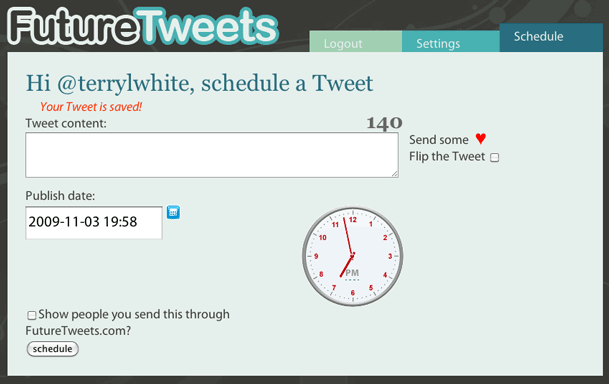
I love social networking! I'm on Facebook and Twitter and I find these sites really useful to get the word out about things that I'm doing or working on and where I'm going to be presenting. However, I do work a day job and can't be spending all my time tweeting and facebooking (yeah it's a word now) all day long. However, sometimes I want my message to get out at specific times during the work day. With my blog or podcasts it's easy! I can write a post any time and schedule it to go live any day or time that I want. However, for Twitter.com it's not so easy. The Tweets are in real-time.
That's where FutureTweets.com comes in
Thanks to my friend Stevie Lynn for sharing this site with me. If you login at FutureTweets.com you can schedule your tweets (announcements) to go out whenever you want. It's that simple. So now you can have the appearance of never sleeping. 🙂
Weekend Update
I thought I would share some late breaking updates with you that came out on Friday:

Adobe Releases the Photoshop.com Mobile App
This app makes it easy for you to do basic editing of your photos including standard cropping, apply effects (including the Sketch effect I used below) and upload to your galleries on Photoshop.com or send your photos via email. It also allows you to see all of your photos on your Photoshop.com account including the ability to run slideshows. When you’re editing the Exposure, Saturation or Tint, just drag your finger left or right across your photo to make the adjustment! Cool!
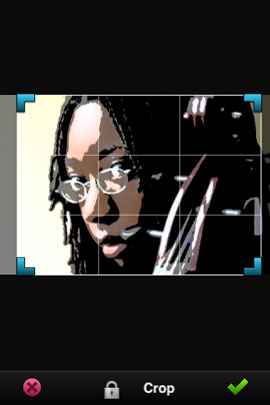 .
.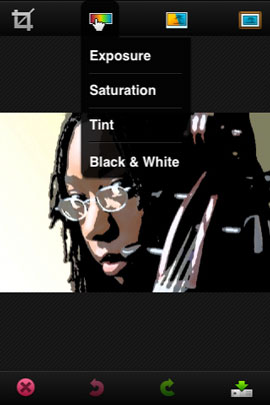
Get the Photoshop.com App here from the App Store. It’s FREE ![]()
![]()
Tweetie 2
Tweetie 2 is a complete rewrite of the popular Tweetie app and Tweetie was my app of choice for doing Twitter. So of course I was interested in upgrading to Tweetie 2. There’s a lot to like here with lots of new options including access to ALL of Twitter’s features and great multiple account support.
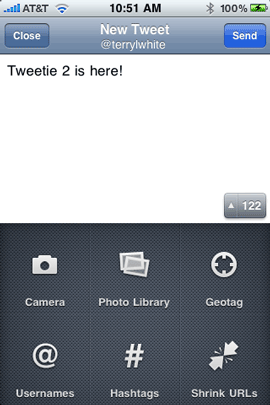 .
.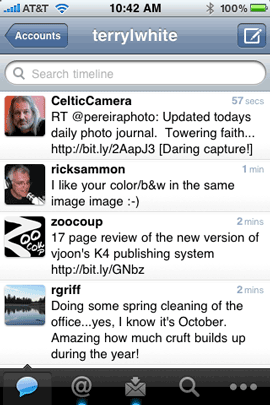
Get Tweetie 2 here from the App Store for $2.99 ![]()
Expect more complete reviews of these apps in the not to distant future via my iPhone App of the Week feature each Friday.
Adobe Photoshop World – Vegas Keynote Video

As promised I have posted the Adobe Keynote Video from Photoshop World Las Vegas. The keynote features lots of new technology introductions from both NAPP and Adobe. It’s well worth a watch. The keynote opens with some great football themed content from Scott Kelby and the Photoshop Guys and then they hand it over to Adobe’s SVP Johnny L who not only covers the progress that we’ve made with Photoshop CS4, but all the things that have come out since CS4 was introduced and a glimpse at some technologies in the works. Russell Preston Brown aka "Dr. Brown" helps out with the demos and shows how to use some of the cool features of Photoshop CS4 and Bridge CS4.
Follow Me on Twitter for more updates through out the rest of the week.
Continue reading “Adobe Photoshop World – Vegas Keynote Video”
Photoshop World-Vegas Live Coverage
Photoshop World kicks off this morning with the Adobe Keynote address by SVP, Johnny L. I’ll be on hand to report the going ons here on my blog via Twitter. You can of course Follow me on Twitter or watch the feed here. I also hope to post video from the Keynote later today so check back for that too.
iPhone App of the Week – Facebook 3.0.2

Although I’m a frequent user of Facebook, I was never a fan of their iPhone app. I don’t know how else to say it, but the previous version sucked. There, I got that out! The app worked, but it was very limited. It didn’t support many of the new features of Facebook and in most cases I ended up just doing things either on my computer in Safari or using the mobile version of Facebook in Safari on my iPhone.
3.0 changes all of that
The highly anticipated 3.0 release is finally here. There were pictures of the new interface and teasers for months, but a couple of weeks ago while checking the App Store for updates, it was there! I couldn’t click the update button fast enough.
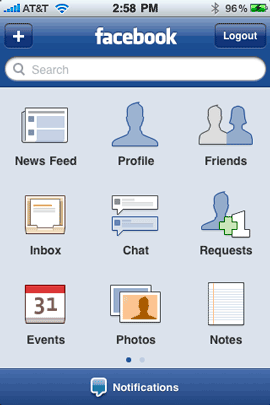
The Newly designed Facebook home screen has nice easy to read/identify icons navigate your way around.
Adobe updates Premiere Pro CS4 to 4.1
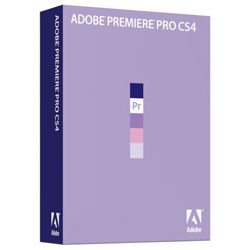
If you’re into video editing you should check out the latest enhancements in Adobe Premiere Pro CS4 4.1. One of the main things that I love about Premiere Pro CS4 (PR) is that it can edit the AVCHD footage from my Canon VIXIA HF10 camcorder natively! That’s right! No transcoding (converting to another format first). As far as I can tell, Premiere Pro CS4 is the only native AVCHD editor on the Mac and one of only a couple on Windows. The whole advantage of going tapeless with your camera is so that you can have immediate access to the footage. Well if you have to convert the footage first (sometimes taking longer than real-time) then you’ve lost the advantage of the tapeless workflow. Now not only can you edit all the most popular video formats out there, you can even edit footage right off a video DVD with the new .VOB file support! If you’re a Final Cut Pro or AVID user, no worries. You can bring your projects right into Premiere Pro CS4.
–
A good thing just got better
Adobe just released updates to Premiere Pro CS4 4.1 (Mac | Win), After Effects CS4 9.0.2 (Mac | Win)and the Adobe Media Encoder CS4 4.1 (the direct update link wasn’t available yet, but this update should install via your Adobe Updater app):
- Additional support for REDCODE (please visit RED support for additional details).
- Performance improvements to project load time.
- Improvements to AVCHD support.
- Performance enhancements for DV/HDV playback.
- Support for Avid captured DV or IMX footage. (Please see www.adobe.com/go/kb409079 for additional information).
- Export media to a still format now bypasses the AME render queue.
- Enabled .VOB extension support. (yes this means editing the footage right off a Video DVD!)
- Third-party support
The New Adobe Media Encoder CS4 4.1 – once you’re done editing your master piece, you’ll be happy to know that the update to the Adobe Media Encoder renders out your final video about twice as fast (in my testing) than the 4.0.2 version did. Also there are new presets for YouTube HD Widescreen for sharing your video on social networking sites.
See it Live! If you’re in Michigan, see me demo the new enhancements to the Adobe Production Premium CS4 suite at the next MIVA meeting on June 3rd.
Can’t make it to my demo? If you’re not going to be in the Michigan area on June 3rd, my buddy Dave Helmly recorded an extensive video showing the new features off. You can view it here now or you can grab it from my Adobe Creative Suite Video Podcast to view it later:
[flv:http://media.libsyn.com/media/cspodcast/podcast-PR-Premiere4.1.mp4 625 353]
Buy or Upgrade to Adobe Premiere Pro CS4 Today!
Premiere Pro CS4 for Mac | Premiere Pro CS4 for Windows
Premiere Pro CS4 Upgrade for Mac | Premiere Pro CS4 Upgrade for Windows
Adobe Creative Suite 4 Production Premium for Mac | Adobe Creative Suite 4 Production Premium for Windows
Adobe CS4 Production Premium for Mac Upgrade | Adobe CS4 Production Premium for Windows Upgrade
Which video sharing site is best?
A couple of weeks ago I started the discussion about which site(s) are best to do photo sharing and you guys responded loud and clear with your favorites and why they were your favorites, but in the end it was as I suspected that no single site had it all. The two favorites among you guys were Smugmug and Flickr. Well now it’s time to ask the same question, but this time about video sharing sites and I imagine that the answer is going to be the same. What’s “best” will greatly depend on what you’re looking for.
–
What you might want in a video sharing site
I’m finding that I’m really enjoying shooting small clips and sharing them on the web with friends, family and colleagues. I used to cringe looking at YouTube clips because the quality was just so bad. I imagine that back when YouTube first started, they were encoding the video using lower quality settings to keep the file sizes down and therefore the bandwidth costs down. However, now that YouTube isn’t the only game in town, they’ve had to step up their game to stay competitive. I asked on Twitter which sites were people using and why and the four sites that kept coming up over and over again were YouTube, Vimeo, Smugmug and Blip.TV. So I decided to give them all a spin.
Here are some things you might want to consider when picking a video sharing site:
- Quality of the video playback
- Allowable length of the video
- Ability to make a video private or secure with a password
- Embeddable player
- Customizable Player
- Advertising
- Time it takes the video to start playback
- Tools and ease of use for uploading the video
- HD support
- Full Screen Options
- Ability to turn off embedding for others
- How easy can your video be found by others
- Upload video from your cellphone directly
- Ability to turn on/off video downloading by others
- Playable on an iPhone or iPod touch
In my testing I found that each of the sites had many of these options, but no one had it all. I tested all 4 sites by uploading the same HD video to them (my Wacom Intuos 4 video review). Then I embedded the video from each site onto the same page so that we could see a side-by-side comparison. Check out that page here and see for yourself. Also check the page on your iPhone/iPod touch.
–
YouTube
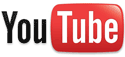
Pros: very easy to get started. It’s free. Probably the largest of all the sites and therefore the most likely site to have your video found on. Support for embedding HD video at no additional cost. Videos can be played back on an iPhone or iPod touch even if they are embedded on your webpage using the Flash player.
Cons: Not as many options to make your video private. Videos are limited to 10 minutes/1GB each.
Final thoughts: For most of the videos I’ll be putting up I’m likely to use YouTube. Although they don’t have as many player options or privacy options as the other sites, YouTube seems to offer the best balance of features and playback options.
–
Vimeo
![]()
Pros: Excellent video quality. Free to use the basic features. Great stats on your video plays. HD Support. You can password protect your video or simply mark it that only Contacts or people that you choose can watch it. You can turn on/off the ability for others to download the source video. You can also turn on/off commenting.
Cons: HD video requires that either upgrade to Vimeo Plus or your viewer will have to see it on the Vimeo website. Doesn’t playback on an iPhone/iPod touch. The free service is limited to 1 HD video/500MBs per week.
Final thoughts: I like the features of Vimeo, although I’m not as crazy about their player. They definitely have the nicest stats page. It’s a little thing, but I also love the fact that you can replace the video with a corrected one without losing your stats and comments. I’ve run into this on YouTube at least a couple of times where there was a minor change to the video and I could only delete the one that was posted and upload a new one. Vimeo Plus is $59.95/year and allows 5GB of uploads per week, unlimited number of HD videos, ability to Embed your HD videos, higher quality video, priority uploading, player custimization, advanced privacy options, and no banner ads.
–
SmugMug
![]()
Pros: Probably the BEST video quality. Support of HD video up to 1080p.
Cons: No free options. In order to upload HD video you have to pay for the Pro service at $149.95/year. Even if you pay, you’re still limited to 10 minutes per movie. If you embed a higher quality video on your page, the playback could take several seconds before it starts. Limited embedding/player options.
Final thoughts: SmugMug would be the site I’d use if I were mostly concerned by the quality of the video. In other words If I were trying to impress you with gorgeous HD video, this is the site I’d use. This would be keeping in mind that the video is not playable on an iPhone/iPod touch and that highest quality settings may mean a delay before the video starts.
–
Blip.TV

Pros: the most options for customizing the player! You can allow for advertising or not and if you do, they will pay you for it! Web, Mobile, FTP and Desktop Client for uploading.
Cons: Although there was an option to make the video iPhone/iPod touch compatible, it didn’t work in my testing. Have to upgrade to a Pro account ($8/month) to make your videos private.
Final thoughts: Blip.TV is awesome when you want to customize the look and feel of your player/video. Also it’s the only one that I’ve seen that is willing to share the revenue from the OPTIONAL advertising generated by your video.
–
The Bottom Line
I’m finding myself producing fewer and fewer DVDs as a means of sharing video with friends and family. Sure there are some older members of my family that aren’t online and never will be, but that is a very small percentage of folks I know and share with. Shorter clips shared over the internet for free is the key. You can’t really go wrong with any of these sites and like I figured going into this, there is no one site that is significantly better than all the rest. Each one has something to offer depending upon your needs. For example, YouTube is great for the video reviews I do on my blog. However, if I wanted to post a family video and keep it kinda private, then I’d use Vimeo. If I were trying to put video on my website and match the look and feel perfectly, then I’d lean towards Blip.TV. Lastly if I were trying to impress a client with the highest quality HD video the first site that would come to my mind would be SmugMug.
There you have it!
Replace that stranger with a stick

We’ve all been there at some point. You’re out and about either alone or with that special someone or family member and you want to be in a picture with. The problem is that if you didn’t bring a tripod, you’d have to rely on a stranger to take your camera and take the picture. While this seems like a relatively simple task, I’m always floored by the way people act as if they’ve never even seen a camera before. Let’s face it, the shutter release has been in the same spot for the last thirty years. Yet we always hear “what do I press?” Next there’s the whole auto focus, press the shutter down half way thing. I don’t even want to go there with that one.
You might want to get an XShot

I was at my Mac User Group meeting a couple weeks back and one of the members (Wanda) came up to me and she was showing off her XShot. The concept is so simple, it makes me think “now why didn’t I think of that?” Basically the XShot is a telescoping arm with a tripod mount on the end that can swivel. The idea is that you set your camera to use the built-in timer feature, extend the XShot arm and press the shutter. You have a few seconds to pose or look natural while you hold the arm of the XShot out of sight. Being a gadget junkie, I had to order one of these and try it out.
How well does it work?

The XShot works as advertised. I mean there’s not much to it. I was taking pictures with it within minutes of taking it out of the packaging. It took me longer to figure out how to set the timer on my Canon Powershot 850IS than to actually get the XShot ready. Although the XShot does exactly what it’s designed to do, there are a couple of things you might want to think about. The first thing is that whole framing issue. Since you can’t see the LCD screen, you’re totally guessing on how to frame the shot. However, you’ll probably still do a better job blindly than the average stranger you were using before. The next thing is the auto focus feature. My Canon has Face Detection, but when I reach out to press the shutter and start the timer, I’m not quite in the frame when the camera focuses. In my testing with two people this wasn’t an issue, however, taking a picture of yourself might require you to bring the camera in closer to get the proper auto focus.
The Bottom Line

For the $19.95 ($29.99 list price) price, it’s not bad. It’s cheaper and smaller than most other solutions I’ve seen. It’s also can offer a huge improvement over the typical Myspace/Facebook profile pictures that I see out there so much (you know the ones where you see the person’s arm in the shot as they try to take their own pictures? Or worse the ones taken in a mirror in the bathroom?). The XShot folds down to 9″ and extends up to 37″. It weighs only 5 oz. Amazon has it for only $19.95.