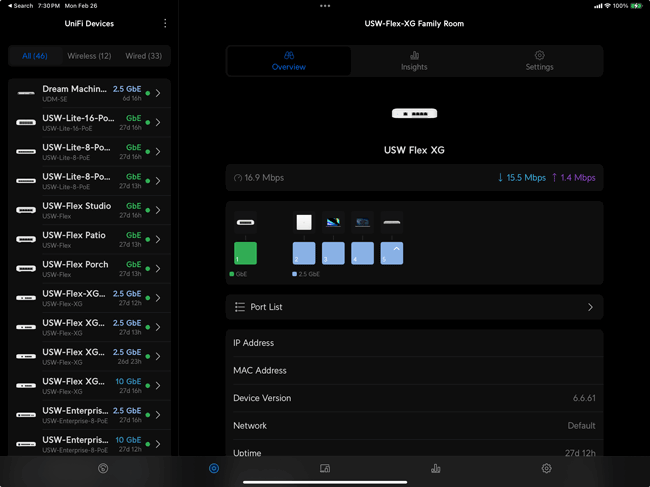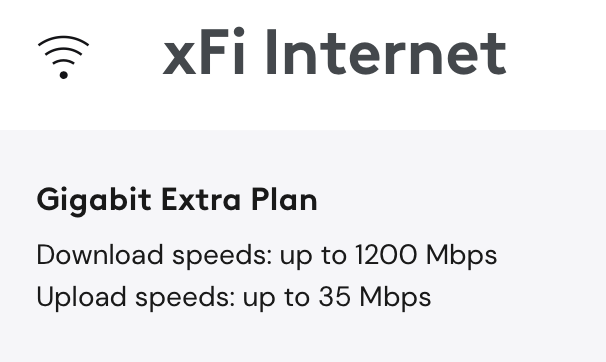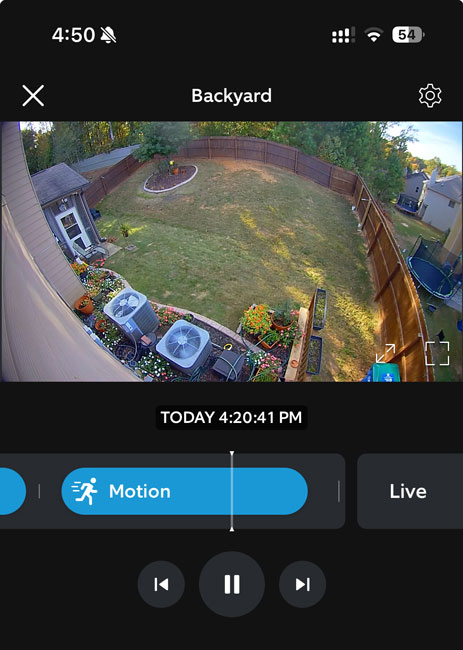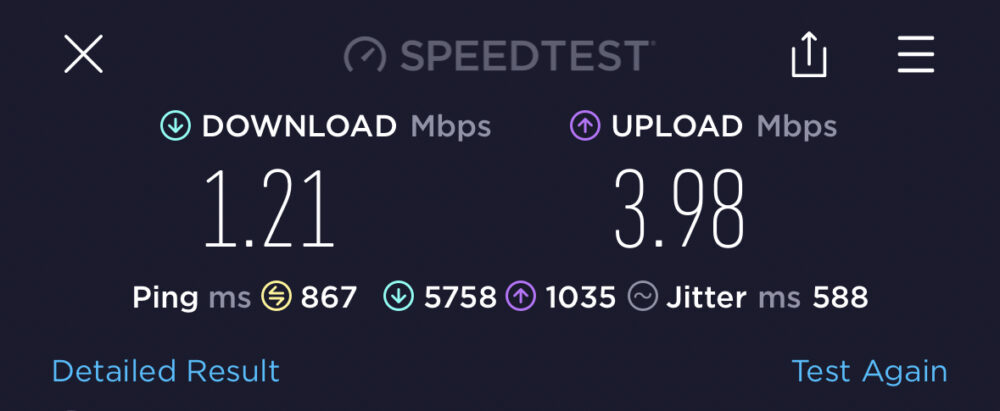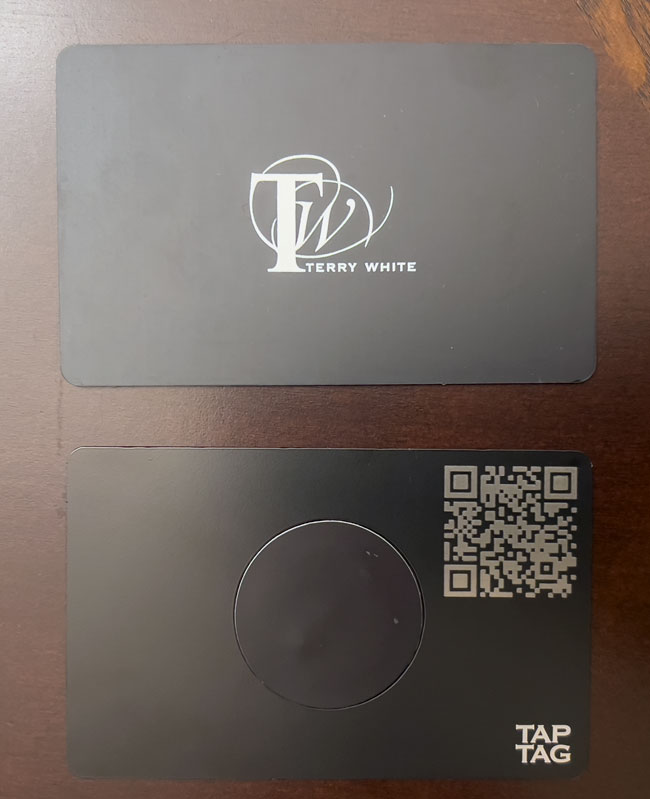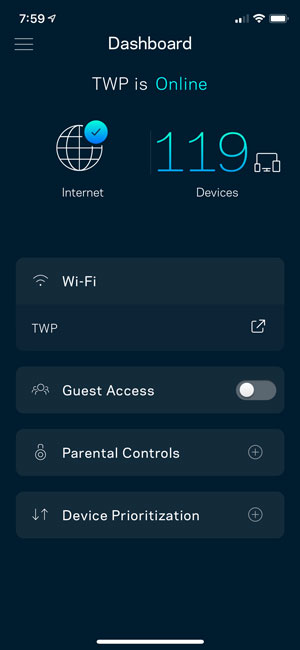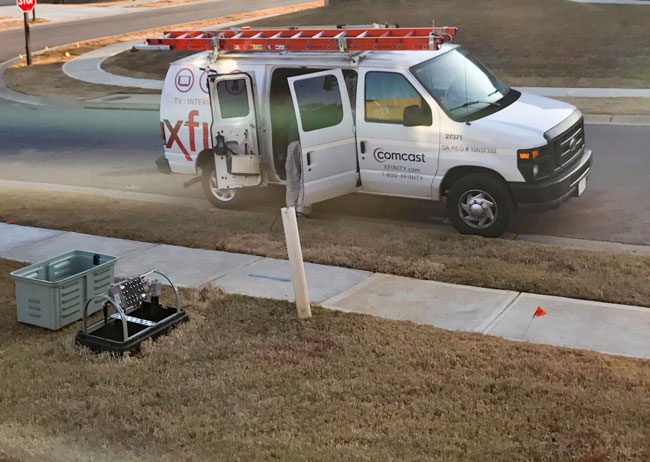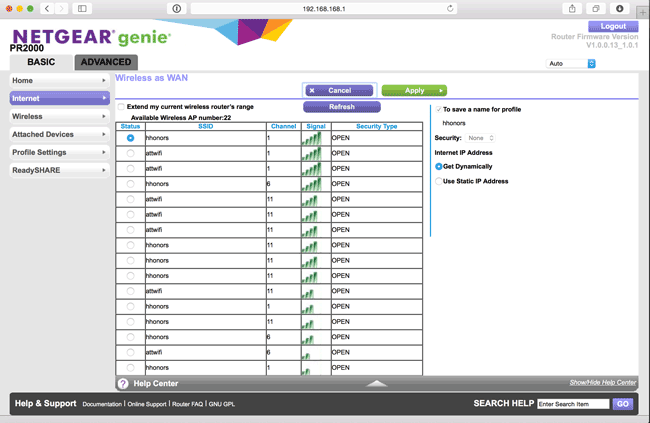I’ve traveled religiously with an Apple AirPort Express Base Station for years. It’s portable, it’s fast, and pain free in terms of setup. It just works. However, there’s one thing that made me look for a new solution. More and more hotel rooms and locations that I’m in on the road are now WiFi Only, meaning that newer hotel rooms are no longer equipped with wired ethernet jacks. Even those rooms that do have the wired ethernet ports are often disconnected. Sure I could just connect my devices to the WiFi network offered but that offers a set of challenges that I was avoiding by bringing my own router in the 1st place. When you connect to the hotel WiFi (free or paid) chances are each device has to go through a sign-in, login, accept the terms process. Usually this login is only good on average for up to 24 hours before having to repeat the process for each device each day. On the other hand if I connect my own WiFi router (hotspot) then I use one device to sign on/login etc. and all the other devices on my network can surf freely without the need to have to sign on/login individually.
Why the AirPort Express is no longer the solution
The AirPort Express is great and even the newer form factor has grown on me, however the AirPort Express requires a wired connection to the internet in order to work. If I’m in a hotel with WiFi only the AirPort Express has to go back in my bag. Sure the AirPort Express can be used to extend an existing “AirPort network”, but I have yet to see a hotel equipped with AirPort Base Stations, let alone the access needed to make that kind of configuration work.
Netgear built the WiFi Travel Router I was looking for
The Netgear Trek N300 does the one extra thing I need. It allows you to connect to an existing WiFi network and then share that connection via the WiFi network that it creates. Having my cake and eating it too. It can work in either a wired or wireless setup. If there is an Ethernet jack in the room then the Netgear Trek N300 can plug into it and route it just like the AirPort Express. However, if there is only a WiFi network you can have the Trek N300 join it and share it creating your own private password protected WiFi hotspot for the rest of your devices/guests.
How does it work?
As you might expect the setup requires a couple of extra steps when connecting it to an existing WiFi network. The first thing you’ll do is simply configure it with a web browser to set up the wireless network for your devices to connect to. Let’s say for example you want to create a network called “Get off my LAN”. Once you set that up with a password you’re all set to travel. Once you get to your hotel room or other public WiFi area, just power the Trek N300 up using the built-in foldout plug or plug in a standard micro USB cable (it comes with it) and power it via USB. This is a very nice touch because I don’t have to have an extra free wall outlet available. I can power it using my Anker 40w 5 port USB charger/power source.
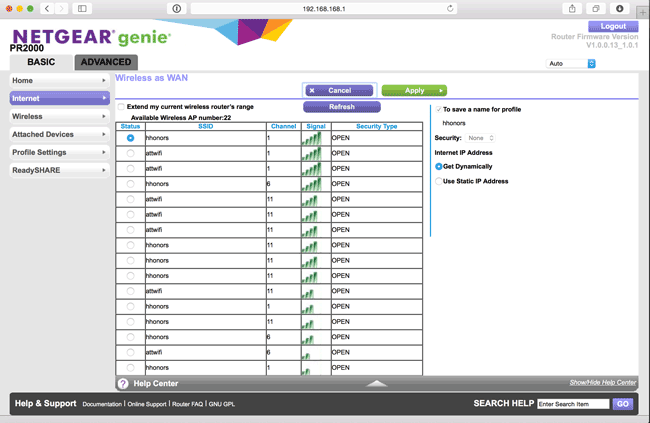
Now simply connect to it from any of your devices. Bring up your web browser and enter the address of your Trek N300. Signin with your admin password and from there you will see a list of the visible WiFi networks to choose from. Choose the public network that you wish to connect to and you will likely be prompted by the public WiFi’s login page. Login as you normally would if you were connecting to this network directly, but you are actually connecting the Trek N300 to it. Once you’ve successfully logged in or paid your Netgear Trek N300 will be online and able to route that WiFi connection to your private WiFi network “Get off my LAN” for all your other devices/guests to connect to.
This Router/Range Extender works GREAT, especially after I upgraded it to the latest firmware. Unfortunately it won’t speed up a painfully slow hotel WiFi connection, but it will make it less painful for you to use by eliminating device limits and multiple device logins. Also it will give you one more layer of security because all of your devices will be behind the Netgear firewall and not visible to the public WiFi network.
The Bottom Line

The Netgear Trek N300 didn’t disappoint. I’m using it this week on the road as I write this post from my room at a Hampton Inn. There are no ethernet ports here in the rooms and without the Trek N300 I would have had to connect each device to the hotel public WiFi and sign in each device separately. You get an extra Ethernet port on it to connect wired devices too.
Also when you compare the price to the AirPort Express it’s a no brainer.
You can get the Netgear Trek N300 on sale here.
They also have an iOS App to manage it that you can download here for iPhone:
.
Or here for iPad:
.