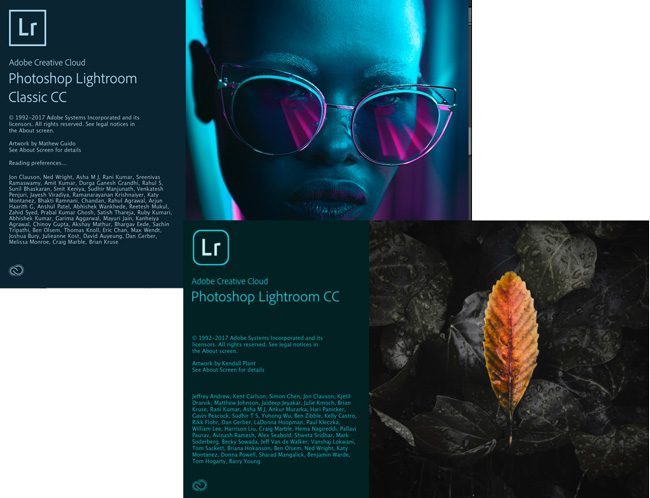
Last week during Adobe MAX, Adobe took the wraps off its new photography system: Lightroom CC. Wait, wasn’t there already a Lightroom CC? Yes. Let me try to clear up some confusion I’ve seen out there. First off if you were already using Lightroom CC the good news is that Lightroom Classic CC is the same product that you’ve invested time in to learn and have been using for years. There is one change though besides the name. It’s much faster in most areas than it was before. The team has spent the last several months boosting the performance of Lightroom Classic CC, which is what we all wanted.
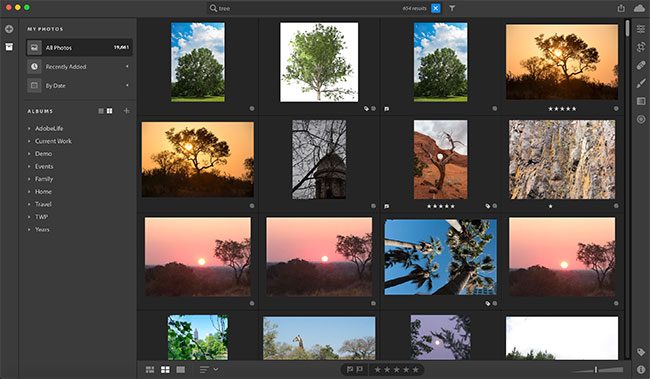
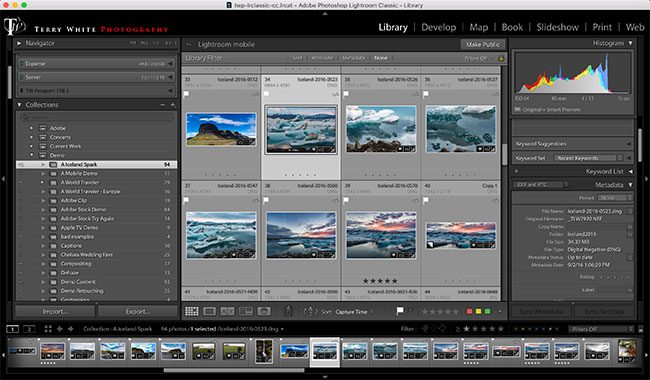
Should I use Lightroom CC or Lightroom Classic CC?
At this point it’s actually pretty easy for me to recommend a solution depending on where you are with your photography:
Professional Working Photographers – If you make your living from photography (or you’re very serious about your craft) and you’re shooting hundreds of images a week (especially in Raw) for clients. Plus you’re likely to use a fair amount of the features that are currently in Lightroom Classic CC (3rd party plug-in support, Books, Publish Collections, etc.) then I would recommend sticking with what you’ve been using. At this point in time Lightroom Classic CC has the largest feature set and allows you to manage and store your images wherever you’d like. Also with the speed improvements released last week it’s even that much more of a joy to use. You’ll still be able to sync your images to the cloud as you did with Lightroom Mobile. As I said above the only real change for you is a name change of the application and a much faster Lightroom.
Every other photographer out there – If your photography is a hobby and you don’t shoot hundreds of images a week and you find having to manage the location of your images to be a pain then Lightroom CC may be for you. Also if you rarely use Photoshop if ever and you just want an easier way to edit your images then Lightroom CC is probably what you’ve wanted all along. With Lightroom CC you can just import, organize, edit and share your images without the burden of having to manually find, back them up and continuously having to buy bigger drives to keep them on. Also with Lightroom CC you’ll probably not have to keyword your images. Lightroom CC uses Adobe Sensei to automatically find images that match your search words (it’s really cool to see it work).
An example of a perfect candidate for Lightroom CC: My sister works for a financial firm. Her boss is a photography “enthusiast”. He doesn’t shoot for a living and isn’t trying to make money from his photography. He just enjoys capturing good images. He asked me a few months back “should I be looking at a cloud based solution to store my images?” I just smiled and said I’ll get back to you in the near future with a solution for you. For him, the Lightroom CC Plan with 1TB of space will be a dream come true. He’ll have a professional level editor. He won’t have to think about how to manage his images. He’ll be able to get up to speed pretty easily and he’ll have access to his images on all of his devices. BTW he was never going to learn Photoshop.
The photographer that wants it all – There are some that will want everything. You’ll want the power and plug-in support of Lightroom Classic CC. You’ll want the ability to backup and store your original photos. You also want and will use Adobe Photoshop. If this sounds like you, then there is a plan that includes it all.
Initially from a price perspective the price is about the same depending on your needs. There are now three different photography plans:
Photography Plan 20 GB (the plan you’ve always had) $9.99/month
- Lightroom CC (yes you can download and use the new Lightroom CC too)
- Photoshop CC
- Lightroom Classic CC
- 20GB of cloud storage (you can sync an unlimited number of smart previews)
- Adobe Portfolio (a customizable online portfolio with Lightroom integration for easy updating)
- Adobe Spark Premium Features (custom branded social media post with Lightroom integration)
Lightroom CC Plan 1TB $9.99/month
- Lightroom CC
- 1TB of cloud storage
- Adobe Portfolio (a customizable online portfolio with Lightroom integration for easy updating)
- Adobe Spark Premium Features (custom branded social media post with Lightroom integration)
Photography Plan 1TB $19.99
- Lightroom CC
- Photoshop CC
- Lightroom Classic CC
- 1TB of cloud storage
- Adobe Portfolio (a customizable online portfolio with Lightroom integration for easy updating)
- Adobe Spark Premium Features (custom branded social media post with Lightroom integration)
See Lightroom CC in action!
Lightroom CC FAQ
Q. Can I have both Lightroom CC and Lightroom Classic CC installed at the same time?
A. Absolutely. The two work independently of each other.
Q. Do I have to upload my images to the cloud? Can’t I just keep them on my hard drive?
A. In Lightroom CC 1.0 all imported images are sync’d/backed up to the cloud. Currently there is no selective sync. If you don’t want images sync’d to the cloud either don’t import them or use Lightroom Classic CC instead.
Q. If I want to switch over to Lightroom CC from Lightroom Classic CC, can I import my existing catalog?
A. Yes you can. Choose Migrate Lightroom Catalog from the File menu.
Q. If I don’t use or even install Lightroom CC can I still use Lightroom Mobile?
A. Yes you can use Lightroom Mobile with Lightroom Classic CC as you always did. Unlimited syncing of Smart Previews.
Q. If I edit an image in Lightroom CC, will that edit appear in Lightroom Classic CC?
A. Yes your sync’d images and any edits will sync across the entire Lightroom CC eco-system including Lightroom Classic CC.
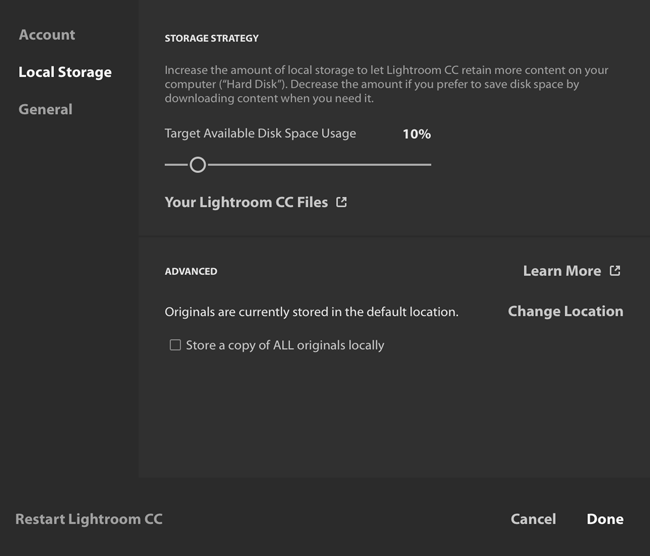
Q. Will I still have access to my images if I don’t have an internet connection?
A. All of your images appear in Lightroom CC even if you don’t have an internet connection. You can still apply edits and do exports. However, if it’s an older image (one that was sync’d a while ago) it may have been removed from your local storage so that you don’t run out of room. In that case you would need an internet connect to export out a full resolution file. Otherwise, not having the file locally will not be a problem. Even if the full resolution is not local you can export a Smart Preview sized image as well as edit that size in Photoshop. You also have the option to always keep the files locally in the preferences.
Q. If I import photos into Lightroom CC and they sync to the cloud will they also be in Lightroom Classic CC?
A. Yes they will and this is one of my favorite features. This is nice for say a laptop with limited space. You can use Lightroom CC in the field to import, organize and edit. Those full resolution originals will sync up to the cloud with the non-destructive edits. They will sync down the full res originals to your Lightroom Classic CC say on another computer. That way they’re backed up AND available everywhere.
The Bottom Line
Anytime there is change it always causes angst and FUD (fear, uncertainty and doubt). I fully expected there to be some confusion, happiness, sadness and yes even anger. However, as far as changes go this is one that really doesn’t negatively affect people as much as you think. Pretend there was no new Lightroom CC and that there was no name change. You would have gotten an update that was faster (this is what I heard people screaming for the most) with a couple more bells and whistles and been happy. Yes the name change probably doesn’t sit well with some that feel “Classic” = going away. While I can’t predict the future I can assure you that Lightroom Classic isn’t going anywhere anytime soon and that the Lightroom Classic CC team (yes it has its own team) is committed to continued development and support. I have much invested in Lightroom Classic CC and I plan to continue using it as my primary photo manager. However, I have already gotten used to using Lightroom CC when I want to import Raw files and have them accessible everywhere in full resolution. Lightroom CC makes it easy to have full access to my images on both my computers, iPad Pro and iPhone.


It’s the naming that confuses a lot. If named “Lightroom Hobbist” and “Lightroom Professional” it would make sense. Now Adobe just confused the professional base. Big Time apparently.
Ya got *that* right.
My sentiments exactly. I’ve never been impressed with Adobe’s naming conventions. Many leave me confused. What does Fuse do… or Dimension…. or Scout?
I agree Terry that for my situation as an enthusiast, Lightroom CC is probably the best choice, however, I live in Australia and rely on ADSL (as I wait for the national broadband network) and upload speeds are capped at 1 Mbps and my best is 0.6 Mbps. For the time being I will rely on Lightroom Classic CC.
So, for on-the-go work I could see myself using LR CC instead of LR CCC, but if I disable local copies of the original files and choose to let LR CC only use small percentage of the SSD drive space, is LR CC still downloading ALL the Smart Previews for all the synced photos?
That might render it impossible for me as I’m currently syncing 30.000 photos and several hundreds more every week and those photos’ Smart Previews (and 1:1 Previews as well) would take too much SSD drive space.
Is there a way to manage how new LR CC keeps Smart Previews and 1:1 Previews?
“Let me try to clear up some confusion I’ve seen out there.”
Yet another huge win for the highly talented and skilled Adobe marketing team. Well done indeed!
I actually like Adobe’s subscription plan but this one is kind of messed up. Lightroom CC is not part of the monthly subscription plan for all apps which is bonkers. I have the all apps subscription plan through work & went to purchase the Lightroom CC plan through my personal account and, of course, I can’t use two different Adobe IDs on the same machine. I love the idea of syncing all your photos (especially RAW) automatically & not having to deal with the Smart Preview using Lightroom CCC.
I just don’t understand… give us RAW syncs with Lightroom CCC if the same is offered through Lightroom CC or add it to the monthly all apps plan to allow me to use either/or.
Doug – The new Lightroom CC desktop app is *definitely* included in the Creative Cloud “All Apps” plan, together with Lightroom Classic…
If you’re not seeing it for some reason, try these suggestions:
https://helpx.adobe.com/creative-cloud/kb/creative-cloud-application-recognizing-available.html
Not according to Adobe…
https://uploads.disquscdn.com/images/9a10b7e5e0da56f9da7cd40c837379330253b6c5dfa390607bbd4375c6a440ad.png
Not sure why that’s happening, but did you try any of those suggestions?
Again, it is absolutely part of the All Apps plan, as well as all Photography plans.
I did… even when I log into my account online, Lightroom CC is listed as a trial.
You didn’t mention, but would you happen to be on a Teams membership, by any chance?
If so, then Lr CC is coming soon to that plan:
https://helpx.adobe.com/lightroom-cc/faq.html
I am using a Team membership so that it explains it… Thanks!
Terry makes some good points but he should have pointed out that the new product only supports 1 TB of files. I’ve had more than a TB of images on my systems for years, a lot of enthusiasts are in that same boat. So let’s not pretend it’s just pros who will be staying with Lightroom Classic. And knowing Adobe, I’m fairly sure once you go over 1 terabyte, you will get charged more — and on that monthly subscription plan. That’s a deal breaker.
Hi Tim,
Yes the Lightroom CC Plan includes 1TB of storage for originals. If you need more than that/or grow to more than that, the current price is $9.99/month per additional terabyte of storage.
Yes, thanks for the additional details, Terry. And since I currently have 2 1/2 TB of files, the extra $20 a month would more than double my subscription price. … I could buy a couple of 4 TB hard drives a year by staying with LR Classic.
their main focus is just to make people get subscriptions … and give them more …
what’s their R&D did for years ? Confuse the people with the names too..
It still lag. RIP
To add to the confusion: sadly LR Classic CC locks my iMac up solid so I have gone back to LR CC 2015 until either I or Adobe get things straightened out. So, can I install both LR CC 2015 and the new LR CC together onto my iMac?
Just watched Terry’s comparison video on Lightroom cc and classic and have a few questions – if you make adjustments on multiple devices such as a desktop, laptop or tablet, in my experience that produces different colour renditions of the each image because they are dependant on screen in use – so on that basis, when you return to you home setup any remote changes could look completely wrong. Have I got this wrong but If you intend to print out work then it’s all most impossible to control the finished image working this way, or I am missing something ?
If you need a color critical/print workflow stick to making changes on the desktop.
Thank you for the quick reply Terry
But you’ve just confirmed my view on all this !!!
Is the any point work on a file remotely if it has to be changed again to keep colours under control – just my view !
most people using mobile devices are not in a color critical workflow. So yes there is a use to all this for everyone else.
Too complicated and confusing. And I don’t have any intention of doing anything that leaves me dependent on a fast Internet connection to work well.
Lightroom CC is an amazing choice but please cleared me some thing i used this all over the world and also get it free or not .thanksa lot for sharing
Greetings, Is it possible to move the Lightroom CC “Lightroom Library.lrlibrary” file to another drive on my desktop? Lightroom CC creates this file in my “Pictures” folder locally and I want it on a internal drive with more space.
You can go to Preferences -> Local Storage and choose the location on another drive.
I have that set and it still creates the file in my Pictures folder on my main drive.