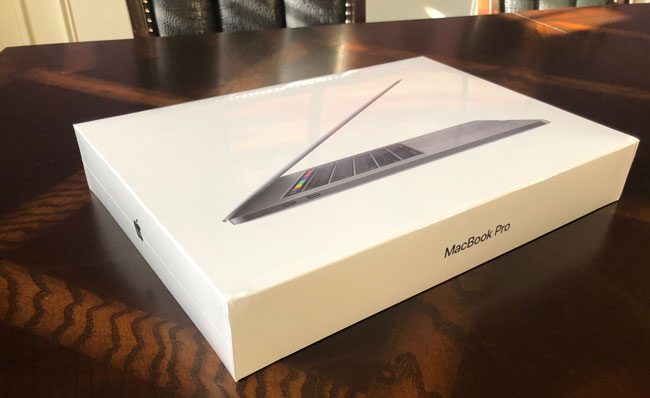
It was a surprise low-key announcement by Apple. An upgrade to the MacBook Pro line. I wasn’t expecting it as everyone was telling me not to expect a MacBook Pro capable of supporting 32GB of RAM until 2019. Perhaps when Apple starts using their own processors instead of Intel. I was just as surprised as the rest of the world. I was also happy that the wait was over. I had been holding out going to a new MacBook Pro for years. I was still using my work Mid-2014 MacBook Pro 15″. At work we are allowed to upgrade computers every 3 years and unfortunately for me that was in 2017. Instead of going with a 2017 MacBook Pro (which wasn’t much better than the 2016 MacBook Pro), I opted to go with a 27″ iMac instead. Most of my day-to-day work and live streaming is done from my home office these days. I don’t do roadshows and tours like I used to. Therefore a nice fast desktop Mac was the way to go.
The reason I skipped the 2016 and 2017 MacBook Pros
In 2016 Apple made the radical decision to redesign the MacBook Pro. In the process they did away with all the traditional ports and instead went with 4 Thunderbolt 3/USB C type ports. At the time this was painful for most users because it meant buying an adapter for every single peripheral that you wanted to connect. I was still intrigued until I talked with others that had the new one. The feedback was pretty consistent. I didn’t find a single friend/colleague that raved about the new 2016 MacBook Pro. Everyone I asked “so how is it?” the response was pretty much the same “it’s OK. It’s not really any faster than my previous model.” This coupled with having to buy a bunch of dongles and adapters AND still being limited to 16GB of RAM meant a pass from me. Apple upgraded the MacBook Pro again in 2017 moving to a faster Kaby Lake processor, but that was about it. It was still limited to 16GB of RAM and no significant speed benefit. There was also the problem with the design of the keyboard. I remember the day one of my colleagues sat down next to me and started working/typing on his 2016 MacBook Pro and the clicking/clacking was so loud that I wanted to scream. This coupled with the high number of people reporting keyboard failures meant another pass in 2017 and going with the 27″ iMac instead as I didn’t want to be stuck for another 3 years on 16GB of RAM.
Why the 2018 MacBook Pro?
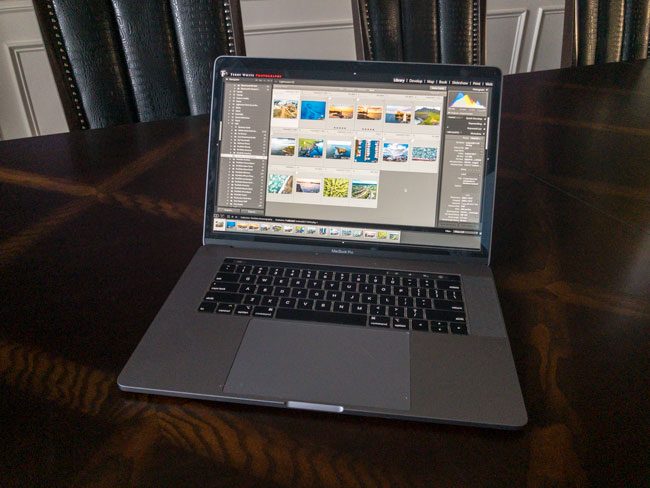
As you might have guessed from the above, I’m not due for a new work computer until 2020. The 2018 MacBook Pro was released about 9 months too late for me. Instead I looked at this as an opportunity to get a new “personal” laptop. Yes, that means ponying up my own money for it. My previous personal laptop was a 2012 MacBook Air with 8GB of RAM and a 512GB SSD. That Mac, while still in use definitely wasn’t going to win any speed races. I figured life is short, this is the MacBook Pro that I’ve been waiting for and I went for it. It was finally enough of a speed difference to be noticeable and it could be configured with 32GB of RAM. I’ve always wanted an internal fast 2TB SSD, so I got that too. I pulled the trigger and ordered one on day one and it shipped a few days later. Here’s the config I went with. Yes I got AppleCare too as I always do with a laptop.
The Core i9 throttling issue – It wasn’t an issue for me
One of the first things that I got hit with before I could get the shrink wrap off good was an apparent heat issue with the new Core i9 models. Under heavy load the process would throttle back performance to run a little slower than a Core i7. People on social media couldn’t wait to start telling me about the mistake I made in ordering this new Mac. That I should return it. About how I’d suffer all kinds of performance hits and hate it. yada yada yada. First of all, none of that ever happened. My new MacBook Pro ran noticeably faster than the MacBook Pro (let alone MacBook Air) that it replaced. Everyday I used it I just smiled at how peppy it was. It didn’t take long for Apple to issue a patch to fix the issue that some said just couldn’t ever be corrected. Moving on….
How is it?
With the Core i9 fix in place and an immediate silence of the naysayers I could get back to work in peace. Like I said above, it’s noticibly faster. When it comes to speed increases it’s really not as much about the benchmarks (which have been good for this new model), instead it’s really about how much faster does it run the things that YOU do on a daily basis. For me, I spend most of my days in Adobe Photoshop CC, Lightroom Classic CC, Illustrator CC and InDesign CC. I also edit the occasional video in Premiere Pro CC as well as recording tutorials in Telestream’s Screenflow. I have definitely noticed the speed improvements in Lightroom Classic CC and Photoshop CC. Premiere Pro is a bit faster too and I can now preview 4K video with greater ease.
Here’s a quote from Mashable’s review:
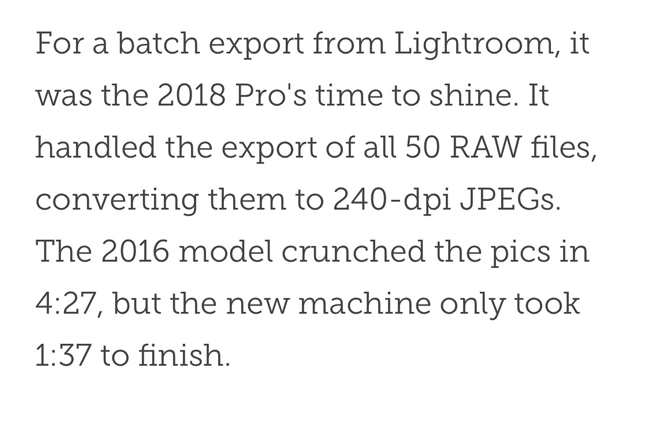
These are the kinds of speed increases that impact your day.
What about the keyboard and Touch Bar?
I’m happy to announce that that I’ve had no issues with the new keyboard or trackpad for that matter. The keyboard is definitely quieter, but not what I would call quiet. It’s an improvement over the 2016 model (I never tried the 2017 model) for sure. Only time will tell if it holds up.
As far as the Touch Bar is concerned I don’t hate it, but I don’t love it either. It’s a nice to have, but it’s not something that I use regularly. Most of the time I forget that it’s even there. I have to remember to use it. Those few times a week that I do use it, it’s nice. It works well. The only problem is that I’m always hitting the Siri button by accident. With that said, I do absolutely love the Touch ID feature. Touch ID works just like it does on iPhones. I can be used in many cases instead of entering your password and I’m thrilled that it works with 1Password.
Yes Dongle Hell still exists
While there are many current peripherals that either ship with a USB-C connection or offer one as a choice, you’ll still need an adapter, dongle or hub to connect older devices. Most video connections and projectors still use and will use HDMI for the foreseeable future. Ethernet is still an RJ45, etc. I bought a few different adapters:

This lightweight USB-C hub solved the vast majority of my connectivity needs and stays in my laptop bag as my go to for connecting multiple devices at once. It gives me standard USB ports, an SD and MicroSD card reader, HDMI (4K support), a USB-C port that supports charging and gigabit ethernet.
While the above USB-C hub handles most of my needs sometimes it’s easier just to use the single adapter you need at any given time. For example, I swapped out my external hard drive cables for these USB-C ones. These USB 3.1 to USB-C adapters
are inexpensive enough to leave connected to the devices you use regularly. If you want to connect your iPhone directly to your new USB-C MacBook Pro then you’ll want a USB-C to Lightning cable
.
One frustration you might run into when you have to work with a colleague that isn’t using USB-C ports. On my first trip I brought one of my external hard drives with the new USB-C able above instead of the traditional USB 3.1 Type A cable. No problem until I needed to connect that drive to someone’s older MacBook Pro. Doh!

What about something as simple as a thumb drive. Either you have an older one or a newer one. There is a solution for that! This Verbatim 32GB thumb drive has a USB-C connector on one side and a USB Type A port on the other side. Therefore you can plug it into either type of port to access the data on it.
Apple’s New MacBook Pro Power Adapter is a dumb step backwards

There I said it. There are times when somethings should just be left alone. The new MacBook Pro power adapter is worse than the previous MagSafe variety. First off, MagSafe was pretty cool. It worked and has probably saved many a MacBook from flying to the floor because of someone tripping over the power cord. The new one has a USB-C cable instead. Since those are the only ports on the newer MacBook Pro it’s a given that the new adapter would connect that way. I do like that you can use any of the 4 ports on the 15″ MacBook Pro to charge. That is a plus since sometimes it’s more convenient to run the power cable on the right side than the left side. This isn’t so bad. What’s bad is that they also decided to get rid of the foldout clips/cable management that you would use to wrap the cable around. To make matters worse Apple nickel and dimes you if you want to buy a second or third adapter. You have to buy each piece separately! You pay $79 just for the 87W Power Adapter. You get home and open it up and guess what, there are no cables. You can’t do squat with it as is because it doesn’t include the USB-C cable to connect the adapter to the MacBook Pro.

It will cost you another $19 for a “USB-C Charge” cable. Now you can at least charge your MacBook Pro after spending $98, but if you want the longer extension cable that used to come with the older power adapter, that will set you back another $19.

It will cost you $117 to get the whole set. Granted not everyone uses the extension cable, but there’s absolutely no reason not to include the USB-C Charge cable since you can’t do anything with the adapter without one! Apple, you can do better!
Thankfully Best Buy sells one for half the price that works just fine and gasp, includes the cable.
The Bottom Line
I’m happy with my upgrade. For the work I do it’s an improvement in speed on all fronts. The 2TB SSD is refreshingly fast and I now have plenty of extra space. I was always fighting for more storage. It was worth the wait! If you have held out like I did skipping the 2016 and 2017 models, I would feel comfortable recommending this one. It will be interesting to see what 2019 brings. A new design? Apple’s own processors? In either case it’s likely only to get better from here.




