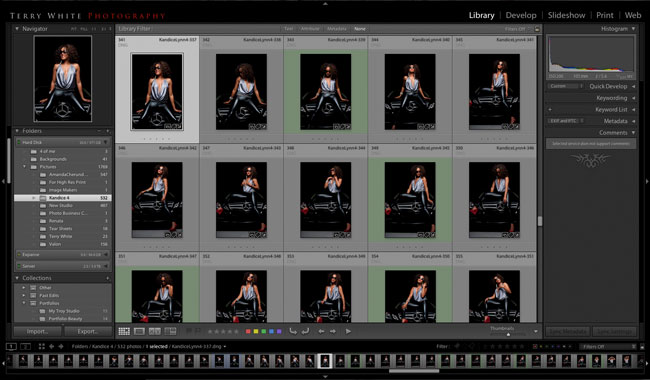
I use Lightroom everyday as I'm always doing something with my images. I have multiple catalogs for the various kinds of photography that I do. My images are temporarily captured and stored on my internal hard drive of my MacBook Pro until they've been reviewed, selected, retouched, shared and delivered. After that the keepers are moved to my Mac OS X Server (Drobo) where they are backed up each night to another Drobo and to the cloud via CrashPlan. Once the images are moved from the internal drive on my laptop to the server, i update the catalog with the new location of this folder of images. This way if I ever need to work with or output those images again Lightroom will do so over my network to the server. The catalogs themselves always remain on the laptop drive. That's where the problem comes into play. What if I want to access one of those catalogs from a different computer? Networked Catalog access is not supported or recommended.
My Lightroom Catalogs are on Dropbox
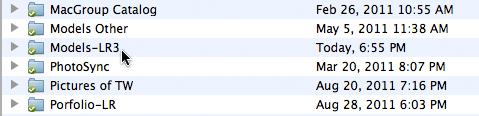
I saw the value in Dropbox long ago and signed up for their 100GB plan. Dropbox basically became my "documents" and "pictures" folder so that I would have cloud backup and access to my documents/pictures no matter which computer or mobile device that I use. That's been working out GREAT! One day it dawned upon me to try it with a Lightroom catalog. I figured if my catalog is sync'd to Dropbox, then I would be able to access that catalog from any of my computers running Lightroom. I put my most frequently used Lightroom Catalogs in my Dropbox folder and I have to say that I love it! I can now go to any of my computers running Lightroom and access my catalog. Also something else works that I wasn't sure if it would or not. The images themselves (except for the most current shoot/work in progress) are on the server, all I have to do is mount the server and Lightroom sees the images too. No relinking necessary.
Could you put the images in there too?
Sure! I could also put the images from my most current shoot in the Dropbox folder for a true "work anywhere" scenario. The only reason that I usually don't is because of the time it would take to sync hundreds of RAW files relative to the initial time I actually need access to that folder from more than one computer. The other option and the one that I would lean towards would be to immediately copy the current shoot folder to the server when I get home. The only reason I don't do that is because it just works faster overall when the images are on the local drive for the initial edits. If I were to pick either of the above workflows, I would just copy the images immediately to my server right after the shoot. This way I could work on them from any computer in the house.
Side tip
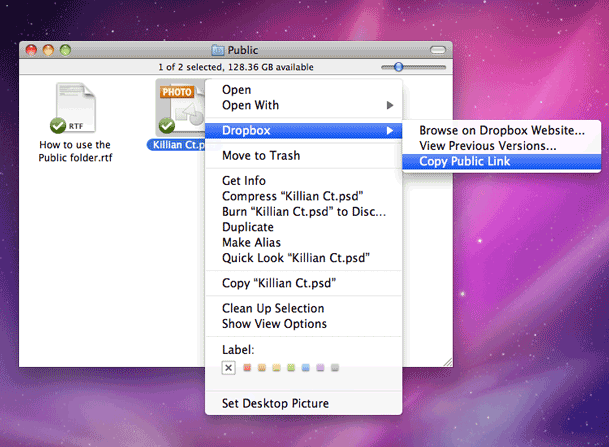
Dropbox is also an easy way to share the final images. You can zip them up, put them in your public folder and then right click on them to get a public link. Simply email that link to your client and they'll be able to download the large file without having to have a Dropbox account or even know what Dropbox is.
The Bottom Line
I use Dropbox for lot's of things (see my 5 Ways to Take Advantage of Dropbox post here). Every time I think of a new way it makes me value the service that I pay for even more. You can get a FREE 2GB Dropbox account here.


I love my Dropbox too – the cloud computing aspect of it is quite handy if I need to get to a file quickly. A short trip to LogmeIn, place the needed file in Dropbox, then log out, and download from there.
It’s awesome in that my email client stays very light and thin. By the same token, I’ve heard some pretty scary stories about the security of Dropbox. For that reason I never store sensitive stuff there…taxes, personal docs and license keys for software – that stuff goes on my main online backup (not Crashplan, though I’ve heard good things about that too – I use one called Backblaze).
That being the case, storing a catalog of images would be too risky for me. Even though it’s just a database of pointers and XML files referencing source images, that’s just not in my comfort zone. To each their own though…
I guess for those catalogs to work on other computers you need to keep metadata as separate sidecar files? Currently my Lightroom keeps metadata and such in Lightroom to keep my folders tidy (only the RAW files). Does keeping metadata as sidecar files affect performance at all?
And metada as sidecar files keeps all the development info, virtual copy infos and such too, right?
Since I convert to DNG I don’t have to worry about sidecar files. Also I have my catalogs set to continuously write the XMP changes to the files themselves.
Great idea, I like the sound of it as a studio option. However I shoot on location often and the only concern I would have is when I go onsite with my laptop. Case in point, I shot London Fashion Week recently and came back with over 10,000 RAW files over 5 days (and that’s after a rough edit).
Concerns:
1 – Using Dropbox for my catalogue would be dependant on having a solid internet connection which is sketchy in the field.
2 – If I were to use the laptop as I usually do (merge the catalogue into the main one at the office afterwards), then the sheer volume would take Dropbox some time to catch up.
Any thoughts?
Cheers,
Kris
1. Keep in mind that the catalog is actually on your hard drive in the Dropbox folder even with no internet connection. Once you do have a connect it will sync up to the DB cloud and then down to your other computers where it will be on those hard drives even if you’re offline afterwards.
2. Yes, it takes DB time to sync up (dependent totally on your upload speed). This isn’t much of an issue for me as it’s been good about only syncing the stuff up that it needs such as the new previews. I just make sure I see the green check before attempting to open it on another computer.
Probably worth noting, in this context, that Dropbox does support LAN syncing – so that if you shoot in the field with your laptop and then return home / to your studio, where your laptop can connect to your LAN, the syncing to your desktop in the home/studio will be relatively quick via LAN syncing. Syncing to “the cloud” will take correspondingly longer, however.
Though Dropbox’s free account starts at 2GB when you are sharing folders and new users join dropbox, you are rewarded with extra memory. I use Dropbox all of the time for images, documents, videos. It’s great!
Terry:
Have you experimented with having all of your LR presets also sync’d via Dropbox, so that you have the same presets (Printing, Develop, etc) on all of your computers?
It seems to me that there are potentially two ways to do this:
One would be to use the LR option to store presets with the catalog, in which case, with your catalog stored in your Dropbox folder, your presets for that catalog would also be there – but you would not, as far as I am aware, then get the same presets with every catalog unless you copied them over each time you create a new catalog. Not a big deal if you have a small number of catalogs that you use consistently, I suppose, but more of a big deal if your workflow is to create a new catalog for each shoot or project.
A second approach is to copy (Mac) the contents of ~/Library/Application Support/Adobe/Lightroom to your dropbox folder, then create a symlink to said folder (e.g. ln -s ~/Dropbox/Lighroom ~/Library/Application Support/Adobe/Lightroom so that you presets are actually now stored in your Dropbox folder and sync’d automatically.
Have you tried/played with this at all?
Interesting, Terry =)
You’re not syncing the LR Preview Cache folder stored with the catalog, right? (Using selective sync)
I think that this is the definitive solution for making LR Catalogs ubiquitous. I only chose SugarSync instead of DropBox because my Lightroom folder is bigger then 100GB and SugarSync gives more options at a more convenient price.
DropBox is marvellous, with a super great and simple interface, but I was getting mad for being forced to move any folder inside its “Drop Box” folder. Yeah, I know that there are workarounds like symbolic links, but why bother if there is another solution that allows you to pick and sync/share any folder without changing your organisation?
On the other side Drop Box has a nice lan sync and SugarSync not yet. I still have to check if they do data deduplication (like Crashplan) in order to speed up uploads of files modified with minor changes. What happens if you have “Automatically write changes into xmp” enabled and you change keywords in thousands of DNG? I have to try if everything gets re-uploaded from scratch or if files get treated as an incremental update…
Anyway Drop Box is 199$ for 100GB and SugarSync 249$ for 250GB and has a more generous referral program. I’ve been using it for a month and seems to work pretty well. It also has a nice feature in web albums: beside viewing in slideshow or browsing thumbs you can also download all of picts in one zip. Each time you change something the zip get updated automatically. This is super handy when delivering picts to clients that asks frequent updates or changes!
If you register to SugarSync from this link, you start for free from 5GB and get 500MB extra, but if you subscribe immediately for a payed plan you get 10GB extra.
Great tip Terry,
I use Dropbox all the time for work and other items, but never thought about it for this use.
Thanks
Chuck
I have used your tip for a few days and it works great. The little drawback is about labels. When I set a label (green for example), I do not find it again on the second computer.
You might want to set your catalog settings to Always write XMP data to the files.
Check out Mosaic. Mosaic is a service that works like a combination of CrashPlan and Dropbox specifically for photographers. Mosaic can backup any of your images automatically like CrashPlan but what make Mosaic unique is the built in integration with Lightroom and Aperture.
For you Terry, you could access all of the images on your Drobo within Lightroom without having the Drobo plugged in.
If anyone here is still reading this old thread — i would love advice on using Dropbox with LR 3. i read the post and comments here and basically don’t understand how to do it.
if i use “export” to save out a catalog (and its actual photos, i would hope – i understand that some people here prefer not to do that) to my Dropbox folder, then where do my original catalogs live? in Dropbox, you generally grab a folder (let’s call it Puffball) and drop it into your Dropbox folder. it is sort of like an alias: when you go “into” your Dropbox folder to work on documents in Puffball, Dropbox changes it on your hard drive (though you have lost your original file heirarchy and your personal filing system in order to dump stuff into Dropbox). it also changes it in the cloud on Dropbox, and later when you fire up your laptop it makes the changes there, too.
i tried moving my Lightroom catalog folder to Dropbox as i would do a normal folder, and of course LR freaked out and lost all its links. one would think a sophisticated application like LR could handle a move like that *when all the photos are in the same master folder as the LR catalog itself.* every web program and any basic FTP and shell commands do that. i’m not sure why LR doesn’t. but anyway, if i export it to Dropbox, will Dropbox sync to my original Puffball folder and files, or do i have to Export and then Delete the original Puffball? that seems kind of insane.
Do you sometimes have a problem when you export you pictures from Lightroom 4 to Dropbox? It’s been about 3 weeks, all my files are empty. The images are 0ko.
I don’t understand why? It used to work perfectly. I have to say it’s pretty annoying.
Thanks for the tip for the catalog though. It’s very clever!
Never had an issue.
Hi, Can I simply export the catalog to DropBox and get it from there?
Terry, I’ve been saving photos into organized Dropbox folders for years. I just signed up for and downloaded Lightroom CC tonight and am trying to learn how to use it for the first time. I have some landscape photos in Dropbox that I’ve shot in the last year and I’d like to import them into Lightroom to do some post processing on them. From the videos I watched I don’t see how to import from Dropbox to Lightroom. Do I need to cut and paste them on to a memory card? Or is there another way?