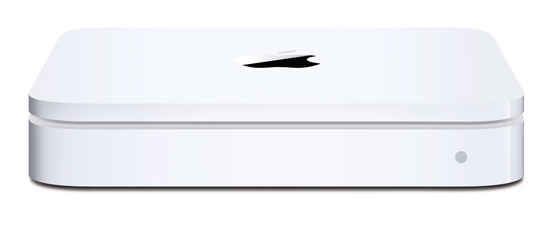
As the saying goes, "there are two kinds of computer users: those who have lost data and those who are about to!" Unfortunately, I’ve lost data in the past. Therefore, I’m a firm believer in having a good backup strategy. When it comes to hard drives, it’s not a matter of if they will fail, it’s a matter of WHEN? I was always puzzled as to why Apple never had a backup utility built-in to the OS. However, I couldn’t wait for this to happen so I’ve used various backup utilities over the years and my absolute favorite is SuperDuper! SuperDuper makes a clone "bootable" backup of your drive to another drive. It has a schedule feature so that it can run unattended and it is the way that my server gets backed up every night. However, for my other Macs I wasn’t backing them up nightly. It was more like weekly (or sometimes bi-weekly) when I would think to plug in the external drive and do it. This was especially the case for my laptops which move around and don’t always have an external drive plugged in.
So needless to say I was quite intrigued by Mac OS X 10.5 Leopard’s Time Machine feature. You could call this "backup for idiots." In typical Apple fashion it’s just drop dead simple. You plug in an external drive, Time Machine asks if this is the drive you want to use for backups, you say "yes" and that’s it. There’s nothing to think about from that point on. It manages the backups from that point on automatically and hourly. When the drive fills up with all the incremental backups, Time Machine manages the task of deleting the oldest backups for you. It doesn’t stop there! The Time Machine interface for retrieving data from your backup is equally as slick, showing you cascading folders and allow you to scroll back in time to find the files that you want to bring back. You can even do a Spotlight search for them or bring back the whole drive if need be. Yes, Apple hit a home run with finally making backup so easy that you’d be a fool not to do it now.
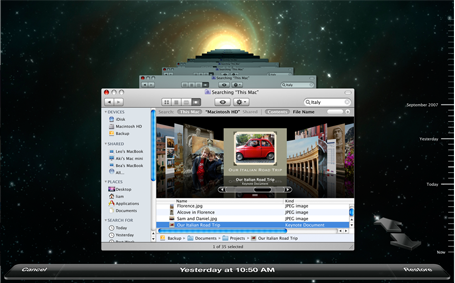
This is all good except for one thing, those darn laptops. I have a young teenager that’s now on a MacBook instead of an iMac. Although I have an external drive setup on her desk, she doesn’t always remember to plug it in and of course if the drive is not plugged in, her MacBook is not being backed up.
This is where Time Capsule comes in
Although my desktop Macs are fine, each with their own external drives for Time Machine backups, I wanted an easier more seamless way to backup notebooks. Time Capsule is simply an 802.11n AirPort Base Station (wireless router) with a 500 GB or 1 TB hard drive built-in. I opted for the 1 TB model and used it to replace one of my existing AirPort Extreme Base Stations. It has 1 Gigabit WAN port and 3 Gigabit Ethernet ports for wired devices. So I have my iTunes Server plugged in as well as my Slingbox Pro. I had already set up a separate 802.11n network with my existing AirPort Extreme Base Stations so that I could have a really fast network that wouldn’t drop down in speed when 802.11b/g devices connected to it. They are still on my older wireless network. It all works great! When I plugged in the Time Capsule and installed the updated AirPort Utility that comes with it, setup was a snap. Took less than 5 minutes to put in all the settings I wanted. Although you can hang printers and hard drives off it to share, I don’t have a need for those features. Once I had the Time Capsule set up, I took the first MacBook and plugged it in to my network from my office via Ethernet. It saw the Time Capsule right away and I was able to pick it as my Time Machine drive. I had already figured and heard that the initial Time Machine backup over ethernet would take a long time, so I did this over night and just let it run. When I woke up the next day it was done backing up. I then unplugged it from Ethernet and put it back on Wi-Fi.
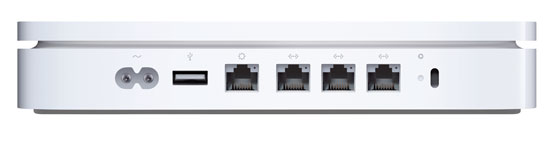
In addition to the Ethernet ports Time Capsule is expandable via the USB port which allows you to add external USB hard drives which could also be used for Time Machine backups. It’s also nice having the power supply built-in.
One of the biggest questions on my mind…
was how would it handle subsequent hourly backups. In other words, I knew that my family would NOT remember to mount the Time Capsule drive. If you’ve ever had a kid lose an important term paper or book report due to a drive hiccup, it’s not pretty! Although I had read other Time Capsule reviews, I didn’t find one that mentioned whether or not the Time Capsule drive would automount each hour. I was hoping that Time Machine would do the right thing and mount the drive as needed. I was happy that it does just that. There is no further interaction required on the users’s part. Time Machine automatically mounts the Time Capsule drive each hour (wirelessly), does the incremental backup and then unmounts the drive. Again, this is the solution I’ve waited for for years.
The next Mac to be added to the Time Capsule backup plan was my iTunes server which I had just upgraded to a 1 TB hard drive as well. This Mac is always connected to Gigabit Ethernet. When I switched to Time Machine drives to the Time Capsule I didn’t realize that Time Machine automatically backs up other attached hard drives. So my initial backup was 200 GBs bigger than it needed to be (400 GB in all). Even over Gigabit Ethernet, this took freakin’ forever! I’m not kidding, this took close to 18 hours. So let’s cut that in half and say 9 hours for 200GB. That’s a long time for the initial backup and I can’t even imagine how long that would have taken over Wi-Fi. The next day when I realized that I had backed up the second drive unnecessarily, I added it to the "do not" backup section of Time Machine. However, it didn’t automatically delete the data from Time Capsule. I assume that once the drive fills up that that will be the first data set to go, but I would think that there would be a way to kill the extra 200GB manually. I tried and got all kinds of permission warnings and just aborted my attempts.
Now that the initial backups are done, Time Machine takes only a few minute to do the hourly backups and of course it does it in the background.
The Bottom Line
I’m happy with Time Capsule so far and have had no problems. It doesn’t get any easier than this and Time Capsule is the BEST/EASIEST way to backup your multiple Macs running Leopard. Although you could also use Time Capsule as a network drive to put data on and share it amongst your users, I don’t recommend this. The reason is, if you get in the habit of using it as a server to store your daily work files, then how will they be getting backed up? If your Time Capsule dies, you’d still have your Mac hard drives. However, if Time Capsule dies and you were using it as a network server, then that data that was on it would be lost.
Time Capsule is bigger than the AirPort Extreme Base Station and while it is quiet, it’s not silent. Like Apple’s other white boxes (AirPort, Apple TV, etc.) it does run warm.
The initial backup takes way too long. So the best way to do it is to plug in and let it run overnight or over the weekend. Don’t forget to exclude things that you don’t want backed up or things that are already backed up in another location and don’t change regularly. This will save on disk space. All in all Time Machine was worth the investment for me. Time Capsule/Time Machine only works with Macs running Leopard. It will not back up PC’s or Boot Camp partitions. For a complete list of specs, go here.


To manually delete data from the backup set:
– click on the Time Machine dock icon to enter the Time Machine starfield UI
– navigate to the folder or item that you want to remove from the backup
– click on the gear button in the Finder toolbar
– select “Delete All Backups of >”
Chris,
thanks for the tip! You rock!
Great review! Thanks.
Since you did in fact discuss hooking up additional storage to the Time Capsule, the approach I’ve heard that will work is to just get the “small-cheap” Time Capsule, then hook up a large USB RAID drive to it. The Time Machine software will see it and you can use that as your back up drive. This is what most people wanted t do with the Base Station, but were restricted when Leopard finally shipped. This way, you can still use the Time Capsule built-in drive as your iTunes Server and have it backed up to the RAID in addition to backing up your Mac. Then if a drive fails on the RAID, you can just swap it for another one without losing any data.
Nice review TW,,so for the average MC Pro user,,,, Time Machine sounds like a winner,,,, in other words does the average Joe with only a mere 60 G of music need the rather pricey time capsule?
janp,
you should be fine with Time Machine and an external hard drive.
Good write up. I just upgraded from AEBS to the Time Capsule 500 GB. I have two new iMacs, and two Mac Minis. While “my” Mac was being backed up with Time Machine, my kids’ Macs and the other two were not. After evaluating Time Machine since Nov, it is simply put…perfert! So I took the plunge and am now backing up all my Macs to Time Capsule (OK, to clarify, Time Machine is backing up my Macs…I’m not…and that’s the point!) Since Nov., I’ve had to retrieve two files I deleted from days or weeks ago…and I brought up Time Machine, search, and poof, restored the files. Apple has a winner here because everyone should get a external drive or Time Capsule. To “janp”, I’d recommend the 500 GB Time Capsule. I noticed when using Time Machine on my one Mac with an external drive, the first backup was just under 200 GB (basically, all of the drive) but then the increment backups are megabytes…so using more than 200 GB will take a very long time. If you add GB to your computer every day, then you may want to get the 1 TB drive. heck, even a CD or two a week ripped into iTunes is only 10’s of MB. You need a whole lot of data, or many Macs, to require the 1 TB Time Capsule. Again, I have four Macs, three used “normally” for household use and one with music, photos, etc., and they all fit very easily on the 500 GB Time Capsule. I’m very pleased and highly recommend it for Mac users!
Terry,
My network is completely wired. Cable Modem > Old Airport Extreme > Gigabit Switch > Computers.
I used to use the Airport extreme for WIFI but have now run an ethernet cable to the upstairs Mac.
Will Time Capsule work better [faster] as a wired system for Time Machine?
Thanks for your response.
Norm
Thanks so much Terry for answering all my time machine questions. I’m sold now, I have two laptops and a iMac to back up so this will be perfect and painless. I’m starting to think your product reviews are my favorite now, they are always short, to the point and so unbiased and dead on, with even suggestions to make things better. Way to go Terry – you rock!
Rob
Mr. T.
What do you do for offsite storage DRA for the Time Capsule device? You did not include that in your review. (Not that you had to)
Calvin, TC doesn’t lend itself to offsite backups. So to be safe, you’d also do an occasional backup to an external hard drive (using SuperDuper for example) and put that drive in an offsite location. My offsite server backups are stored in a safe deposit box at the bank.
Terry,
Very good review. I got a 500GB time capsule and I have about 60GB of pictures on my MacBook HD. Although backing up “standard” files is fast, it takes ages for Time machine to back-up my iPhoto library every time I download some new pictures (almost every week-end).
Do ou know a good photo management software that would NOT generate 1 single file for the whole library?
Thanks in advance for your reply.
Eric
HOW CAN YOU DO A SPOTLIGHT SEARCH ON TIMECAPSULE?
please tell me.
becouse I can’t..
First you need to enter Time Machine. Once in it, use the Finder’s search box to perform a search. It relies on Spotlight and yes it’s mighty.
I read your review and due, in part to it, I purchased a 1TB version. I’m a bit disappointed. I am in the process of the initial backup and it has apparently excluded my external HD that I have plugged into my iMac. I tried to remove it from the "excluded" list without success. I called Apple and they told me that TC/TM does not do that. I would have to copy each file to my internal drive and then run TM again. Since my internal drive is 150 and my external is 500, this isn’t going to work. I thought you said that this was the best/easiest. Not so far.
Hi Terry,
Thanks for a great write up. I was wondering if you might be able to help me. I have a 1TB TC connected via Ethernet to my Imac G5 and to my Apple TV All works well until I try to run it WIFI.
My network picks up the TC no problem and my iTunes picks up my Apple Tv no problem but when I try to access my iTunes Library on my Apple TV the library is greyed-out meaning it’s not available. I’ve tried everything from resetting my network, resetting my iTunes Library location.
It appears that the signal isn’t strong enough but my Mac and TC is in direct sight of my Apple TV about 8 feet away. It has worked intemittently so not sure what else I can try.
Any help would be greatly appreciated.
Thanks,
Paul
Hello,
I have:
MacBook Air (with a full HD of music and photos),
An external hard drive (approx 100GB of photos)
500GB Time Capsule
What I would like to do is back the external HD to the TC but when the TC updates with the external HD plug into it doesn’t back it up. Does anyone know why or what I need to do to back up an external drive to a TC?
Also, as the music and photos I have are too big for the AirBook HD do I need to plug an additional external HD into the TC and use that as my day to day HD and the TC as a back up…is this normal/how it is supposed to work?
Thanks,
Stu
Are you making sure the external drive is included in the backup in the Time Machine system prefs?