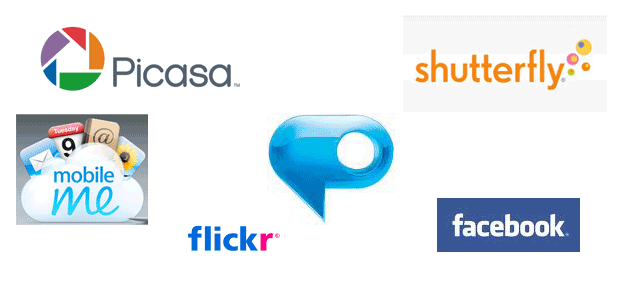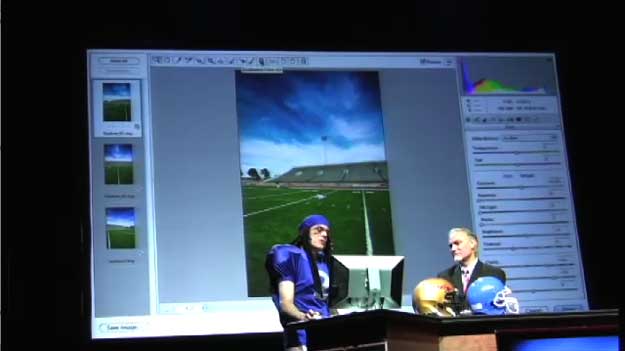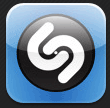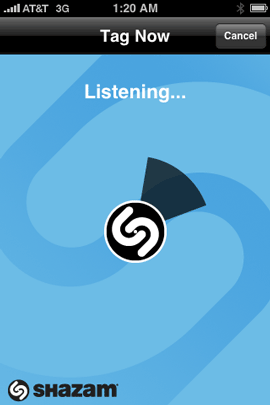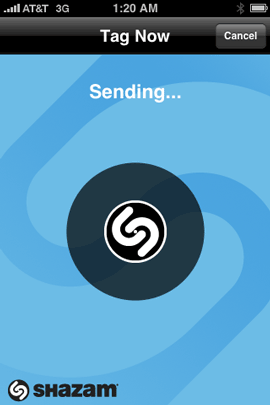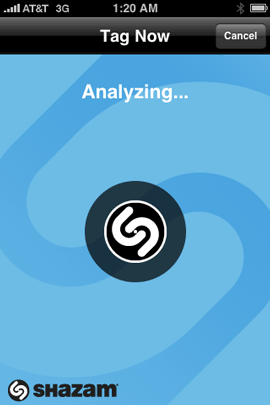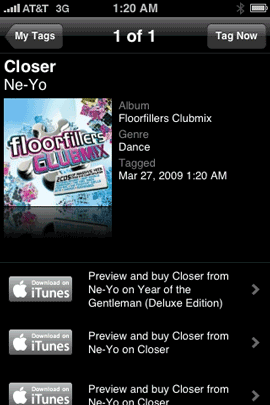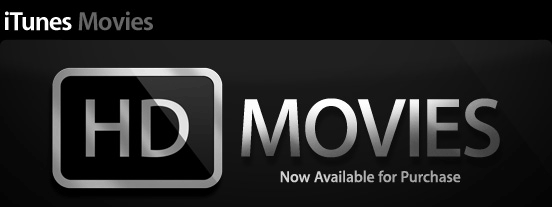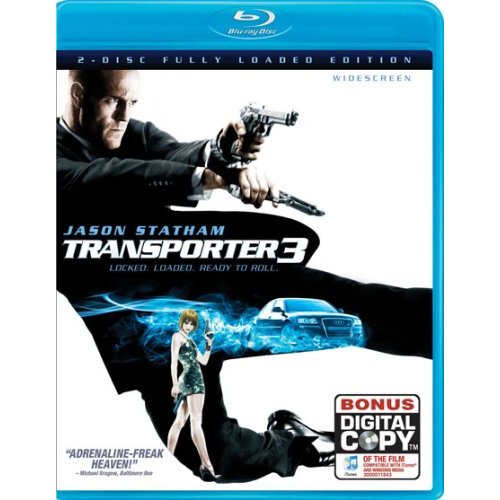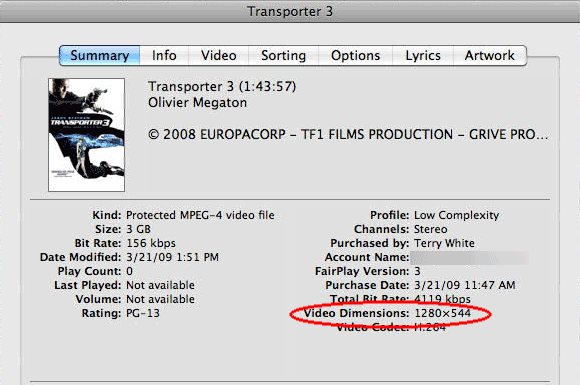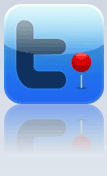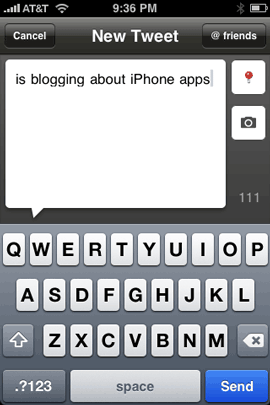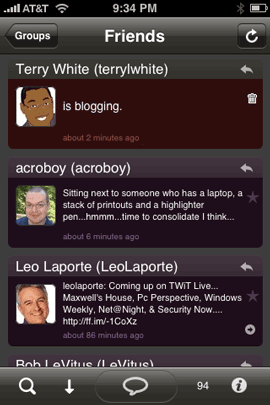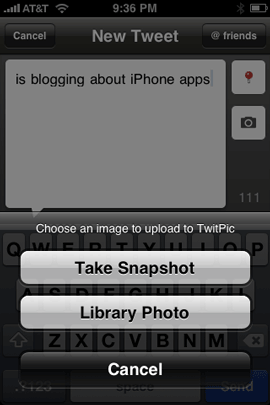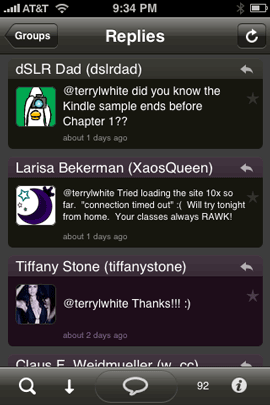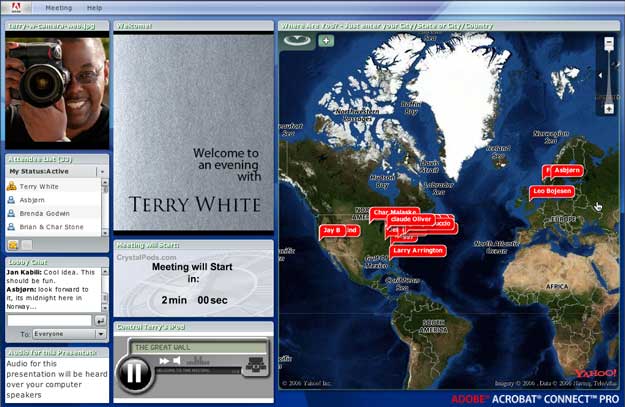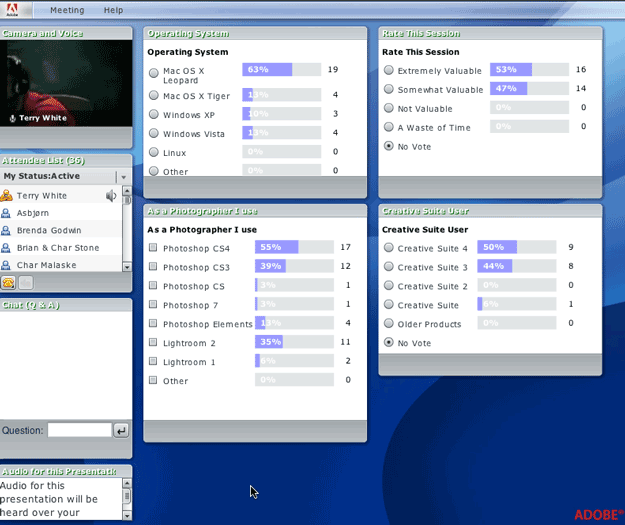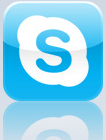
I gotta be honest! I never thought this app would see the light of day. However, I’m very excited to see Skype for the iPhone. I use Skype on occassion to do online interviews for podcasts and to talk with friends in different countries. It’s an amazing technology that’s virtually free to use (Skype to Skype). A couple of years back I traveled to Australia and I used the Skype video chat feature to phone home. It was a lot cheaper than doing international calls and better because of the webcam support. Although iChat is built-in to the Mac OS, I just have not had good luck connecting to various friends and family with it. However, I always able to connect via Skype.
What does Skype on the iPhone mean?
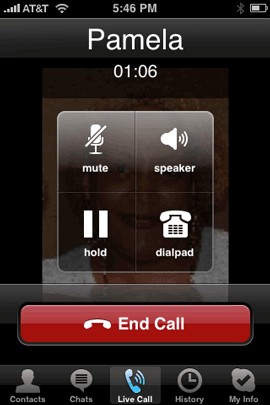
Having Skype on the iPhone means that as long as you’re on a Wi-Fi connection, you can talk for FREE to other Skype users no matter where they are or no matter whether they are on their computers or other Skype compatible devices. Just the other night while testing the Skype iPhone app, I saw my sister online. So I just tapped her name and I heard the familiar Skype ring. She picked up and we were talking. I put the iPhone up to my ear and it was crystal clear. She was at home by the way on her MacBook.
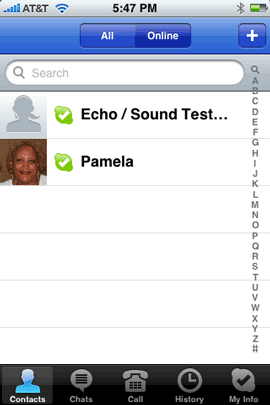
The beauty of this of course is that the Skype calls don’t go against your cellphone minutes. So you could talk for hours day or night without impacting your phone bill.
You can make Skype calls to landlines and cellphones too. Of course not everyone is going to be on a computer/phone with Skype and sometimes you may want to just call a regular landline or cellphone. Skype for iPhone (just like Skype on your computer) does allow you to dial any phone number. When you use Skype to call a regular landline/cellphone it’s not free.
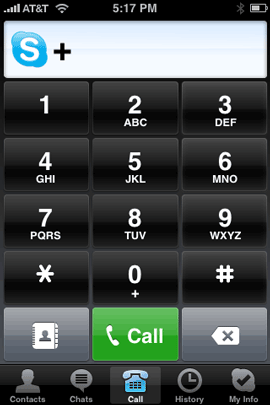
However, it is reasonable. International calls start at 2.1¢ a minute and you can do a pay as you go plan or subscription. If you are going to be making a lot of calls to landlines/cellphones then it probably makes sense to go with a monthly subscription. Otherwise do the pay as you go. I do pay as you go just to have the option of calling regular phones even though I don’t do it often.
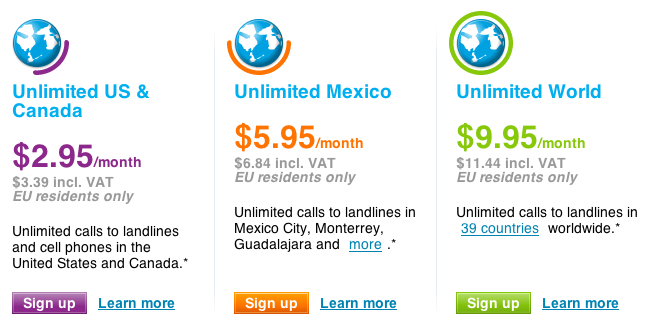
Once again, you don’t need to pay anything to make calls from Skype to Skype.
Really good news for 2nd generation iPod touch users
If you’re an iPod touch user, this is even better news for you! Although the 2nd generation iPod touch doesn’t have a built-in microphone, it does have the ability to use a either the Apple Earphones/mic or a 3rd party mic:

The Apple Earphones with Remote and Mic go for $29.00. So with an iPod touch, a compatible mic, a Wi-Fi connection and the Skype app, suddenly your iPod touch becomes a phone that can make calls to anyone in the world!
How well does the Skype app work?
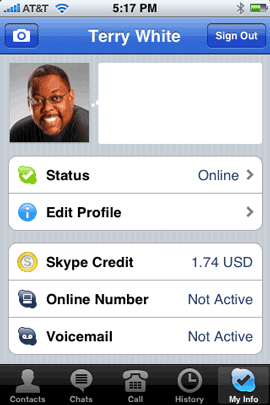
The Skype app worked fine for me as advertised, but there are some inherent gotchas that have less to do with the app and more to do with the current iPhone 2.x software. I launched the Skype app and logged in with my existing Skype username/password. It worked! I saw my user list of friends and online friends. Of course the first thing I wanted to do was try a call. So I tapped on one of my contacts and placed my first Skype call via the iPhone. Of course as luck would have it, I got no answer. He later emailed me to let me know that he couldn’t take the call right then and there. So the next thing I tried was the “Skype test” user and basically this allows you to test making call and recording your voice then playing it back to make sure your setup works. Since there were no other friends online at that moment, I tried the next best thing. I called a regular landline. It worked!
The only thing I didn’t try out was the text chatting. I didn’t try it because I just don’t use that feature of Skype.
Now for the gotchas. Although the Skype app works as advertised, there are some things to think about. The first thing is that since the iPhone doesn’t currently support background processing there’s no way to receive a Skype call unless the app is running. Once you quit the app you’re basically offline. So this would not be a good solution for people that want to receive Skype calls throughout the day. I’m sure this situation will improve in the upcoming iPhone 3.0 software update.
The next thing that I hadn’t really run into yet is what happens if you’re on a Skype call and your iPhone rings? Unfortunately, it’s not a smooth thing. Like most apps, when your iPhone rings they are put on hold. Same goes for Skype. So your Skype caller will just all of a sudden stop hearing you without warning. Worse, if you take the incoming call, your Skype caller will be disconnected. Again without warning. While this is not the end of the world, it’s not elegant. I read some of the other Skype reviews and some have complained about crashing. To date I’ve not had a single Skype crash.
When I dialed my own landline using Skype I noticed that there was no caller-ID info. Then I realized, why would there be? I’m not using their feature of having an incoming phone number. So I did the next best thing. Skype does allow you to configure the Caller-ID with your cellphone number. This way, if I make a Skype call to a landline or cellphone, it will look as if it’s coming from my cellphone. I’m happy with that solution.
A tip for traveling overseas! If you travel overseas with your iPhone and actually use it, you could be hit with substantial roaming charges. So as long as you have Skype for the iPhone and a Wi-Fi connection do this: Put your iPhone in Airplane Mode, which will disable the phone features, Wi-Fi and Bluetooth. Then simply go turn Wi-Fi back on. Now you can use your iPhone with Skype and make calls without the worry of roaming or being interupped by regular incoming cell phone calls.
The Bottom Line
A free VoIP solution for the iPhone is always welcome! The fact that it also works for 2nd generation iPod touch users is HUGE! Skype for the iPhone does have its limits, but nothing that’s a show stopper. Sure it would be nice to have it also work over a 3g or EDGE network too, but I’m sure AT&T and other carriers would never want to see that happen and probably blocked such apps somewhere on page 6936 of their contracts with Apple. You can download Skype for the iPhone and iPod touch here on the App Store. Setup your FREE Skype account here. Because Skype is cross platfom, it makes an excellent solution for doing video chats with your family and friends around the globe.