
In October 2011 I posted a rant asking Logitech to add a tripod mount to their webcams. While readers did point out that the C615 does in fact have one, my webcam of choice was the C910, which did not have one. “Hey Terry! Why do you even need a webcam since your MacBook Pro has an HD FaceTime camera built-in?” The FaceTime HD camera that is built-in to my MacBook Pro is fine for video chat, Skype, FaceTime, etc. however, for my video recording/podcasting needs I want to be able to mount the camera higher than the top of my laptop. Logitech seemed to be stuck on this being the only option for the majority of their cameras. I did ultimately get a C615 and I use it on the road because it’s so small. I usually mount it to a Gorillapod and life is good. However, when I’m in studio or at home I prefer the higher quality of the C…… oh wait, they have a new one….
The Logitech C920 is What I Asked For!

Hands down the NEW Logitech C920 has to be the best if not one of the best webcams for the money. The video quality is crystal clear and smooth. Also at long last it has a standard tripod mount in the base! Woohoo!
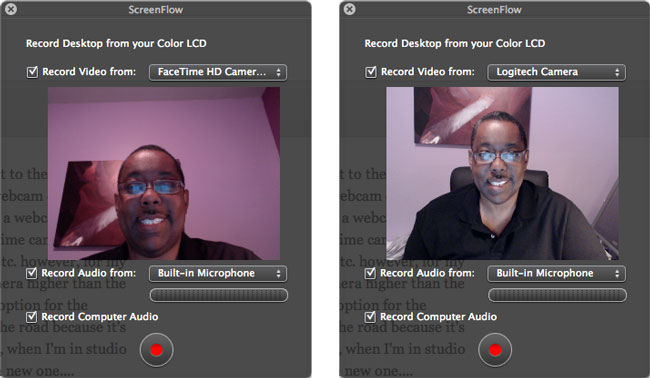
You can immediately see the advantage of being able to mount the camera where you want in the sample above. I’m sitting at my desk and the FaceTime HD camera is tilted up so that I can see my screen. However, the Logitech C920 is mounted on a tripod right in front of my desk and is aimed straight on. This way I can put the camera where ever I want. You can even see the difference in lighting/quality in these unretouched/unadjusted screen grabs.
I record my video tutorials/demos using Screenflow. Screenflow recognized the new camera right away with no need to install any drivers or other software.
“Terry, can’t you use your Nikon D7000 or D4 for even better quality?” Sure and I have used my DSLRs for better quality than these sub $100 webcams. The problem though is that it adds to the post production process since the video would then have to sync’d and edited in afterwards vs recording directly into Screenflow. Also DSLR video is harder to focus when you’re working alone 🙂
They did more than just add a tripod mount
This camera got some beefier specs too! Adding onboard compression (reduces CPU usage of your computer) and H.264 as well.
The Bottom Line
This is my new favorite webcam for screen casting and recording my Creative Suite Video Podcast. You can get the Logitech C920 here for about $80. (List price $99.99)


Looks like a great camera! Went ahead and bought one from Amazon Warehouse Deals (click used link) for $10 left with minor cosmetic scratches. No big deal 🙂
Thanks!
Terry, the camera description on Amazon does not indicate compatibility with the Mac OS. But I assume you are using it with the Mac. So no problems?
Yes I’m using it with a Mac (screen shots above) with no problems. Not sure why they don’t list it as Mac compatible, but it does work out of the box. Here’s a review from a user on Amazon:
“OSX Lion Yes, March 19, 2012
By Just Noting –
This review is from: Logitech HD Pro Webcam C920, 1080p Widescreen Video Calling and Recording
I do not write many reviews, but felt that I should write one concerning using the C920 on a Mac. I took it out of the box, plugged it into my Mac Pro, placed it on top of my monitor, and launched FaceTime. It worked. I launched Photo Booth, and it worked. I launched Skype, and it worked. The image is incredibly sharp and the audio works perfectly. I’m not sure what else you may want to use this camera for, but as far as I can tell it works just fine with the Mac OS X applications. In fact, it worked immediately and flawlessly.”
I’m wondering if the autofocus capability still functions without explicit Mac support from Logitech. I had an older Logitech Quickcam 9000, which I replaced with the similar Logitech Vision Pro 9000 because even though both “work” out of the box, only the Vision Pro model supports autofocus. I don’t really need any of Logitech’s software, but the lack of autofocus–to show detail up close–would be a deal breaker in my usage.
Reading your blog just cost me $90.82 (2-day shipping). Note to self: only read Terry’s blogs when I have extra $$ laying around.
Hello – Does the microphone in the c920 also work on a Mac? In picts above, you select “Built-in Microphone”. If you use this on a tripod on a 20ft USB cable, will audio work from the camera? Thanks in advance!
yes it does work.
Awesome – thanks for the quick reply! Order placed. 🙂
Well, i went ahead & bought the C920 based on ya’lls suggestion. It arrived from Amazon this morning. Cost $78. I plugged it into my macbook air via usb. No software came w/this. But it worked out of the box. However, C920 won’t work in iMovie. But it does work in Photo Booth.
I found the features in Photo Booth a bit limited. So I went to app store to check out the software Terry White uses – ScreenFlow. Ouch … $99 ??? That’s a bit pricey for an app.
Another thing I realize about the C920. When hooked to the monitor of macbook air, sometimes the monitor slowly drags backwards, because the C920 is somewhat top heavy, compared to other logitech webcams. So I try not to lean the monitor too far back & experimented by placing the C920 more to the center. Keep in mind, the macbook air is a lighter laptop, unlike macbook pro.
Arlene,
As Terry mentions, just buy a small tripod. You don’t even have to buy a Gorillapod. go to a locla Target or Best Buy and you can pick up a durable small one for $9-14.
Cheers,
william
Software:
Since logitech don’t have software for C920 I was unable to control some features in videoing for macbook air environment. As mentioned earlier, the iMovie will not let the C920 show up 7 it only allows the FaceTime (isight) on my system.
The only preinstalled software that allows me to use the C920 is: FaceTime & Photo Booth. However, I can record in photo booth but can not control the full features of C920.
Since editing features were lacking, I went to app store, but did to get the expensive screenfow that you have. I tried the following apps & downloaded software:
1. VisionHD – works great even though w/editing control features
2. camtasia – works like print screen, which is not to my liking.
3. camlapse – don’t waste your money or time.. even though its about $2. It captures photo but not the video
Try the freeware app CamTwist to control the web cam.
http://camtwiststudio.com/
CamTwist will let you add effects and has controls to digitally zoom the camera , adjust exposure (brightness/contrast) . It also has editing tools.
How does this compare to the C910? Does this one allow you to pause while recording a video?
Hey Terry, I bought this Webcam a couple of weeks ago and love it almost completely! The video quality is outstanding. BUT, when I edit video, I have to convert its .MP4 video to H.264. Otherwise, my editing software only sees the audio (I’ve heard the video codec is the major complaint with Logitech webcams).
Last night, I tried all of my mics with the webcam, and am so disappointed that most of them don’t work with it. This is huge for me because I always use external mics for best quality. Oh well, maybe next update.
did you select your external mic as default mic in your system settings? Very Important!
I just bought a C920 also but my webcam did not come with this mount. Can I request Logitech for a replacement? Just wondering what I should do. Any suggestions?
Hey all,
I’m running 10.6.8 on a Mac Pro and c920 works right out of the box much like Terry suggests. My only issue thus far is that it doesn’t work with PhotoBooth (which I never use anyway but just wanted to test it for the sake of it). Works fine with Skype and everybody that I call on Skype says the sound quality is fine. Just wondering if more functionality will occur when I eventually upgrade to OSX Lion?
Me again giving an update since my last post and yes, everything completely works fine since my upgrade to OSX Lion last night. Photo Booth, Quicktime as well as previously posted Skype work perfectly. Just wish I could get less feedback when recording video in Quicktime but I’m pretty sure it’s fixable. Awesome product and still scratching my head as to why Logitech doesn’t list this as Mac-compatible.
Awesome, just what I had been looking for!
Many thanks for the great info.
I’m curious as to whether the C920 is working not just with Lion but with Mountain Lion. I’m now running OS X 10.8.2 and I’ve read confusing reports about the C920. I don’t even want it to record movies or anything, I simply want it because of the freedom it gives from having to move myself further up or down than the tilt of the screen of my iMac for Skype or FaceTime. Plus, when I want to show someone my two mini-dachshunds it’s easier to unclip the cam and move it than it is to call the dogs, pick them up, try to get them to sit still, etc. So, back to the original question, does the Logitech C920 work with OS X 10.8.2? To take it a step further… since I don’t need the amazing resolution, etc… I’ve even considered the C615, and I saw Terry has that one too, does that one work with Mountain Lion?
I use Logitech webcam 9000’s which I retrofit for tripod mounting for photo ID systems which I build. If anyone is interested all you need to achieve this is a precision screwdriver set and a drill press. Following are the instructions;
You will need;
A precision (very small) screwdriver set
A drill press
A 7/16″ drill bit
A 5/16″ drill bit
1 “10×1/4″ T-nut (most hardware stores will have them) .69 cents
epoxy glue (optional)
Remove the 3 small Phillips screws from the rectangular arm on the webcam 9000 (one of the screws is under the rubber pad glued to the arm). This will allow you to remove one half of the plastic covering the arm and reveal a metal weight within the arm.
The metal weight is attached to the arm with one Phillips screw through its center. Remove this screw but leave the weight within the arm. You will use this screw hole as a pilot hole to guide your drill.
Carefully drill a 7/32″ hole through the weight and out the plastic cover on the other side of the arm.
Replace the plastic cover which you removed earlier and secure with the 3 small Phillips screw removed earlier. Replace the rubber pad. Flip the arm over and enlarge the drill hole using the 5/16” drill bit in order to make a through hole in the arm.
Place the T-nut through the hole and secure with epoxy if desired
I thought external cam are only for those whom their PC doesn’t have in-built came. Never knew there are some features that can still be used with it like the Tripod Stand
http://www.netsocialblog.com