As a portrait photographer I’m very used to shooting in a controlled environment like my studio. I’m also used to shooting tethered into my laptop. So when onOne announced that their DSLR Camera Remote Professional Edition app for the iPhone was now compatible with Nikon DSLR’s, I was intrigued and wanted to try it out.
Before we go any further
Before I get into this app let me first tell you what it does AND what’s required to use it. First off you’ll need a compatible Canon or Nikon DSLR camera. Here’s the list of the ones that this app works with. Next you’re going to need to plug that camera into your Mac or PC using a USB cable and you’re going to need to run the onOne DSLR Camera Remote Server app (free download here.) Lastly you’re going to need a Wi-Fi connection between your iPhone/iPod touch and your laptop so that the app can control your tethered camera.
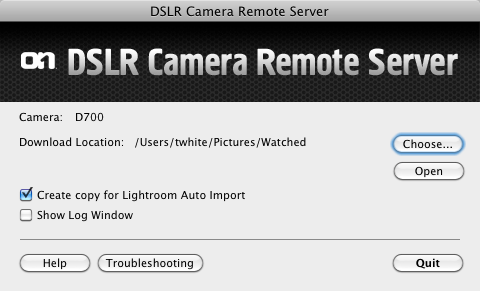
Now this may seem like a lot and well it is. However, it’s really not much different than most tethered setups anyway.
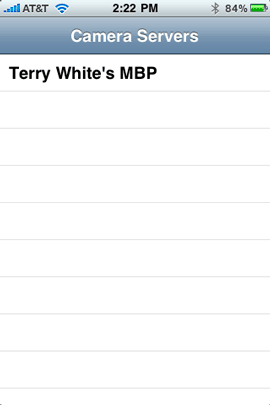
So what’s the advantage of the app then?
This is one that I struggled with at first. I thought, well if I gotta plug my camera into my laptop and run software on my laptop, then why do I need this app on my iPhone? Here’s the best way to think of it. Think of the DSLR Camera Remote app as a wireless cable release that not only allows you to fire the camera, but also allows you to change the settings (if you go with the Pro version) and shows you the image you just captured without going back to the laptop. It can save you several trips back and forth to your camera to change settings if you are not happy with the images you’re getting.
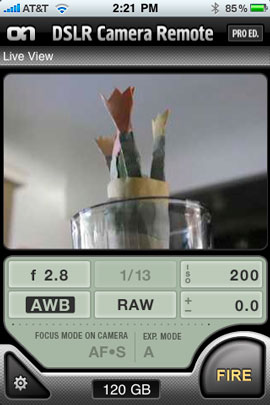
Practical uses: I can think of a couple of practical uses right off the bat. If you’re doing product photography where you’re having to move the product or swap the product out constantly for a different product, you could have the camera on a tripod and you can hang out by the product table and continue to shoot making adjustments along the way. If you’re doing portrait photography especially with children. You can go interact with the kids without having to run back to the camera and possibly miss the shot. You can also show the subject the image you just captured right then in there without them having to getup and go look at your laptop. Lastly, this is ideal if you need to do some self portraits. You can fire the camera, then look down at your iPhone/iPod touch and see if you like what you just captured.
How well does it work?
The setup was very straight forward and actually pretty easy. You specify where the images will be captured to and on which drive. This is great for people that want to hand the images off to an editor right after the shoot. The images are NOT simultaneously written to the camera’s card. They go straight to the computer.
I tried it with both my Nikon D700 and D5000 DSLRs with no problem. I loved having the bulk of the camera controls right there in the palm of my hand. I was also impressed by the speed at which the image was previewed on my iPhone screen.
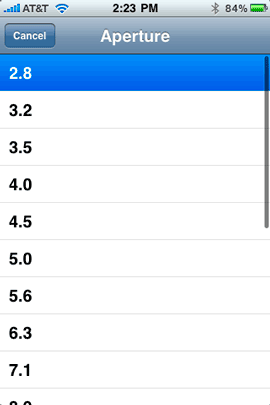 .
.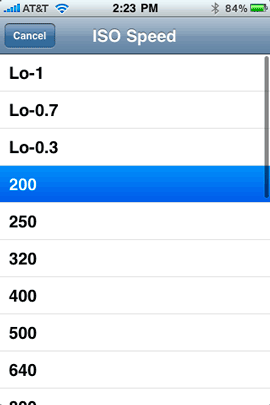
I almost always only shoot in RAW so this worked well even with the RAW files I was capturing. Besides adding support for Nikon DSLRs, this update also adds Auto Bracketing, Auto Burst (for sports shooting), Auto Focus during Live View, RAW+JPEG support and an option for supporting Lightroom’s auto import feature. This is great because you can now shoot with the app and have the images go into Lightroom all at the same time.
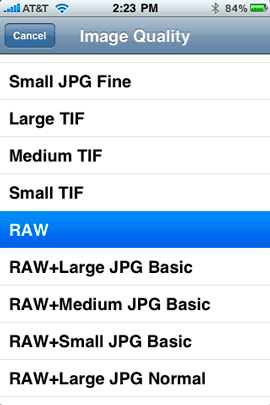
The Live View support was also pretty impressive on my D700. I was able to see the Live View right on my iPhone and see the resulting image after I fired the shutter.
Although the Professional Edition does let you zoom in at a 1:1 to look at your image, either I panning was too slow to respond or it doesn’t support it.
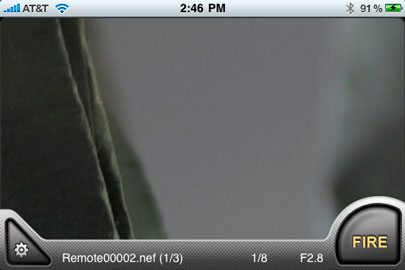
The app does work in both portrait and landscape views. It’s also nice that on the normal view with the camera controls it also gives you a reading of how much hard drive space is available. Well done!

Bogen-Manfrotto Double Head Accessory Arm
CTG 5m Ultima USB 2.0 A-Style To Mini-B Cable
Bogen-Manfrotto Carbon Fiber Tripod
The Bottom Line
The DSLR Camera Remote Professional does exactly what it says it does. If you have a shooting situation where you can have your camera tethered to your laptop and set up a Wi-Fi connection, then this app is definitely cool to have. I will definitely be using this in the situations I described above.
There are two versions:
The DSLR Camera Remote Professional Edition (the one I reviewed above) – supports the remote adjustment of camera controls, remote shutter release, LiveView preview through the camera viewfinder, intervalometer as well as the ability to review and zoom to 1:1 on images after they are taken. It’s $19.99 and available here from the App Store ![]() .
.
The DSLR Camera Remote Lite – supports the remote firing of a camera as well as the ability to review the images after they are taken. It’s $1.99 and available here from the App Store ![]() .
.






Can’t get to recognize my D200? Sounds cool but not easy for me so far.
Fixed! went to menu- set up menu-USB- PTP setting.
I downloaded this app earlier this week and I’m excited about trying to figure out the most creative ways to use it in my studio photography. An added note to your fine review: although a wi-fi connection is required, it does not require an internet connection. The online user guide shows you how to set this up. All-in-all, an amazing new photography tool for $20. (One could only wish that the OTHER items in your tethered setup were so affordable… hehe.)
I am definitely digging it. But it is soooo a 1.0 release.
Needs to Add:
-Nikon CLS control for on board flash
-The ability to over ride whatever shooting mode the dial is in, if dial is in manual i should be able to choose Aperture Priority instead from the remote
-The ability to change the file naming template on the images as they are saved in the directory. Add things like a single keyword, camera type, and date in the file name
-The ability to save BOTH to the on board card as well as the tethered laptop. EVEN IF that slows it down or reduces buffering significantly.
Thanks tho, appreciate you and Scott bringing this cool lil app to our attention!
Sam
Sam, good points and I second Terry’s review. This is an awesome app! I couldn’t decide, but just turned my head and pushed the “Buy” button and am not sorry! I did a day of 15-minute blocks shooting faculty in the University school in which I work. Posed shots with setup pretty set, so this would have been a great thing to have handy. Now I will next time I do a such a shoot.
RE adding keywords, etc.: I don’t know how LR works, but with Aperture on my Mac I was able to add byline, copyright, keyword, etc. for images. To get Aperture to work, one needs to download the Aperture HotFolder Automator app from Sal Soghoian (http://www.apple.com/aperture/resources/plugins.html). Very cool!
Bill
Thanks for the review Terry.
Is there away to activate video mode from the app? That would be terrific as you could control the recording of your own podcasts or demonstrations.
Mark Astmann
Lighting Product Manager
Bogen Imaging, Inc.
Terry –
Thanks for this review! I was really curious about how it would work (and how well). For $20.00, pretty small price tag for another cool / versatile tool that is handy for a number of situations – I don’t see it as what’s missing, I see it as a cheap and innovative tool. Heck, just for the remote trigger / image preview I think $20.00 is cheap ($2 a steal) – Wireless Nikon triggers… Well, not cheap.
😉
Thanks!
Doug
I used it Friday at a wedding I was shooting.
I first tried setting up a wireless network from my MacBook but my iPHone didn’t see it and I remembered I had a Airport express in my camera bag for when I travel, so I set up and that got me my connection.
I then went into my system prefs and set the computer not to go to sleep and dimmed the display all the way.
I had my D90 in the front corner of the church where no one could see it and I aimed it the kneeler.
Just before the wedding I made sure that everything was working and went to the middle of the church to get the pics of the bridal party coming down the aisle.
Once they were all in place I then turned on live view on the D90 and shot about 30 pics during the ceremony.
My only complaint was at one point I hit the home button on the iPhone and it quit the server on the MacBook.
Things I would like to see is a way to shot video from it on my D90, even if had to write to the card instead of the computer.
Nikon D3 & iphone 3G Vers. 3.0.1 & Lightroom /// 3.06 GHz Intel Core 2 Duo imac 4GB 800
Studio Shoot – iphone only 3 meters away from imac.
The speed for image preview takes longer than 10 sec. on my iphone.
If Lightroom is turned on your preview is just for 1 sec. and you can’t see any image afterwords.
Sorry Terry White but I’m not impressed with speed of image preview!
Regards Kurt
Kurt,
As far as the LR issue goes note that turning this feature on puts a COPY of the image in a folder for you to use with LR. This way you have the original folder to view with your iPhone and the second folder to auto import into LR. Not sure why yours is lagging that much.
Terry
In a couple of years we will most likely see this integrated into something alot smaller than a laptop, maybe even directly into the camera.. THEN it will be a thing you can actually use for something… but as it is right now, its mostly for fun.. But its a very very cool step to something even cooler.
Terry,
Just downloaded the app – it works wonders. I’ll definitely be playing with it with Rick on our photo shoot!
thanks
I hate wires. Here is an interesting question… can this app be used with one of those wifi memory cards? Would everything function as it would if the camera was plugged in to the computer? This seems possible… is is practical? Am i overlooking somthing?
This app has a lot of potential to simplify photography, and for specific applications it does. But like Johnnie has said… i think the tech can and will be pushed a little further. I do not think it will take years, in fact if i am not mistaken there are cameras now with varying wireless technologies… exciting stuff to be sure.
As it stands today the app has to talk to its server on the computer and the only way the server can control the settings on the camera is via USB. The right approach going forward would be a wireless module that could attach to the camera’s USB port.