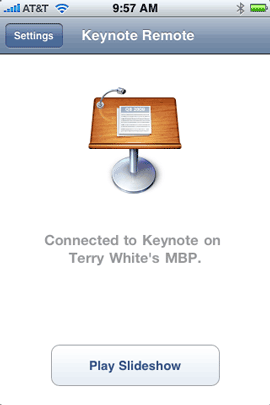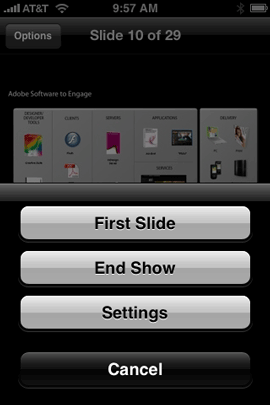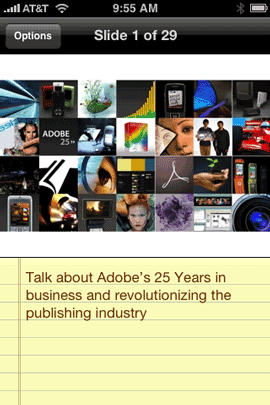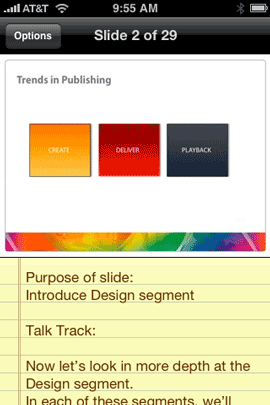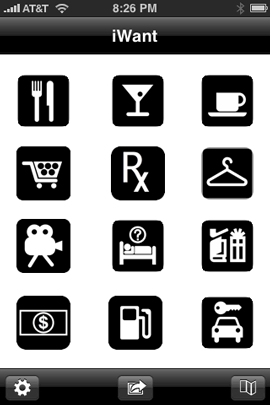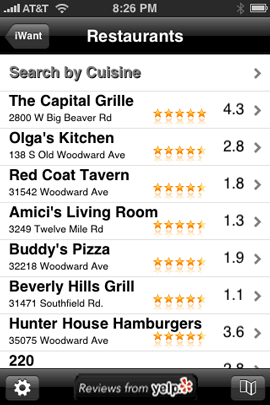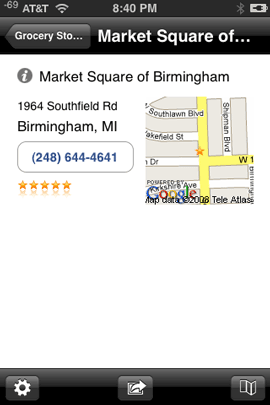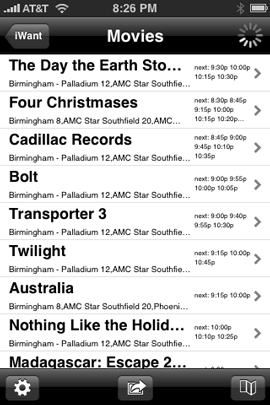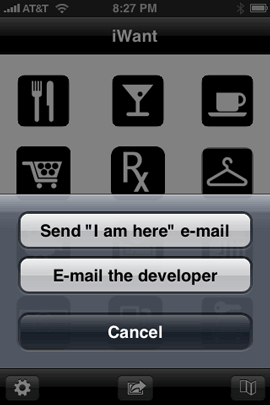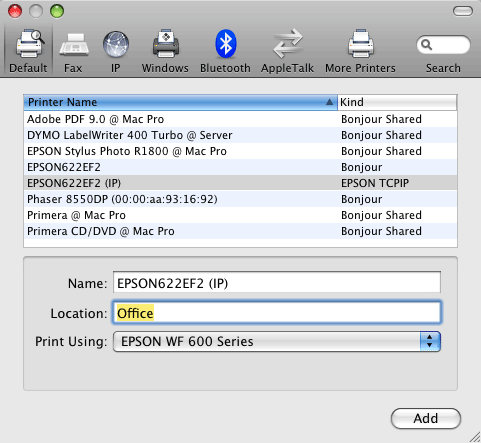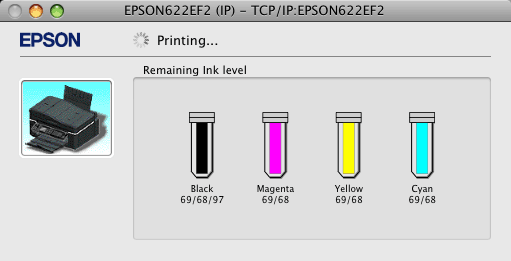Being a gadget guy I’m expected to know all about the latest high tech toys. If you’ve followed this blog over the last couple of years, you’ll know that when it comes to a cellphone, the iPhone is my phone of choice. I’ve pretty much ignored everything else that has come out since, because there was nothing compelling enough for me to look at. At least not until today! Today is bitter sweet for me. The reason is that prior to the iPhone I was a Palm guy! My Palm Treo 650 was my trusted device and although Palm came out with newer models, they were based upon the Windows Mobile platform, in which I had no interest. Sure there were newer Palm OS devices, but nothing significant enough for me to upgrade. As a matter of fact, I remember standing in line at the 2008 Macworld Expo Keynote saying that “if the iPhone is not announced today, I’ll be heading over to the store to get a new Palm Treo.” Well they did introduce the iPhone and I haven’t looked back…
–
The Palm Pre looks great!
I’m certainly not here to knock the Pre. I have no reason to. From everything I’ve read and seen so far, it looks like a GREAT device. Palm certainly did their homework by looking out at the market leaders and seeing what features they were missing and making sure that their new device had them. There’s no question in my mind that the Pre has the things that the iPhone has been lacking.
Palm looked at the iPhone and said Ah-Ha, the iPhone doesn’t have Cut, Copy & Paste, MMS, multitasking, etc. so let’s make a phone that has all the things that the iPhone doesn’t have and we’ll win people over to our phone. There’s no doubt that people wanted Copy & Paste, MMS, etc. for sure, but they wanted those features on their iPhone. Those features are not new or revolutionary by any means. Even my Palm Treo 650 had them years ago. That’s what Palm and other competitors are clueless about. There are probably very few iPhone users out there, if any just waiting to jump ship when someone else comes out with a touch screen phone that has those missing things. Most iPhone users ARE frustrated by the lack of MMS messaging for sure, but they’re willing to live without it to have all the other benefits that the iPhone offers.
–
Competition is GOOD!
One thing that I’m elated about is the fact that the Palm Pre and others have kept Apple on their toes. Many of the advantages that the Pre had over the current iPhone such as Cut, Copy & Paste, MMS, Turn-by-Turn directions, System Wide Search, etc. all go away in about 48 hours with the expected release of the iPhone OS 3.0 update. Let’s face it, many of these features should have been on the iPhone since day one! We may have never seen them if there wasn’t any competition. So I definitely welcome the Pre and any other competitor that’s going to keep Apple and Blackberry on their toes. It makes it good for all of us.
–
The iPod factor
Any Palm user or other smart phone user will argue that their phones can play music and video. The new Pre is even said to (unofficially, via a hack) sync with iTunes. However, no matter how slick the built-in player is, it’s not an iPod. While it can play MP3’s and AAC files, it will not have support for your iTunes purchased content that has Fairplay copy protection. While you could argue that most of your music was ripped from your CDs and recent iTunes music purchased (or upgraded to iTunes Plus) is copy protection free, chances are you still have some music and videos/movies that won’t play on the device. So now you’d have to pick and choose what you could take with you and what you couldn’t.
One of the main reasons that the iPhone was so successful was that Apple had already done a fantastic job of getting iPods into just about everyone’s pockets. Therefore, people were already used to the experience and already able to play ALL of their content. So when the iPhone came out, people would finally be able to combine two devices that they were already carrying into one: their cellphone and their iPod. Don’t believe me? Let’s look at this way then: just about every phone sold today can play music, so why do most cellphone owners also have an iPod?
–
The App Store is the killer app
Lastly the Apple App Store is the iPhone’s Killer App. Although Palm has enjoyed 3rd party development for years, it hasn’t seen anything close that resembles the run away success of the App Store. In 10 months time the App Store went from 1,000 apps to over 40,000 apps and over one billion downloads. The iPod touch is the secret weapon. There are lots of people out there that for many reasons just won’t buy an iPhone. Mostly I hear it’s the AT&T thing. No arguments there. However, Apple makes another device that gives you the same experience of the iPhone without the phone and it’s called an iPod touch. So this means that developers can write an app and have a much larger market to sell that app to if they make it compatible with the iPod touch and most 3rd party apps are compatible. Developers have a finite set of resources and time. This means that they are going to develop apps for the “platform” that has the most potential users (seats). Today, that’s the iPhone hands down.
–
What about price?


Price is certainly important, but price alone is not enough. There have always been cheaper MP3 players than the iPod. There are certainly cheaper phones than the iPhone. When the iPhone first came out, hundreds of thousands of people lined up Friday, June 29th 2007 to pay $499-$599 and sign a 2 year contract with AT&T. They sold out by Monday morning. The first iPod had a 5GB hard drive and was introduced in 2001 at $399. Do I really need to go on? Yes, price matters, but it’s not the only factor and obviously for many it’s not the main factor.
–
The Pre is for Business Users and the Productivity Minded
I remember all the press that the iPhone got about how no business user in their right mind would use an iPhone. After all, there’s no physical keyboard. Balmer outright laughed at the iPhone and thought both the touch screen and price were ridiculous. Now EVERY phone manufacture has come out with a touch screen phone and is either in the process of launching an app store or has launched one.
The Palm Pre on the other hand has both a touch screen AND a nifty keyboard that slides out. The Blackberry has maintained models with a physical keyboard too. Blackberry conceded and came out with a touch screen that “clicks”, WOW! That’s innovation! No one would argue that the Pre’s keyboard is a nice implementation and probably faster to type on. However, having an onscreen only keyboard doesn’t seem to be a show stopper for most.
Even with all the naysayers, somehow the millions of individual and business iPhone users (like me) seem to be doing just fine without a physical keyboard. So maybe you can do real work with an iPhone? I seem to see business users using them every time I travel. I do corporate work on my iPhone everyday and my fingers are huge. 🙂
When it comes to productivity it’s about Contacts, Calendaring, Email, Making Calls, Taking Notes, etc. It remains to be seen how well the NEW Palm Pre will do in these areas. Certainly productivity is one of Palm’s strengths. However, it’s also a strength of Blackberry and with the multitude of 3rd party apps on the iPhone, I’m not hearing much complaining in this department. The iPhone’s calendar could definitely use some improvements, but even if the Pre’s calendar is the best calendar on the planet, it won’t be enough. Why? Because the calendars on all the other phones out there are “good enough” for all but the die hard power users. So even if the Pre gets this area PERFECT, it won’t be enough simply because their aren’t enough people that care enough to switch.
–
The Bottom Line
Like I said, I have no doubts that the Palm Pre is a great device! I’m sure that Palm spent a lot of time getting this device right. However, Palm missed the opportunity, rested way too long on its laurels and doesn’t have the money to overtake the iPhone or the Blackberry. Palm never made any significant updates to their OS. They never really made a phone hardwarewise that was kick ass! They could be where Blackberry is today, but they fumbled time after time. While the Pre has features that the iPhone doesn’t have (multi-tasking, removable battery, etc.), it’s not just about features! Look at the Zune, any Microsoft user would tell you that it out features the iPod. Yet, I’ve NEVER seen ANYONE using a Zune in person, nor do I know a single person that owns one. This is from a company that has way more money than Apple.
It’s going to take LOTS of money! When you watch TV, not a day goes by that you don’t see an ad for an iPhone, iPod or Blackberry. In order to compete for the mindset of their intended market, it’s going to cost a LOT of money, which Palm just doesn’t have. The biggest and most telling sign for me that the Pre won’t be the next big thing is that I have some pretty techie friends and outside of Larry “The Palm Guy” Becker, not a single person has even mentioned the Pre to me, let alone said they were going to buy one. Then who’s going to buy the Pre? The Pre will definitely sell to existing Palm users! No question about that. It will also appeal to those users who are all about the features and nothing else. Those are typically the ones telling you about how much better their ______ is over what you have, even though what you have is the number one seller. Anti Microsoft and anti Apple folks will be interested too. It should also sell to the people that are moving up from lesser phones and of course Sprint customers that don’t want to move to another carrier. Other than these select groups of people, Palm is going to have a major uphill battle. Luckily for them, it’s either do or die. When you have everything at stake, you usually try really really really hard to succeed or you disappear. There is definitely hope for Palm when you see folks like this woman who was very excited to get one! 🙂
Palm may make it to the number 3 spot, but this is a stretch (and only if they do everything right and have an absolutely KILLER DEVICE). Also Nokia, Apple, RIM, Google, etc. aren’t just going to sit still and wait. However, at the end of the day it always comes down to a two horse race, Coke & Pepsi, McDonalds & Burger King, Hertz & Avis, Nikon & Canon, iPod & er um, Zune???, Mac OS & Windows, and iPhone & Blackberry.
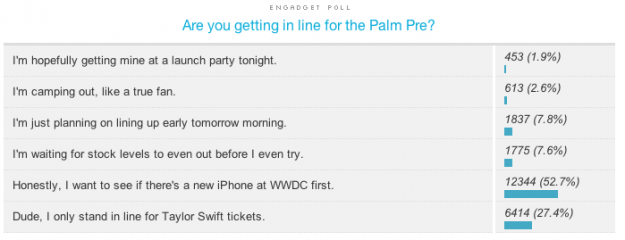
You can check out the Palm Pre here. It goes for $199 (you pay $299 and get a $100 rebate) and is initially only available on Sprint. Verizon users, screwed again 🙂
Here’s a nice video walkthrough
Also check out Larry’s blog as I’m sure he will cover the Pre in great detail.


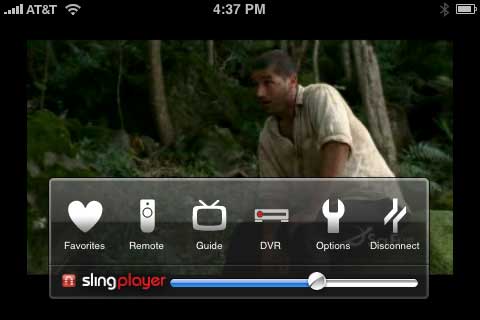
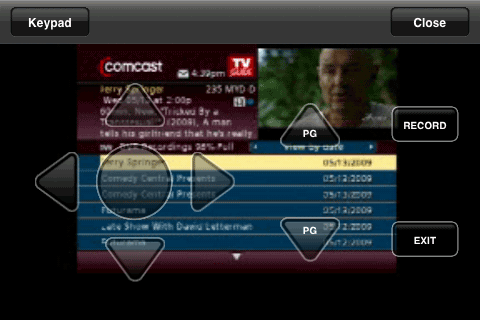
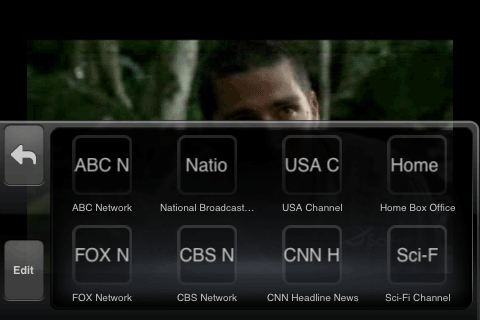


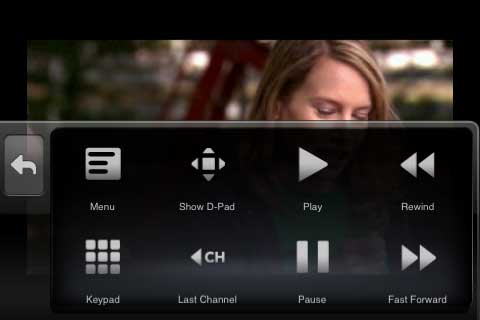
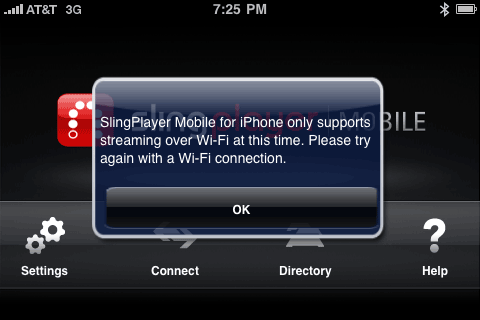
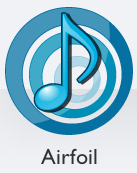
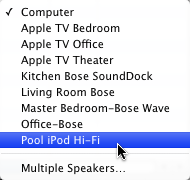
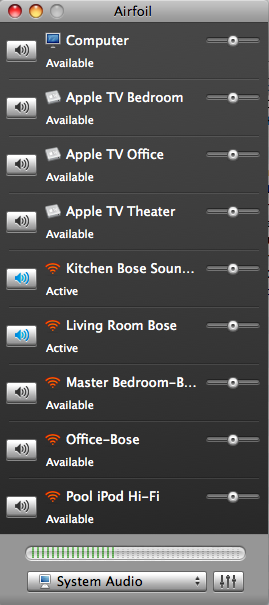
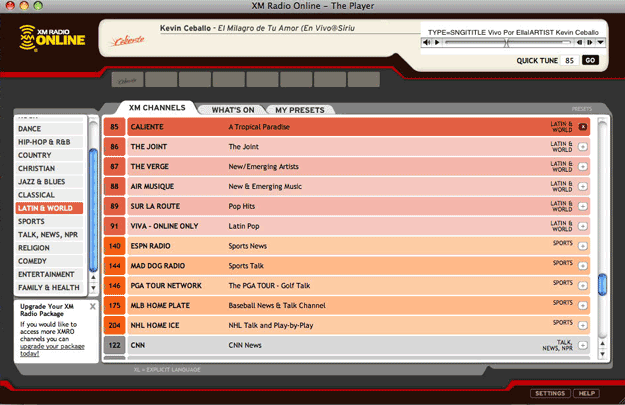



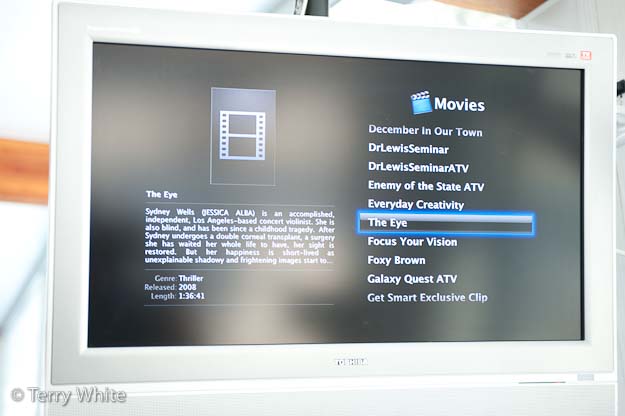
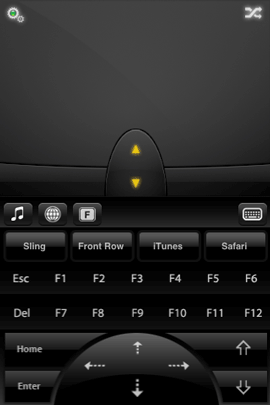 Â Â Â
   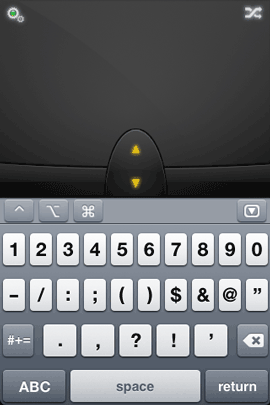  Â
   Â