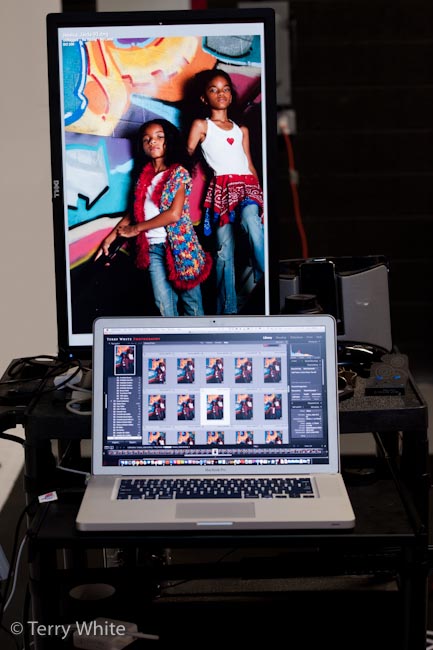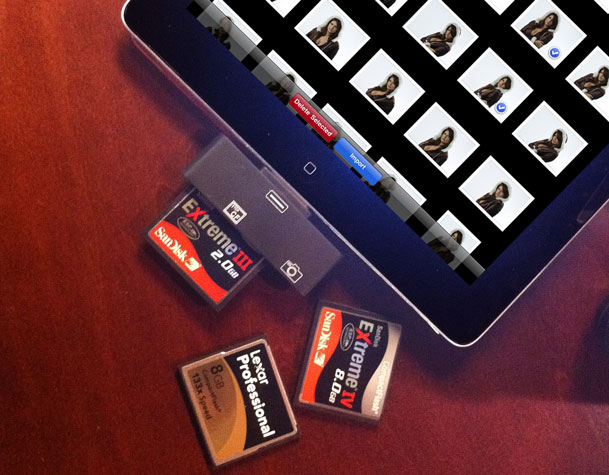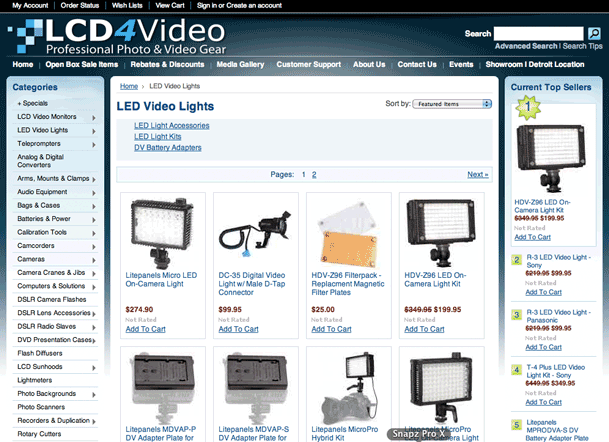Yes I'm a speed freak. I spent much of the money I made as a youth paying for speeding tickets. This means I also like my computers to go as fast as possible. I moved to SSD (solid state drive) drives with my latest notebooks and while the cost is high, I do like the boot times, application launch times and of course the data copy times (see my original boot time comparison video here). Speaking of data copy this made me think about the drives that I'm copying that data to and from. While it's great having a fast internal drive, I started to look at the external drives I carry around too. This is when I decided to test the OWC Mercury On-The-Go SSD External Portable Drives. The good folks over at OWC sent me a review unit (a 240GB Mercury Extreme Pro). The first thing I wanted to test was copy speeds. The drive comes with a 1.73GB disk image of shareware on it. I figured I'd start my test copying this file back and forth and between drives.
Copy Times (shorter is better)
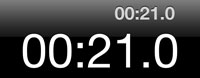
To copy 1.73GB disc image from the OTG 240GB SSD Drive
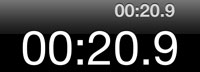
To copy 1.73GB disc image to the OTG 240GB SSD Drive
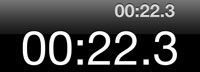
To copy 1.73GB disc image from the LaCie

To copy 1.73GB disc image to the LaCie
Next up a folder of RAW photos
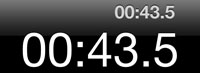
To copy 3.87GB folder of photos from the OTG 240GB SSD Drive
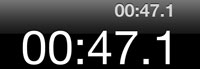
To copy 3.87GB folder of photos to the OTG 240GB SSD Drive
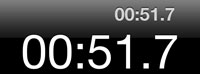
To copy 3.87GB folder of photos from the LaCie Drive
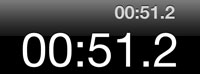
To copy 3.87GB folder of photos to the LaCie Drive
The OWC SSD drive won in every test and I imagine with larger copies such as backups and clones the time savings would be realized even more.
A Startling Realization – Firewire 800 is not fast enough
After doing just a couple of tests with the new SSD drive and my existing LaCie Rugged Drive I realized that while the OWC SSD drive was faster (see the numbers above), it wasn't night and day faster. I have a theory that the bottleneck is the Firewire 800 bus itself. In other words the data can only go as fast as Firewire 800 will transfer it.
The Bottom Line
The OWC Mercury On-The-Go with an Extreme Pro SSD drive is Fast, Silent and Portable! It's also likely to be more reliable as there are no moving parts to fail like in traditional hard drives. SSD drives can slow down over time and that has yet to be seen with this model as I haven't had it long enough to know if that will happen or not. The one thing that isn't an advantage right now is speed over traditional drives with FW800. With that said they do offer a USB 3.0 version that will likely yield faster results over FW800 if you happen to have a USB 3.0 equipped computer. However, until we see Thunderbolt based portable drives I don't think we'll see the real speed potential of these SSD drives. With that said, you'd have to weigh the cost of going SSD vs. traditional hard drives for your portable data needs. Having a drive with no moving parts/peace of mind comes at a premium price.
The OWC Mercury On-The-Go 240GB SSD goes for $479.99
Their 320GB 7200 RPM Drive in the same case goes for $104.99.