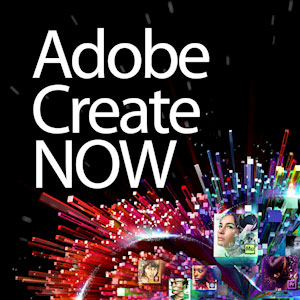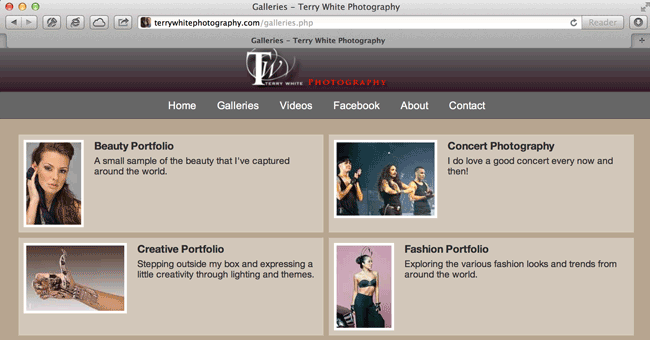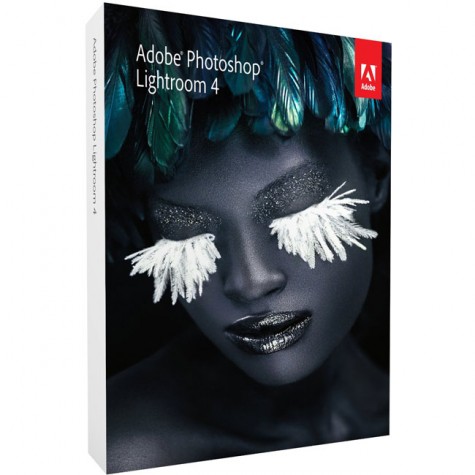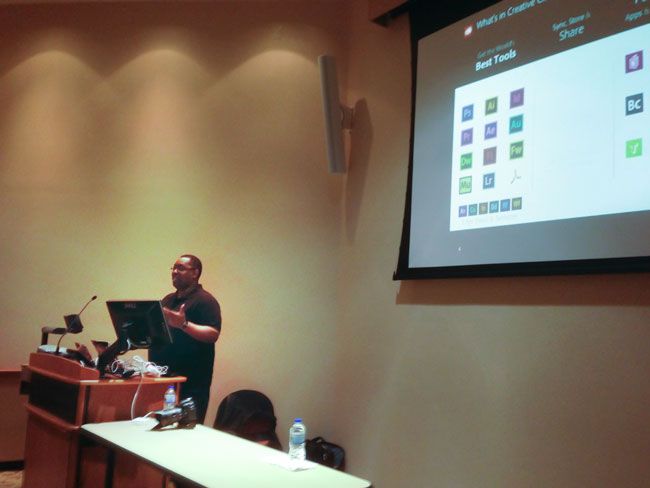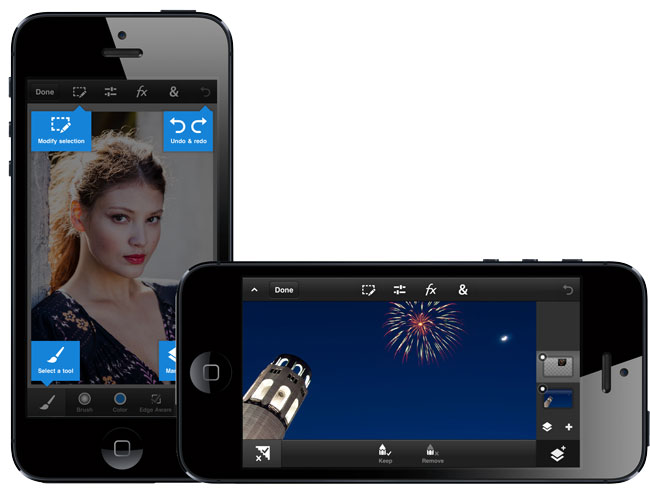I got a few questions regarding my setup for recording my last Adobe Creative Now Tour Event.
Here’s what I used:
I did the presentation on my MacBook Pro 15″ Retina. I was connected to the 1080p in house projector via the built-in HDMI port. I had my Wacom Intuos 5 tablet plugged into one USB port and my Logitech C920 HD Webcam plugged into the other one. While the Mac has a built-in FaceTime HD camera, it’s only as good as the angle of your display. By using the C920 I’m able to put it on a tripod and therefore position it anywhere I want.
Networking
I always travel with both a MiFi and AirPort Express. This way I can create my own network either by using the venue’s ethernet cable or via 4G. This is important for when I show Touch Apps and DPS SE so that I can mirror both my iPhone 5 and iPad to the same screen as the audience is seeing AND being recorded with Screenflow. I used Reflector on the Mac to Airplay from both my iOS devices at the same time.
Audio
As my buddy Jason Levine would say “It doesn’t matter how good your video is, if your audio sucks no one will care about your video.” This means using either a really good USB tabletop mic OR a audio recording device. In Cleveland I used a Blue Yeti USB mic and the audio was good. However, I had a Zoom H4N on order that arrived in time for Detroit and I decided to use that instead since it has legendary audio quality. As a backup I had Screenflow recording from the built-in mic on the MacBook Pro since I hadn’t used the H4N before. The H4N records to an SD card in WAV format or MP3 at various quality settings. It uses 2AA batteries and can also be mounted on a stand/tripod. I mounted it onto a Gorillapod and set it on the table.
Continue reading “The Making of My Adobe Create Now Tour Recording”