It’s a New Year and therefore I tend to look for ways to do house cleaning. I look for ways to improve my workflow and I look for ways to not make the same mistakes as the year before. I recently looked at one of my Lightroom Catalogs. It’s my Portrait/Model catalog. I started doing serious portrait photography back in in 2006 and my current catalog has over 30,000 photos in it!
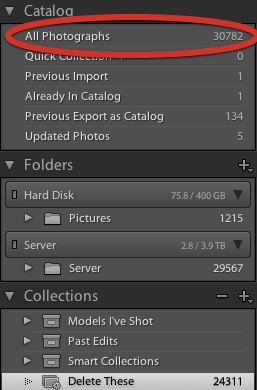
How I ended up with 30,000+ Photos?
When I do a photo shoot I can shoot anywhere from 100 to 800 photos. My average is around 300. So here’s what happens in my current workflow: Let’s say I shoot 500 shots. I then go home and eliminate 200 right off the bat. Those 200 go in the trash immediately. They are the eyes closed, flash didn’t fire, bad expression kinda shots. Now I go through and pick out a few of my favorites. Next I export a web gallery, post it and send the URL to the client/model. He/she picks out the agreed upon number of shots (let’s say 10) that I then retouch and deliver the final shots to them. That leaves 280-290 shots that I didn’t want and that the client/model didn’t want. Multiply this number times all my shoots in the past three years and you arrive at the 30,000+ number.
But what if?
The reason it’s so hard to hit the delete button on these shots is because we say “but what if the client wants them later?” You know how many times this has happened in 3 years? ZERO! Not one time has a client/model come back and say “hey, you know those shots that were just OK? Yeah the ones that I didn’t choose the first time. I’d like those now.” It hasn’t happened one single time in all of my shooting. My theory is that when they picked their shots, they picked the best ones and anything left would be second best at best. How often do you go back and ask for the second best of anything once you have the best.
It’s time to say goodbye!
I’ve decided that it’s time to get rid of these photos. Not only is it time to say goodbye to those shots, but it’s time to adjust my workflow so that I’m not faced with this again. So I decided to use one of Lightroom’s built-in features that will identify the shots that are candidates to be deleted. Using Lightroom’s Smart Collection feature to build a Collection that dynamically updates based on my criteria for shots that can be deleted. Here’s how it works:
Rating = none – this means that it’s a photo that never got a rating.
Label Color = none – I use color labels to identify client choices. If it doesn’t have a label then that means that the client/model didn’t want it.
Pick Flag = Unflagged – I didn’t flag it as a Pick. So again it didn’t stand out to me as I either rate with a Pick flag or 5 star rating for the ones I really like.
File Type is NOT a .PSD – this means that I didn’t retouch it. When I retouch my shots in Photoshop CS4 I save them as .PSD files right back into Lightroom. So if’s not a .PSD then that means it was never retouched.
Individually none of these are enough of a reason to delete a photo. However, if a photo matches all of the above then most likely it’s one of the ones that I didn’t want and the client didn’t want either. So why keep it?
Exceptions to the rule
Yep, like most rules there are some exceptions to this. The first one that comes to mind is that you are contractually obligated to keep ALL of the shots you took for a period of time. If that’s the case, then simply ignore this and keep the shots. The other exception is that you are too weak to pull the trigger. I understand. You just can’t do it. OK by me keep your shots and continue to buy more and more hard drive space.
Pulling the trigger
Once you have your Smart Collection built it will dynamically add shots to itself that meet the criteria. What’s nice is that you can sort the collection by Capture Date and therefore see your oldest photos at the top. Because it’s a Smart Collection you can’t actually delete photos from it.
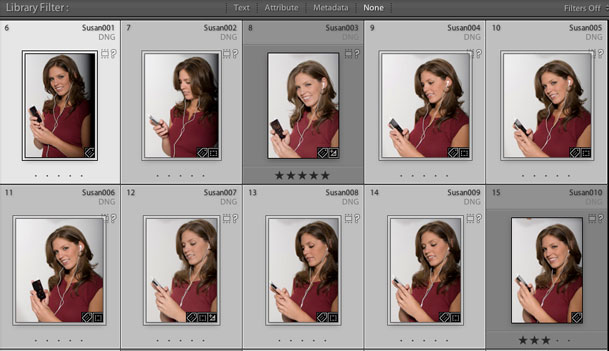
However, you can shift select (or select all) of the images that you want to discard and then click on the All Photographs folder at the top and they will still be selected. Now you can (gasp) hit the delete key. You’ll be given the choice of simply removing them from Lightroom or Deleting them from the disk altogether. Don’t chicken out now. I know you’re probably thinking that you can simply delete them from Lightroom and your problem is solved. Lightroom will be lean and mean! While this is true, you’ll now have thousands of photos that are sitting on the hard drive that you’ll probably never look at again. What’s worse is you’ll have no way of knowing which ones are in Lightroom and which ones aren’t? So do the right thing! Delete them!
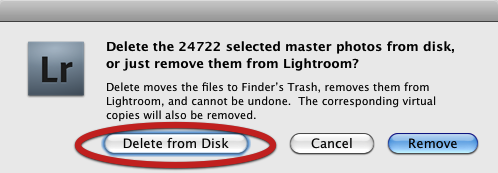
The Bottom Line
Hard drive space is cheap! It sure is and you could always just keep everything “just in case”. However, at some point you’re going to have hundreds of thousands if not millions of images that will become more and more of an chore to manage! So the choice is yours!
Watch me do it
Here’s a video from my latest episode of the Adobe Creative Suite Video Podcast on exactly how to set this up in Lightroom.


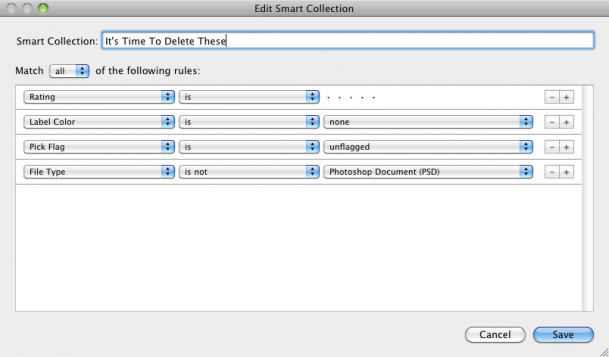
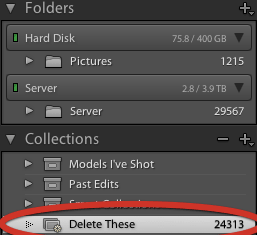
Kudos on giving advice on a fix AND a solution. I don’t think I would be deleting my extra photos if you hadn’t posted a solution to how to do it dynamically and easily. Thanks, Terry!
Thanks Brett!
Terry,
I’m right behind you with 29,226 and around 90% have one or both of my 2 young children in them. It’s *hard* to delete a picture of your child! Only recently have I started slowly deleting the out-of-focus shots or eyes closed images.
Perhaps someone can make a “Hoarders – Digital Photography Edition” cable TV show?
Never thought of just using more rules to get the photos not needed. Thanks for tip!
Guess I will be using date criteria already on the Smart Collection. One year old are old enough to delete.
Well I’m not doing professional photography so don’t have anywhere near the amount of images you do. However to keep on top of things and to keep my images organised I create a new catalog each year. Of course if you want to find something then you have to remember what year you took it.
If I save the PSD, I’m also going to want to save the original RAW. I can’t figure out how to make that happen with the given smart collection rules.
The ones that I’m editing in PS (returning as PSDs) were in some way flagged in the first place to know that it was a target for editing. So the RAW file either has a color label, pick flag or 5 star on it. This way it won’t be deleted. I prefer the 5 star over the pick flag method because sometimes Flags are removed by LR depending on what you do with the photo (ie. move it into a collection). This way both your RAW and PSD will have the 5 Star on them and therefore not picked up in the Smart Collection.
Terry,
Thanks for the post, it’s always great to read about different workflows and see how lightroom can and should be utilized. I must say that I had to change my workflow long ago, I have very few to no images in lightroom, once they are skimmed through raws go go storage, image gets edited, jpeg goes to folder then delete from lightroom. Lightroom is a tool not a storage center. Just my flow.
Thanks again.
Just flag it as “pick”.
Unfortunately the Pick flag (depending on what you do) can sometimes be removed by LR. For example, if you flag a photo as a “Pick” and then move it into a collection it’s no longer flagged. Personally I fight with the LR team on this and I think that if you flag a photo it should stay flagged until YOU unflag it.
Maybe I`m missing something but:
-I import the photos in LR.
-I “pick” the ones I like (the RAWs). Then I post process them and save PSDs.
-I make a collection for that particular session with the PSDs.
-I make a smart collection with your suggested filters.
-Lr selects the unpicked files / non-PSD {…} and I can delete them.
Thus by “flagging them as pick” in the first place, I can delete everything else.
Yes, it is true, as long as you have your collection selected ( aka in view ), those pictures seem unflagged, but if you navigate to that particular directory … they are still flagged “as pick”.
(Still) Window$ 7 user with Lr 2.6
(I was not denying your comment, I was just backing-up mine) 🙂
All I’m saying is that flagging as a Pick depending on when you do it doesn’t mean that the photo will always be a Pick. If you’ve got a workflow (as your described) that works then you’re all set.
Simple test:
1) import some shots in to LR
2) Flag one of them as a Pick
3 Move that flagged shot into a Collection
Now it’s no longer Flagged as a Pick. So if you were filtering on “Picks” that shot would no longer show up. It is for this reason that my actual “Pick” is a 5 Star instead of the actual Pick flag. When I do this with a 5 star rating instead it ALWAYS stays a 5 star until I decide otherwise.
Funny. Maybe the guys @ Adobe never found the need to filter the photos even more once they place them in a collection. Hopefully
(they will fix that)we will have that feature in Lr3 once it`s out of the beta.In speaking with the product team further on this I found out the rationale behind it. First off when you Flag a photo as a pick in the main folder it’s flagged and like I said when you move it to a collection the one in the Collection is NOT flagged anymore. However, I didn’t realize that the one in the main folder is still flagged! So the thought process is that Flags are in context of where the photo is. Actually as much as it bugged me at first, this kinda makes sense now. You can have a collection of photos and then make your Picks relative to THAT collection. I can definitely see someone wanting to do that. So I get it now and now that I know the thought behind it I can adapt it to my workflow accordingly.
Thats exactly how I move through my picks. I find that it works great for me.
That’s a great workflow — I’ve been using Aperture’s smart folders to a lot of the organization for me, based on things like star ratings and keywords. It’s a terrific method.
I face the same dilemma with old outtakes from client shoots, so I’ve been adding this note to the letter I send with the final images: “As always, please copy all the images from the CD, examine and test them immediately, and then back them up and archive them. I can only guarantee to keep the originals for 90 days.”
And then, once 90 days has passed, I do delete all of them, unless I’m keeping some for my portfolio or for promotion.
Same here Terry. I have been shooting with a DSLR since 2006 and now have 50,000 in my master catalog on lightroom. I have them organised by years but need to split the catalog into years to get the catalogs down to 10,000 images max in each one.
This post has given me an alternative to doing this, however I am not as organised and so half my folders aren’t fully flagged correctly. So I will a planning to put aside a couple of hours a day to go through the library and flag / delete my old rubbish.
Thanks for the smart collection tip
Excellent tutorial. But a quick question. You said “when I retouch a photo I, of course, edit it in Photoshop CS4”. If you’re doing all your editing in Photoshop, then I take that to mean you don’t use Lightroom’s Develop module? In which case, surely iPhoto could be used instead of Lightroom, since iPhoto allows you to Flag, Star and Keyword photos, in addition to making Smart Albums.
I ABSOLUTELY use the Develop Module. First off there are tweaks I do in the Develop Module before launching the photo into Photoshop (because it’s easier). Secondly there are times (especially in Landscapes) where I can do everything I need in the develop module. I live in the Develop Module 🙂 and only go into Photoshop to do the things that can’t be done in the Develop module (filters, better healing/patching, cloning, etc.). Lastly I have Develop Presets that get applied when the photos are imported (especially when shooting tethered) that couldn’t be accomplished in iPhoto. Nor will iPhoto handle the automatic conversion of the camera’s proprietary RAW format into DNG.
Thanks for this–I’m inspired to clean up my own photos. Also, I had no idea picks are sometimes removed! I learned a lot today!
Hey Terry, great post! I will certainly use this as part of my workflow. Thanks!
-Bob
(Boston)
Terry –
Great recommendation for streamlining workflow. I know quite a few digital hoarders, and I’ll be incorporating your suggestion into my own workflow.
cheers!
– A.J.
I have been a commercial photographer since 1969. I have almost 2 million images stored, all all the digital images on hard drives since I converted to digital in June of 2000. As mass storage had become less expensive, I have transferred the files to progressively larger and larger hard drives. While it is valid that reorders for older images are few and far between; however the cost of storage is minimal, and it is nice to be able to fulfill the occasional order that I get from old clients. I suppose that, after I am gone, it will be someone else’s problem, and will not care anyhow. Meanwhile, I have a better record of the fruits of my labors than most. So, I’ll keep’em.
Thanks for the tip and insight. I have 15,000 plus images in iPhoto (friends, family and vacation pics). But many of them are there even though they are not very good because I think I’ll need them someday. You have inspired me to let go of some of those less favored images.
Wow, how perfectly timely. I recently looked at my Lightroom image count, which is well over 30,000. This is due to the fact that I used to shoot high school sports. Also to the fact that I kept almost every (yes, including barely focused) picture. But what really got to me, was realizing that my iPhoto library alone is 40 GB! Thanks, Terry, for the gentle kick in the rear that many of us needed! Oh, yeah, I meant inspiration.
Nick
Well I’m not doing professional photography so don’t have anywhere near the amount of images you do. However to keep on top of things and to keep my images organised I create a new catalog each year.
I love photography so naturally I always carry my machine behind me, and for that reason I shot lots of photos, but, nothing near the amount of images you do. But I still have many photos that I have pity to erase forever. But the truth is…I have immense “trash photo”. I think I’ll follow your advice and use Lightroom and use a criterion for shots that can be deleted.
good advice.
thanks