
A weekend with the new cat
I spent the entire weekend working in Leopard and the good news is that I had very few issues. I could go on and on about the stuff that just worked (like my older copy of Quicken 2006, and QuickBooks 2006), however, I think you’re here to hear about the stuff that may be an issue and my overall likes and dislikes about Leopard. So here goes:
Let’s start with the stuff that doesn’t work:
As reported earlier my Dymo Label printer and Adobe Photoshop Lightroom 1.2 aren’t fully compatible. The printer software will not even launch because it complains that the driver isn’t there (although it is and I reinstalled it). In Lightroom 1.2 I reported that I couldn’t switch the Print module. I still can’t, although one reader did report that he was able to. He did an Erase and Install of Leopard and installed Lightroom 1.0 and upgraded it to 1.2 and he can use the Print module. However, I have not been able to replicate this success on either Intel or PowerPC Macs. Also I use PhoneValet (a Mac based voicemail system) and although they claim Leopard compatibility my PhoneValet Anywhere Clients are no longer popping up visual caller ID alerts. I reinstalld the clients and made sure the Mac OS X Firewalls are off. They are checking into it for me. UPDATE I just got an email from Parlient to have me check the Bonjour names of my Leopard Macs which I do seem to remember getting conflict messages after each Leopard install stating that it was “changing the name”. That was the problem. Leopard for whatever reason resets the Bonjour network name of each Mac to “Macintosh” instead of whatever they used to me. Then when it sees another “Macintosh” name it just starts putting a number after each one. I went in and changed the names to reflect what they should be and added them back into PhoneValet and all is well!
My oldest Mac is an iMac G4 1.2GHz and I ended up doing an Archive and Install on that one after doing the first Leopard upgrade because it seemed to lock up either while attempting to sleep or when the screen would go black. I can’t tell which because the screen was black and wouldn’t come back on with the normal mouse movement/keyboard entry. So rather than continue to try to troubleshoot it, I just cut my loses and decided that it was probably over due for a fresh System. That brings me to a recommendation. If your Mac has been around for a while and you’ve constantly "Upgraded" from 10.1 to 10.2 to 10.3 and to 10.4, then you are running the risk of having more issues by doing an Upgrade to 10.5. You are better off doing an Archive and Install which produces a NEW System folder. Your settings will be copied over to the New System. Now of course this may mean that some of your apps may need to be reinstalled. However, it’s a lot cleaner to go this route and you’ll probably have less problems down the road.
That’s it! Everything else I’ve tried works. Even my Cisco VPN client works without the need for an upgrade which is VERY surprising.
There’s a lot to like about Leopard and some things are annoying as hell.
My Leopard Likes:
There’s a lot to like about Leopard and I’m sure I’ll discover more and tips along the way. Some of things that jumped out at me right away were:
The new DVD player ROCKS! Finally we have the ability to scrub a slider to get to any part of the movie without having to rely on chapters or fast forward/rewind.
Webclip is also pretty cool. This is the feature of Safari/Dashboard that allows you to select a portion of any web page and turn it into a Dashboard Widget. I’ve already set up a couple of these and they work great!
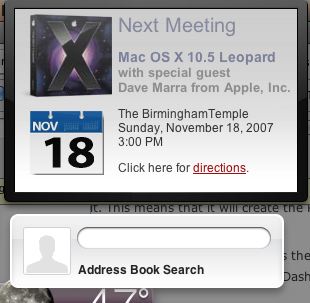
Mail’s data detectors are also pretty nice. For example, if someone emails you and they have their contact info at the bottom of the message you can add that contact info to Address Book without having to copy/paste line-by-line.
Sometimes it’s the little things. I used to keep the Activity window open in Mail to see what was going on. Now Mail has a little area in the lower left corner of the screen that shows your Mail activity such as messages being downloaded or sent.
Another biggy for me is the fact that Disk Utility now has the ability built in the change the size of Partitions/Disk Images non-destructively. For example, I have a encrypted disk image for private stuff on my drive and it was starting to get full. Rather than having to create a bigger one and then copy everything over, I was able to simply resize the existing one.
Lastly, I’m really liking the idea of Time Machine for doing network backups of my home Macs. See my notes below on some new discoveries.
My Leopard Dislikes:
I absolutely cannot stand the translucent menu bar. For those of you who have not gone to Leopard yet or seen it, now the menu bar is transparent which allows your desktop picture to show through. While it’s cute, it’s gets old after about 2 seconds.
![]()
It’s just simply harder to read and serves NO useful purpose. The drop down menus are semi-transparent as well, but those for some reason don’t bother me as much. I would very much appreciate an update or piece of shareware that lets me make the menu bar a SOLID color. Otherwise I may have to Photoshop all of my desktop pictures to have a solid bar across the top.
It seems that with this release Apple is trying to eliminate some of the redundancies in the OS. For example there were about 3 ways in Tiger to add a new printer. In Leopard the Printer Setup Utility is GONE. You now either add a printer from the Print dial box (which has also changed) or via the System Prefs. While I don’t add printers every day it seemed easier to just go to the Printer Setup Utility. Also the Internet Connect app is gone which makes it harder to do Certificate based network authentications. This one has thrown my company’s IT department for a loop.
Speaking of printing, now when you hit print you get a small print dialog box with very few options.
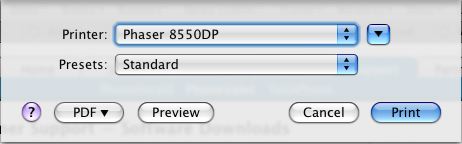
Now of course you can simply hit the down arrow to expose the rest of the options including a nice print preview, but this setting doesn’t seem to be sticky across applications. So I end up having to hit the down arrow in each app that I print from to get to the other options for my printer.
More on Time Machine and backing up over a network
Originally I setup a big external drive on my Power Mac G5 to serve as the Time Machine drive for the whole family. I figured that I "had to" partition it up for each user. After doing some research and watching the way Time Machine works, I found out that the partitioning is not necessary or practical. When you use Time Machine to back up to a shared disk (using File Sharing from another Leopard Mac), it backs up each Mac to it’s on Folder on the drive. So no need to make partitions. This way the space is used more effectively as subsequent incremental backups are done.
There seems to have been a lot of disappointment over the fact that Apple dropped using an AirDisk (hard drive connected to a New AirPort Extreme Base Station) for Time Machine as a feature from the release version of Leopard. After seeing Leopard backup over Wi-Fi, this is probably a smart move on Apple’s part. Two of my Macs are connected to the network wirelessly and backing up several gigs over Wi-Fi just brings the whole wireless network to it’s knees. Also since Time Machine backs up changes every hour this could cause a lot of network traffic jams. For example, I use MS Entourage for work email. It has one giant database for all of it’s mail. My database is anywhere from 3-5GB in size. So when I open Entourage it changes the database and therefore it would be backed up every hour throughout the day while I’m working. That would chew up a lot of bandwidth and storage quickly. Also it appears that while Time Machine is backing up wirelessly it really hogs most of the bandwidth for itself and makes it hard if not impossible to do much of anything in the way of surfing until the backup is done. Until there are more options for using Time Machine, backing up lots of data wirelessly will be painful.
The Bottom Line
There is nothing in Leopard that I absolutely could not live without. That doesn’t meant that it’s not a great upgrade with some really nice feature enhancements (which it is). I do like Leopard and I’m glad I’m an early adopter. So far it’s been the most compatible version of Mac OS X to date. One more thing I might add is that Leopard eliminates support for the Classic environment (Mac OS 9). While most of you probably haven’t touching Mac OS 9/Classic in years, there are a few people out there that still need it. I ran into a teacher today that has to run a Mac OS 9 app once a week that her school is still using. So if Classic is important to you, you better keep a bootable drive around with Tiger/Classic on it. If your workflow/livelihood is tied to certain apps or devices, then you definitely want to proceed with caution, backup and TEST before fully committing to Leopard! If you keep pretty current with your apps and like the new toys as fast as they come out as well as living on the bleeding edge, then jump right in the water is fine.


Run these commands in a terminal and you get a flat dock but also the normal menu bar…
defaults write com.apple.Dock no-glass -boolean YES
killall Dock
Thanks for the great Leopard insight. I have been waiting all weekend to see some of the reactions before upgrading my machines. One thing though…I’m glad you really like the mail pdf option. However, it has been around for a while. I am currently in 10.4.10 and utilize this feature almost everyday. Typically, if this is not in the print dialog, you can select edit pdf in the pdf drop down of the print dialog. Glad to see that they didn’t take that out in 10.5 :). Keep up the great work.
Cary, Thanks! I can’t believe I missed the Mail PDF thingy in Tiger. 🙂
Thanks Terry!
I find Spaces the dumbest thing I’ve seen in a long time, or maybe I just haven’t mastered it. It seems that it has to be restructured each time you open the computer and the thing doesn’t seem very stable. Could be just my right-brained personality.
Time Machine doesn’t seem as practical as SuperDuper and the external HD for my laptop. Or maybe I’m missing something.
Roger
Roger, I’m not hooked on Spaces at all. I’ll have to use it some more. My plan is to use Time Machine AND SuperDuper (once they come out with a Leopard compatible version). Daily (hourly) Time Machine and Weekly SuperDuper clones.
Have you solved your Lightroom issue in the end? I’m having the same problem…
Spaiku, not with anything that I can share publically just yet. Stay tuned.
Take a look at this freeware program to solve the transparent menu bar problem:
http://www.eternalstorms.at/utilities/opaquemenubar/index.html
It’s funny that ya’ll have said that yo don’t care for the Spaces feature, because I love it. I have a two screen setup while working in PS and it was always a little whippy to go back and forth between screens, clicking on the desktop , then the dock to open a window for another app. I like to keep my work area clean, so I’m not one to keep a lot of windows open at the same time. Now I put my PS screens in space 1, email and iTunes in space 2, internet windows in 3 and whatever else I need in 4. I switch through them at rocket speed and don’t waste time going to the dock or opening or closing windows!I lso really like Quick Look for checking out files on my desktop, well, quickly without having to drag them into Preview or wait for a build in the old finder window. Thanks for the updates Terry, let us kow about the dot for Lightroom, I’m a photog and I need to print!
Just curious if I was the only one who experienced problems with Nikon Transfer? Once I upgraded to Leopard it doesn’t recognize a card in the reader any longer. I can use Lightroom to upload images but not Nikon Transfer.
Has anyone had problems using Print Booklet to create a PDF booklet spread in InDesign CS3 after upgrading to Leopard? It starts to print but stops and cannot be ‘resumed” I’ve run software update looking for a better driver without success. Is this part of the lack of compatibility with Acrobat 8? Thanks for any light you might be able to shed on this problem.
Terry,
I have a 250 gb backup drive which I intended to load Leopard on as test for my apps first.
I currently use Super Duper as my backup program. Using the option key at startup I can open the drive but it does not accept my log in password for MOS Tiger 10.4. As a backup drive it doesn’t do me any good if I can’t even sign-in.
Any thought on this? I was able to open Utilities/Keychain Access but die not locate the sign in password. It’s the same one I’ve had since I got my iMac.
Thanks, James
James, I’ve never seen that happen. I would do another SuperDuper backup from scratch after reformatting the external drive.
Curiously, I too can switch to the Lightroom print module, which is fairly ironic considering that I don’t make prints, ever. Beyond that, Lightroom feels a lot slower for me now, and when I export JPEGs they are not sharpened.
It’s a real shame that Adobe gave Lightroom a non-standard GUI. It’s clumsy and fugly and this probably has something to do with the app choking under Leopard. It would have been so easy to avoid, but no.
Waiting for my Leopard to arrive and, in the meantime, scanning various discussion pages as well as your blog (which I find great!). It seems Leopard has (causes?) problems with Airport Extreme, at least as reflected on the Apple discussion group. Have you experienced this, and if so, what to do about it? Apple doesn’t seem to be responding to the many frustrated posts.
Mike,
So far so good on my AirPort Extremes. As a matter of fact I was having issues roaming between them under Tiger and now under Leopard that problem has gone away (so far).
Have any of you had problems with the drive the Time Machine backs up to?
There’s been a few posts at Apple Discussions on this and possible drive corruption.some problems.
Ignore the “some problems” at the end of that post. Deleted a sentence – well, most of it …
I have found a way to make printing work in Lightroom under Leopard. Involves reseting the print system and re-loading the leopard printer driver.
See my tip at:
http://www.image-space.com/Lightroom_Tips_Tricks/Print_Module_Tips/Fix_Leopard_Printing/Fix_Leopard_Printing.html
It works for me and I have had another Mac user post to my forum that it worked for him as well.
Joe Barrett
The Image-Space.com
http://www.image-space.com
Lightroom Forum
http://www.image-space.com/Image_Space_Forum/Image_Space_Forum.html
Terry, I’m wondering about compatibility with Airport Express. I have Leopard, but haven’t installed yet. An additional concern is printing with HP OfficeJet 6110 All-in-One. I love the old printer because it has a sheet feeder and flatbed for copying and faxing plus an envelope feeder. Don’t want to give it up. Thanks.
Terry,
Just responding to Jim Shields’ October 31 comment about Nikon Transfer. I haven’t actually tried Nikon Transfer since I updated to Leopard, but I HAVE noticed that my copy of Nikon Editor (I just use it to open my nikon ‘NEF’ raw files) is no longer able to save files to disk. Whenever I try, Nikon Editor abruptly terminates. I was wondering if anyone else has seen potential incompatibilities between Nikon imaging software, and Leopard.
By the way, I also have the Lightroom 1.2 problem with “cannot change print modules.” I’m going to try Joe Barrett’s tip….
Thanks.
Interestingly, in Lightroom 1.2, I happened to use the “relaunch and optimize” item under “catalog settings” after leaving the above post, and my “print module” error has disappeared. Everything in Lightroom seems to work fine now under Leopard.
Don’t know what it means, but something seemed to work for me before I went so far as to reinstall per Joe’s tip.
Dennis
Since I changed to Leopard I cannot use any of my Nikon software. That includes Nikon Capture 4.3 and the latest download of Picture Project. Even when Picture Project loaded, the application refused to open with the message ” shared library error ” I tried to track down the problem but had no luck. As I have Photoshop CS I now cannot load my raw D2X
photos. I may have to upgrade to the latest Photoshop with a raw converter.
Like many others I find the new system very slow even with 8 gig of RAM on a Quad G5 Power PC. My main hope is Nikon. They may offer a solution by way of a compatible download for Picture Project.
Anyone experiencing similar problems ? Short of going back to Tiger, I will wait before making any more expensive changes.
The translucent menu and (grid/stacks) folders in the dock are a clear step backwards from the old Tiger list view. I’ll deal with them as I need to or try to adjust I suppose…
I’m still trying to get the Dymo Label printer to work as well. Anyone who has had success, please post the results. I successfully added the printer by manually selecting a Dymo 1.3 Driver, and even printed a piece of this page to it. Now to find a simple free app to send 1 liners to it?! (like Dymo’s little app that they claim they’re working on)
My 1 week of experience with Leopard yielded:
CS3, Suitcase Fusion, Toast, Quicksilver, Unison, FileMaker Pro, VueScan, Yojimbo, BBEdit, Transmit and MS Office all seem to behave OK so far… (Dual 2.5Ghz G5 / 2.5GB RAM)
Superduper took a couple hours to clone my 160GB as an Emergency backup of Tiger. Fortunately I haven’t had to use it. =)
What is a reasonable amount of HD space for Time Machine? Until Super Duper is up and running, I’m wondering if Time Machine could serve as an adequate backup. My Leopard is still on an external harddrive. Terry’s method worked very well!
Also, is there a way to get my daily data transfered back and forth between my internal OS 10.4.11 and external Leopard? I would like to play with Leopard and have my work available in Tiger.
Thanks.
Terry,
Further to my last comments, Nikon has informed me that they will provide a Leopard compatible ” Nikon View ” By Christmas as a download but will not offer an upgrade for Nikon Capture 4.3 and Camera Control. Picture Project is also redundant and the ” View ” is a very limited replacement. My Photoshop CS is working with Leopard but much slower. I will probably upgrade to CS3 and Lightroom.
Regarding using two operating systems on different discs, Apple techs that I have spoken to say that it will not work satisfactorily and there will be problems. Perhaps people may have to buy a secondhand machine and run the old system on it and transfer data to the newer system. Only time will tell.
Regards.
Hi Terry
I’m still using Adobe CS2 on Tiger. Can I expect problems when I upgrade it to Leopard? What is the best way to prevent this? Kind regards, Herman
Hi Terry,
I am having trouble with PictureProject. I’m getting the same “shared library error” mentioned by Howard from Australia. It won’t open and I’ve tried to track down the problem but unfortunately I’m not so good with computers. Thanks,
Rick
Hello
I am new to Leopard. My old computer is OS 9.1. I am trying to transfer files from my old to my new by means of Firewire. My OS 9 has firewire capabilities and it is enabled, but my OSX is not recognizing it as connected. Do you have any suggestions?
Thanks
I have a G5 that I installed Leopard on back in the spring ’08. I was using Adobe InDesign CS, Photoshop CS, and Illustrator CS with Tiger and just transferred them from my old G4 to the G5 No upgrades have been purchased since the system upgrade.
All of these program opened and functioned well on the G5 after the Leopard installation. I have used all three programs over the summer. Last week, all three programs, as well as Acrobat Reader, failed to open in any way, form or fashion. All I get is “The application______CS quit unexpectedly.” They never even opened. None of their files will open either. Only my Adobe programs are affected. All of the MAC programs open. Any Insight?
Doyle Evans