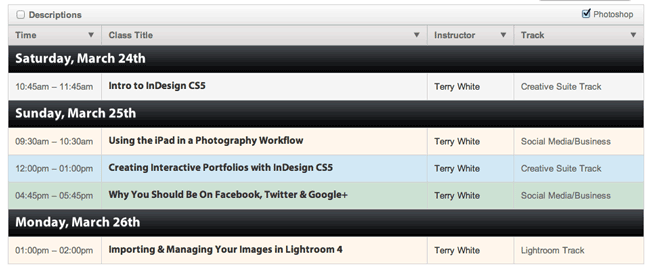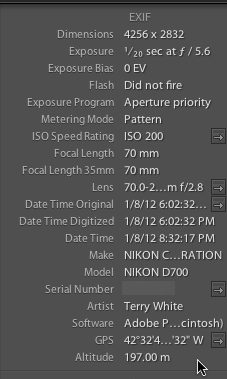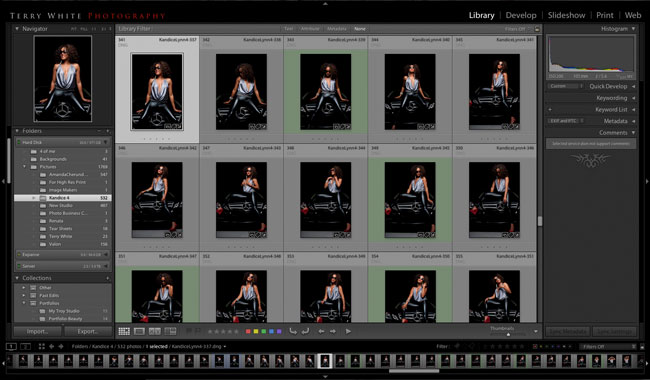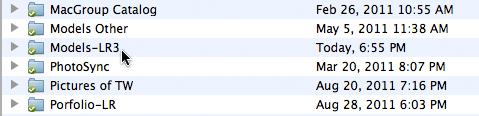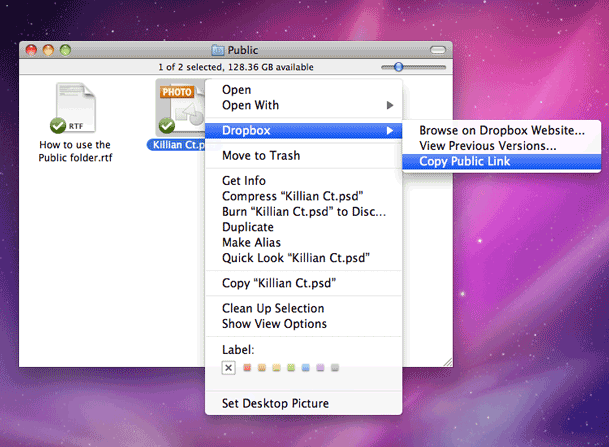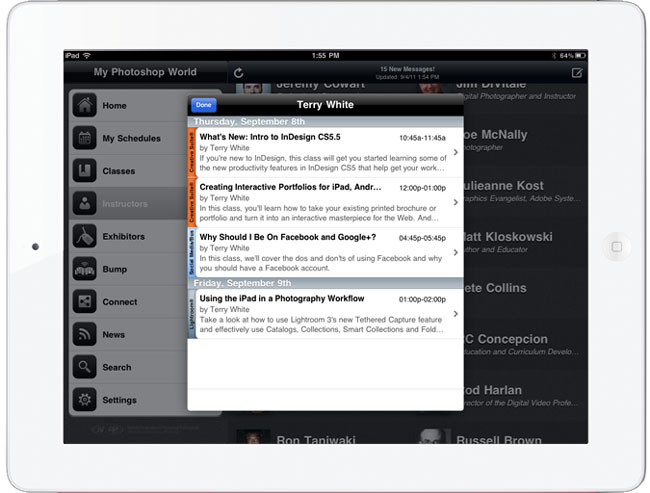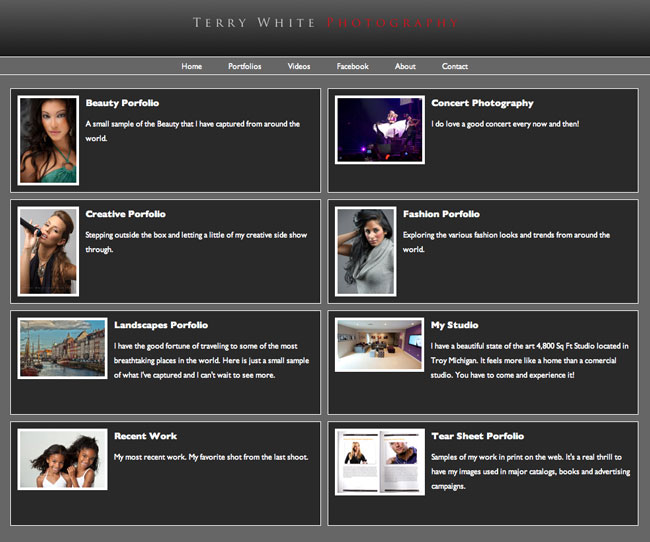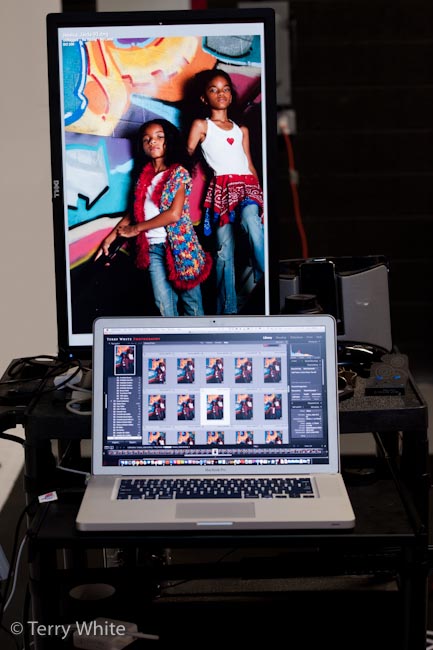Lightroom 4.1 is now available as a final release on Adobe.com and through the update mechanism in Lightroom 4. The goal of this release is to provide additional camera raw support, lens profile support and address bugs that were introduced in previous releases of Lightroom. In addition, Lightroom 4.1 introduces the following new features:
- The ability to process HDR TIFF files. (16, 24 or 32-bit TIFF files) This can be useful if you have merged multiple exposures into a single 32-bit image using Photoshop’s HDR Pro. Using the new basic panel controls can be a very effective and straightforward method of achieving an overall balance across the tonal range.
- Additional Color Fringing corrections to help address chromatic aberration. Click here to learn more
- Save photobooks created in the Book Module as JPEG files
- Publishing photos to Adobe Revel is now accessible via a Publish plugin
Bugs Corrected in Lightroom 4.1
The following bugs that were part the Lightroom 4 releases have been corrected. The team appreciates the very detailed feedback the community has provided on Lightroom 4 and we’re excited to correct a number of issues experienced by our customers. These issues have been FIXED:
- Point Curve adjustments made in Lightroom 3 have been restored.
- Edit-in functionality has been restored to external applications including Adobe Photoshop and Nik plugins
- Addressed performance issues in Lightroom 4, particularly when loading GPS track logs, using a secondary monitor, and the controls within the Develop module.
- Ability to update DNG previews and metadata for more than 100 photos has been restored.
- This update allows for improved viewing of subfolders and stacks in folders with a large number of photos.
- It was possible that a layout of a saved book could be lost after quitting Lightroom 4.
- Adjustments made in the Develop module were not properly being reflected to photos that have been laid out in the Book Module
- Postscript Type 1 Fonts do not appear in the Font menu within the Book module.
- Clarity adds grey tinting to 100% white tones.
Known Issues in Lightroom 4.1:
- Double byte fonts such as those found in Chinese and Japanese characters are not being exported to PDF or when published to Blurb.
- The Revel Publish Service will delete photos from a carousel. This occurs when the customer asks Lightroom to delete the carousel and then cancels out of the confirmation dialogue box.
New Camera Support in Lightroom 4.1
- Canon EOS 1D X
- Canon EOS 5D Mark III
- Canon EOS 60Da
- Canon PowerShot G1 X
- Fuji FinePix F505EXR
- Fuji FinePix F605EXR
- Fuji FinePix F770EXR
- Fuji FinePix F775EXR
- Fuji FinePix HS30EXR
- Fuji FinePix HS33EXR
- Fuji X-Pro1
- Leaf Credo 80
- Leica M Monochrom
- Leica X2
- Nikon D4
- Nikon D800
- Nikon D800E
- Olympus OM-D E-M5
- Panasonic Lumix DMC-GF5
- Pentax K-01
- RICOH LENS A16 24-85mm F3.5-5.5
- Samsung NX20
- Samsung NX210
- Samsung NX1000
- Sony Alpha NEX-F3
- Sony Alpha NEX-VG20
- Sony Alpha SLT-A37
- Sony Alpha SLT-A57
New Lens Profile Support in Lightroom 4.1
| Lens Mount | Lens Name |
| Canon | Canon EF 35mm f/2 |
| Canon | Sigma APO 50-150mm F2.8 EX DC OS HSM |
| Canon | Tokina AT-X 107 AF DX Fish-Eye 10-17mm f/3.5-4.5 |
| Canon | Tokina AT-X PRO FX 16-28mm f/2.8 |
| Canon | Tokina AT-X PRO FX 17-35mm f/4 |
| Leica | LEICA APO-SUMMICRON-M 50 mm f/2 ASPH. |
| Nikon | Nikon AF-S Micro NIKKOR 60mm f/2.8G ED |
| Nikon | Nikon AF Micro-NIKKOR 60mm f/2.8D |
| Nikon | Nikon AF-S NIKKOR 28mm f/1.8G |
| Nikon | Tokina AT-X 107 AF DX Fish-Eye 10-17mm f/3.5-4.5 |
| Nikon | Tokina AT-X PRO FX 16-28mm f/2.8 |
| Nikon | Tokina AT-X PRO FX 17-35mm f/4 |
| Nikon | Sigma APO 50-150mm F2.8 EX DC OS HSM |
| Nikon | Sigma 85mm F1.4 EX DG HSM |
| Olympus | Sigma 19mm F2.8 EX DN |
| Olympus | Sigma 30mm F2.8 EX DN |
| Pentax | Sigma 18-200mm F3.5-6.3 II DC OS HSM |
| Pentax | Sigma 17-50mm EX DC HSM |
| Sigma | Sigma APO 50-150mm F2.8 EX DC OS HSM |
| Sony | Sigma 12-24mm F4.5-5.6 DG HSM II |
| Sony | Sigma 18-200mm F3.5-6.3 II DC OS HSM |
| Sony | Sigma 19mm F2.8 EX DN |
| Sony | Sigma 30mm F2.8 EX DN |
| Sony | Sigma 150mm F2.8 EX DG OS HSM APO Macro |
Thank You
A big thanks to everyone who submitted bug reports, posted entries in the U2U forums and blogged their issues so that we could improve the Lightroom 4 experience in this update. Thank you.
Download Lightroom 4.1 here – Windows, Mac
Camera Raw 7.1 is now available on Adobe.com and through the update mechanism in Adobe Photoshop CS6. Camera Raw 7.1 adds new Defringe controls to help address chromatic aberration. Defringe is available as part of the Lens Correction panel. Camera Raw can also now read 16-bit, 24-bit, and 32-bit HDR files. Supported HDR formats are TIFF and DNG. Photoshop CS6 customers can upgrade to Camera Raw 7.1. Customers of previous versions of Photoshop can utilize DNG Converter 7.1 for raw file support for newly added cameras.
New Camera Support in Camera Raw 7.1
- Canon EOS 1D X*
- Canon EOS 5D Mark III*
- Canon EOS 60Da
- Canon PowerShot G1 X*
- Fuji FinePix F505EXR*
- Fuji FinePix F605EXR*
- Fuji FinePix F770EXR*
- Fuji FinePix F775EXR*
- Fuji FinePix HS30EXR*
- Fuji FinePix HS33EXR*
- Fuji X-Pro1
- Leaf Credo 80
- Leica M Monochrom
- Leica X2
- Nikon D4*
- Nikon D800*
- Nikon D800E*
- Olympus OM-D E-M5*
- Panasonic Lumix DMC-GF5
- Pentax K-01*
- RICOH LENS A16 24-85mm F3.5-5.5
- Samsung NX20*
- Samsung NX210*
- Samsung NX1000*
- Sony Alpha NEX-F3
- Sony Alpha NEX-VG20*
- Sony Alpha SLT-A37
- Sony SLT-A57*
* denotes that the camera model was supported in DNG Converter 6.7
New Lens Profile Support in Camera Raw 7.1
| Lens Mount | Lens Name |
| Canon | Canon EF 35mm f/2 |
| Canon | Sigma APO 50-150mm F2.8 EX DC OS HSM |
| Canon | Tokina AT-X 107 AF DX Fish-Eye 10-17mm f/3.5-4.5 |
| Canon | Tokina AT-X PRO FX 16-28mm f/2.8 |
| Canon | Tokina AT-X PRO FX 17-35mm f/4 |
| Leica | LEICA APO-SUMMICRON-M 50 mm f/2 ASPH. |
| Nikon | Nikon AF-S Micro NIKKOR 60mm f/2.8G ED |
| Nikon | Nikon AF Micro-NIKKOR 60mm f/2.8D |
| Nikon | Nikon AF-S NIKKOR 28mm f/1.8G |
| Nikon | Tokina AT-X 107 AF DX Fish-Eye 10-17mm f/3.5-4.5 |
| Nikon | Tokina AT-X PRO FX 16-28mm f/2.8 |
| Nikon | Tokina AT-X PRO FX 17-35mm f/4 |
| Nikon | Sigma APO 50-150mm F2.8 EX DC OS HSM |
| Nikon | Sigma 85mm F1.4 EX DG HSM |
| Olympus | Sigma 19mm F2.8 EX DN |
| Olympus | Sigma 30mm F2.8 EX DN |
| Pentax | Sigma 18-200mm F3.5-6.3 II DC OS HSM |
| Pentax | Sigma 17-50mm EX DC HSM |
| Sigma | Sigma APO 50-150mm F2.8 EX DC OS HSM |
| Sony | Sigma 12-24mm F4.5-5.6 DG HSM II |
| Sony | Sigma 18-200mm F3.5-6.3 II DC OS HSM |
| Sony | Sigma 19mm F2.8 EX DN |
| Sony | Sigma 30mm F2.8 EX DN |
| Sony | Sigma 150mm F2.8 EX DG OS HSM APO Macro |
Camera Raw 7.1 Release Notes
These items have been FIXED in Camera Raw 7.1:
- Keyboard shortcuts for the point curve channel on Windows were not functional.
- Local corrections are not refreshing after applying lens corrections. This occurs on both TIFF and JPEG files with noise reduction disabled.
- Point curve adjustments made to a single R,G, or B channels in the Tone Curve tab can be reset a channel curve is adjusted.
- Photoshop and Bridge show different values for the image resolution in certain images. Photoshop and Bridge are not changing the image resolution, but displaying different values.
- Applying keywords to multiple files can sometimes cause errors when writing the keyword metadata to file. This can occur when the “Save Image Settings in” preference within Camera Raw is set to the Camera Raw database.