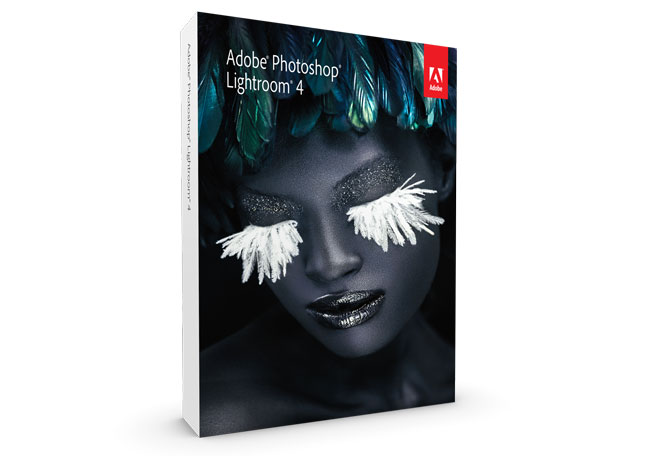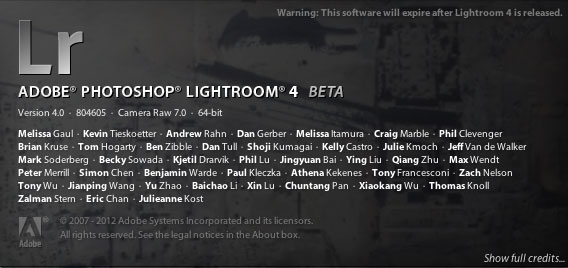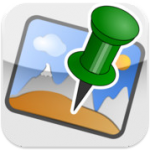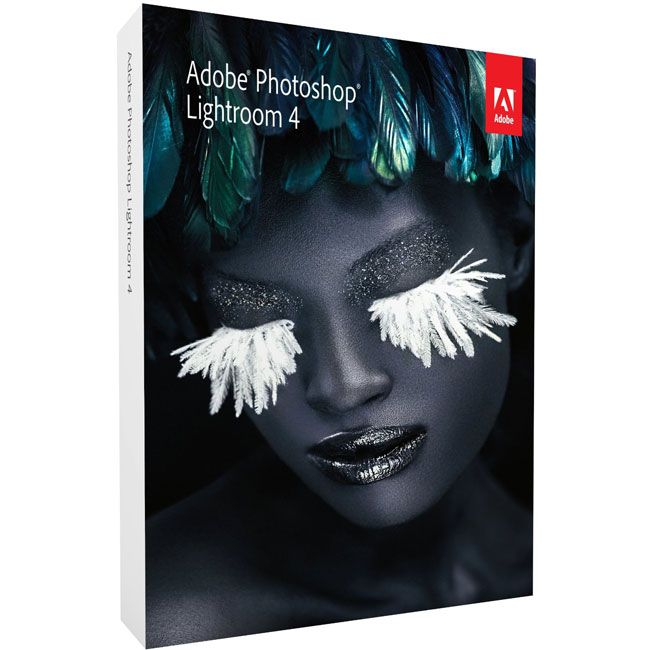
The Lightroom 4.2 and Camera RAW 7.2 final releases are available. As usual the update to Lightroom addresses bugs and provides additional camera support
New Camera Support in Lightroom 4.2:
- Canon EOS 650D / Rebel T4i
- Canon EOS M
- Fujifilm XF1
- Fujifilm X-E1
- Fuji FinePix F800EXR
- Leaf Credo 40
- Leaf Credo 60
- Leica S
- Leica D-LUX 6
- Leica V-LUX 4
- Nikon Coolpix P7700
- Nikon 1 J2
- Nikon D600*
- Panasonic DMC-G5
- Panasonic DMC-LX7
- Panasonic DMC-FZ200
- Pentax K-30
- Samsung EX2F
- Sony Alpha NEX-5R
- Sony Alpha NEX-6
- Sony Alpha SLT-A99V
- Sony DSC-RX100
* Please note that the support for Nikon D600 is preliminary and there is a minor risk that the appearance of your images may change when the final support for Nikon D600 is available in an upcoming release.
Newly supported cameras for tethered capture:
- Canon EOS Kiss X5
- Canon EOS Kiss REBEL T3i
- Canon EOS 600D
- Canon EOS Kiss X50
- Canon EOS REBEL T3
- Canon EOS 1100D
- Canon EOS 5D Mark III
- Canon EOS 1D X
- Nikon D4
- Nikon D800
- Nikon D800e
Bugs Corrected in Lightroom 4.2:
The following bugs that were part the Lightroom 4 releases have been corrected. The team appreciates the very detailed feedback the community has provided on Lightroom 4 and we’re excited to correct a number of issues experienced by our customers. These issues have been FIXED:
- Stacked photos were hidden in both the Grid view and Filmstrip. This occurred when photos get unstacked as a result of enabling auto-stacking.
- Folder stacks with virtual copies were unstacked when moving to another folder.
- When scrolling through the filmstrip (at somewhat fast rate), occasionally a “gray” image was displayed for an instant and then replaced by the correct image preview.
- The Navigator Panel in Map did not pan correctly.
- Parents and synonyms of “do not export” keywords also did not export.
- Occasionally were unable to publish videos to Facebook
- Audio did not play in video files after creating a slideshow that contains music (Win 7 only)
- Image select arrow on keyword list didn’t display when keyword list contained a large number of keywords
- Unable to edit Lightroom photos as jpegs in Photoshop Elements
- Carriage Return in either the Title or Caption field invalidated a Flickr upload.
- Tether capture bar disappeared after deleting photo (Win only).
- Back Cover of Book layout had Horizontal text on spine rather than Vertical
- Sharpening was not applied to books that were exported as JPEG files
- Double-byte characters were not exported to Books saved as PDF files
- Unable to type accented character in book module in LR4
- Luminance Noise slider was unresponsive when Clarity is greater than 0.
- Develop keyboard shortcuts (+ and – keys) no longer worked in older process versions such as PV2010
Lightroom 4.2 Download Links
Camera Raw 7.2 Release Notes
These items have been FIXED in Camera Raw 7.2:
- Cannot change “Erase” size, feather and flow settings while utilizing the Option key.
- Cannot write metadata to images previously opened in some 3rd party software.
- Luminance Noise slider is unresponsive when Clarity is greater than 0.
- In certain cases, the new Defringe controls can cause vertical streaks to appear.
- Some images from Canon 5D Mark II exhibited pattern noise in the form of maze/green split artifacts.
- Adjusting the Blue channel does not affect monochrome images.
- Certain TIFF files can cause Bridge to become unstable.
- Defringe settings are not retained when editing the file in Photoshop as a Smart Object and then returning to ACR.
Download Links
Camera Raw 7.2 – Please use the update mechanism in Photoshop CS6
DNG Converter 7.2 – Windows, Mac