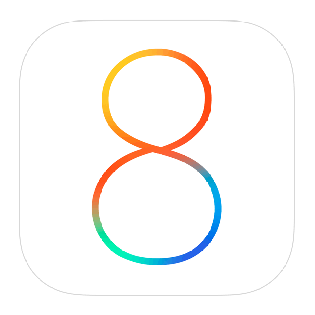
Today is iPhone 6 and iPhone 6 plus day as well as many of you upgrading to iOS 8. I though I’d share 8 of my favorite iOS 8 Tips and Tricks that may not be obvious to many.



Welcome to my technology blog!

I know that many of you have the iPhone 6 or iPhone 6 Plus on order. Also many of you have large Android phones. Even if you don’t have a large smartphone, chances are whichever smartphone you have, you have it in a case. There, that should cover 99% of my readers 🙂
Time to take a look at a new car mount for your smartphone! The Arkon Mobile Grip 2 may be the answer to all your smartphone car mounting needs. This “sticky” suction mount has been on my dashboard now for about a week and a half and unlike all suction mounts I’ve tried in the past it shows no signs of falling off. This is probably due to the combination of both a good suction mount AND the “tacky” substance that comes standard on the suction cup. It can be dash mounted or mounted on a windshield. Like my favorite vent mount, it offers a “one-handed” mounting and unmountng of your smartphone and its spring loaded design means that you can mount just about any sized device WITHOUT having to remove your case. However, unlike vent mounts, you can not only mount it on your dash or windshield, but it’s more adjustable for better viewing angles. You can also mount your phone in the vertical or horizontal orientation.

I was surprised at how much I liked this mount as I really don’t care for suction cup styled mounts, but this one addresses my biggest pet-peeve because it doesn’t fall off the surface you have it mounted to.
I’m anxiously awaiting my iPhone 6 Plus and now I know I have an easy to use secure mount to put it in in my car. You can get the Arkon Mobile-Grip 2 Mount here.



It has been a while since I’ve looked at smart universal remotes. I’ve been happily using my Harmony One for years. However, it was time to setup a new room with HDTV, Apple TV and TiVo Mini. This means either using 2-3 remotes or just ONE! However, I didn’t want to go with another high-end Harmony, yet I wanted something that was still very good. This lead me to check out the Harmony Smart Control. This setup offers the best of both worlds. You get a regular remote control with physical buttons as well as a “hub” that allows you to control everything with your iOS or Android based smartphone or tablet. While I’ve used this hub before, I like the option of having a physical remote for those times when my iPhone is in use or not handy.
The setup was pretty straight forward. You plug in the hub to AC power and then download the Harmony Control app. Since there are no controls on the hub you first have to get it on your WiFi network either via your computer via a USB connection to the Hub or wirelessly to your smartphone via bluetooth. I opted to set it up via my iPhone 5s. The App found the hub and allowed me to key in the password to my WiFi network. Once it was setup on the network the App continued to allow me to set it up. The setup was very typical to Harmony remotes. You simply enter the brand and model names/numbers of the devices you wish to control. Believe it or not, that’s the hard part. Who remembers the model number of their TV? Once I tracked down the info I needed to enter, it was easily able to control each device. Then I setup “Activities” such as “Watch TV” and “Watch Apple TV”. Activities allow you one button options to turn on all the appropriate devices and switch to the appropriate inputs on your TV or receiver. Lastly I added my “Favorite” channels.

Once I set up the Harmony Smart Control, I now have the option of controlling my TV and components via the supplied physical remote OR via my iPhone or iPad using the Harmony Control App. It definitely beats having to have the TiVo remote, TV remote (to properly switch inputs) and the Apple TV remote. Either the App on my iPhone or Harmony remote can control it all. The App is pretty slick too. Not only do you have multiple screens for various controls, you even have a “gesture” screen that allows you to swipe up or down to control TV volume or left or right to change channels. I also like the one touch access to my favorite channels.
Logitech has hit the right combination of hardware and software with this combo. You have a physical remote that anyone can use AND the ability to use your mobile device to control it via WiFi from any room. I’m happy with this setup and I’m considering getting another one for another room of gear.
You can get the Harmony Smart Control here
You can also just go with the Harmony Ultimate Hub if you just want to use your mobile device.

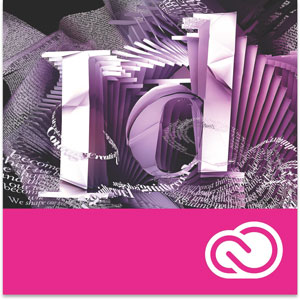
In this episode of Adobe Creative Cloud TV I’ll show you how to create a Fixed Layout eBook (epub), with interactivity using Adobe InDesign CC.
See more of my Adobe Creative Cloud Videos on my Adobe Creative Cloud TV and get the App below. It features EXCLUSIVE CONTENT that no one else gets to see. This episode has a BONUS CLIP that is available only in the App! My iOS App is a Universal App for iPhone, iPad and iPod touch. I also have an Android version on the Amazon App Store:

This post is long overdue as I’ve had the Nikon D810 in my hot little hands for a few weeks now. However, I wanted to spend some quality time with it both in studio and out in the field. I must admit that I was a little apprehensive about taking this DSLR for a spin. I already had preconceived notions about how much I would love the image quality, but hate the file size. Nonetheless, I decided to give it a chance and I must say that I’m really impressed and it’s going to be hard to send it back now that my review period has ended.

When the Nikon D800 hit the scene it basically created a new category for Nikon. It wasn’t the D700 replacement that many had hoped for. Instead of was a NEW camera addressing a need that Nikon hadn’t addressed before in a DSLR. It was really targeted to those that needed a higher megapixel camera, but didn’t want to or couldn’t afford a medium format camera. The Nikon D800 and now D810 shoots at 36 megapixels. Wow! Considering that my Nikon D4 only shoots at 16.2MP and my D600 shoots at 24MP, 36MP is 1.5 to 2 times more than what I’m used to. That’s AWESOME on one hand giving me more megapixels to work with especially when cropping is needed, but on the other hand it means that EVERY RAW image I shoot is 1.5 to 2 times larger than I’m used to. This means that memory cards fill up faster, hard drives fill up faster and retouching in Photoshop and cataloging in Lightroom is potentially slower.
Once you get past the pros and cons of the larger RAW files, the next thing that you simply can’t ignore is the incredibly great dynamic range this camera has. This means that highlights that would normally be blown out and shadows that would normally be filled in would actually look better when shot with a Nikon D810. The image quality is STUNNING and noticeably better than that of my other two bodies (although I feel the Nikon D4 performs better in low light).
The next benefit was actually a surprise. My handheld shots are seemingly sharper! Is it possible that this camera performs better when handheld than my other two? It certainly feels that way to me.
The other benefit of the Nikon D810 that is often overlooked is better DSLR video support. The Nikon D810 can shoot 1080p video at 60 fps. I believe it is the first Nikon DSLR that shoots video at 1080p above 30fps.
Lastly the body itself is solid and feels great, not to mention the distinct quieter shutter sounds.

Sigh, we’re still seeing new bodies like this one from Nikon that don’t include features that I feel should be standard at this point such as WiFi and GPS. I mentioned above that the RAW files are 36MP. They are and there is no way to “dial them down”. This was a showstopper for me with the Nikon D800 and it’s probably the single reason why I wouldn’t sell my D4 and go with a D810. I just don’t want every click of the shutter to be 36MP. When I tested the Nikon D810 in studio I actually used it as a “2nd body”. I got everything dialed in with my D4 and once I liked what I was seeing on the screen, I would pick up the D810 and shoot some shots too. This way I was getting just the shots I wanted with the D810. While I do love the fact that I can now shoot 1080p video at 60fps, it’s probably time for Nikon to start putting 4K video support in their higher end models.
UPDATE: As blog reader Lamont Baker points out in the comments below, the D810 DOES have an sRAW (small RAW) setting. I overlooked it initially, but then did some testing and found out some interesting facts that still may not make that big of a difference for me. I was bringing in my Nikon D810 images into Lightroom and converting them to DNG format upon import. This was already bringing the file size down significantly. Even when I switched to sRAW I wasn’t seeing much of a difference. So for the sake of this “1st Impression” post, I decided to test the native NEF format and I was shocked at how much bigger they were than what I was already getting with DNG. A native D810 NEF file uncompressed is 73MB in size (7360×4912), that same file as a DNG is only 43.55MB. The D810 ships with the default of COMPRESSED RAW (not sRAW), but smaller. That native NEF file is 46.39MB in size and as a DNG its 41.53MB. They also have compressed LOSSLESS which is 49.40MB as a NEF and 44.76 as a DNG. Lastly I shot an sRAW file (3680×2456) which weighed in at 27.62MB as a NEF and 41.07MB as a DNG! Huh? Yes, a DNG of an sRAW file is actually bigger than the NEF. My guess is that you can compress what’s already compressed.
This has given me some food for thought and an updated Bottom Line below:

It’s hard to go wrong with the Nikon D810. It is the only DSLR that Nikon has released that seriously makes me consider selling my D4 and upgrading/downgrading to it. I’ve said all along that the D4 is overkill for what I do since I don’t need to high fps for what I shoot. However, at the time the D4 was the only body that offered the other features I wanted. Now that the D810 and just announced D750 are here, I could see these two as being my next two new bodies. At least the D750 DOES have built-in WiFi. If you need to print LARGE images, work with challenging lighting conditions, or need a DSLR that rivals medium format cameras, then the D810 is definitely the only body in this game at this price point.
Update: After taking a look at RAW vs sRAW on the D810, it’s even more of a winner. The files even in sRAW (27.62) are still significantly larger than the RAW files of my D4 (15.38MB as DNG), but they are much much much smaller than the original 36MP files of the D800 that kept so many of us away. Having the choice of sRAW definitely makes me want this body even more.
Here are some additional shots (unretouched) from the Nikon D810 to show the dynamic range. Pay attention to the highlights (especially in the Vegas signs) and yet still seeing faces in the shadows under these traditionally bad lighting conditions:





Today is the day that many have been waiting for. You can pre-order a new iPhone 6 or iPhone 6 plus and have it shipped right to your door. I know that many of you actually prefer the experience of waiting in long lines with others. Also many of you have no interest in the iPhone or will simply stick with their current iPhone for now. Let’s see what you did by clicking the appropriate response below:

I recently relocated and I really missed the convenience of having wired ethernet in each room. Sure I have an Apple AirPort Extreme Base Station that does 802.11ac, but I still have some devices such as TiVo Mini (review coming soon) that require a hardwired connection. Yes I could go with ethernet over power lines or Moca, but nothing beats gigabit ethernet if you can do it. The challenge was running a cable from living room to my office, from my living room to my master bedroom and not being able to see the cables once in place. Category 6 Ethernet cables are traditionally thick and well, ugly. Sure you can get them in different colors or paint them, but they are still very very noticeable. Some even run them under the carpet or rug and still see a “bump”, not to mention eventually wearing the cable out with foot traffic. My plan was to take the longer route along the wall and baseboard, but tucked in and out of sight. To do this I needed a “flat” ethernet cable.

I ended up going with a couple of these 50′ white one from Amazon. Although I love buying cables from monoprice.com as they are almost always cheaper, but they only had black ones and at some point the cable does need to come up from the floor and attach to something. White would just looked better and less noticeable than a black cable since the point was all about hiding it. Once installed the cables performed just like regular Cat 6 Ethernet cables and I’m happy to have a more secure network that is faster than the fastest WiFi. Although gigabit speed is not a concern for TiVo or Apple TV since they don’t even have gigabit ethernet ports anyway, it’s nice in my office where my MacBook Pro 15″ Retina Display is plugged in while I work and getting gigabit speeds via my Belkin Thunderbolt Express Dock to my Mac OS X file server with Drobo 5D as well as my Drobo FS.

Last week while I was at Photoshop World, I stopped in to drop off my Nikon D600 for cleaning at the Nikon lounge. They offered a GREAT FREE cleaning service to all attendees and cleaned over 400 bodies. While hanging out in the lounge and catching up with my friends from Nikon I took a shot of the one of a kind Nikon guitar that they were giving away.

One of the Nikon reps started giving me crap (in fun) about shooting it with my iPhone instead of my Nikon camera. I threw it right back at him and said “well if this $3,300 Nikon D810 had WiFi built in and social sharing, then maybe I would have taken the shot with it instead.” Then we got into a debate about built-in WiFi and why the magnesium (metal) bodies didn’t have it. I said “so you mean to tell me that there’s just no way possible to design a metal body with Wifi? Really?” He couldn’t argue with me anymore. Nonetheless, I used the tool (in this case my iPhone 5s) that would get the job of shooting and sharing a shot on social media most efficiently. This friendly debate and jabbing got me to thinking (once again) about my dream DSLR body and what features it would have in it. Here are just a few of mine:
Now I know that many of the features above can be done with add-on accessories, but it’s 2014 and these things should be standard, especially on higher end models. Even for those that would say that they don’t want or need all of those things and therefore don’t want to have to pay for them by default, then I say at least build them all into an optional battery grip. That I buy the grip that adds ALL the modern features to my DSLR.
So I ask you, what would your list have?

I will be the first to admit that when I saw that Adobe Photoshop CC had 3D printing capability I thought “oh cool”, but I never thought that I would actually use it. I couldn’t think of a single thing that I wanted to have printed in 3D. It’s great for architects, designers, modelers, and anyone else that wants to turn their concepts into real objects. Again, COOL! However, I just couldn’t think of anything that I wanted to have printed from my own designs.
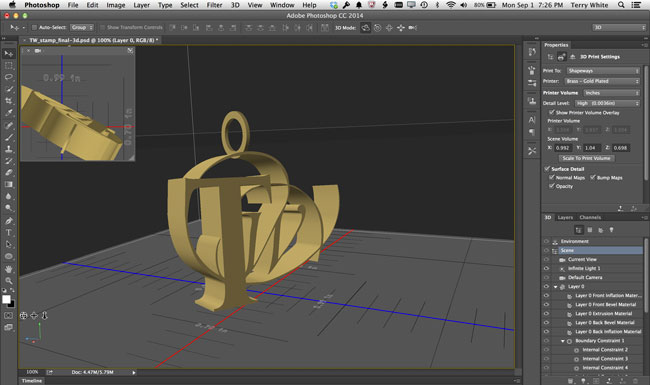
Then I had to give a presentation on it. Anyone that knows me knows that I don’t like to speak on a subject that I really don’t have first hand knowledge of. So it was time to have something 3D printed and I figured my logo was as good as any other object. I opened up my logo in Photoshop and removed my name from it. I just wanted the “TW” part of it as 3D print. Next I used the 3D Workspace and simply converted my logo into a real 3D object simply by using the Extrusion feature. I added a metal material to it and it was ready to go.
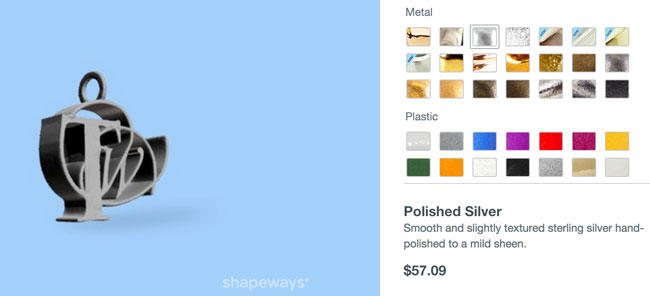
I wasn’t excited to have my logo in plastic. However, once I saw all the material choices that Shapeways (one of the service providers that you can send things to directly from Photoshop) offered I was blown away. I knew they had metal, but I had no idea that you can get bronze, copper, gold plated bronze, 14K gold, silver and even platinum. Wow! Suddenly 3D printing became very very COOL! I would have never gone into a jewelry store to have a custom piece of jewelry made for myself. I like jewelry, but not that much. However, knowing that I could do it myself and have it 3D printed and shipped to me made me excited. I started thinking of all the custom gifts I could make for loved ones.
As with anything custom, the price will vary by the size and complexity of your object. The prices for my 3D prints were more than reasonable for what I was going to be getting. Since it was my first one I wasn’t quite ready to step into precious metals yet, but I did go with a small gold plated brass version with a loop that I added in Photoshop so that I can put it on a chain.
My prices were:
IN: 0.999 w x 0.702 d x 1.04 h – Polished Brass (Jewelry) $39.88
IN: 2.761 w x 1.852 d x 2.269 h – Metallic Plastic $37.89
IN: 2.761 w x 1.852 d x 2.269 h – Stainless Steel $172.37
I submitted my order on August 7th and received them via UPS on August 19th (originally estimated as September 4th). They came much quicker than I expected.

Photoshop CC is allowing people more than ever to realize there visions in physical form. The ability to design something in Photoshop and have it 3D printed and shipped right to your door is amazing. If you’re lucky enough to own a 3D printer you can print right to it from Photoshop. As a matter of fact you can even buy one here. Photoshop 3D is not hard to use and it takes about 5 seconds to do simple extrusions. Give it a shot!

It’s almost time for my favorite conference, Photoshop World! It’s time to head back to Las Vegas and I’m really looking forward to it. Not only do I get to see so many of you, but I’m psyched about teaching some updated classes.
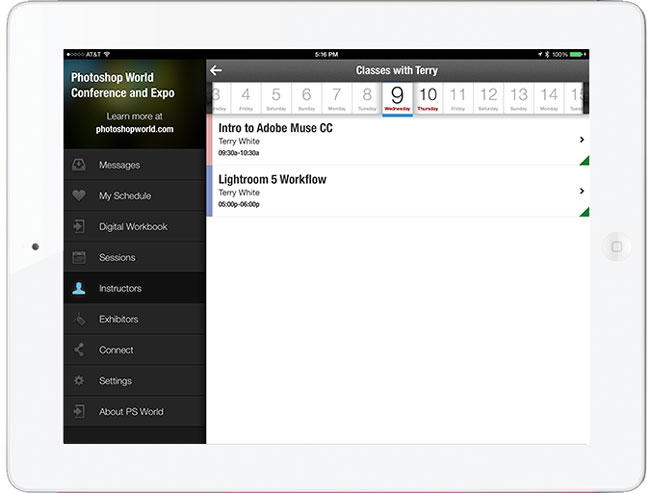
First up I’m teaching an updated “Intro to Adobe Muse CC” class. I did this class at Photoshop World in Atlanta and it went over great. This time I get to teach it on the brand new rewritten, 64bit native Mac/Win version. If you’ve always wanted to be able to create your own website, but don’t want to write code you’ll leave this class knowing how.
Also back by popular demand is my “Lightroom 5 Workflow” class. In this class I’ll take you through my Lightroom workflow from start to finish.
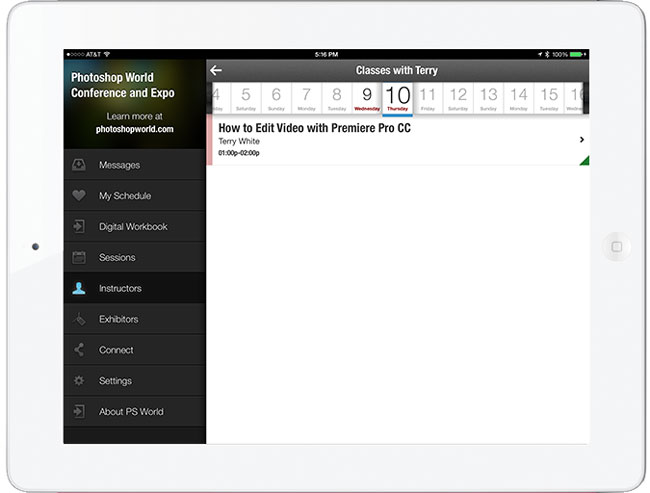
I’m also teaching a brand new “How to Edit Video with Adobe Premiere Pro CC”. This class is aimed at Photographers rather than videographers. I aim to cut through all the jargon and the interface to get right to the basics of how to edit video from your DSLR or other video cameras, smartphones, etc.
I’m also going to be doing short presentations in the Adobe booth on the trade show floor. I’ll be showing “Introduction to Creative Cloud”, “Photoshop CC Tips”, “New Tools for Designers” and “Lightroom 5 and Lightroom Mobile”,
Be sure to stop by and say that you read my blog and watch my videos, you never know what small giveaways I may have in my pocket. 😉
Get the Photoshop World App here: