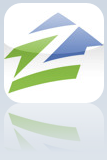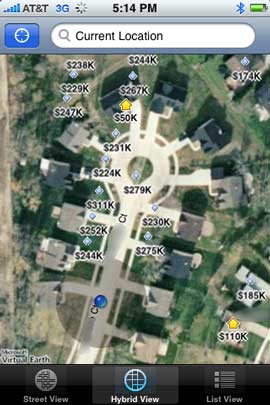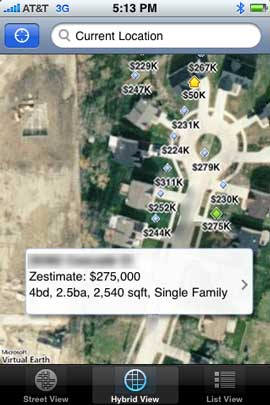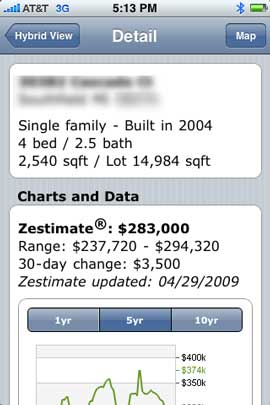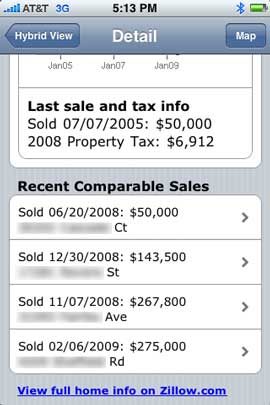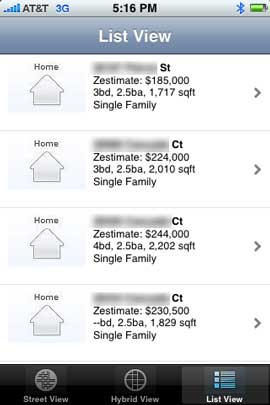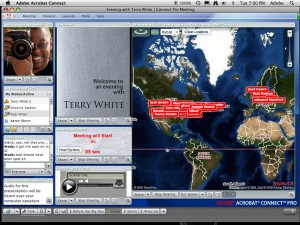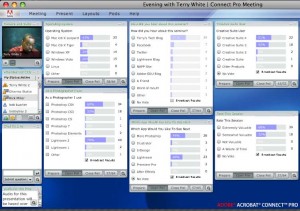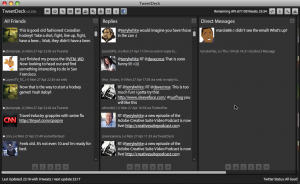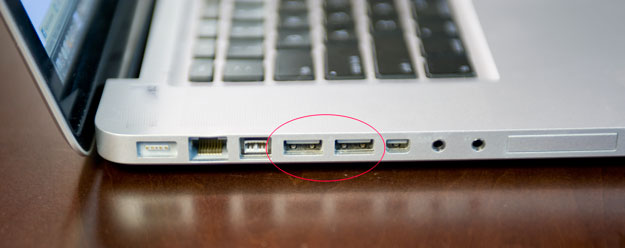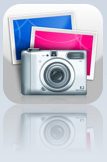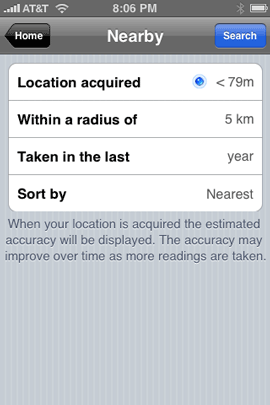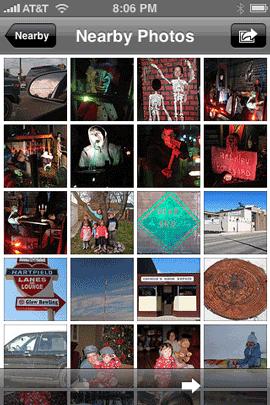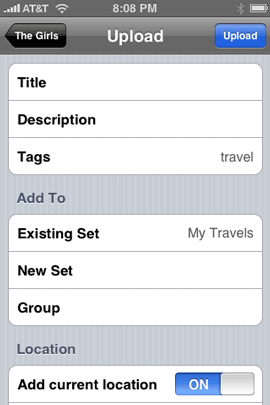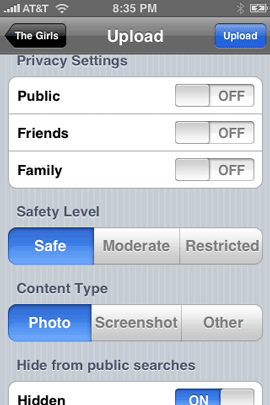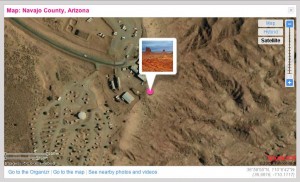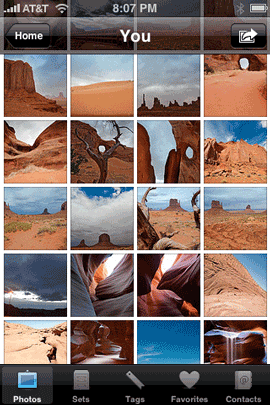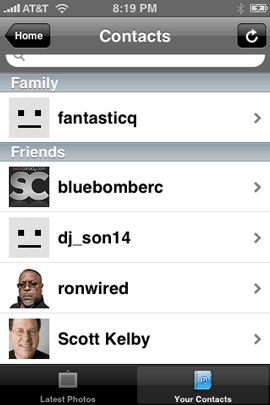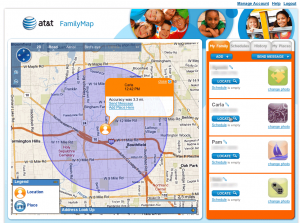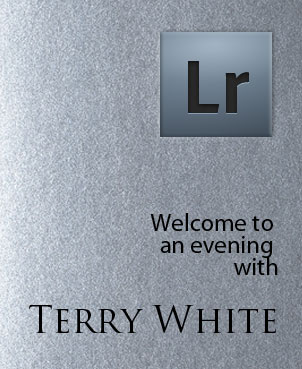Sometimes it’s easier just to show you rather than to try to explain it in print. So check out my video review of the Cradlepoint CTR500 3G EVDO Travel Router vs the Apple AirPort Express:
…yes the video shot in HD and was edited in Adobe Premiere Pro CS4 (of course!)
–
A couple of additional features not shown in the video
The CTR500 not only shipped with an AC adapter (cigarette lighter) and multiple international plugs, but it also shipped with an Auto DC adapter. So in theory you could take that long car trip with the family and your passengers could have Wi-Fi internet access for their laptops, iPod touch’s, etc. while barreling down the highway. UPDATED INFO: Also the guys at the 3Gstore just alerted me to the fact that the latest Cradlepoint firmware now supports true Load Balancing. So if you do have the luxury of having two cards, you can use them together for increased bandwidth. They had me at “now supports”.
–
The Bottom Line
I’m always setting up ad-hoc Wi-Fi networks when I’m on the road. I love the convenience of coming back to my hotel room and just opening my laptop and being on the internet (just like at home). It’s also great to be able to share the same internet connection with colleagues in the next room or family that I’m traveling with and to have Wi-Fi access on multiple devices like my laptop, iPhone and Vonage VoIP Wi-Fi phone (great for calling home from overseas). Although the AirPort Express is GREAT (and I still use them extensively at home because of their AirTunes abilities), the Cradlepoint CTR500 gives me the ability to not only share an Ethernet connection over Wi-Fi, but also either of my 3G (EVDO/HSDPA) cards. It even works with some 3G cellphones via USB tethering. There was no software to install. Like most routers you configure it via your web browser. I’ve also never seen a router (let alone a travel router) with so many options to configure it just the way you like. Even my home D-Link router doesn’t have that many options. Speaking of configuring, there was one annoying default. After I set the router up with WPA password security, I noticed that I was still being routed to a web page, which required entering an additional password before being allowed access to the internet. I couldn’t find that way to turn this off fast enough! Once I turned off “Require User Login“(apparently one of the most frequently asked questions), I was totally happy with the setup. The CTR500 only came with a quickstart guide to get you setup with a basic setup. I wanted to dig a little deeper with the settings and therefore had to go to the website to get the complete user guide.
The Cradlepoint CTR500 goes for $179.95 (retail list price $199.99). There are less expensive models (one of which even has a built-in LI-ION battery) if you don’t need both an ExpressCard slot AND USB. If that’s the case you might want to go with the USB model CTR350 at $129.38. The CTR500 has direct support for over 100 3G cards and cellphones. See the list and specs here. If all you need is to share a high speed internet connection via Ethernet then the AirPort Express ($94.61) is the way to go. If you’re in the market for a 3G data card/service, router etc., the guys at the 3G Store rock!.
I can’t wait to go on my next trip!