
I would dare say that the vast majority of my readers are using some app to manage their photos. I was in a meeting at work yesterday and I got into an interesting discussion of the use of keywords vs. albums/collections. While I use both and know the advantages of using both keywords to tag photos and collections/albums to organize photos, I'm guessing that the majority of "every day consumers' DON'T use keywords. However, I could be wrong. So I decided to ask you? Do you use keywords to tag your photos? If so why (yes I know what keywords are for, but I'm curious as to what your reasons are for using them?). Do you just use albums/collections to manage and organize your photos or do you just use a simple folder structure? This is your opportunity to tell me/Adobe what's important to you and your photography workflow and influence the development of new products and features. Let me know in the comments how you tag or organize your photos and why you do it the way that you do. Also it would be helpful to state whether you're a pro photographer or a consumer?
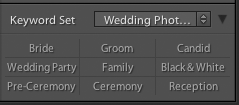


I use collections all the time, but one of my TOP priorities is to get my entire library fully keyworded. I think keywording is critical for find images across the years.
Keywords always in Lightroom for subsequent searching and collections. The keywords help populate my smart collections. Other collections are done as needed for projects. Keywords and collections are both useful tools.
I still didn’t understand how to search photos by keyword. I added keywords, but when i do search, nothing is happening. can you please explain how to use keywords? thank you
Noa, I’ve found that Lynda.com is a great way to get up to speed with LR and other software. I periodically sign up for just one month to refresh, or learn something new – and it is well worth it for their well-written tutorials.
I’m a consumer and I’m a keyworder and love them. I organize my photos in dated folders with short descriptions (ex: 20110704independenceDay). My keywords include who’s in the photo, location (home, Hawaii) and event (a birthday, wedding, etc). Using keywords helps me do things like find a photo of my daughter with her uncle to make a gift for that uncle. I LOVE keywords!
But, I do also use collections. I love the Quick Collection to help me quickly mark the pix that I’ll publish on my blog. I also use Collections for things like helping me collect pictures I want to use in the calendars I make for Christmas, collages, etc. I also love Smart Collections and have one setup to help me find the photos that have somehow escaped my keywording.
Terry:
Marisa comments pretty much some up how I use keywording. I upgraded from Elements 3 to LR 3 but I miss the continuous grid and calendar views available in the library. These views made it easy to find things if you could only recollect about when or what you photographed during the same time frame.
I keyword everything I bring into Lightroom. I use smart collections as a way of keeping multiple “filter sets” just a click away. While I do use normal collections, they tend to be for smaller and highly customized extensions of either a smart collection, or subset of a one-off metadatafilter (which may/may not include keywords). Everything imported falls into a year/month/day/shoot name folder hierarchy which, when coupled with the keywords/flagging & rating/smart collections, gets me what I want when I want it with very little fuss. My keywording approach is limited to the basics: location, name(s), client, and occasionally a couple of “generic” classification words to tie the images in with others sharing similar traits.
I am not a full-time professional photographer, but what I do shoot commercially in combination with my less financially-rewarding work would be particularly daunting to keep track of without the aid of such tools. The idiom under which Lightroom is able to organize/filter/sort my images relates particularly well to what I expect from any well thought-out CMS – and I’ve had my share of poorly implemented/underutilized systems!
I use smart collections so keywords are vital. L/R also makes it so easy to search for a particular photo using keywords…..why would you not use them?…….
I’m an amateur photographer – well an 8 hour a day photographer really!
I’m a consumer and I don’t use keywords at all. I put my photos into a date-based folder structure and I also type the event/occasion into the folder name.
I use flags in Lightroom to get rid off the bad ones. Collections is another feature I use quite a lot.
As an Archive Specialist, I can say that Metadata is crucial for storing things properly. As important as your f-stop and shutter speed are the additional information the camera doesn’t know, like: who’s at the picture? where was it? what was that? and so on. This additional information should be provided in keywords.
A day after the shot you know what was it about. 10 years after the shot “where were we”? “who’s this kid with my son”?
“Secondary” advantage of keywords is that they allow you to search and group your photos. Make a collection from all the pictures taken in Praha … and there you have.
Of course that only works if you use proper keywords 🙂
P.S. I totally agree with the need of inserting GPS coordinates directly while shooting.
I use keywords because keywords get embedded into the file. Should I ever change my DAM tool (currently Lightroom), there will be no problem getting the keywords into the new tool. Collections are properietary. I’d have to rebuild everything from scratch.
Very good point about the keywords being part of the metadata.
I typically store my images in date-shot named folders.
But, for organization I use keywords. Period. No other solution gives more flexibility in terms of organizing things.
I use both. I am a semi progressional and a prolific hobbyist. I love keywords for finding stuff later and for smart collections. I also use collections for family event and professional shoots.
Keywords can be added on import and embedded in images. My keywords usually describe image content: time, place, event, people. Collections get created mostly for portfolios and reflect use of the images. Full-time amateur 🙂
Keywords within lightroom.
Use keywords all the time (in folders and sub-folders) almost exclusively for organisation of the library and to find things.
Have only tried Collections once or twice, more or less as a trial. Image files are stored strictly by file date folders – so that if I can’t find an image by a keyword, I can always locate by the date the picture was taken. Not really super sophisticated, but it works perfectly for me – but of course, I’m not a pro.
I use keywords all the time. Using keywords helps me create various smart collections in Lightroom and just helps me locate stuff. For example, I’m posting images to my blog, Flickr, 500px and Google+. I tag the image with an appropriate keyword when I put it out to a particular location so I can easily have a record of what’s where so I don’t repost it.
I’m a consumer and I use both keywords and collections. I import into folders based on year and a short name which could reference either location or event or other description. I add keywords that describe what is in the photo. I use flags to pick my favorites and put those into collections for further processing. Collections are organized by type (family, travel, etc). I may go back and add additional keywords so that the photos fall into certain smart collections.
I use key words – not as much as I should. I shoot a lot of events and it really helps to pull all the photos of specific people up for selection. It is also quite useful when I travel because I can recall pictures of specific locations. Finally for nature pictures I can pick out specific species quite easily.
As a hobbyist I feel keywords are more important than collections. I use keywords all the time. Assigning keywords is step 1 in my workflow after my images are imported. I hardly ever use Collections, but smart collections are excellent way to quickly grab images based on keywords. I look at Collections just like playlists and smart playlists in iTunes, a quick and easy way to get what I want, but not often used. I find it much easier to spend the time up front and keyword my images then deal with naming folders and creating collections. LR is built on a database why not use it’s power. Keywords keep my catalog organized and allow for quick recall of images regardless of when they were created.
I would imagine if I were a pro then collections would be invaluable to keep my assignments/jobs in order.
I’m an avid hobbyist. I use Bridge to organize my images, a simple folder structure filed by the year and name of the event. Tried using keywords for a short while but found it too tedious to enter keywords for hundreds (thousands?) of images, only to later forget the keywords I used.
I am a pro but while I do use keywords in my metadata I do not use it to search for images. Sub directories, albums, and catalogs for the type of images and filenames plus date for files.
I’m a consumer using Lightroom3 my current folder structure is by date and I just started using keywords and collections. What collections I currently have are based on the keywords. For example I have a collection “Girl Scouts” for photos of my daughter’s Girl Scout activities. I’m still on the lower end of the learning curve.
Not to keyword is to shoot oneself in the foot. You can get away with just good folder management and naming conventions, for a while. Once your library becomes large, you will feel the pain of having not keyworded at the point of ingestion. Presets and Keywords are the basic control, and they empower collections! Smart Collections is my favorite part of the Library Module. It is power sorting and database access at its best in a photographic workflow. If someone isn’t doing it already, they need to start from today forwarded, and go back when they have time and keyword their older library. Keywords are the digital photographer’s notebook.
I keyword everything and rarely use collections – but would use collections more if I could figure out how to set up Lightroom’s keywords more like the way Bridge uses it. In other words, I don’t use Lightroom as my DAM because I keep editing keywords in Bridge and to a lesser extent adding descriptions in Bridge that I fail to re-import the edited meta-data back to Lightroom.
I have a very structured keyword set up. For example, I have a Horticultural structure that would look something like this: Horticulture – Fruit Tree – Prunus avium – Cherry – Sweet Cherry – Bing. Another structure includes Attributes such as “fruit”, Spring bloom, Landscape shot, Orchard shot. Toss in many other structures like Family, Locations: California – Tulare County – Visalia – Downtown.
So far I have not found a way or an expert that can show me how to use this large set of ever expanding keywords and use it all in Lightroom. My ideal situation would be a way to use the same Keyword meta file in both Bridge and Lightroom with interface the way Bridge works. Would also like a “File Info” capability in Lightroom similar to the way Bridge uses it.
I keyword all images with general keywords when I import them into lightroom. Then I go back and add more specific keywords to individual and groups of images. Then I add additional keywords to my best photos. It is not as comprehensive a method as the best images get more attention given to them on key wording. Even though the non-best images miss out on this extra attention, I find this adequate and it saves me time.
The way I use keywords is in conjunction with Smart Collections. I don’t keyword everything, just images that I think I may need to find easily. I always keyword names of people and usually some basic elements in the image.
One of the main things I try to keyword are pano segments and HDR exposures. I’ll use the keywords “pano, HDR, individual, processed” so I can have collections of each. I also use image stacks to keep these less cluttered.
If I had one wishlist item for future releases of Lightroom, I would want the ability to “Export to Catalog” based on keywords or collections. I have a main catalog that has all of my images, catalogs sorted by year, and some by specific events. If I could automatically create catalogs based on keywords, I would be very happy.
As a hobbyist, I organize my images first by date shot, add keywords, and then, put the best into collections. I even use the colors for keeping the images used for HDR images together.
I’m probably one of the Lightroom holdouts. I use Bridge to label, write descriptions, batch rename, keyword, and create collections. I stay with Bridge since Lightroom managed to destroy my keyword hierarchy. Adding photos to collections allow me to pinpoint the photos that need more keywords for submissions to stock agencies.
I do not use Lightroom but use another program (DigitalPro) for management of 500k+ images. I use a simple Location+Date folder structure plus keywords. As a nature photographer, keywords are essential. It would be impossible to find all the Egret images I’ve taken over a 10 year period, without them. The only other alternative is create sets or collections (as you call them) but the major drawback with that option is that you must categorize the image as you file it. Whereas, I can always add another keyword at any point in time.
Thanks for asking for input!
I’m also a Consumer/Hobbyist photographer. Also, I was using Aperture prior to the introduction of Lightroom and I never made the switch, so my view may have some slight difference.
That said, I rely far more upon Keywords and metadata to organize my photos. I’m not sure if Apertures Projects or Folders are a correlation to Lightroom Collections, so I’ll describe it briefly.
All of my photos go into an Aperture managed database (it can use a referenced approach, but I prefer the database). Within the Database, photos must import into a Project. That’s about the extent of the requirement.
I can create Folders with set criteria in a Project, or use Smart Folders based upon metadata. I’ve dabbled with variations of Folders, but I find they don’t really matter much to me. With a good set of keywords and other metadata, I can find whatever I want rather quickly with the search features.
My keyword approach was based upon a hierarchy I read in Photoshop User magazine, so there are only six top level keywords. If anyone is interested in my approach or downloading my keyword list, I wrote about it on my blog last year – http://williambeem.com/2010/04/26/tagging-photos-with-keywords/
I am a hobbyist that worked as a photojournalist years ago. I keyword and geotag everything today. I don’t do as good of a job keywording as I should. It would be great to find a good resource dealing with proper keywording.
I’m a pro for portrait, school, dance and landscape/fine art photography.
For all but landscape/fine art/personal work I use a simple folder structure. It’s fast, efficient and simple.
The landscape, Fine Art and personal works is keyworded and works for it’s intended use.
When photographing family, friends and landscape I use some very general keywords. But when photographing concerts, I am more dilligent in keywording band names, location, event, date, as well as individual names of band members and instruments. I use a complex file structure, but if I am looking for a band, I usually filter by band name and then I get everything no matter when or where it was shot. It makes smart collections easier to run.
I am an obsessed amateur (used to edit a magazine). I always use keywords so that I can narrow searches and create collections from them.
Storage: folders named by date (e.g., 20110720)
Collections: yes, pretty much for every shoot, at least temporarily
Smart Collections: yes, often; primarily for aggregating photos…by keyword, usually, but occasionally by camera, lens, etc.
Keywords: always, especially for the volleyball pictures I shoot so I can find all the pictures of a particular player to store those in a smart collection and filter down to some “selects”–which I usually then combine into a collection–so I can create an end-of-year senior picture for that player
Ratings: usually only Picks for a given shoot, which I combine into a collection. I’ll use the Reject flag, too.
Stars: rarely, but occasionally (such as after a photo club competition when I’ve won a ribbon )
Colors: usually only to separate photos in a collection, where I want to highlight status (e.g., processed in PSCS5 and ready to print) or form some other reason (e.g., photos I’ll copy to DVD that I’ll give to a player’s parents)
Bridge: I only use it in PSCS5, as virtually everything I process starts in LR3
I’m a professional amateur, which means I perform at a professional level (I think/hope!), but seldom sell anything (mostly by intent)
I’d like the recently-used keyword list to be longer so more keywords are accessible without typing.
Thanks.
FWIW…up until a couple years ago, I used neither, I did it the old fashion way since I have 320k slides. With my venturing into aviation photography, to make my life easier and take advantage of the feature in Bridge, I went to Keywording. I’ve Keyworded every one of the 12TB of aviation images with the type plane in the photo and it saves me TONS of time. Now my wildlife and landscape, not a single Keyword.
I used to use Lightroom and never quite got the hang of its approach to DAM/Keywords, etc. It was frustrating because I wanted to have it work for me. At the beginning of this year I switched to Aperture, and in the course of studying up it appeared much easier to do keywording so I am starting to use it more.
Like many others, I have used a date-based folder structure followed by the event name (e.g., 20110621 Italy). I keyword at a macro level or by names of individuals (e.g., any pic that has my grandson in it has his name as a keyword). Subject matter also is a keyword (e.g., landscape, flowers).
I am currently a hobbyist but I used to do wedding photography. If I could have made the keywords in LR work for me back then, I would have key-worded by type of shot (e.g., cake shots, unity candle, churches, first dance); and, I would have also noted “portfolio” shots. Then, when I was updating a slide show for marketing purposes, I would do a keyword search on pictures that said “portfolio” and “ring exchange” and then I’d have some things to pick from for a sample album or whatever.
I’m trying to get into the habit of using keyword and album. I find it easier to use album, but keywords would help filter my searches.
-MJ
I keep my photos organized by folders. A folder per month (yyyy – mm). I often, but always, will add the main event that the pictures are of, like Oregon Trip, or remodel, etc. And I rename my pictures by date and time. That gives me the ability to sort or know when they were taken outside of Lightroom / Bridge. But I also use keywords, always have. I have found that that is good for quickly getting to all my “hawaii” pictures, or vacation pictures, or pictures of friends, etc. Or sometimes I want to find some pictures of clouds, or mountains, or certain events. One thing that I don’t do, but should, is put all of the people’s names, which I am learning I should have.
I am an amateur photographer.
I use Keywords in Lightroom, which used to be a pain. So I had a play with a few well-known public APIs and built my own keywording tool. http://keywording.samchadwickphoto.com
I am a Hobbyist shooting mainly Macro / Insects. I Keyword all my photos and identify the location in the Metadata.
Once I have identified an incect I will crete a keyword of the common name with a synonym of the Scientific Name. This is all in a Heirarchical structure and it means that with minimal input I can populate a photo with relevant Tags when I export to Picasa/Flickr etc and for use on my Blog. e.g. Insects->Hymenoptera->Wasp->Hornet-(Synonym:Vespa Crabro). I Just have to add the keyword Hornet and all the other keywords are exported as tags.
I don’t think I would be able to find any of my photos without Keywords and I certainly wouldn’t remember what each creature was if I didn’t use Keywords. And of course when you have the Keywords you can use them to sort and find in ways you may not even have thought of yet. It is an investment for the future. Get into the habit or you will soon have so many photos you won’t be able to find stuff.
1. Personally I use a simple “prechoice” structure to separate “private + family”, “job + customers”, “hobby + clubs” pictures.
Bt within that folders, I just put all the pictures in, without renaming anything. The rest is done with Metadata and Collections, Date-selections and GPS-locations, recorded during the shot (not only Keywords).
Also I use keywords not only with my fotos, but also with all other files (PDF, PSD, Word, Excel, Video and whatever) to store and find them.
2. I agree and know, that most of the beginners or even semi-pros mainly don’t use keywords, because they think, that their own folder stucture is superior and more solid. Well, within my courses I can proove them wrong very fast.
And they find out, that renaming a file takes much more time that to tag it.
3. In my oppinion Metadata (not only Collections and Keywords) are way superior that any folder structure. But good tools (like LR, PSE and BR) and a little training are needed to sort, tag and find pictures.
I use keywords in LR. But I tend to keep to high level key words, like country and destination rather than drilling down to specific street names.
I am an enthusiast who like to do travel photography, and the advantage for me is that key-wording allows me to locate images from any of the drives that I have linked to LR. So if I want to locate images of a particular mountain that I may have shot a number of times over many years I just use the keyword search and LR brings up the thumbnails for me.
I use collections for slideshows and images that I may want to use in a talk – I just burn them as low res using the export command and put them on a USB stick.
An advantage I have found with using the key-wording in LR is that they stay with the file and will show up on other programs such as Iphoto.
I import into dated folders, add keywords and use Smart Collections. Then I stay away from the folders completely.
I would like to use keywords, but I think it’s time consuming. Some folders/events are indexed with keywords, others are not 🙁
I used to be very good about keywording when I used PS Elements but I find Lightroom’s keyword tools to be too free form. I end up with variants of keywords (such as car/cars).
I am a part time pro.
Depends on the subject and the Lightroom Catalog. I use Collections for every shoot that I do, however I don’t always use keywords. When I’m shooting a person I usually name the catalog that person’s name and the shoot and don’t keyword much unless there’s something iconic in the shot. When I do product photography I always keyword so that I can quickly search for those shots down the road if I’m looking for say a Red towel or gold jewelry…
I’m semi-pro.
I use albums for every shoot but almost never keywords in LR3. Sometimes I wish there was a sort option so I see only the PSD files. Since I edit all the files in PS5, I have the CR file and the PSD file in LR album. If I can sort them quickly, it’d be great since then I’d put them in a sperate album as “finals”. Or maybe it’s there but I’ve missed it. ha
You can sort by file type and see only PSD files.
In the Library Module click on “Metadata” in the Filter Bar (backslash key if it’s not showing). In one of the columns drop menu’s choose Add Column and then choose “File Type”, all file types will be listed and you then just click on PSD to show only those files.
I’m a retired Photographer. I kept all my business files first by day,mo,yr; then by Client name; then by product or type of shoot. I like to ID my images the same way using day,mo.yr taken, then State if travel or or name of subject. Keywording is handy for this. My Copywrite is included in the metadata of my D300 at capture. Contact info is included as my standard info metadata.
Amateur Photographer, and very heavy user of structured keywording.
The Lightroom standard built-in keywording I find counter-intuative to the point where it gets in the way. I start from the “Controlled Vocabulary Keyword Collection” and massively add to that as it is too US-Centric as shipped, (particularly in architecture,) such collections are very usable from the Lr or Bridge interfaces (Lr slightly better). The keywords I use will in some respects replicate the directory structure with which I’m storing the shots, but by doing so I can then select smart collections for use in any project.
BTW could you please tell the Lr UI group that Portrait, square and Landscape are orientations, not Aspect ratios, and it would be really useful to actually be able to select aspect ratios such as 12:1 for book and website design?
Personally, I don’t this is a one of the other type of thing where keywords are mutually exclusive of collections. I use both extensively in LR3. In terms of workflow, I prefer the George Jardine method (date…location/event) folder name convention. I use collections (regulars and smart) for slideshows, books, etc. I also use Publish Services quite a bit such as output to SmugMug and Flickr. And I use the Hard Drive Publish Services to output albums for my iPhone and iPad. Here are some ERs which I think many folks would benefit from:
Keywording:
– Like many folks, I rely on an extensive collection of Keyword Sets for various types of shoots and purposes. Currently, Keyword Sets are limited to just 9 entries. Unfortunately, this is much too limiting for many of my key wording tasks. Please expand the number much higher.
– Related to Keyword Sets, it would nice if you could have a floating pop-out window that could be invoked to improve productivity.
– The Keyword List panel is good, however, if you need to do lots of work with the list such as moving words around, it would nice to have a dedicated Keywords Maintenance dialog that could be invoked.
Collections:
– Please allow us to clone/duplicate an existing Smart Collection or Published Smart Folders. This would be a huge time saver for me. It would be nice to support both via right-click shortcut menu item as well as drag drop, where for example I could drag drop a Smart Collection (holding down Option key) to another folder or publish service.
Folders:
– This is just a minor thing, but it constantly annoys me as I’m sure it does others. I have my folders organized by year with subfolders for each day beneath. I often need to delete folders from within LR, which is no big deal. However, when I do this, LR selects the top-level folder (i.e., year). I then have to scroll to folder near where I was working. It would be great if LR could just select the folder above or below the one that was just deleted.
This troubles me a lot so thanks for asking. I’m advanced amateur photographer working with fast speed motorsports action, events and some portraits.
Plain folders structure named after date and event is how I know where all my photos are. I got Lightroom 3 in spring and nowadays I do more importing to Lightroom but I have NEFs and JPEGs starting from year 2005 that are just on folders on external hard drive and it’s a mess to start importing and organizing over 100 000 photos to Lightroom and start organizing, keywording, and adjusting them (as Lightroom wouldn’t understand how those NEFs were adjusted using Nikon software).
For all new photos I do keyword them in Nikon Transfer before importing to Lightroom but I never trust keywording as organizing method. It’s folders that I can count on. I do have some collections in Lightroom but I don’t count on them for archiving. Folders I trust.
At the moment I want my photos to be on iPhoto easy and fast access by events, places and faces and to be easily transferred to my iPad and iPhone. But I don’t want to put all my hundreds of thousands of photos in full resolution to iPhoto as it would impact performance and wouldn’t fit to any laptop size hard drive on my MacBook Pro. So I have to downsize to 1920 px, suitable for FullHD viewing and to save the space.
Above means when ever I need to print my photos big or have a photo used in InDesign for a publication I have to find the original RAW file (NEF), which is either in Lightroom or just in some folder on my external hard drive probably adjusted in Nikon Capture NX 2 or View NX 2.
Photo managing is hard to do.
Thanks for asking Terry. While I wish I used collections/albums more, I rely on folders during import and keywording. If I keyword, I can reference pictures in several ways (Maine, Seacoast, Lighthouses, Summer) making them easily searchable. Adding to several collections seems like I’d have to go look for which bucket it would be appropriate to place it in, which feels more time consuming to me. All edited images are color coded (tagged) so I know if an image has been post processed/reviewed.
I use both. Smart collections mainly to organize pictures during post-processing and keywords because my gallery rely a lot on them with dynamic albums.
I would say they are complementary tools which allow keeping track of all shoots imported to my main catalog.