
You might have noticed that I don’t review very many printers here. That’s primarily because I’m a printer snob and don’t change printers very often. My rules have been simple: If I want a fast network printer, I use a Xerox Phaser that has Adobe Postscript 3 built-in. If I want to print photos I use an Epson Stylus Color Photo Printer. Life is simple it works!
What about Scanning and Faxing?
I’ve used both Epson and Canon scanners over the years and have no real complaints with either. I have always loved Epson’s scanner software, but I’ve also loved Canon’s portable line of scanners and the fact that they are more proactive about updating drivers when a New Operating System comes out. We’ve all experienced orphaned equipment before (equipment that is working perfectly, but will not work with a new OS because the company doesn’t update the drivers). Â As far as Faxing goes, I don’t do enough of it to care. I have an older stand alone Brother fax machine for the 1-3 times a year that I need to send a fax and I use a free eFax account or Mac OS X Server to receive faxes directly to my email.
Why the Epson Workforce 600 may change all of this for me?
I was recently given the Epson Workforce 600 by Epson to put to the test (the very stringent no B.S. Terry White testing lab). At first when Epson contacted me, I have to admit, I said [sarcasm] "oh goodie, an all-in-one printer to review! I can’t wait [/sarcasm]. When the box arrived it sat in my garage for a week until I felt I had time to give it a spin. Keep in mind that I do take my reviews seriously and I didn’t want to do a half a$$ job on it. So I waited until I would actually have the time to give it a good tryout. I just wasn’t excited about this category. I always felt that stand alone devices were always stronger in their respective areas. Believe it or not, that all changed when I took The Workforce 600 out of the box. I was floored by how well this thing was designed. As I’ve said when reviewing other products, "it’s the little things and attention to detail that really turn me on." I actually started getting excited about this product the more I looked at it and just where everything was placed on it.
Very well thought out
I have to hand it to Epson on this one for creating a very well thought out product. First let’s talk about it’s features. It prints, copies, scans and faxes. It can be connected to your network directly via Ethernet or Wi-Fi. No lame external boxes or print servers required! It’s cross platform out of the box and works both on Mac and Windows PCs. It has an automatic document feeder and built-in memory card readers for CF (Compact Flash), SD, xD and Memory Stick (does anyone use these?). It even has a USB port for a thumb drive (albeit a little to recessed for my tastes, it’s there)! Yep it has it all. It meets all the requirements I would have If I were looking for an all-in-one device! No question!
Setup
Like most techies, I like to see how much setup I can do without looking at the instructions. I was able to unpack it, install the ink cartridges and make copies without ever touching the instructions. I probably could have sent a fax too, but um, I don’t send faxes (at least not often). Now it was time to print. At this point I could have simply grabbed a USB cable (not supplied) and installed the driver and printed. However, I wanted to see how well this thing worked on Wi-Fi. I love wireless technology and a Wi-Fi connected all-in-one device is very intriguing to me. Well it was time to reach for the instructions because I had no idea how to configure this thing to connect to my network. I knew that I either had to do it on the control panel or the from my computer. However, I didn’t know which. As it turns out, you do it from your computer. Although the Epson Workforce 600 has built-in Wi-Fi, you have to connect it to your network via Ethernet to set it up. Luckily they do supply an ethernet cable. I plugged it into my gigabit switch and installed the software onto my MacBook Pro from the supplied CD (later I downloaded the latest drivers from Epson’s site). The software walks you through the various setup options. I was given a choice of setting it up for Wi-Fi or as a network printer on Ethernet. I choose the Wi-Fi option. It found my network and I entered my WPA password. After a few moments the printer was configured and I was instructed to unplug the Ethernet cable.
Printing
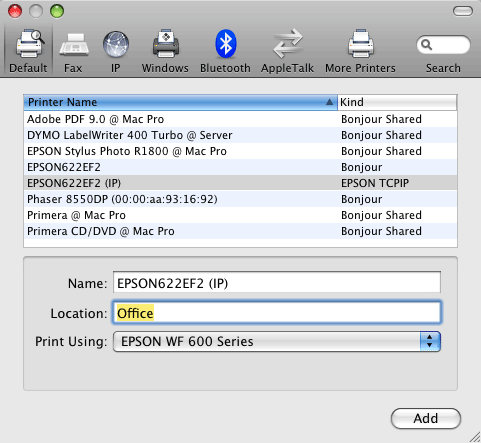
Although the software installed the drivers and configured the printer for Wi-Fi access, I still had to "add" the printer using the Mac OS X System Preferences. No big deal as it saw the printer right away (after I walked over and woke it up) and I printed my first document. No surprises, it just worked. While the printer is rated at 38 ppm in draft mode (wow that’s FAST!) for both Black & White and Color, I was curious about it’s print speed for photos. After all thing has memory card slots built-in so that seems to me that testing photo print time would be fair game. I brought up a high-res photo in Adobe Photoshop CS4 and printed using Epson’s Premium Glossy 8"x10" photo paper. I used the borderless setting and I figured this would be worse case scenario. It was! The high-res print over Wi-Fi took 6 minutes and 7 seconds. While it certainly won’t win any speed contests for high quality photos, it did look great (must be those Durabright Inks)! The color was rich and although this is only a 4 color printer, it didn’t feel like it. Again, this printer is not billed as a photo printer, so you shouldn’t be discouraged by the longer print time. The fact that it printed so well at this price point and wirelessly to boot is a plus.

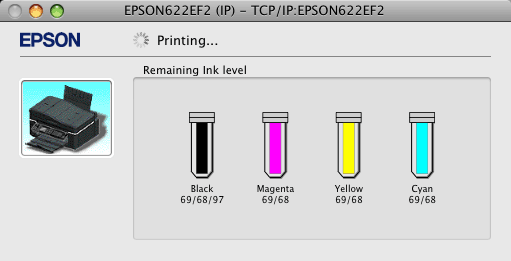
The Workforce 600 has a built-in 2.5" tilt color LCD to view, edit and print your images. So you can just pop in your memory card or USB thumb drive, select, crop and print your images without using a computer.
Copying
Copying is pretty straight forward and of course doesn’t require your computer. You can just put your material in the ADF (automatic document feeder) or right on the glass. You control all aspects of the copy process right on the front LCD control panel. Very straightforward and easy to use. You also have the option of copying in Color or Black & White. No surprises, no complaints. You can copy up to 99 pages at a time. The ADF holds up to 30 pages.
Scanning
When I installed the software it also installed the software to scan with. I was wondering would this thing actually allow me to scan wirelessly? Unfortunately it did not! Although I didn’t find anything in the documentation that would suggest that scanning over Wi-Fi was not an option, the Epson Scan app wouldn’t even launch until I physically connected the Epson Workforce 600 via a USB cable. Once I connected it to my MacBook Pro, I was able to launch the Scan app and perform some scans. It’s a TWAIN compatible scanner, so I was able to scan right into Photoshop and Acrobat as well. Don’t feel like connecting your computer? You can actually perform a scan right on the device itself and have it save to a thumb drive. I tried scanning the same 8"X10" that I printed earlier directly to a thumb drive and it worked just fine. I was prompted with which format to save in and my choices were JPEG or PDF. Makes sense since this scanner is geared towards photos and documents. Those would be my two choices of format anyway. Although I didn’t time the scan, it was certainly fast enough for me. The Scanner is rated at 1200 x 2400 dpi and comes with the ABBYY FineReader for converting scanned text into actual text (OCR).
UPDATE!: Scanning over Wi-Fi via the Mac works after all! Epson lead me to the magic utility that gets installed in the Utilities folder for configuring the Scanner on your network. It took all of about 1 minute to set it up and bam, I could launch the Scan App and scan over the air! Freaky 🙂
Faxing
Like I said, I just don’t do a lot of faxing. However, when I do need to send a FAX, I need to send a FAX. I don’t have time to mess around. It seems like when I need to send a FAX, it’s always urgent. So with that in mind, I decided to send a test FAX from my home office to my eFax account see how easy or difficult it would be. Like most things on this device, it just worked. I connected a phone line to it and I then pressed the Home button until it cycled through to FAX. I keyed in my FAX number and pressed the start button. I had two pages in the ADF and I like that it scans all the pages first before wasting time dialing. Once the pages are scanned, you can pick them up and leave if you have to. It will dial and send your FAX unattended at that point. It has auto redial and auto answer and can store up to 60 speed dials (I don’t think I know 60 people with FAX numbers, but good to know I could if I had to). If you’re out of paper you’ll be happy to know that it can hold up to 180 received FAX pages in memory. That would cover me for years.

The Bottom Line
I don’t really have any complaints (rare, I know). I’m not into this category of devices, but If I had to recommend an all-in-one device, this would be the one! It’s perfect for any small office or home office. It’s ideal for someone who is tight on space and doesn’t have the room or the budget for multiple devices. Most multifunction devices usually don’t do any one thing really well, however, the Epson Workforce 600 does a fine job at all of its functions. If Epson works out the Wireless Scanning on a Mac I would even be more impressed. Being able to scan directly to a thumb drive is sufficient for now and keeps me from having to directly connect my computer to the device. Anyone want to buy a Brother FAX machine cheap? Let me know. 🙂 The Epson Workforce 600 retails for $199. Amazon has it for as low as $149.99! As with most printers, the real cost of ownership is the ink cost. This printer has 4 separate ink cartridges (Cyan, Yellow, Magenta & Black). Multipacks start at $35.86. Rumor has it that this printer will NOT allow you to print if one of the inks runs out even if all you want is Black & White. I usually don’t try to keep printing if my printer runs out of one color, but some of you out there do, so that might be a consideration. All-in-all I highly recommend this all-in-one! For more information about the Epson Workforce 600, please click here.


Great review. But, yet another All-in-One machine that can’t Scan over Wi-Fi. Apple TVs can do so much over Wi-Fi, sending data back and forth, you’d think Scanning would be a piece of cake by now.
Very, very good review and very cool looking office.
Thanks Tom, but that’s not my office. 🙂
My office is very similar though.
Alan,
I got it working! Scanning over Wi-Fi does work on the Mac. There’s a separate utility in the Utilities folder that you use just to configure the scanner on your network. It took all of one minute and I was scanning over the air!
Terry: Great timing! We moved into a new place a couple weeks ago and my beloved LaserJet 5N had died… Staples had a deal on the Artisan 800. I love the way that this device “closes” up when not in use. Excellent in a mixed PC and Mac environment! Thank you for the review!
BTW — you *don’t* have to configure it via wired network; I configured wireless via the front panel; it was mildly painful in that you’ve got to plug in the wireless settings via the number pad on the front.
I scanned over 80 documents, everything from bills and purchase recipts – over wireless – yesterday afternoon using the bundled OCR — which combined the recognized text with the document image. Add google desktop search and you’ve got a very functional filing cabinet replacement. The only irritant was that occasionally I had to force the unit to choose the automatic document feeder, and that occasionally I had to try a few times to get the epson scanning utility to auto-launch from the OCR program.
Very Cool.
Hello Terry,
Monday, Dec. 15, 2008 8:45 P.M.
I like your 2008/2009 listing of products you recommended and
also ran across your tech blog in which I found the Epson 600 review.
I am in the market for the print, fax, scan. Etc and presently own
an Epson R380 that I have been very happy with to do DVD printing.
But need a scanner, Etc. so thank you for the very interesting review
on the Epson 600. Will check out Amazon for the product. Thanks!
Gary
Terry,
In your review for the Epson Workforce 600 you added an update on how to scan wirelessly.
I just purchased the Workforce 600 and I cannot scan wirelessly. Can you clue me in on what Epson told you to do so that I may scan wirelessly?
Thank you so much!
Div
Great review – thanks! Since the printer is located near my router, I can set it up w/ the ethernet connection to the router – or go the wireless router. Any thoughts on which would be faster? My router is a D-Link xTreme N – so it should be pretty fast.
Thanks.
Jamie,
Ethernet is always faster than wireless.
Terry,
You have saved me hours of pain. This is the only place I found the utility you have to run in the Utilities folder. Now Epson Scan.app works!!!!
Thanks,
Jim
Hi, as div asked, how were you able to scan wirelessly?
As I stated in the UPDATE section in the review, there was a hidden utility that gets installed in the Utilities folder that allows you to configure the 600 for wireless scanning. Once I setup the printer/scanner with the utility wireless scanning worked!
Hey Terry,
Thanks for the review!
Exactly which “hidden utility” do we need to use to set up wireless scanning?
The one that it puts in the Utility folder on the Mac called “Epson Scan Settings”.
Nice review. Even though the print quality and setup is fast and easy, over all there’s no good integrated software support. Epson still has a lot to learn from HP in terms of Device Management as well as All in one device chooser kind of utilities.
Thanks for the tips on setting up the wireless scanner. This tells that there needs to be an additional comment on Epson documentation as well 🙂 I figured out configuring the wireless print with few trial and error but the ‘Easy Network Setup’ (misnorm) never found my printer successfully.
Hi Terry,
I read your review -looks good.
I have a suggestion RE: evaluating the scanner.
For me, an important spec is the multi page scanning speed. I like to scan a bunch of my documents (simple black & white text mostly although some with simple graphics) to archive them on my PC & throw out the paper clutter. The few other all-in-ones that I had used to take 20-30 sec to scan a page even when using the ADF feeder.
The Canon MPF850 series all-in-one on the other hand is significantly faster & takes ~6sec/pg. This is not lightneing speed but makes a big difference when you have a small stack of 30 pages. I just recently bought the newer model canon MX850 & it appears to be even faster at scanning (~4 sec). The scan speed is achieved when scanning at 200 or 300 dpi. I found some other scanners are "quick" at 200dpi but drop to a snails pace at 300dpi.
So my suggestion is to test scanning 10 pages (letter size docs) at 200 dpi & 300 dpi & measure how much time it takes.
(By the way, most of the other printer review sites also do not test scanner speed).
I only found one that did test this.
– Marty
Terry, I hope that you don’t mind a hopefully quick question… I just bought an iMac, Epson WF 600 all in one, Seagate 1.5tb Drive and an Airport Extreme….. I am trying to set them all up together… I plugged a USB hub into the Airport Extreme with the hard drive and the printer…and they both show up but neither of them will work…. the Seagate drive keeps giving me a failure message when I try to reformat it (it started as a PC drive)…and the Epson shows up but won’t do anything…. Do you have any knowledge of these problems with Mac OS X 10.5??
Thanks soo much, danny
Danny,
without knowing exactly how everything is setup and version numbers, drivers etc., I would:
Reformat the drive first on the Mac using Disk Utility before connecting it to the AirPort. If it works on your Mac and mounts, then it should work on the AirPort. Also assuming your AirPort has the latest firmware.
Next, the WF 600 has wi-fi built-in which is the advantage of that printer. So I would set it up as a wireless printer and not even bother trying to plug it in to the AirPort. Hope this helps.
I’m trying to do just that! I had a Workforce 600 working fine with my Netgear router that died. I replaced it with an Airport Extreme and began to re run the included net setup to get the 600 on line with the new passwords/etc. I can’t get my MacBook Pro to see the 600 when both are hard wired to the airport (per instructions)! The Epson software claims that it can’t find any printers! Any thoughts? Thanks
Thank you for your explanation. I was having some issues trying to hook up—the instructions were not that clear to me. But you explanation did the trick. And you are right. This printer is terrific. It printed quality letters and envelopes in mass and it was FAST…and I got the scanner to work wirelessly too. Thanks again.
I seem to be having a similar problem like Sam’s. I am using a Macbook Pro 10.5 OS, Airport Extreme. I can’t get the 600 to be seen when hardwired to my laptop and I’ve tried using to 600’s panel to set up wirelessly. My network password uses a $ sign (i had to to make it work) and the sym key on the 600 doesn’t have a dollar sign. I’m flummuxed. Anyone have a suggestion?
is there anyway i can transfer the pictures from my XD or SD memory card to my computer using the printers memory card ports?
I just got my Epson Workforce 600 yesterday after a lightning strike took out my beloved Canon MX850. It is connected via Ethernet to my wireless router which is connected to my iMac PowerPC G5 via AirPort. I like it but am very disappointed in a few things: 1) the ADF document guides adjust for two paper widths: 8.5" and A4. If you want to scan something narrower, like an American Express statement, for example, the document will skew. You can turn on the skew correction, but then your scans take a LOT longer. 2) As far as I can tell, scans can be saved either as a single file, or as 1 file per page. No exceptions. Gone are the days when I could just stack all my paperwork on the ADF, hit "scan", come back later, and save groups of scans, as I selected, to various files. I now have to put a single scan on the ADF, scan it, save it, then go put the next scan on the ADF, etc. Dumb, and not very efficient. 3) I can no longer decide where my file will be saved and what it will named after I scan it – I have to get the path and name it before I scan it (which really doesn’t matter any more, since I can only scan one file at a time), and EVERY file will be saved with a 3-digit number appended to the end of the file name. So instead of saving a file as "Ashley’s Report Card", it will now be "Ashley’s Report Card001". So I either learn to live with this annoying appendage, or I edit the file name of every file I scan. REALLY dumb. Other than that, it’s a beautiful machine and prints great quality prints.
Everyone here seem very intelligent, I hope someone can help me. We bought the epson 600, using it fine, but now we have wi-fi in our home, and I can’t find the instructions or install disk. Is there anything I can do?? Thanks so much in advance
Melissa D.
You should be able to get the user guide from epson.com’s support site.
yes you can download the manual on the internet under epson wf 600 site.
I have an Epson workforce. You said that it will store up to 180 received faxes. I just received my first fax. Why doesn’t it print automatically? Where do I find the received fax to print it? I can’t find it in the directions anywhere. Please help!
My question is same as Stephanie’s…I was recieving a fax when the ink needed changing, now I have it changed and can’t print my documents until the fax is printed….how do I print a saved fax??
Epson Printers are expensive pieces of junk. My workforce 600 drinks more ink than any anything ‘Ive ever seen. When you finally have banding problems (it will happen)… it drinks even more of this expensive juice to fix itself. Overall … not worth the money you end up investing. Oh and if you are out of ink…it renders the entire machine useless!
I have a epson work force 600 series and it is wireless. I am trying to connect it to my modem which is a wpa. Can anyone help me on this please?
Epson printers are outstanding for its easy to understand innovation and quality print. Thanks for your support and sharing this informative article.