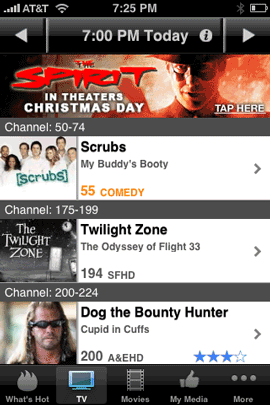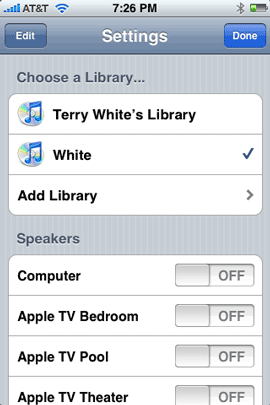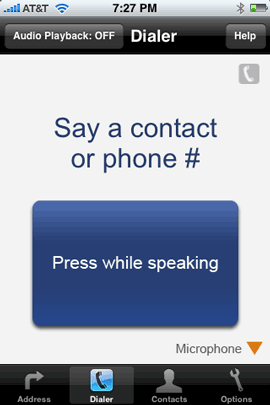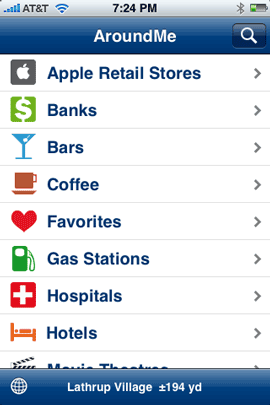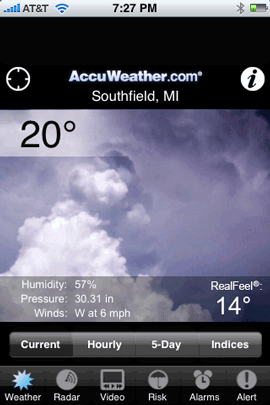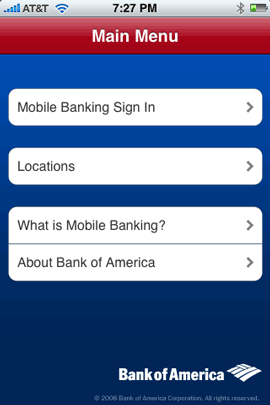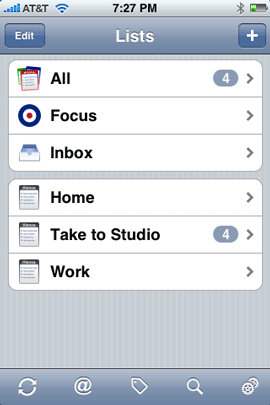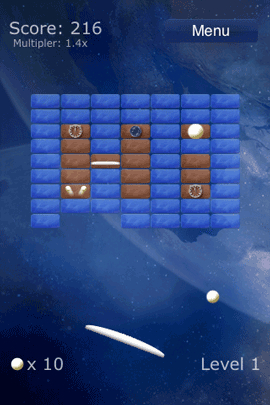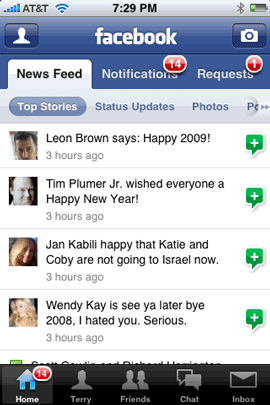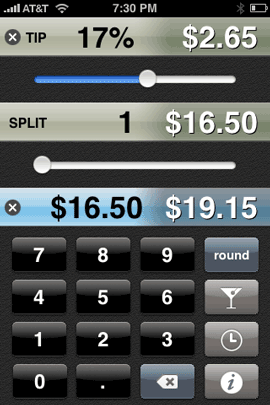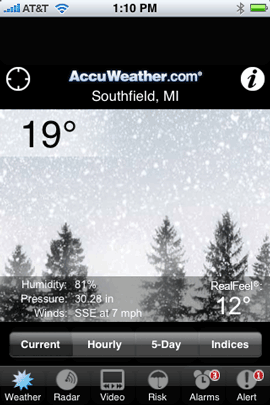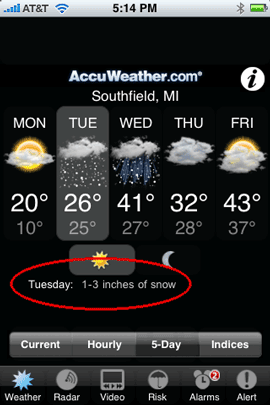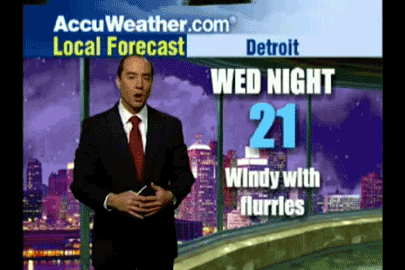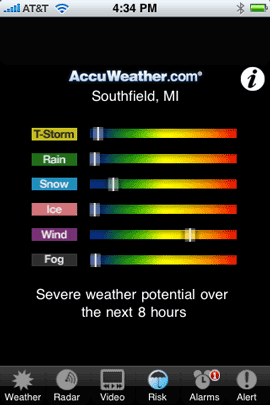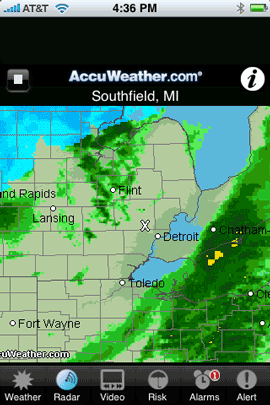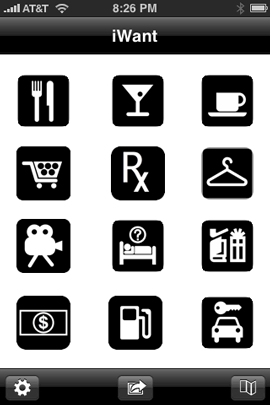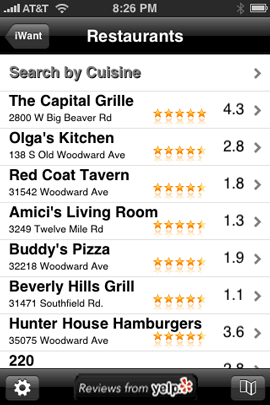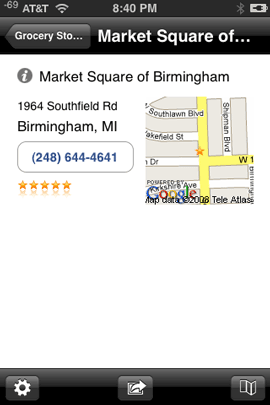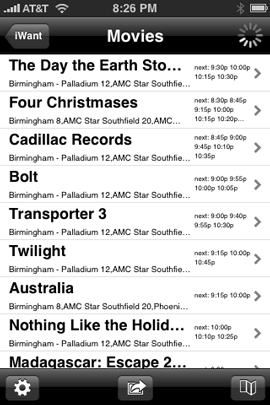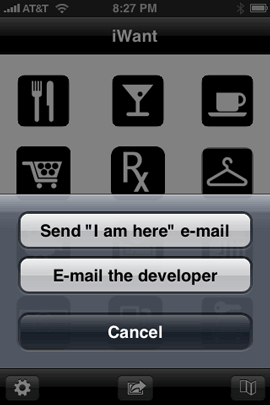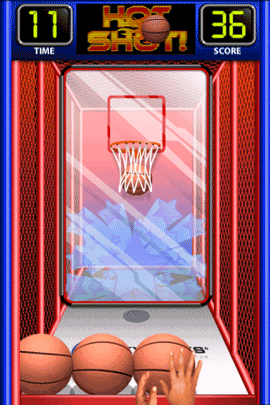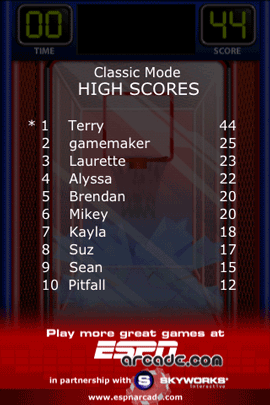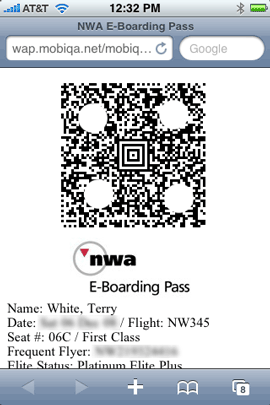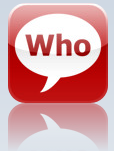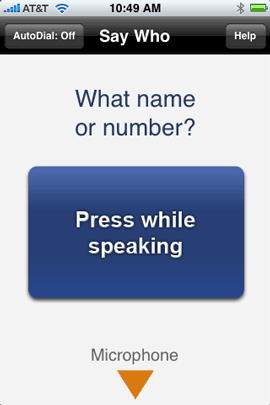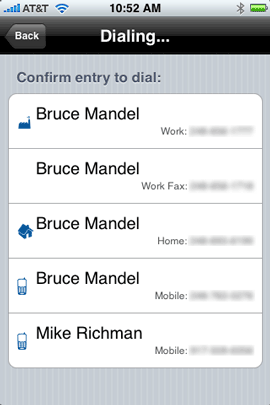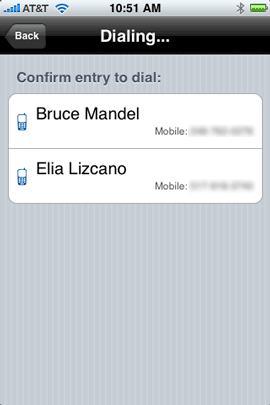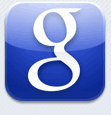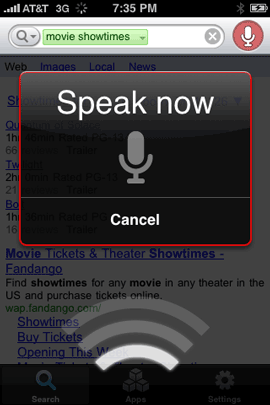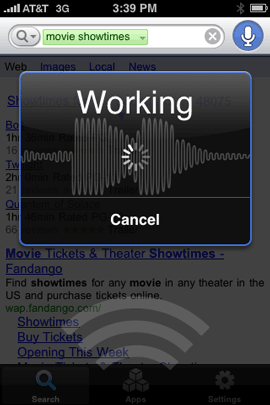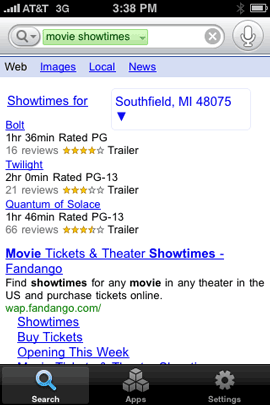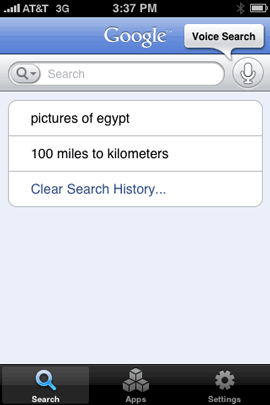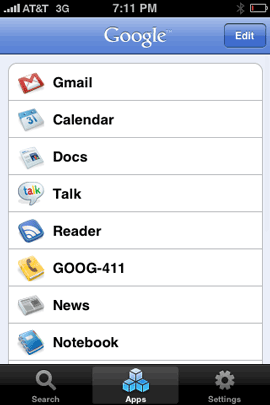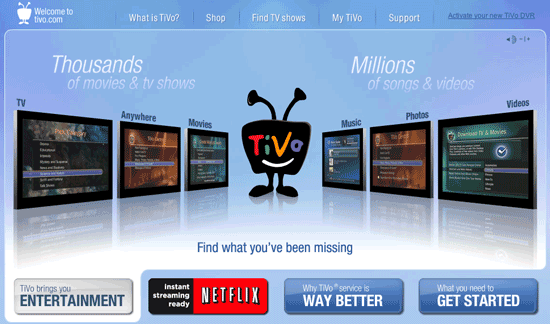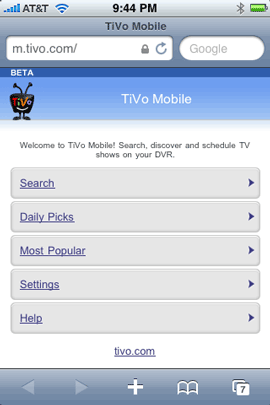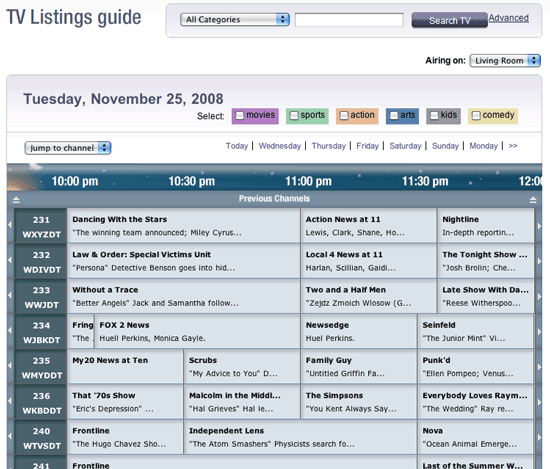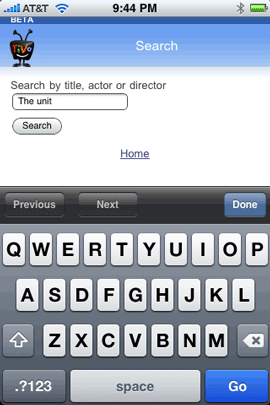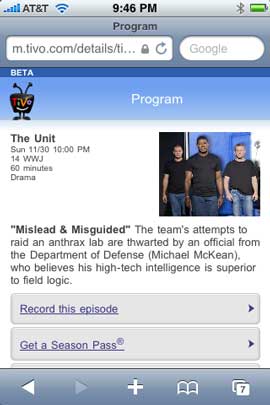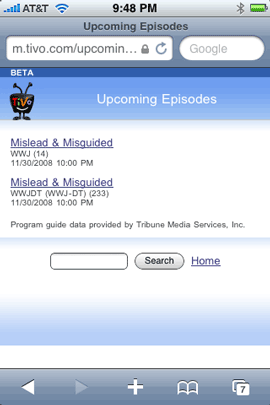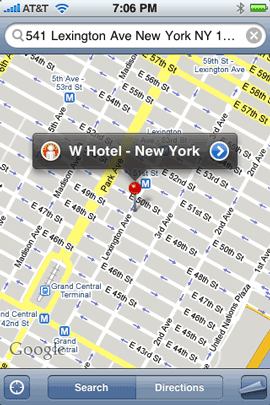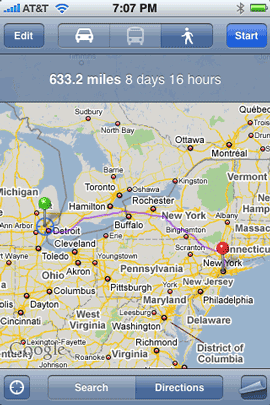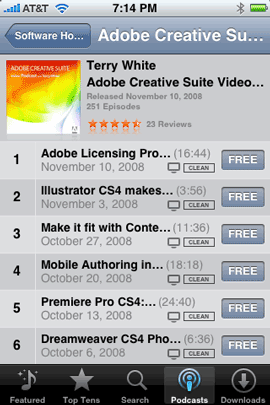While it’s certainly no secret that I’m a fan of the iPhone, I’m starting to become even more of a fan of the amazing 3rd party apps out there for the iPhone (and in most cases for the iPod touch). I currently have 69 3rd party apps installed. I’ve actually downloaded/purchased more than that. However, the 69 ones that I have currently installed are the ones that are my favorites and that I use on a regular basis. Each week I get exposed to more and more new apps and my favorites are always changing. So out of those 69, which are my absolute favorites? Which ones can’t I live without? If the iPhone was suddenly limited to only 10 3rd party apps, which would I keep? Here are my Top 10 Favorite iPhone Apps of 2008:
Â
#1 i.TV
FREE
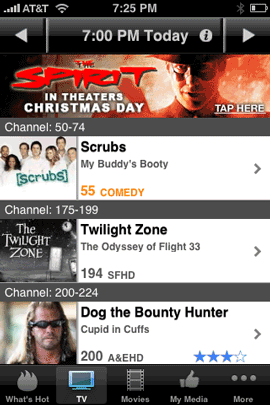
Although this was already a great app when I first reviewed it, it just keeps getting better. The latest update practically eliminated two other apps I was using and added a feature that I’ve been waiting for since day one and that’s the ability to remotely schedule my TiVo HD to record shows from anywhere I happen to be. i.TV is a TV listing, Movie listing, Netflix queue manager (search for a movie and you can either see the show times for it or add it to your Netflix queue), and now TiVo scheduler all it one! It’s an amazing app and it’s FREE (yes, it does display ads).Â
Download
Â
#2 Remote
FREE
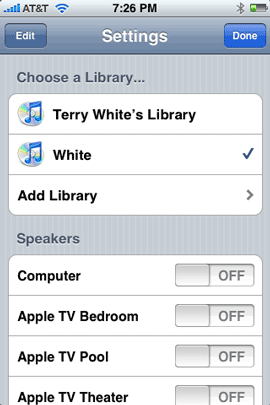
Remote is one of Apple’s apps. This App turns your iPhone/iPod touch into a Wi-Fi remote for iTunes running on your Mac or PC and your Apple TV. Change songs, switch playlists, control which Airtunes speakers the music will play from and even use the iPhone’s keyboard when you need to type things on the Apple TV like passwords, searches, etc. Very well done and definitely one of my favorites.
Download
Â
#3 Say Who-Dialer
FREE
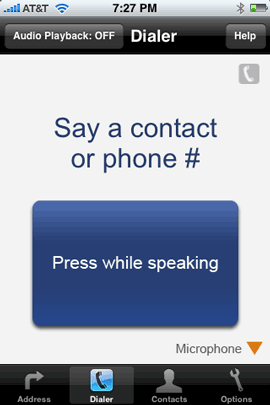
I’ve tried to use various voice recognition technology through the years and most of it has been a disaster when it comes to recognizing MY voice. However, Say Who-Dialer does an amazing job in letting me say the name of the person I want to dial AND the particular number for that contact I want. ie. “Bruce Mandel Mobile”. It’s gets it right 99% of the time for me.
Download
Â
#4 AroundMe
FREE
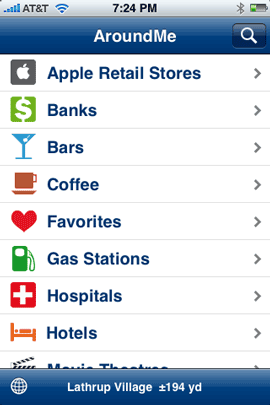
I’m not sure how I missed this one earlier. AroundMe is one of those location based apps that tells you (by category) what’s near your current location. Need the closest coffee shop, bank, gas station, etc. While that’s not really too amazing, this one does one thing that I haven’t seen in the rest. It actually has a feature that I’m shocked Apple hasn’t done yet as a separate app. It will tell you where your closest Apple Store is. This is a GREAT app for travelers!
Download
Â
#5 Accuweather
FREE
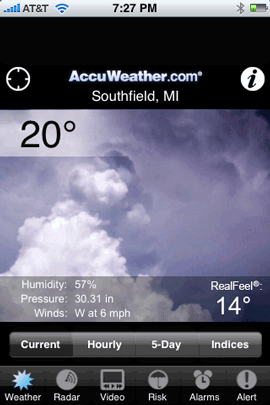
If you’ve been following my “iPhone App of the Week” posts each Friday, then you know that this was last week’s pick. It is by far the best weather App I’ve used to date! I’ve even moved it to the main Home screen in place of Apple’s Weather App.
Download
Â
#6 Â Mobile Banking
FREE
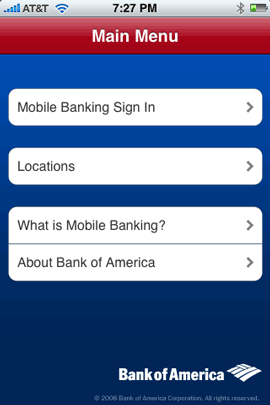
If you’re a Bank of America customer, then this app is a MUST HAVE. Not only does it let me check my balances of all my BOA accounts, but it lets me transfer funds and even find the closest BOA ATM or branch. I hate paying ATM fees!
Download
Â
#7 ToDo
$9.99
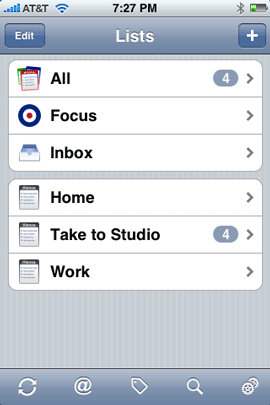
I’ve tried the free ones and others that cost too and my favorite task manager is “ToDo”. I like it because the UI is simple, yet powerful. It has all the features I want in a task manager without being overly complex. It works the way I do. I rely on this app all the time.
Download
Â
#8 SuperBall 2
$1.99
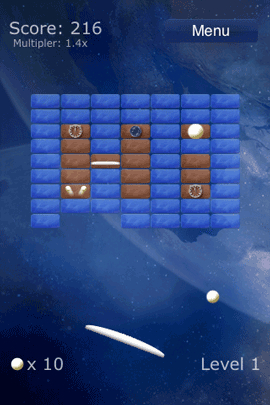
I have a few games on my iPhone and it was really a toss up between this one and my Blackjack game. However, SuperBall 2 for me has been the most addictive and once I finished the free version, I had to have more! With this game, I’m never bored when I have to stand in a line or have some time to kill.
Download
Â
#9 Facebook
FREE
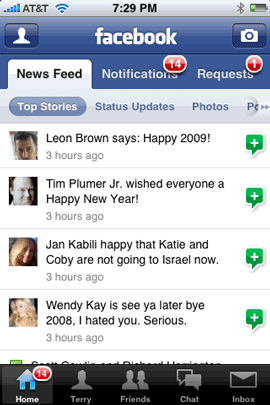
I’ve been dabbling in social networking this year and have settled on Facebook to keep tabs on friends and family. So having a native Facebook app on my iPhone is very nice. This app now in its second major release has been great. There is one major thing missing though. While it’s easy to see photos, upload photos, see/write on your friend’s wall(s), etc., the one thing that seems to be missing is the ability to send a friend request right from the iPhone. I find this to be odd. I can accept friend requests, but can’t initiate them. On more than one occasion I have been standing with friends only to discover that they are on Facebook and have to wait to I get back to my computer to add them. Otherwise, it’s a great app and if you use Facebook, it’s a must!
Download
Â
#10 BigTipper
$1.99
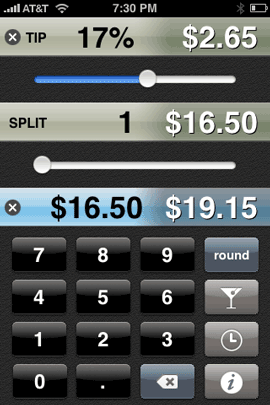
A tip calculator? Is this really necessary and wow, it cost money? Necessary? probably not. However, I just love the way that this one is designed. I’m a sucker for a well thought out UI and on those occasions when I’m not going to tip 20%, it’s great to have. I use this all the time. It’s the best one I’ve seen to date.
Download
Â
Missing in Action!
We saw a lot of progress in less than 6 months time! Although I have a lot of favorite iPhone apps, there was one that I was hoping for that we didn’t see in 2008 and that was a native Slingbox App for the iPhone. Nor did we see a native Sirius/XM radio app. Of course I’d like to see the iPhone itself updated with Cut/Copy/Paste, Flash, MMS messaging, video recording and more. Hopefully we’ll see these things and more in 2009! Happy New Year!
Â
Also be sure to check out Time Magazine’s Top 10 iPhone apps of 2008. We clearly have different tastes 🙂