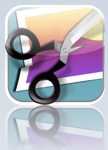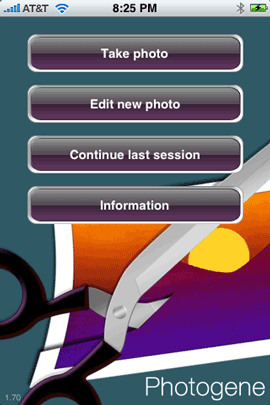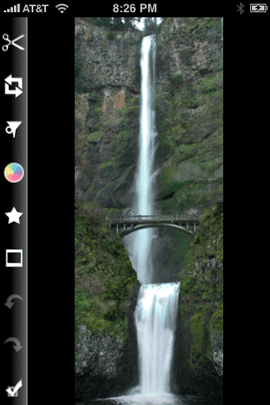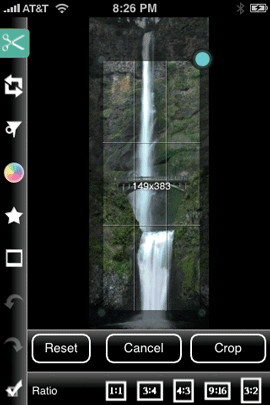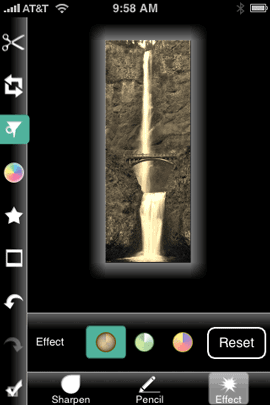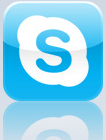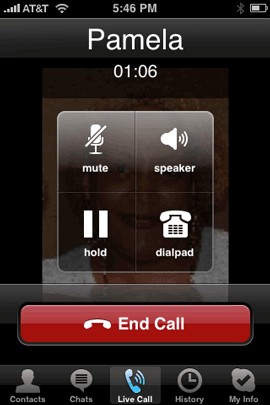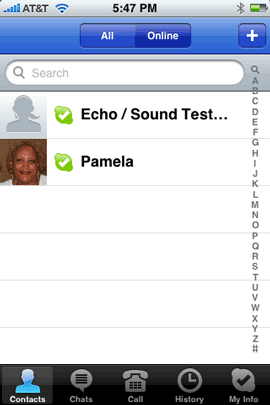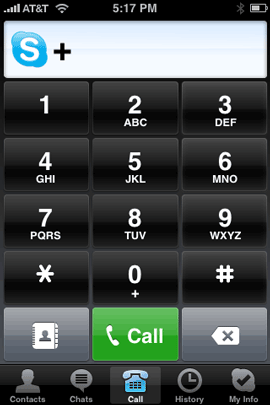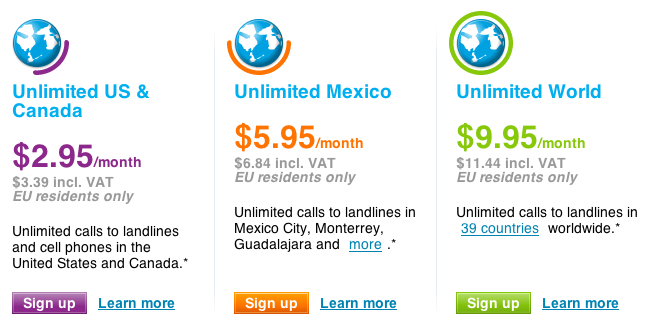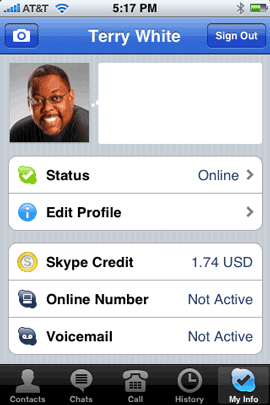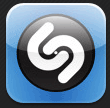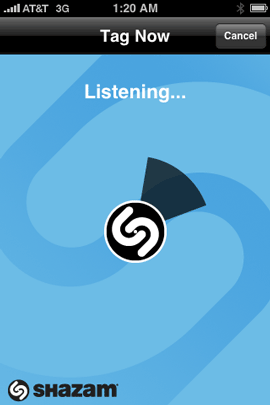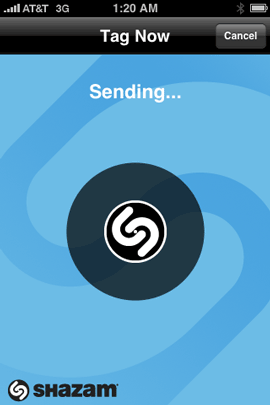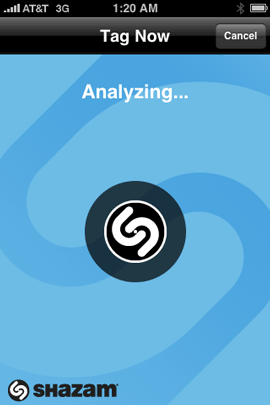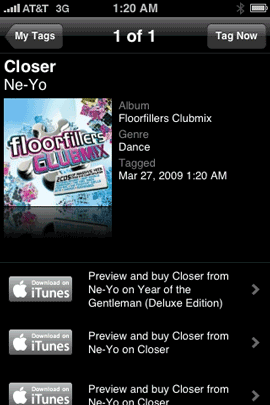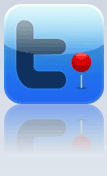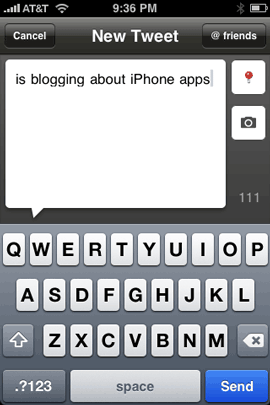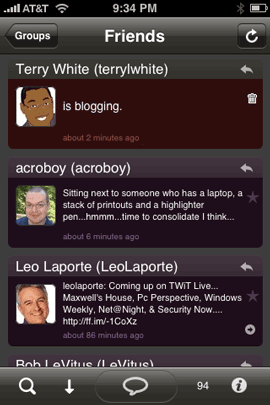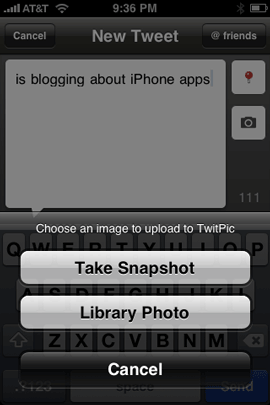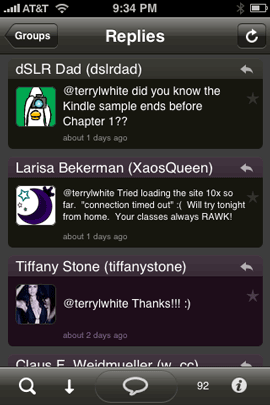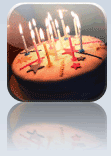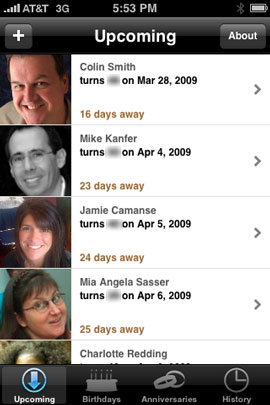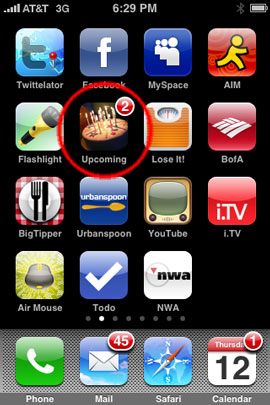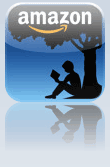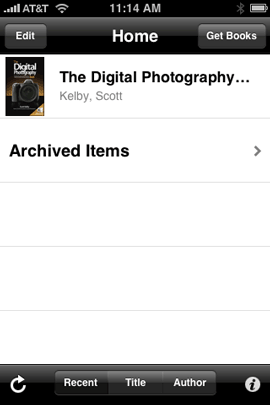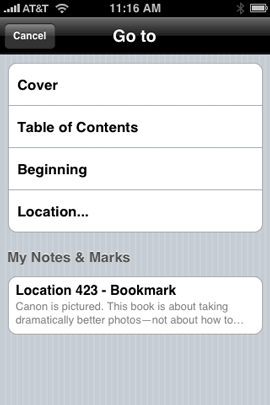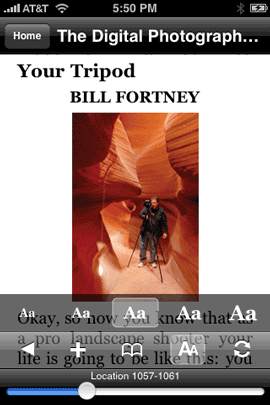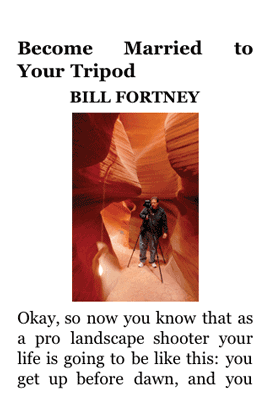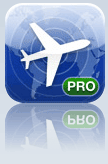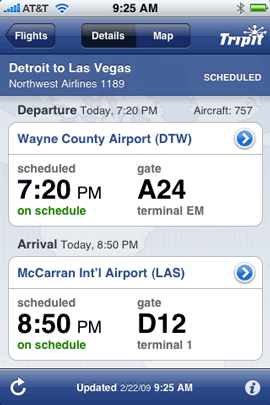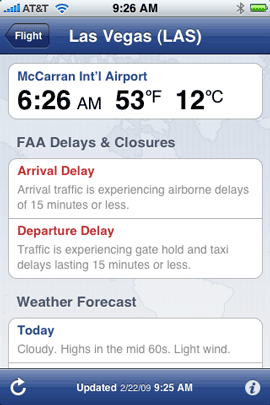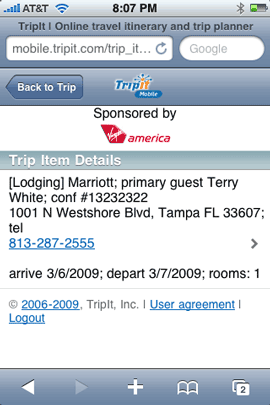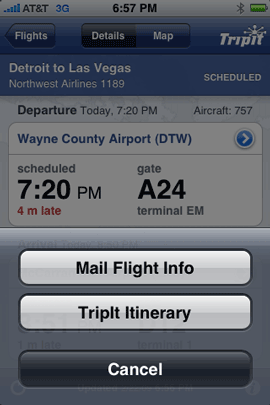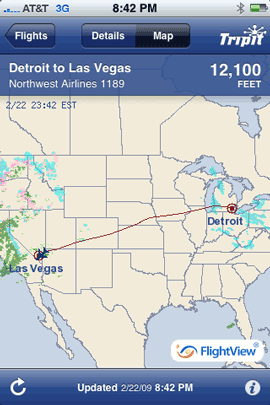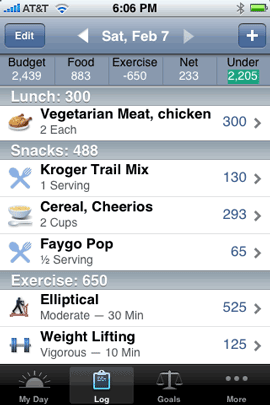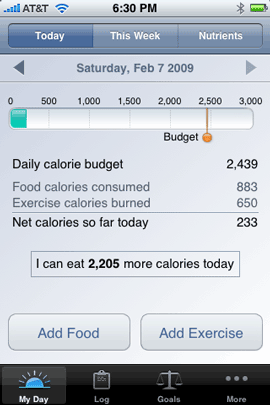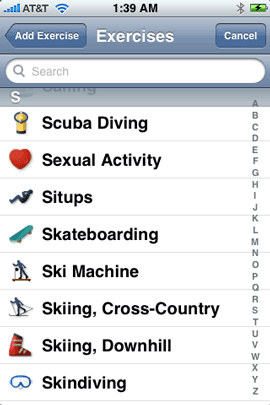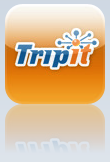
I got hooked on TripIt.com when I first checked out another iPhone app called FlightTrack Pro (see my review here). FlightTrack Pro is strickly for checking your flight status, gates, departure, arrival times, etc. Although you can use the app in a standalone fashion, it really sings when you link it to your FREE TripIt account.
The TripIt service works great for me. I love it mostly because it requires very little effort on my part. I simply forward my email itinerary that received from my travel agent or airlines to plans@tripit.com and like magic my account populates with all the details of my trip. The flight portion of the trip is picked up by FlightTrack Pro.
Although TripIt does have an iPhone/iPod touch friendly version of their site (http://mobile.tripit.com), I was thinking how much I would love to have a dedicated app. FlightTrack Pro is cool for the flight info, but I want all the details of my itinerary at my finger tips. Nothing beats standing at a hotel reception desk and being able to go right to my confirmation number.
My wish was granted
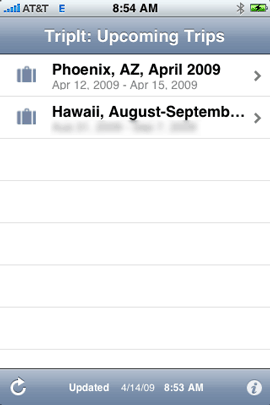
TripIt sent me an email this week letting me know that they had released their iPhone app and I clicked the link immediately to download it. Once I had the app on my iPhone I put in my TripIt account login info and as expected my upcoming trips were on screen. As a matter of fact I was already on one of those trips at the time. Everything was there just like the website. Confirmation numbers, check in/out times, phone numbers (which are clickable to dial), all the details of my trip were right there.
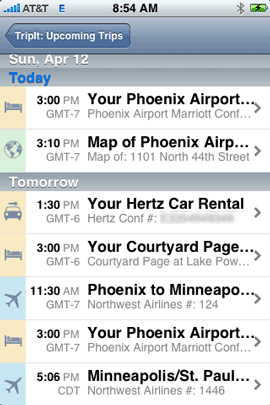
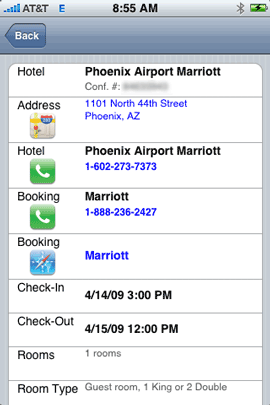
Room for improvement
The TripIt app works exactly as advertised! Although I’m happy with it in its current form, there are some things that would make it even better. The first improvemet is actually a biggy! The app only works when you have an internet connection. There’s no logical reason for this. The app should be able to DOWNLOAD your itineraries to your device and then only use the internet for updates. That’s the whole advantage of having a native app! Otherwise you might as well just use the website.
The next one is that revolves around social networking. I’ve started linking up with friends, colleagues and family on TripIt so that we can kinda know where each other is. The app doesn’t give you any access to your TripIt Network. Again, this should be an easy add since the info is already there in the database that the app is pulling from.
Lastly, the app doesn’t have any editing capabilites. Earlier this week I checked out of one hotel a day early and booked another one that was closer to the airport. I forwarded the confirmation for the new hotel to the plans@tripit.com address and it showed up properly, but there was no way to change the fact that I was checking out of the first hotel without going to the website to do it. So if your plans change or you have a new trip, you’ll have to make those changes via the website and email.
The Bottom Line
I love TripIt.com! It’s FREE! It just rocks! The TripIt app for iPhone/iPod touch is a great first start, but there is so much more potential for an even better app. If you have a TripIt account (and there’s no reason not to), then you should download the TripIt app from the App Store.